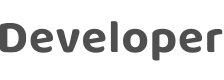
Remove Devices
Last Updated on : 2022-05-09 10:28:19download
An authorized user can add devices to accessible assets on the Smart Industry app. This topic describes how the user removes a device from the app. The device ID can also be copied as needed.
Prerequisites
At least one device is added to a specific asset on the Smart Industry app.
Procedure
- After login to the Smart Industry app, the Assets and Devices page appears by default. In the Assets section, select the asset to be managed and go to the Devices tab.
- Press and hold the device to be managed.
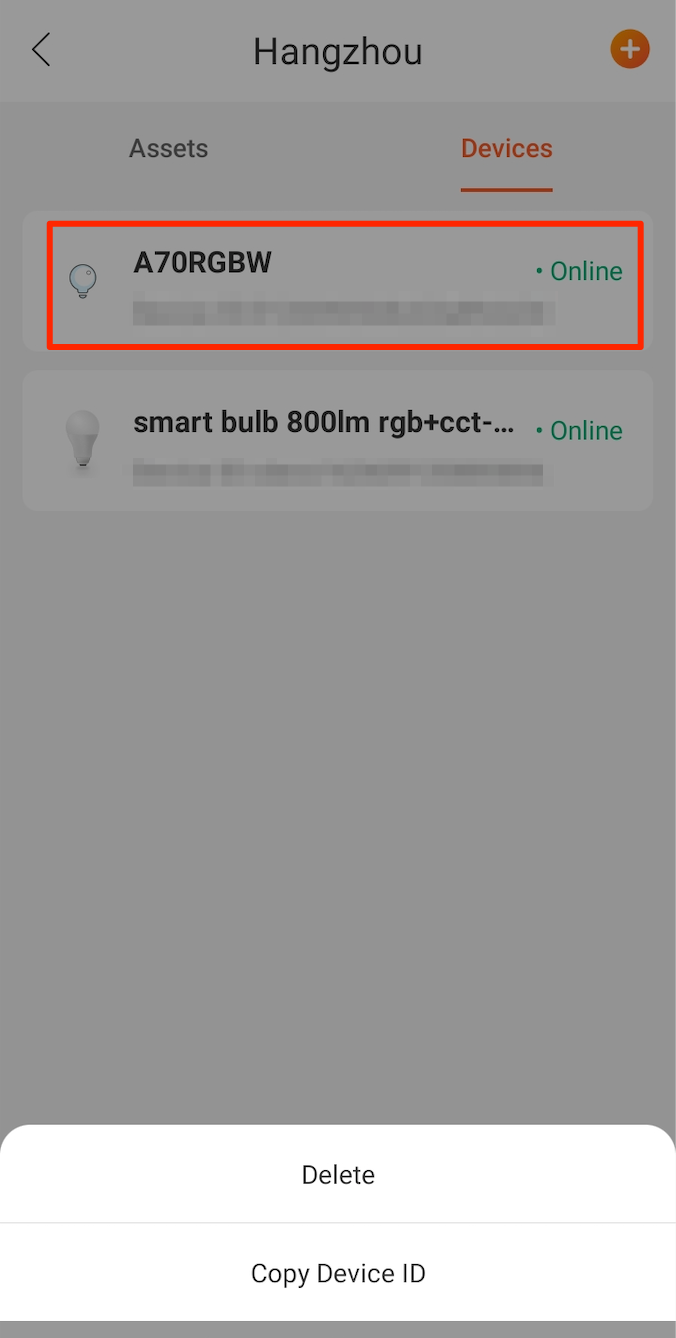
- In the bottom menu that appears, select either of the following options as needed:
- Delete: After this option is selected, in the dialog box that appears, tap OK to remove the device.
- Copy Device ID: Copy the device ID to the clipboard to support other device tasks.