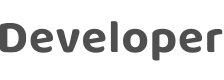
Replace Failed Gateways
Last Updated on : 2022-05-09 09:59:32download
Multiple Zigbee gateways and sub-devices can be deployed in the same task for an asset. If one of the gateways failed, users do not need to migrate its sub-devices one by one. Instead, users can replace the failed gateway with a new one. The associated sub-devices will be automatically associated with the new gateway.
Prerequisites
- Zigbee gateways are used.
- The failed gateway must be in an offline state and connected to sub-devices. The new gateway is working online without sub-devices.
Procedure
-
After login to the Smart Industry app, the device list appears by default. Select the target asset from the All Devices drop-down list, and go to the asset page to show devices for the asset.
-
Tap the target online gateway to open the device panel, and tap the edit icon in the top-right corner of the page to enter the device details page.
-
Tap Replace Failed Gateway, and on the page that appears, select the failed gateway to be replaced.