App Knowledge Management
Last Updated on : 2024-04-23 02:03:08download
Tuya provides the App Knowledge service for you to quickly build your own app knowledge base on top of Tuya-managed knowledge base of the all-in-one app. This way, you can show end users how to use various functions of your app.
General knowledge of Tuya’s all-in-one app
The general knowledge of Tuya’s all-in-one app is managed by Tuya and contains the Q&A knowledge about Tuya’s all-in-one app. If you have not created your app knowledge base, Tuya’s general knowledge base is displayed in your app as the fallback knowledge base. You cannot edit the content of Tuya’s general knowledge base. When creating your app knowledge base, you can choose to inherit Tuya’s general knowledge base or select the desired knowledge for reference. As a reference knowledge base, Tuya’s general knowledge base helps you quickly create your own knowledge base.
You can enter Tuya’s general knowledge base to view, search, reference, and copy the knowledge, but you cannot edit it.
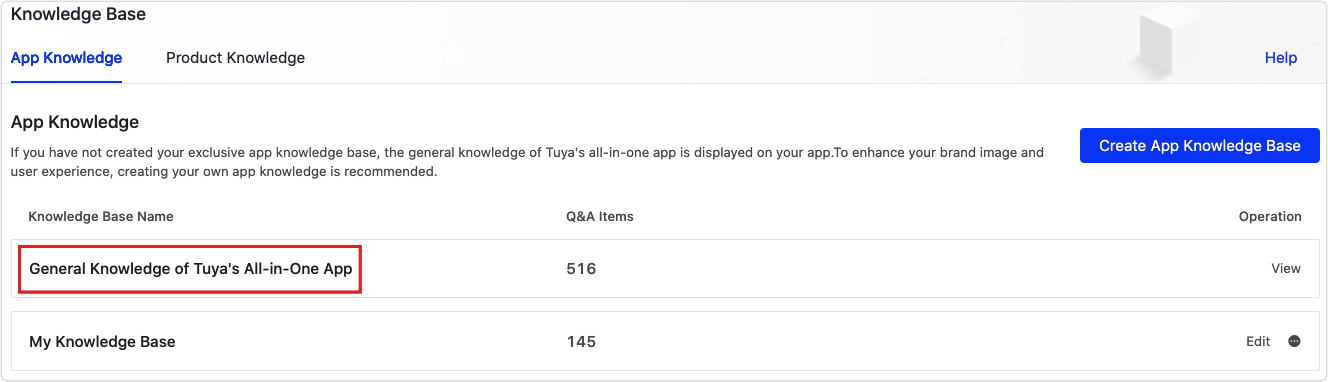
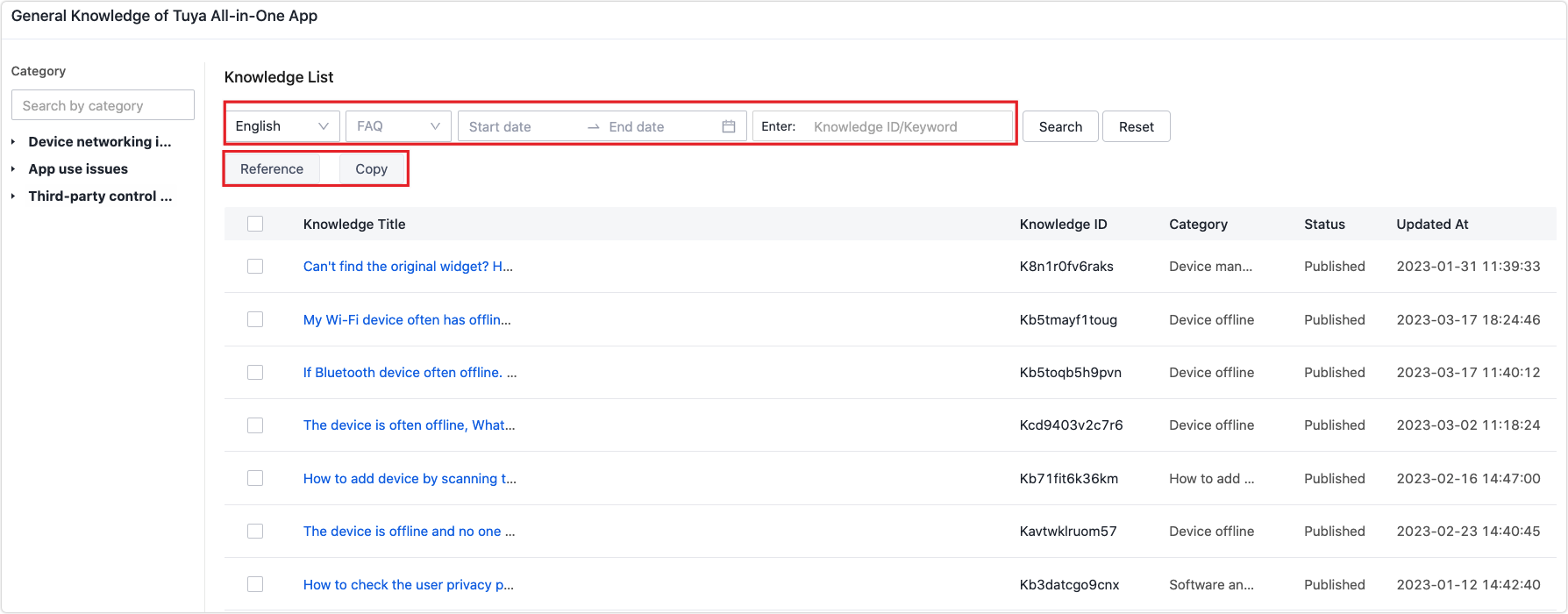
Search for knowledge
You can search for the knowledge you want based on the language, FAQ, time, knowledge ID, or keyword.
Reference/copy the knowledge
You can select multiple contents, click Reference, and select the target knowledge base in the pop-up window. The available language is the language applicable to both the current base and the target base, and it appears automatically after you select the target base. Then, select the category and click OK. If the referenced knowledge already exists in the target base, it will be overwritten directly. If the title of the referenced knowledge exists in the target base, it is deemed that the specified knowledge already exists.
After the knowledge is referenced, if you do not edit the title and answer, the one in the target base will change with the source knowledge. Once you edit the knowledge title or answer, the inheritance relationship becomes invalid. If you just edit a certain language, only the inheritance relationship of the specified language becomes invalid, while the inheritance relationship of the unedited languages is still retained.
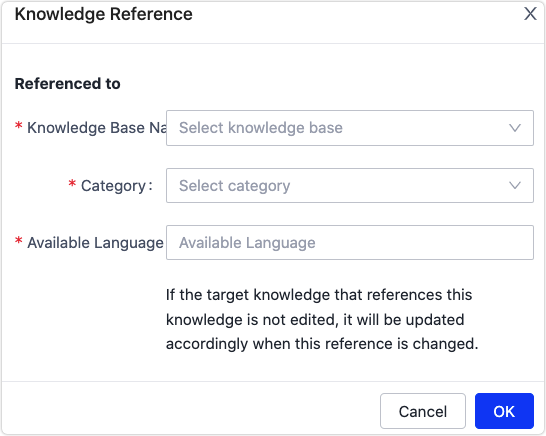
Copying does not create an inheritance relationship, and other logic is the same as reference.
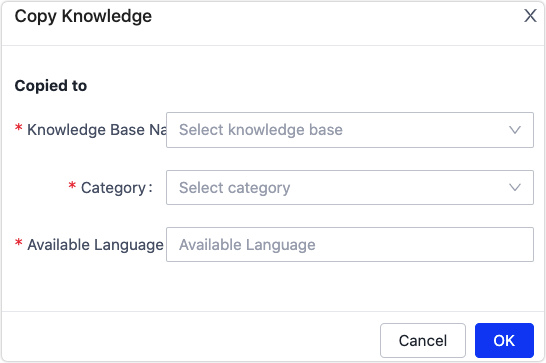
My app knowledge base
Refers to the app knowledge base that you create. You can create one base that applies to multiple apps or create and associate one base with each of your apps. To create a base, perform the following steps:
Step 1: Get started
Click Create App Knowledge Base to get started.
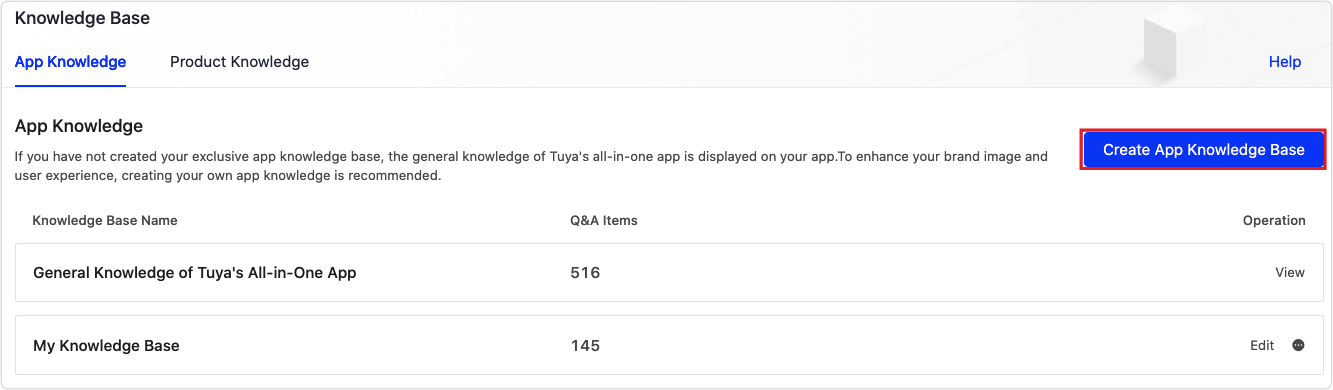
Step 2: Enter the information
Enter the information in the pop-up window and click OK.

- Knowledge Base Name: Identify your app knowledge base. You can modify the name anytime.
- Applied App: Select one or multiple apps under your account, and associate them with the new knowledge base. After association, the categories and published knowledge of the knowledge base will be applied to the FAQs and Feedback page of the specific apps. Currently, one knowledge base can be associated with OEM apps, customized apps, and apps developed based on the App SDK. We recommend that you do not choose an app first, and you can associate an app after managing knowledge.
- Select Language: Simplified Chinese and English are selected by default. You can add other languages for the categories, questions, and answers in your knowledge base as you want. One language is associated with knowledge. If you delete a language, associated knowledge will also be deleted and not displayed on the app. Proceed with caution.
- Default Language: Refers to the default language for the categories, titles, and answers of the knowledge base you create.
- Fallback Language: Optional. If you select a fallback language, you must fill in the knowledge in this language when adding knowledge. When the user switches the language of the mobile phone to a language in which you have not managed knowledge, the app interfaces are displayed in the fallback language.
- Inherit from Initial Base: Select Yes if you want to use the initial knowledge base. If you select No, the knowledge base you create is empty.
- Inherit Language: You can choose to inherit Chinese, or English, or both.
Step 3: Manage categories, Q&A, and FAQs
You can manage categories, Q&A, and FAQs in your app knowledge base.
-
If you choose to inherit after creating an app knowledge base, all the content in the current initial base will be copied to your new knowledge base and published by default. You can make modifications to suit your needs. It takes some time to copy knowledge, so the displayed quantity will not be correct until all knowledge is copied. Please refresh and check the knowledge later.
-
If you choose not to inherit, the category and knowledge list of the entry page are both empty. You need to customize the category and knowledge list.
When you create a private base, the content of the current initial base is copied. Your private base is not updated synchronously with the initial base. You need to check and reference the new knowledge in the initial base.
Manage categories
Add a category
-
You can create categories at least one level and at most two levels.
-
Click Add Level-1 Category and enter the category name. The categories of the general knowledge page is displayed on the app, and we recommend that you fill in all the language you have selected.
-
The category name in English is required. If you do not enter the category name in other languages, the category name is displayed in English by default.
-
The categories are shown in ascending order, and the newly created categories are ranked last.
-
Category names shall be unique at the same level and in the same language.
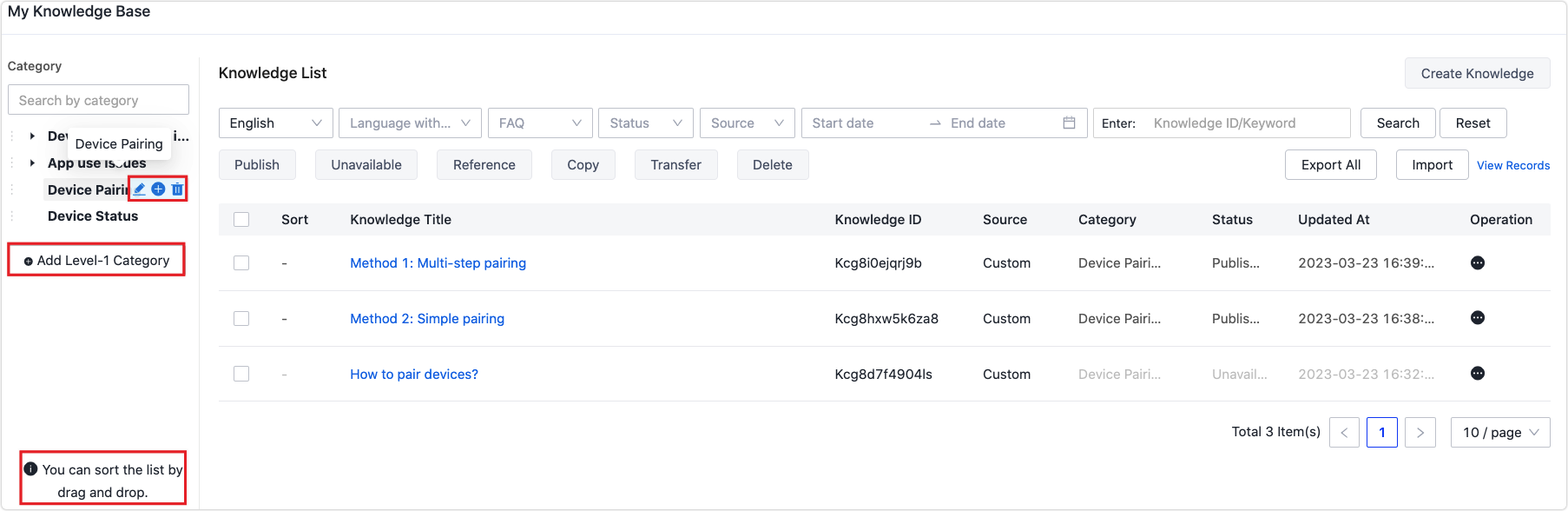
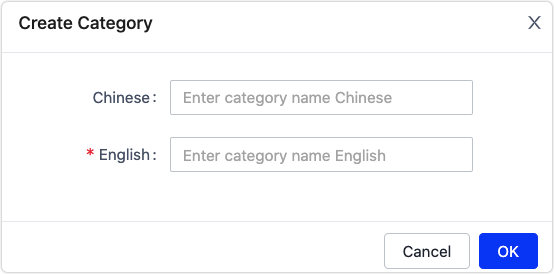
Delete a category
- You cannot delete a category if a sub-category exists under the specified category.
- You cannot delete a category if the knowledge is published, although no sub-category exists under the specified category. Before you delete a category, you must mark all the knowledge under this category as unavailable.
Edit a category
Hover over the created category, and click the edit icon to edit it.
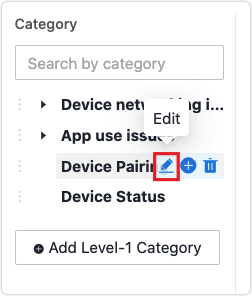
Search by category
Enter the keywords of your category name in the search box, helping you quickly find the target category.
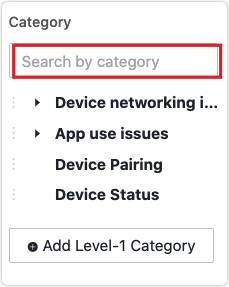
Drag and sort categories
You can sort categories under the same parent category, or drag and drop a category to another parent category.
Create knowledge
Select a sub-category on the left and click Create Knowledge.
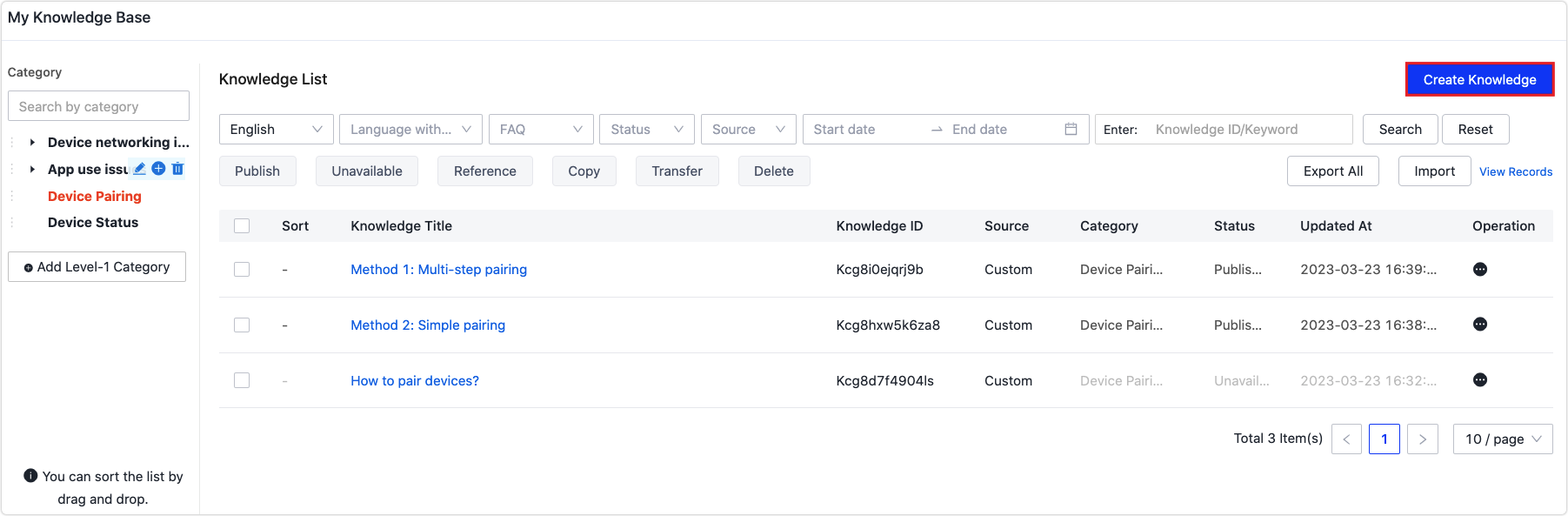
After you enter the knowledge in the specified language, click Save and switch to another language for editing.

Manage knowledge
Manage one piece of knowledge
Hover over … in the Operation column, and you can choose to edit, reference, transfer, mark as unavailable, sort, or mark as FAQ.

-
Click Edit to modify the knowledge title and content.
-
Click Reference, and you can reference this knowledge to another knowledge base.
-
Click Transfer, and you can transfer this knowledge to another knowledge base or another category of the current knowledge base. Knowledge in all languages is transferred by default. If it is transferred between different bases, the language will be added to the target base by default. If the target base already owns the knowledge of the same title, the same knowledge is overwritten.
After the transfer, this knowledge does not exist in the current base any more.

-
You can mark the published knowledge as Unavailable. And then, the specific knowledge becomes unavailable and disappears from the app. The FAQ tag is removed automatically.
-
You can select an unavailable knowledge and click Publish to bring it back to a valid state again.
-
To delete the published knowledge, you need to first mark it as unavailable.
-
Sort: The serial number of the knowledge is optional. You can sort the knowledge and set the priority of the knowledge on the app. Only set an Arabic number greater than or equal to 1. All knowledge items are sorted in ascending order of the serial numbers.
- A Q&A item with a sorting number is ranked ahead of the one without a sorting number.
- If two Q&A items have the same sorting number, they are ranked in descending order based on the update time.
- Q&A items without a sorting number are ranked in descending order based on the update time.
-
Mark as FAQ: Mark a Q&A item as a FAQ. The marked item shows on the FAQs and Feedback page of the specific apps. Up to 10 items can be marked as a FAQ.
-
Click the knowledge title in the list, and you can quickly view the content in the pane.
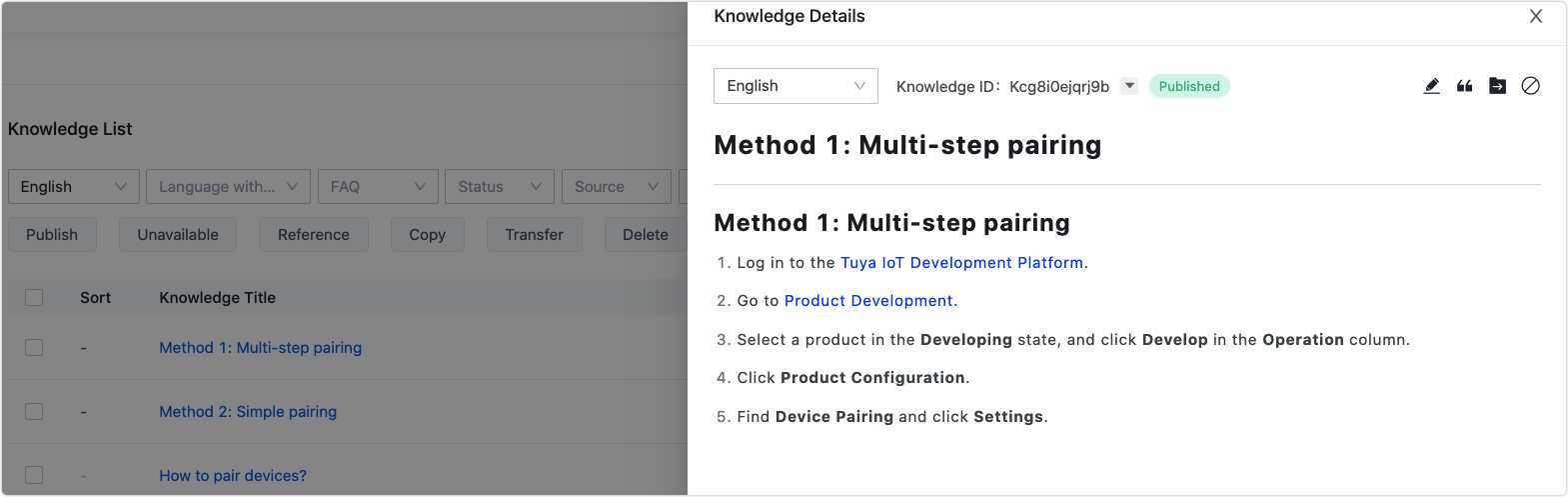
On the details page, hover over the drop-down triangle next to the knowledge ID, and you can view the time when the knowledge was created, updated, and published. After the knowledge is marked unavailable, the publish time is replaced with the expiration time. In the top right corner of the knowledge details page, you can edit, reference, transfer the knowledge, mark it as unavailable, and switch to another language.
Bulk operation
You can select multiple pieces of knowledge. Then, publish, mark as unavailable, reference, copy, transfer, delete, export the selected, and import knowledge in bulk.
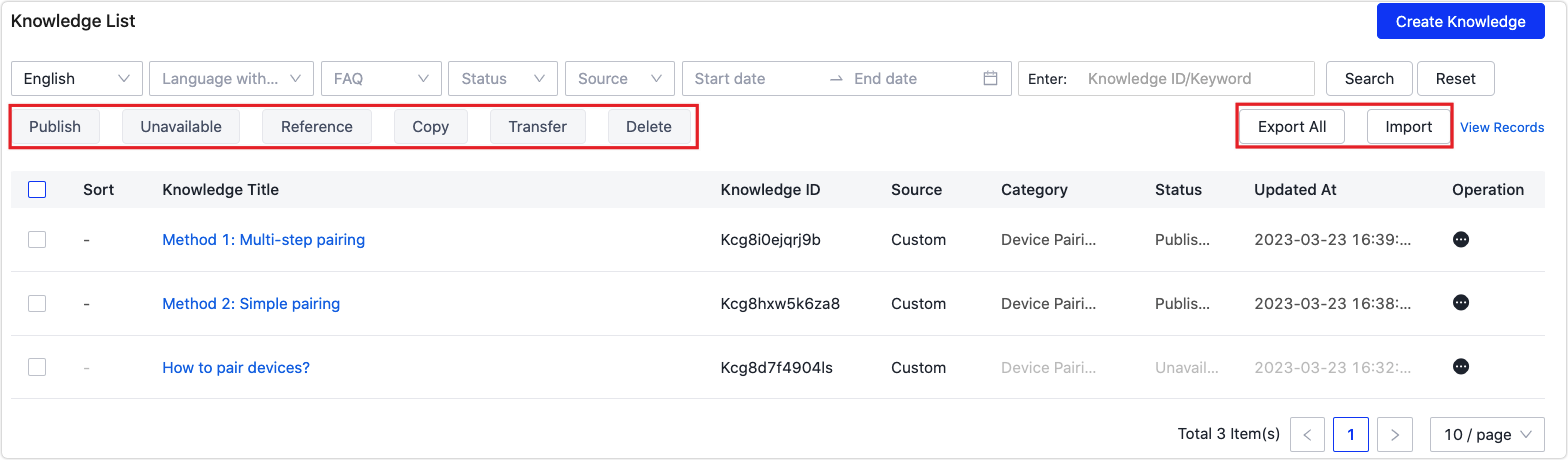
-
Export: You can only export one language at a time. If you refresh the page during the export process, the export task continues. To terminate the process, click Terminate in the pop-up window.
-
Import: If the import fails, you can download the attachment of the page to view the reason for the failure. If you refresh the page during the import process, the import task continues.
- Select the template in Chinese to import knowledge in Chinese, and select the template in English to import the knowledge in English and other languages.
- If you have set a fallback language but have not entered the fallback language during the import or creation process, other languages cannot be imported successfully.
-
View records: View all import and export records of the base, and download the imported and exported files.
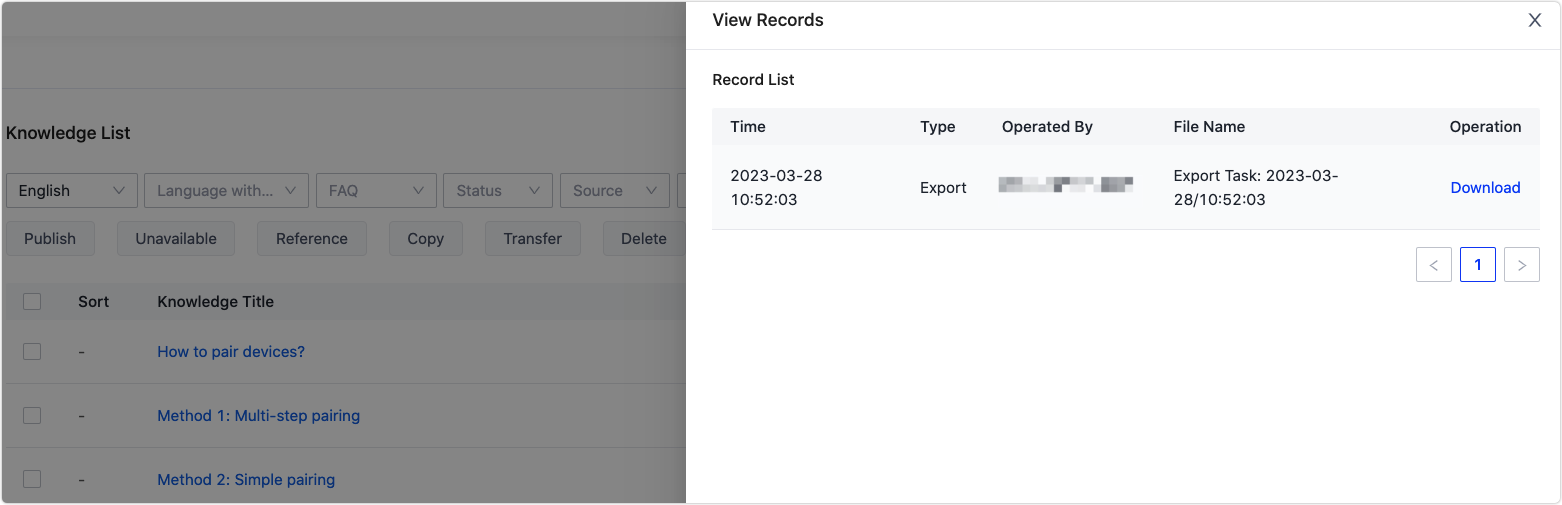
Search for knowledge
You can search for the knowledge you want based on the language, FAQ, status, source, knowledge ID, or keyword, as well as the time of creation, update, and publish.
Step 4: Manage a knowledge base
-
Edit a knowledge base: Click Edit to edit the knowledge base name, applied app, language, default language, and fallback language.
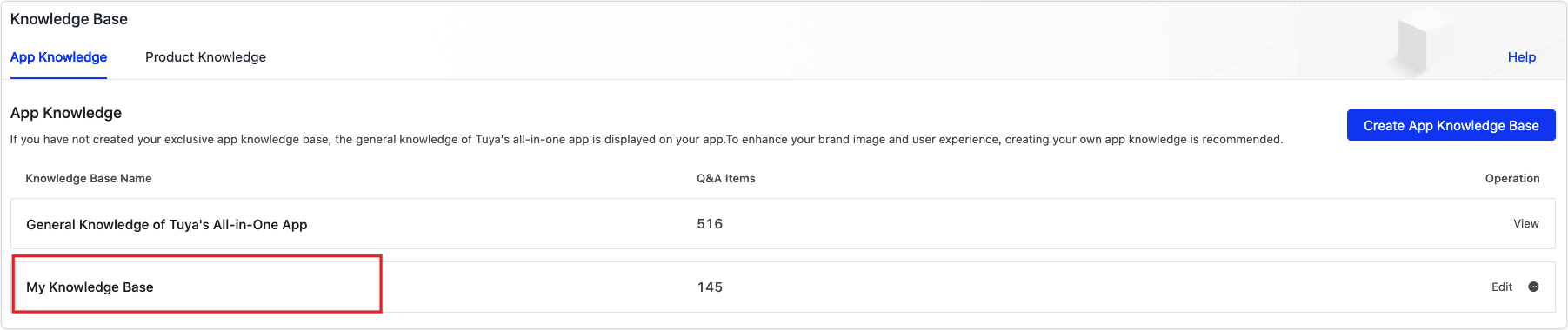
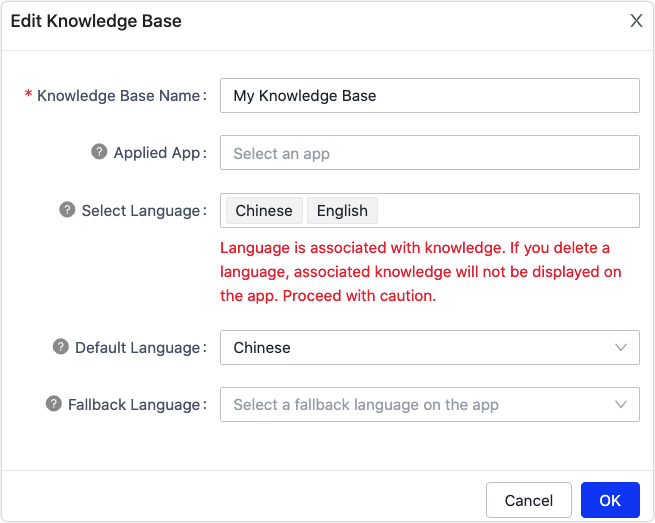
-
Delete a knowledge base: Click … > Delete to delete the knowledge base. All the knowledge in the base will be deleted too. Proceed with caution.
Display logic of app knowledge
- If you have not created your exclusive app knowledge base, the general knowledge of Tuya’s all-in-one app is displayed on your app.
- If you have created your exclusive app knowledge base but have not associated the base with your app, the general knowledge of Tuya’s all-in-one app is displayed on your app.
- If you have created your app knowledge base and associated the knowledge base with your app, but the knowledge is 0, in this case, the app shows a blank interface.
- If you created your app knowledge base and associated the knowledge base with your app, and the knowledge is not 0, then:
-
A fallback language is set, such as English. When you open the app associated with the base and the phone language is English, the English interface is displayed. When you open the app associated with the base and the phone language is Chinese, the English interface is displayed.
-
If you have not set a fallback language, when you open the app associated with the base and the phone language is the language you have entered, then, the app shows the content. If the phone language is a language you have not entered, the app shows a blank interface.
We recommend that you create your own app knowledge base, which helps greatly to enhance your brand image and consumer experience.
-
Is this page helpful?
YesFeedbackIs this page helpful?
YesFeedback





