Knowledge prerequisites
- You have read Ray Novice Village quest and understand the basic knowledge of the Ray framework.
- You have read Use Ray to develop a universal panel and understand the basic knowledge related to Ray panel development.
Building target
Use panel miniapp to build a Zigbee remote control group switch in CodeLab and connect it to the Zigbee gateway to control multiple bound devices in batches by pressing a physical switch button.
Learning objectives
- How to create a Zigbee remote control group switch.
- How to use the Zigbee remote control group template to initialize a panel.
- How to bind devices of multiple categories to the switch button.
- How to display the devices bound to the switch button.
Environment preparations
- Smart Life app
- Tuya MiniApp Tools
- Development environment required by the installation of Node Version Manager (NVM) and Node.js (Node.js 16.x and later versions are recommended)
- Yarn (a dependency management tool)
For more information, see Panel MiniApp > Set up environment.
Product name: Zigbee remote control group switch
Requirement prototype
- Homepage:
- Displays the picture of the current device at the top and the device switch button information in the middle, with a label marking the binding status of switch buttons and devices in the home.
- Supports jumping to the Group Settings page after tapping on the switch buttons with no bound devices. Supports jumping to the editing page of the Light Group or Curtain Group based on the device type after tapping on the switch buttons with bound devices.
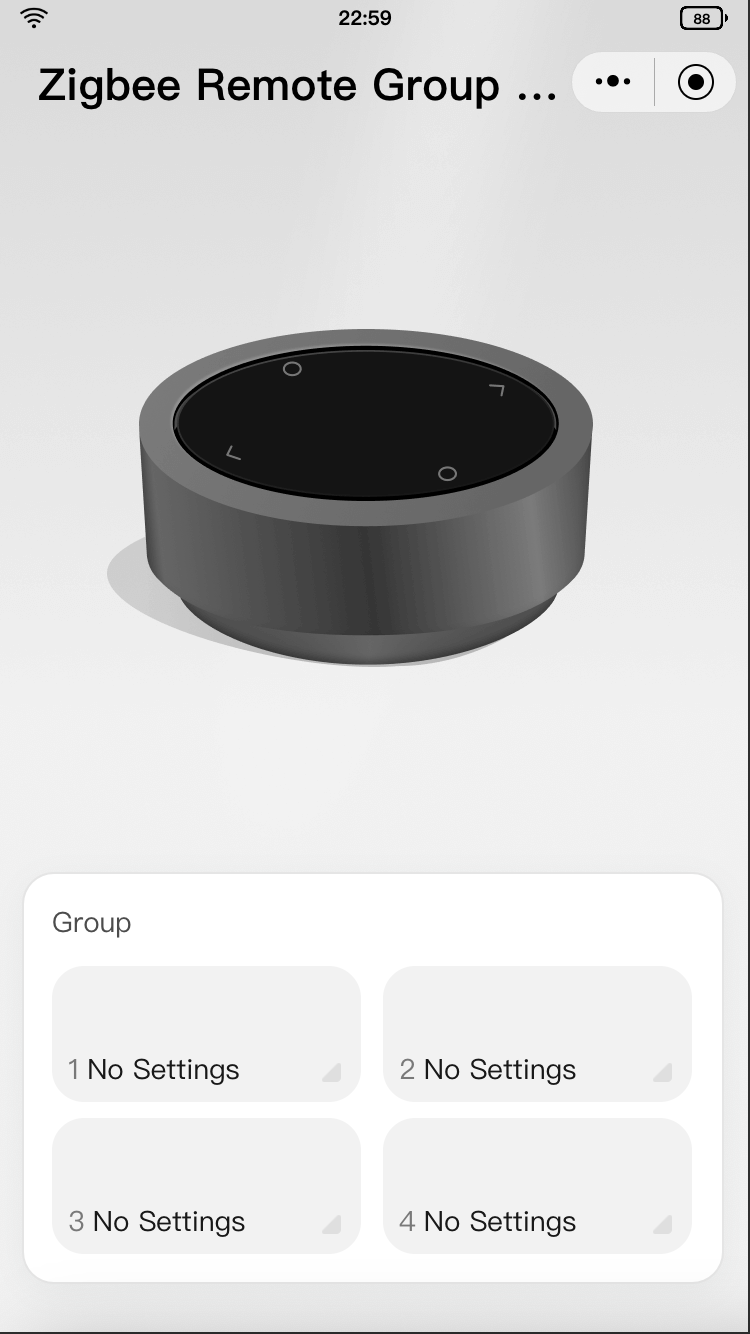
- Group Settings page: Displays the entry for creating the groups of supported types of remote controls and supports jumping to the group creation page after tapping on the corresponding remote control type.
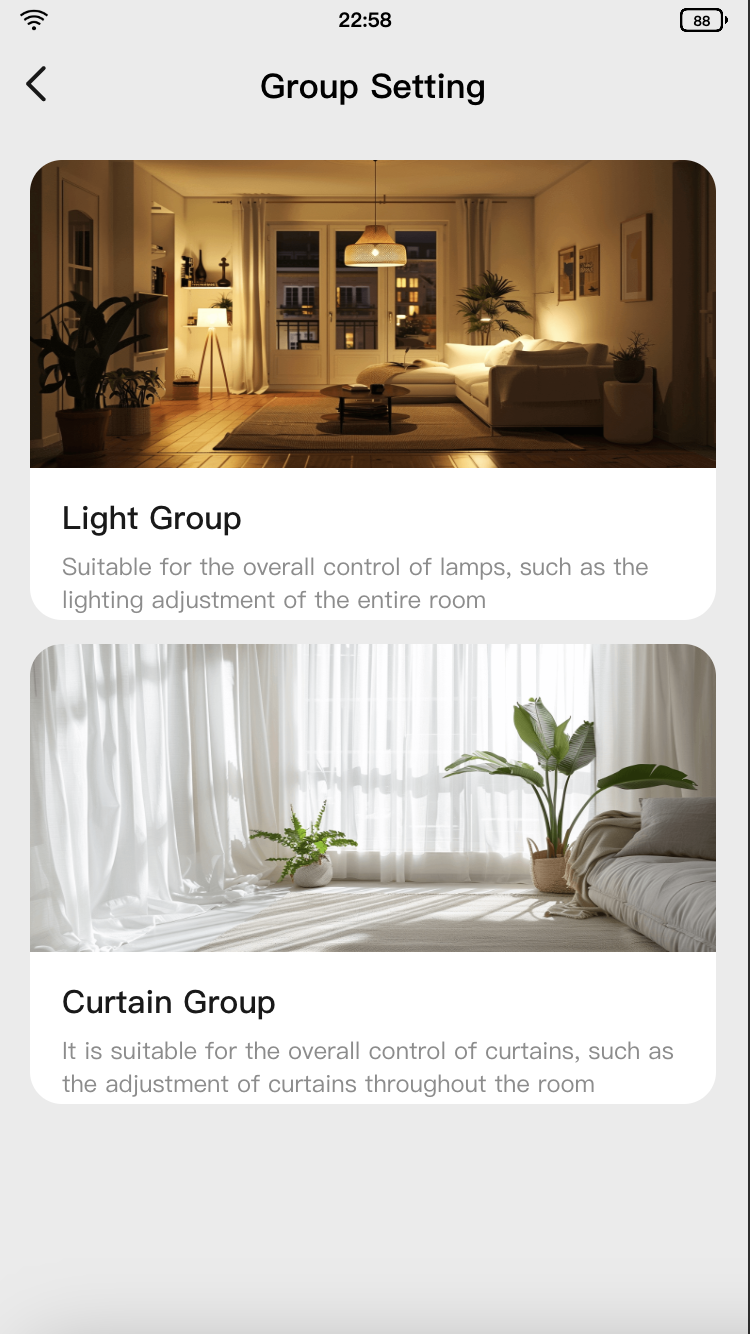
- Light/Curtain Group editing page:
- Supports selecting remote control group icons by tapping on the icons at the top to distinguish the control features of bound devices.
- Supports jumping to the Group Creation page after tapping on the device list to select and bind devices.
- Supports saving the current remote control group icon by tapping the Save button at the bottom. The device binding operation is completed on the Group Creation page and will not be affected by the save operation here.
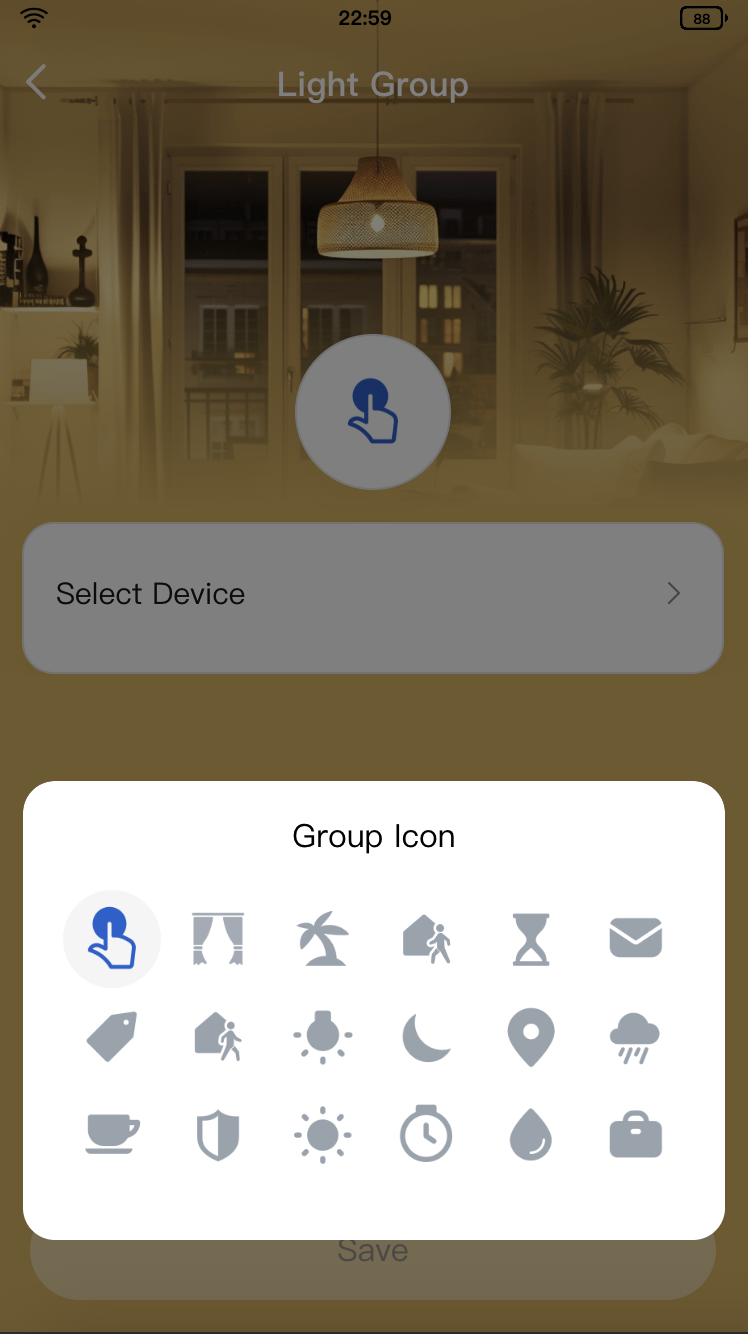
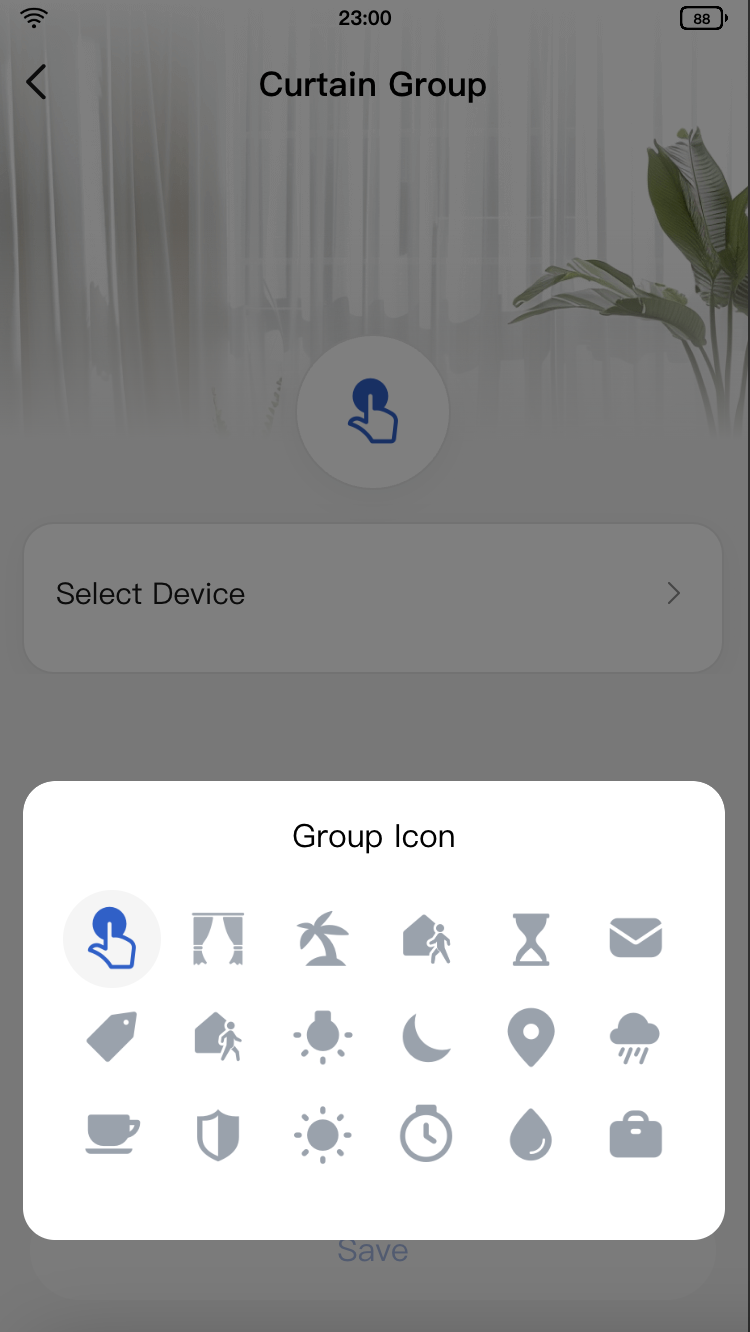
- Group Creation page:
- Displays the filtered devices in the home and supports device pairing and binding after tapping the Save button in the top right corner of the device list page.
- Supports controlling bound devices after pressing the physical switch button after device binding.
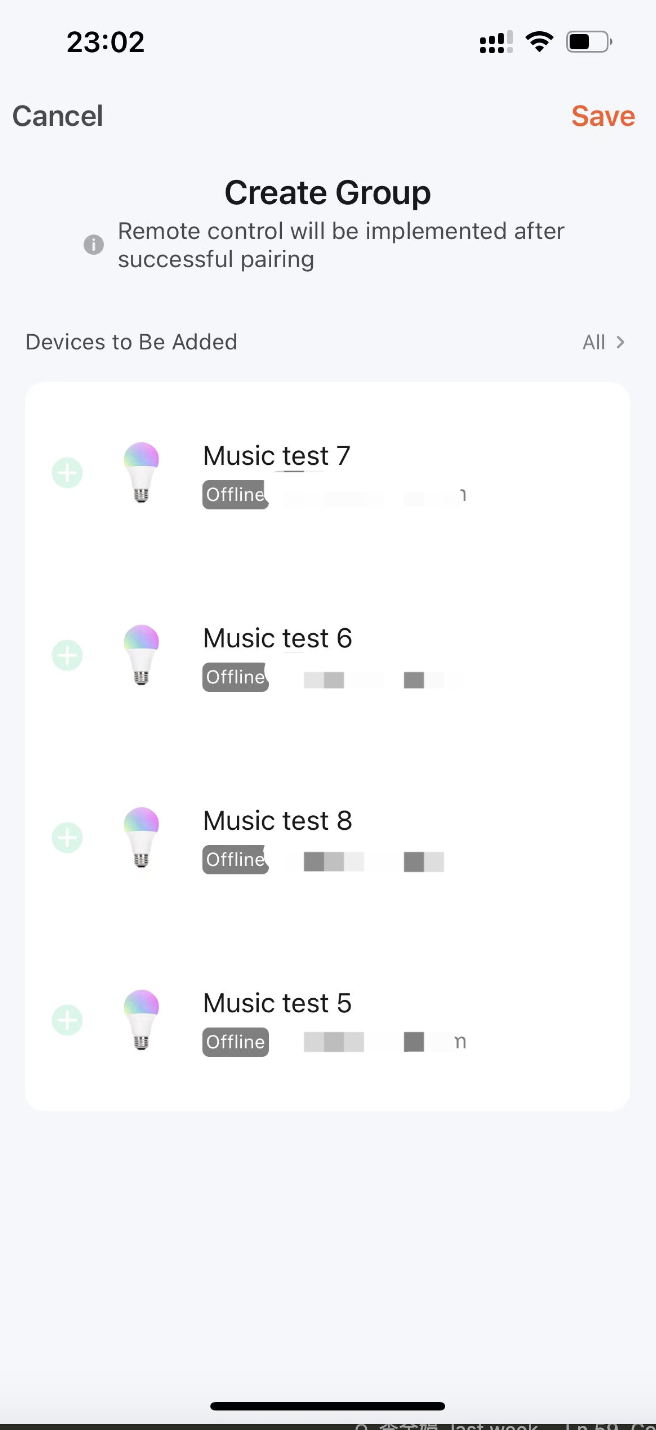
Features
The data points required by the Zigbee remote control group switch are listed in the table below. The data points of the scene switch can be added or deleted as needed based on the actual device, with an identifier ranging from switch_1 to switch_8. In addition, the enum values of scene_switch must correspond to the data points of the switch.
DP ID | DP name | Identifier | Data transmission type | Data type | DP property |
24 | Switch 1 | switch_1 | Send and report (read-write) | bool | - |
25 | Switch 2 | switch_2 | Send and report (read-write) | bool | - |
26 | Switch 3 | switch_3 | Send and report (read-write) | bool | - |
27 | Switch 4 | switch_4 | Send and report (read-write) | bool | - |
112 | Scene switch | scene_switch | Send and report (read-write) | enum | Enum values: switch_1, switch_2, switch_3, switch_4 |
Create a Zigbee remote control group switch, define data points, and configure the data points in the panel.
- Log in to Tuya Developer Platform, go to Product > Development, and then click Create on the Product Development page.
- On the Standard Category tab, select Electrical. In the Select a product step, select Scene Switch. Then, select a smart mode and a solution and complete the product information.
- Click Create.
- In the Add Standard Function window, keep the default settings and click OK.
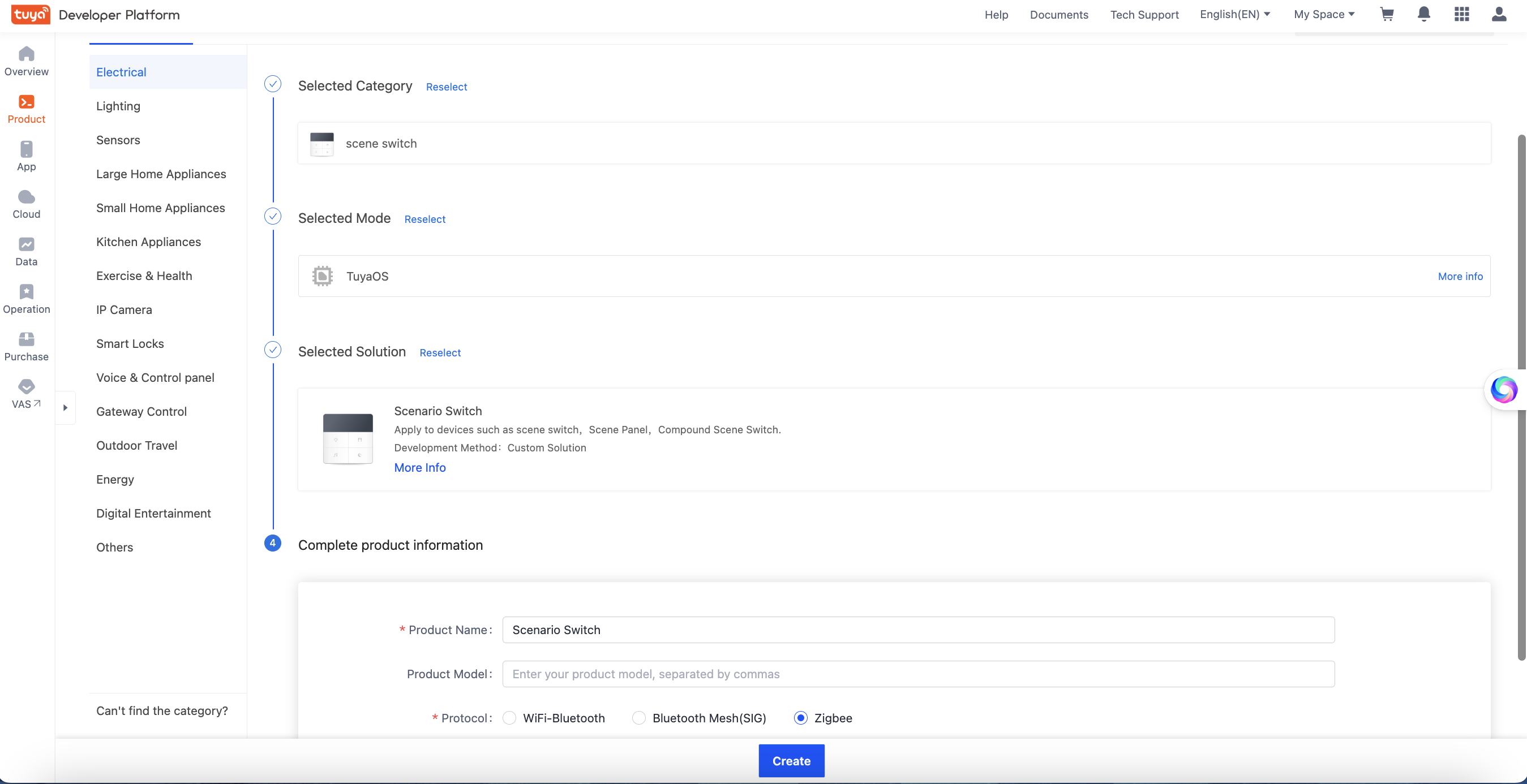
- In the Advanced Functions section, select data points as needed based on the actual scenario. For example, you can select four switch data points with the identifier ranging from
switch_1toswitch_4and thescene_switchdata point to create a remote control group switch with four buttons, as shown in the following figure.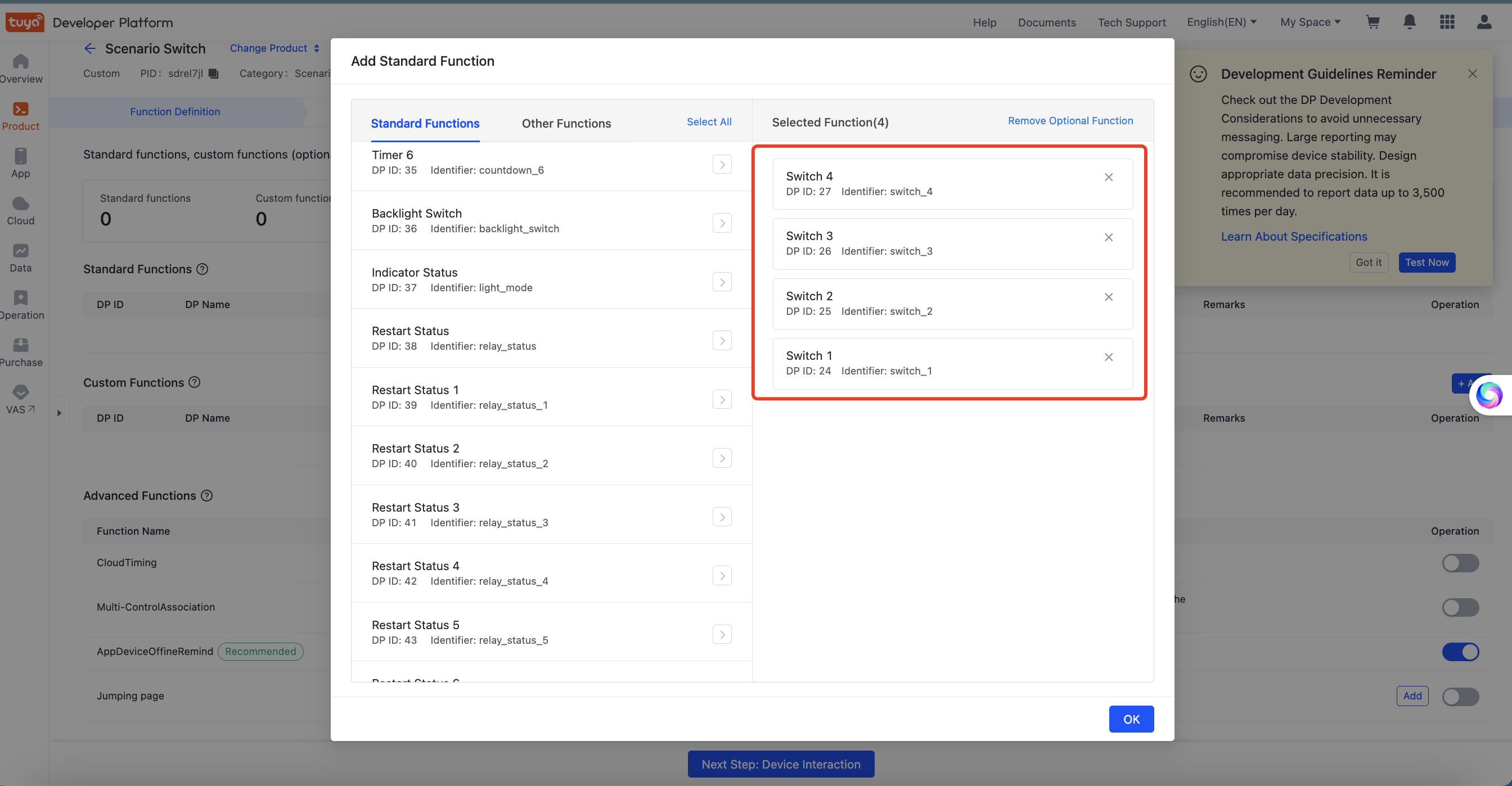
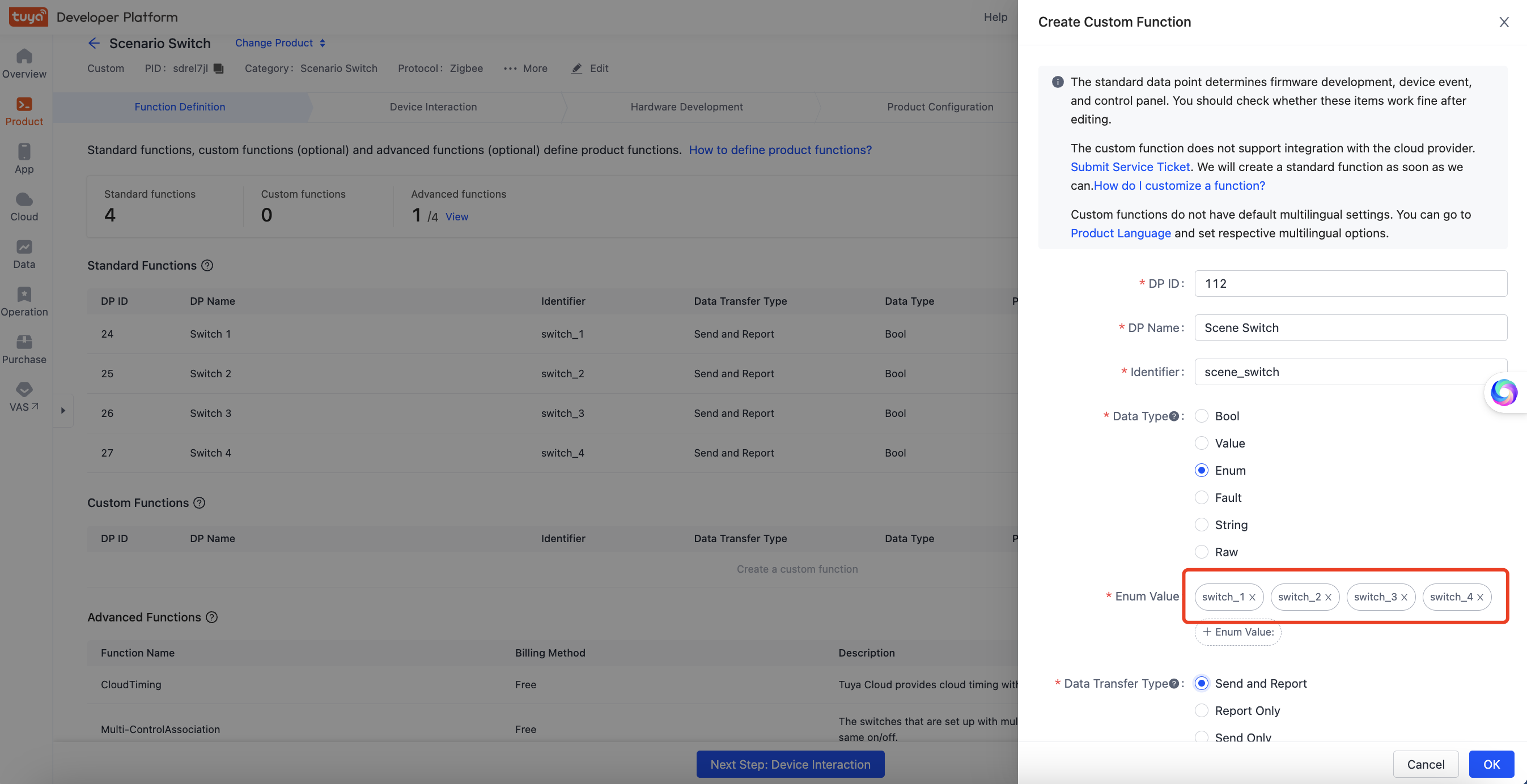
Create panel miniapp on Tuya MiniApp Developer Platform
Log in to Tuya MiniApp Developer Platform to create a panel miniapp.
For more information, see Panel MiniApp > Create panel miniapp.
Create project based on template in IDE
Open IDE and create a panel miniapp based on the wireless switch tap-to-run template in Tuya MiniApp Tools.
For more information, see Panel MiniApp > Initialize project.
In this section, you will learn about the functional logic for dynamically rendering a list of switch buttons and binding these buttons to device status. This knowledge will facilitate the implementation of various functional interactions in your subsequent development, allowing you to tailor interactions to specific business scenarios using the sample code provided by Tuya.
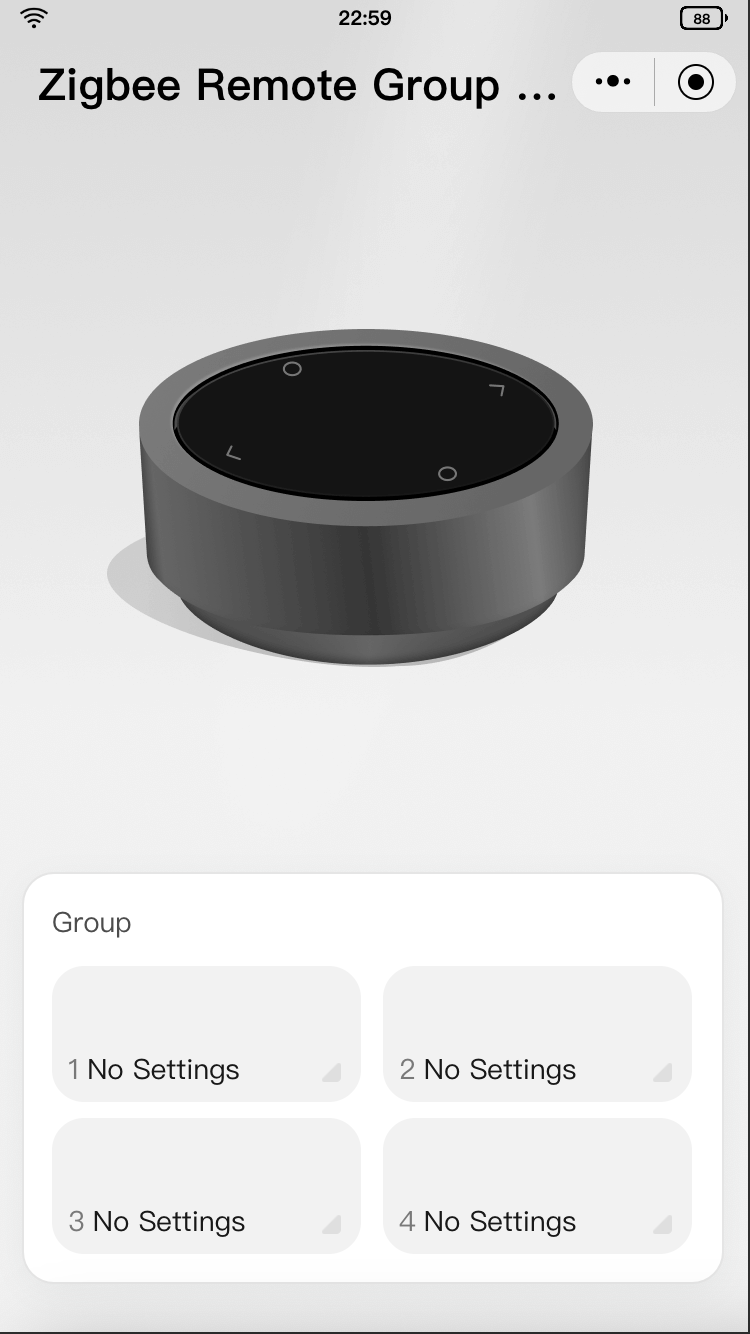
Dynamically render switch buttons
- Get the device DP list based on the type definition of
SmartDeviceSchemaofSDMand get the button list based on the data points ofscene_switch.import { SmartDeviceSchema } from 'typings/sdm'; export const getSwitchDps = (schema: SmartDeviceSchema) => { if (!Array.isArray(schema)) return []; const sceneSwitchSchema = schema.find(s => s.code === 'scene_switch'); // @ts-ignore const sceneSwitchRange = sceneSwitchSchema?.property?.range as string[]; if (!sceneSwitchRange) return []; return sceneSwitchRange .filter(range => { const btnIdx = +range.match(/switch_(\d+)/)?.[1]; return btnIdx >= 1 && btnIdx <= 8; }) .map(range => { const btnIdx = +range.match(/switch_(\d+)/)?.[1]; return btnIdx; }); }; - Dynamically render the switch buttons based on the button list got through the
getSwitchDpsfunction.import React from 'react'; import { Image, ScrollView, View } from '@ray-js/ray'; import { TopBar } from '@/components'; import { useCreation } from 'ahooks'; import { useSelector } from 'react-redux'; import { useDevice } from '@ray-js/panel-sdk'; import { BindType } from '@/constant'; import { selectGroupDevices } from '@/redux/modules/groupSlice'; import { ResGetZigbeeLocalIds } from '@/api/getZigbeeLocalIds'; import { GroupDevices } from '@/api/getGroupDevices'; import { getSwitchDps } from '@/utils/getSwitchDps'; import { Group } from './components/group'; import styles from './index.module.less'; export function Home() { const schema = useDevice(d => d.devInfo.schema); const groupDevices = useSelector(selectGroupDevices); const dataSource = useCreation(() => { return getSwitchDps(schema).map(btnId => { let bindType: BindType; const bindGroupInfo = localIds.find(localInfo => localInfo.code === `switch_${btnId}`); let bindGroupDevices: GroupDevices; const categoryCode = bindGroupInfo?.categoryCode; if (categoryCode && groupDevices[categoryCode]) { bindGroupDevices = groupDevices[categoryCode]?.filter(d => d.checked); if (bindGroupDevices?.[0]?.category === 'lamp') { bindType = BindType.GroupLight; } else if (bindGroupDevices?.[0]?.category === 'curtain') { bindType = BindType.GroupCurtain; } } return { btnId, bindType, bindGroupInfo, bindGroupDevices, }; }); }, [schema, groupDevices]); return ( <View className={styles.view}> <TopBar /> <View className={styles.content}> <View className={styles.main}> <View className={styles.logo}> <Image src="/images/logo.png" /> </View> </View> <ScrollView style={{ maxHeight: '360px', height: 'auto' }} className={styles.card} refresherTriggered scrollY > <Group data={dataSource} /> </ScrollView> </View> </View> ); } export default Home;
Switch button binding status
- Some data that the project depends on, such as
groupDevices, is required during project initialization. As a result, thegetZigbeeLocalIdAsyncasynchronous action needs to be dispatched using Redux.import React, { Component } from 'react'; import { Provider } from 'react-redux'; import { hideLoading, showLoading } from '@ray-js/ray'; import { devices, dpKit } from './devices'; import store from './redux'; import { getOssUrlAsync, getCurrentHomeInfoAsync, setIsInitialized, } from './redux/modules/uiStateSlice'; import { getGroupIconsAsync, getZigbeeLocalIdAsync } from './redux/modules/groupSlice'; import './styles/index.less'; interface Props { devInfo: DevInfo; // eslint-disable-next-line react/require-default-props extraInfo?: Record<string, any>; } interface State { devInfo: DevInfo; } const composeLayout = (SubComp: React.ComponentType<any>) => { const { dispatch } = store; return class PanelComponent extends Component<Props, State> { async onLaunch(object: any) { console.log('=== App onLaunch', object); devices.common.init(); devices.common.onInitialized(device => dpKit.init(device)); // Block user actions before the data that the project depends on is loaded. showLoading({ title: '', mask: true }); Promise.all([dispatch(getOssUrlAsync()), dispatch(getZigbeeLocalIdAsync())]).finally(() => { dispatch(setIsInitialized(true)); hideLoading(); }); dispatch(getGroupIconsAsync()); dispatch(getCurrentHomeInfoAsync()); } render() { const { extraInfo } = this.props; return ( <Provider store={store}> <SubComp extraInfo={extraInfo} {...this.props} /> </Provider> ); } }; }; export default composeLayout; - The asynchronous action gets the local device ID of the current device, calls the
getGroupDevicesAPI to get thegroupDevicesfield of the current device, and writes it to Redux Store.export const getZigbeeLocalIdAsync = createAsyncThunk( 'scene/getZigbeeLocalIdAsync', async (_, thunkApi) => { const res = await getZigbeeLocalIds(); thunkApi.dispatch(groupSlice.actions.initLocalIds({ localIds: res.locals })); const groupDevices = await Promise.all( res.locals.map(local => getGroupDevices(local.categoryCode)) ); const groupDevicesMap = res.locals.reduce((acc, local, index) => { acc[local.categoryCode] = groupDevices[index]; return acc; }, {}); thunkApi.dispatch(groupSlice.actions.initGroupDevices({ groupDevices: groupDevicesMap })); return res; } ); export const selectBindGroupDevices = (state: ReduxState, categoryCode: string) => { return state.group.groupDevices?.[categoryCode]?.filter(item => item.checked) ?? []; }; - Use the
useSelectorfunction to get thegroupDevicesfield in Redux Store and determine whether the current button is bound with a device and the type of the bound device based on thebindType,bindGroupInfo, andbindGroupDevicesfields. Pass thebtnIdfield to the group settings page for button identification.const schema = useDevice(d => d.devInfo.schema); const groupDevices = useSelector(selectGroupDevices); const dataSource = useCreation(() => { return getSwitchDps(schema).map(btnId => { let bindType: BindType; const bindGroupInfo = localIds.find(localInfo => localInfo.code === `switch_${btnId}`); let bindGroupDevices: GroupDevices; const categoryCode = bindGroupInfo?.categoryCode; if (categoryCode && groupDevices[categoryCode]) { bindGroupDevices = groupDevices[categoryCode]?.filter(d => d.checked); if (bindGroupDevices?.[0]?.category === 'lamp') { bindType = BindType.GroupLight; } else if (bindGroupDevices?.[0]?.category === 'curtain') { bindType = BindType.GroupCurtain; } } return { btnId, bindType, bindGroupInfo, bindGroupDevices, }; }); }, [schema, groupDevices]); - Use the
bindTypefield to determine whether the current button is bound with a device and the type of the bound device and display such information accordingly.import React from 'react'; import clsx from 'clsx'; import { Text, View, Image, router } from '@ray-js/ray'; import { useSelector } from 'react-redux'; import Strings from '@/i18n'; import { ColorImage, Empty } from '@/components'; import { selectIsInitialized, selectCoverList } from '@/redux/modules/uiStateSlice'; import { BindType } from '@/constant'; import { mapObject2QueryString } from '@/utils/mapObject2QueryString'; import { selectGroupIcons } from '@/redux/modules/groupSlice'; import { GroupDevices } from '@/api/getGroupDevices'; import styles from './index.module.less'; const groupTypes = [BindType.GroupLight, BindType.GroupCurtain]; interface Props { data: Array<{ bindType: BindType; bindGroupInfo: { code: string; order: number; localId: string; categoryCode: string; }; bindGroupDevices: GroupDevices; }>; } export const Group: React.FC<Props> = ({ data }) => { const iconList = useSelector(selectCoverList); const groupIcons = useSelector(selectGroupIcons); const isInitialized = useSelector(selectIsInitialized); const handleNavToGroup = () => ({}); // ... Implement this during button-device binding. return ( <View> <View className={styles.title}>{Strings.getLang('group')}</View> {data.length === 0 ? ( <Empty title={Strings.getLang('groupEmptyTip')} /> ) : ( <View className={styles.list}> {data.map((d, idx) => { const { bindType, bindGroupInfo } = d; const isBind = !!bindType; let itemText = Strings.getLang('defaultName'); let itemIcon: string; if (groupTypes.includes(bindType)) { itemText = Strings.getLang('groupNameDefault'); itemIcon = isInitialized ? iconList[groupIcons.find(v => v.code === bindGroupInfo.code)?.value] ?? '' : ''; } const style = { flex: data.length === 1 ? '0 0 100%' : '0 0 calc(50% - 6px)', height: data.length > 2 ? '68px' : '110px', }; return ( <View key={idx} style={style} className={styles.item} onClick={handleNavToGroup(d)}> <View className={clsx(!isBind && styles.invisible)}> <ColorImage width="28px" height="28px" color="rgba(25, 97, 206, 0.9)" src={itemIcon} /> </View> <View className={styles.content}> <View className={styles.textWrapper}> <Text className={styles.textNo}>{idx + 1}</Text> <Text className={styles.textScene}>{itemText}</Text> </View> </View> <Image className={styles.imageIcon} src="/images/icon_triangle.png" /> </View> ); })} </View> )} </View> ); };
Configure the functional logic of the Group Settings page, Light/Curtain Group editing page, and the Group Creation page.
Implement jumping to settings or editing page
Use the handleNavToGroup function to implement jumping to the Group Settings page or the Light/Curtain Group editing page and determine the destination page by using the bindType field. If no device is bound, you will be redirected to the Group Settings page. Otherwise, you will be redirected to the Light/Curtain Group editing page based on the type of the bound device.
const handleNavToGroup = React.useCallback(
(d: (typeof data)[number]) => {
return () => {
const { bindType, bindGroupInfo } = d;
if (!bindType) {
router.push(`/group-setting?btnId=${d.btnId}`);
return;
}
const path = mapObject2QueryString(
bindType === BindType.GroupLight ? '/group-light-edit' : '/group-curtain-edit',
{
groupName: Strings.getLang('groupNameDefault'),
groupIcon: iconList[groupIcons.find(v => v.code === bindGroupInfo.code)?.value] ?? '',
code: bindGroupInfo.code,
localId: bindGroupInfo.localId,
categoryCode: bindGroupInfo.categoryCode,
}
);
router.push(path);
};
},
[iconList, groupIcons]
);
Group settings page
Render the group settings page based on the actual business scenario. The template is only used to distinguish the entry for different categories of devices that can be bound for the remote control group.
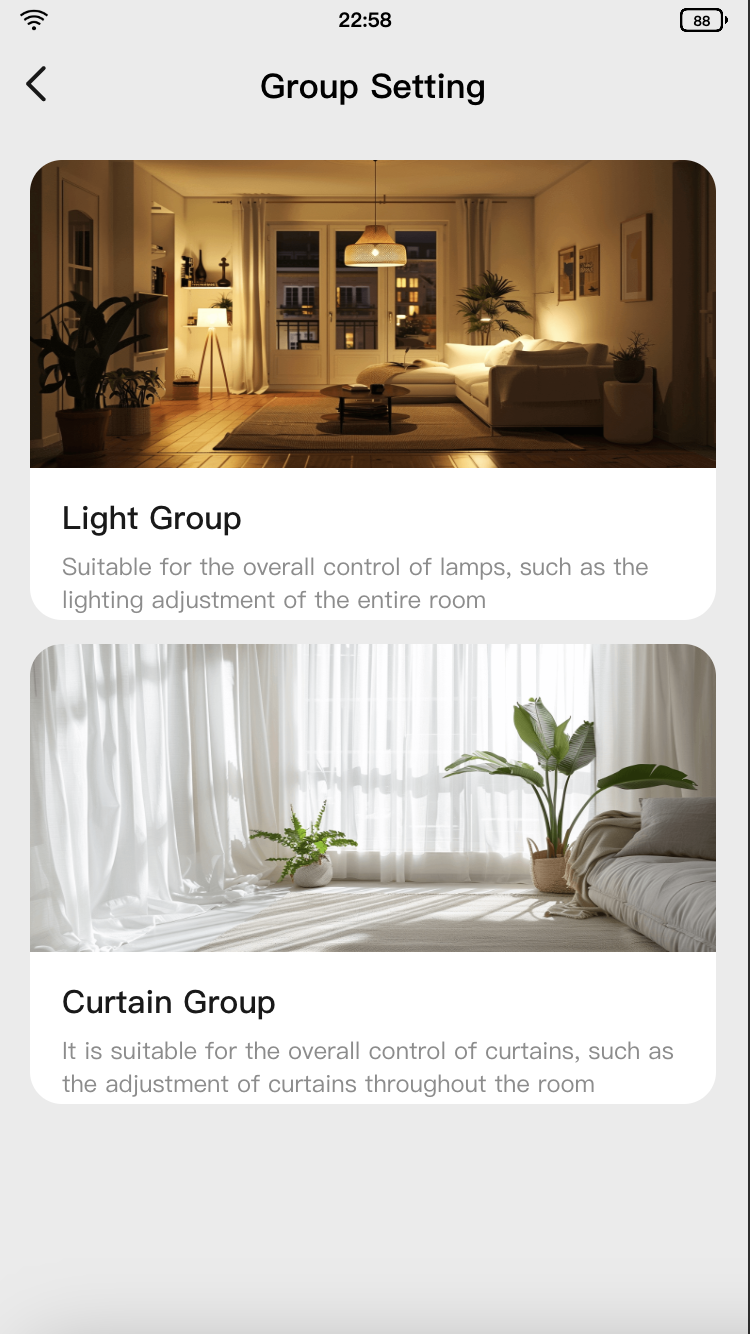
import React from 'react';
import { View, router, useQuery } from '@ray-js/ray';
import { TopBar } from '@/components';
import Strings from '@/i18n';
import { useHideMenuButton } from '@/hooks/useHideMenuButton';
import { useCreation } from 'ahooks';
import { useDevice } from '@ray-js/panel-sdk';
import { mapObject2QueryString } from '@/utils/mapObject2QueryString';
import { useSelector } from 'react-redux';
import { selectLocalIds } from '@/redux/modules/groupSlice';
import { selectCoverList } from '@/redux/modules/uiStateSlice';
import { SceneItem } from './components/scene-item';
import styles from './index.module.less';
import { GroupSettingQuery } from './index.type';
export function GroupSetting() {
useHideMenuButton();
const query: GroupSettingQuery = useQuery();
const dpSchema = useDevice(d => d.dpSchema);
const localIds = useSelector(selectLocalIds);
const iconList = useSelector(selectCoverList);
const dataSource = useCreation(() => {
const groupInfo = localIds.find(d => d.code.slice(-1) === query.btnId);
const handleNavToGroup = (location: string) => {
const defaultParams = { groupIcon: iconList[0] };
const path = mapObject2QueryString(location, {
...defaultParams,
code: `switch_${query.btnId}`,
localId: groupInfo?.localId,
categoryCode: groupInfo?.categoryCode,
});
router.push(path);
};
return [
{
title: Strings.getLang('groupLight'),
subTitle: Strings.getLang('groupLightDesc'),
img: '/images/scene_setting_light.png',
valid: !!groupInfo,
onClick: () => handleNavToGroup('/group-light-edit'),
},
{
title: Strings.getLang('groupCurtain'),
subTitle: Strings.getLang('groupCurtainDesc'),
img: '/images/scene_setting_curtain.png',
valid: !!groupInfo,
onClick: () => handleNavToGroup('/group-curtain-edit'),
},
].filter(d => d.valid);
}, [query, dpSchema, iconList]);
return (
<View className={styles.view}>
<TopBar title={Strings.getLang('groupSetting')} isSubPage />
<View className={styles.content}>
{dataSource.map((item, index) => {
return <SceneItem key={index} {...item} />;
})}
</View>
</View>
);
}
export default GroupSetting;
Button editing
- The button editing feature for the light group and curtain group is the same. When you tap on the icon, a predefined icon selection window pops up. You can select the group icon and save the settings either through the device cloud storage or the app local storage. The template adopts the device cloud storage.
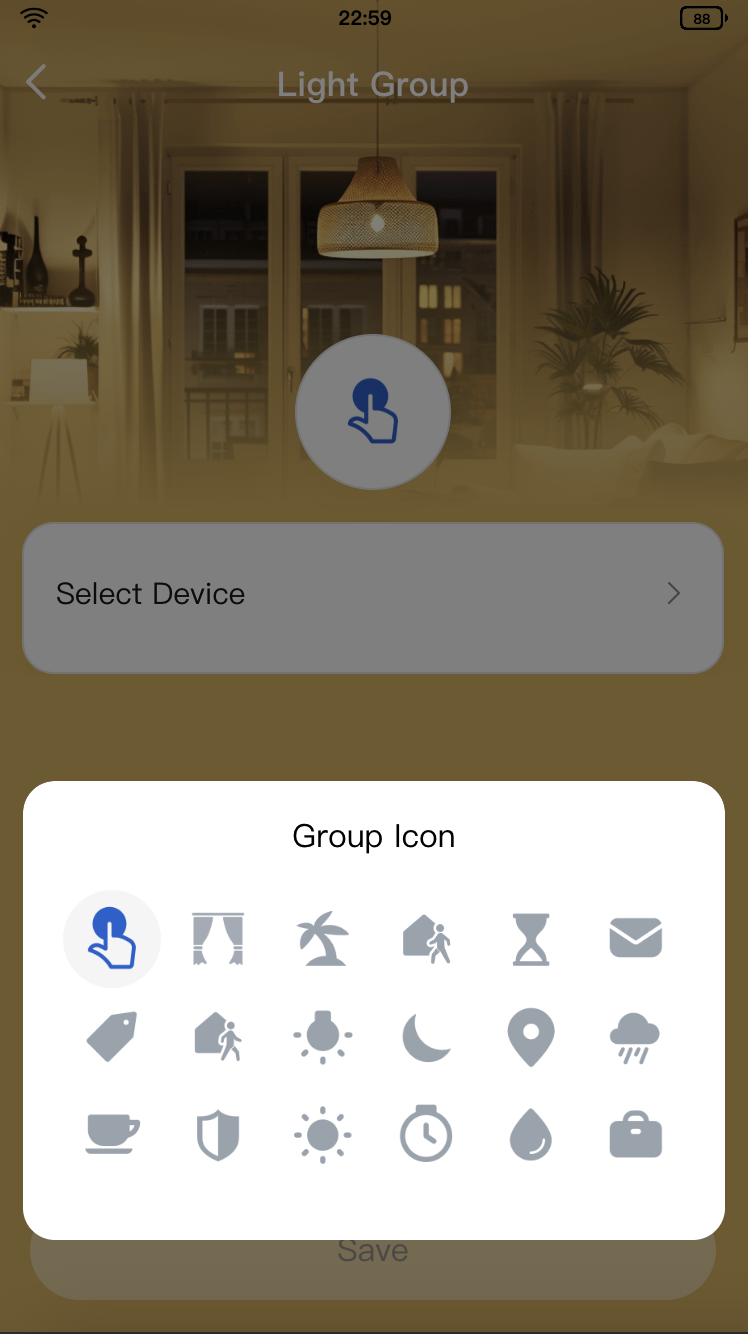
import React from 'react'; import clsx from 'clsx'; import { useBoolean, useDebounceFn } from 'ahooks'; import { Image, Text, View, navigateBack, openZigbeeLocalGroup, showToast, useAppEvent, useQuery, } from '@ray-js/ray'; import { useSelector } from 'react-redux'; import { useDevice } from '@ray-js/panel-sdk'; import { TopBar, DialogSelectIcon, ColorImage, FixedBottom } from '@/components'; import Strings from '@/i18n'; import { useHideMenuButton } from '@/hooks/useHideMenuButton'; import { ReduxState, useAppDispatch } from '@/redux'; import { selectCoverList, selectIsAdmin } from '@/redux/modules/uiStateSlice'; import { selectBindGroupDevices, updateGroupDevicesAsync, updateGroupIconsAsync, } from '@/redux/modules/groupSlice'; import styles from './index.module.less'; import { GroupEditQuery, Props } from './index.type'; import { TopBarHeight } from '../top-bar'; export const PageGroup: React.FC<Props> = props => { useHideMenuButton(); const { code, localId, categoryCode, groupIcon }: GroupEditQuery = useQuery(); const dispatch = useAppDispatch(); const devId = useDevice(d => d.devInfo.devId); const isAdmin = useSelector(selectIsAdmin); const iconList = useSelector(selectCoverList); const bindGroupDevices = useSelector((state: ReduxState) => selectBindGroupDevices(state, categoryCode) ); const [fixedBottomHeight, setFixedBottomHeight] = React.useState('180rpx'); // iPhone 6 base width is used by default. const [curGroupIcon, setCurSelectIcon] = React.useState(groupIcon || iconList[0]); const [show, { setTrue, setFalse }] = useBoolean(); const initialParam = React.useRef({ bindGroupDevices }); // Used for reset. const isChanged = groupIcon! == curGroupIcon || initialParam.current.bindGroupDevices?.length! == bindGroupDevices?.length; const isValid = !!curGroupIcon && bindGroupDevices.length > 0; const isSaveDisabled = !isValid || !isChanged; // Data can be saved only when it is valid and has been changed. useAppEvent('onShow', () => { dispatch(updateGroupDevicesAsync(categoryCode)); }); const handleNavToZigbeePair = {}; // ... See section "Bind device" for details. const handleSelect = React.useCallback(data => { setFalse(); setCurSelectIcon(data); }, []); const { run: handleSave } = useDebounceFn( () => { const curGroupIconIdx = iconList.findIndex(v => v === curGroupIcon); dispatch(updateGroupIconsAsync({ code, value: `${curGroupIconIdx}` })).then(() => { showToast({ title: Strings.getLang('groupEditSuccessTip'), icon: 'success', success: () => { navigateBack({ delta: 2 }); // Jump to the homepage. }, }); }); }, { wait: 500 } ); return ( <View className={styles.view} style={{ background: props.background }}> <TopBar title={props.title} position="absolute" theme={props.theme} isSubPage /> <View className={styles.gradient} style={{ top: `${TopBarHeight + 52}px`, background: props.background }} /> <View style={{ backgroundImage: props.backgroundImage, marginBottom: isAdmin ? fixedBottomHeight : 0, paddingBottom: !isAdmin ? fixedBottomHeight : 0, }} className={styles.content} > <View style={{ marginTop: `${TopBarHeight + 104}px` }} className={clsx(styles.icon, !isAdmin && styles.disabled)} onClick={setTrue} > <ColorImage width="84rpx" height="84rpx" src={curGroupIcon} color="#1961CE" /> </View> <View className={styles.item} style={{ marginTop: '8px', paddingBottom: '10rpx' }}> <View className={clsx(styles.itemRow, !isAdmin && styles.disabled)} onClick={handleNavToZigbeePair} > <Text>{Strings.getLang('groupSelect')}</Text> <Image className={styles.imageIcon} src="/images/icon_arrow.png" /> </View> <View className={styles.deviceList}> {bindGroupDevices .filter(item => item.devId !== devId) .map(item => { return ( <View key={item.devId} className={styles.deviceItem}> <Image src={item.iconUrl} /> <Text>{item.devName}</Text> </View> ); })} </View> </View> </View> <FixedBottom contentHeight="100rpx" getFixedBottomHeight={setFixedBottomHeight}> {isAdmin && ( <View className={clsx(styles.button, isSaveDisabled && styles.button__disabled)} onClick={handleSave} > {Strings.getLang('save')} </View> )} </FixedBottom> <DialogSelectIcon show={show} currentSelectIcon={curGroupIcon} title={Strings.getLang('groupIcon')} onSelect={handleSelect} onClose={setFalse} /> </View> ); }; - After you select the icon and tap Save, the
Redux updateGroupIconsAsyncasynchronous action will be called to store the group icon of the current device in the cloud.export const updateGroupIconsAsync = createAsyncThunk<boolean, { code: string; value: string }>( 'group/updateGroupIconsAsync', async (param, thunkApi) => { const state = thunkApi.getState() as ReduxState; const { code, value } = param; const groupIcons = _.cloneDeep(state.group.groupIcons) as Group['groupIcons']; const targetGroup = groupIcons.find(item => item.code === code); if (!targetGroup) { return false; } targetGroup.value = value; const res = await saveDevProperty({ devId: deviceId, bizType: 0, propertyList: JSON.stringify([{ code: DEV_PROPERTIES.GROUP_ICONS, value: groupIcons }]), }); thunkApi.dispatch(groupSlice.actions.updateGroupIcons({ groupIcons })); return res; } );
Bind device
The following content describes how to bind switch buttons with devices.
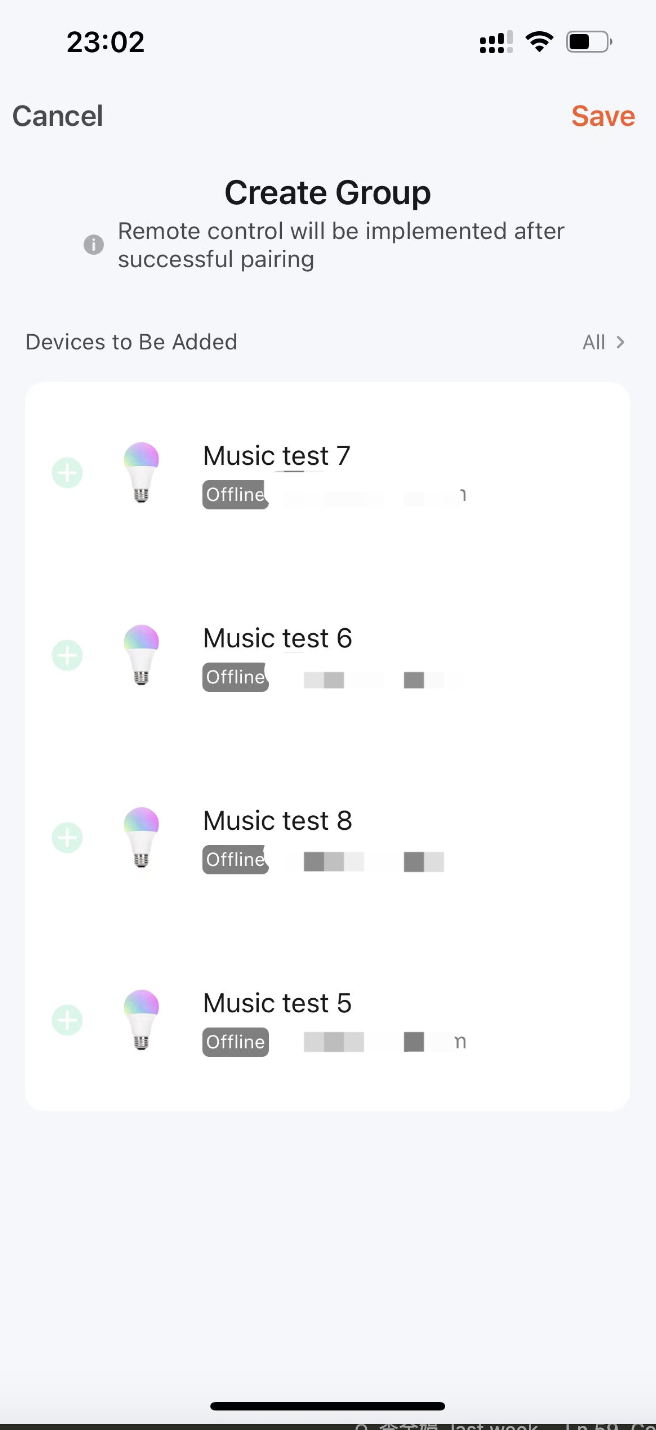
You can call openZigbeeLocalGroup to complete binding.
deviceId: Pass in the device ID of the remote control switch.localId: Pass in the local device ID corresponding to the remote control switch button.categoryCode: Pass in the group code corresponding to the remote control switch button.codes: Pass in the level-2 category code for device filtering. For example, display only lighting devices for light groups.
const handleNavToZigbeePair = React.useCallback(() => {
openZigbeeLocalGroup({ deviceId: devId, localId, categoryCode, codes: props.codes });
}, []);
- Congratulations! 🎉 You have finished this tutorial.
- If you have any questions, contact the Tuya Smart MiniApp team.