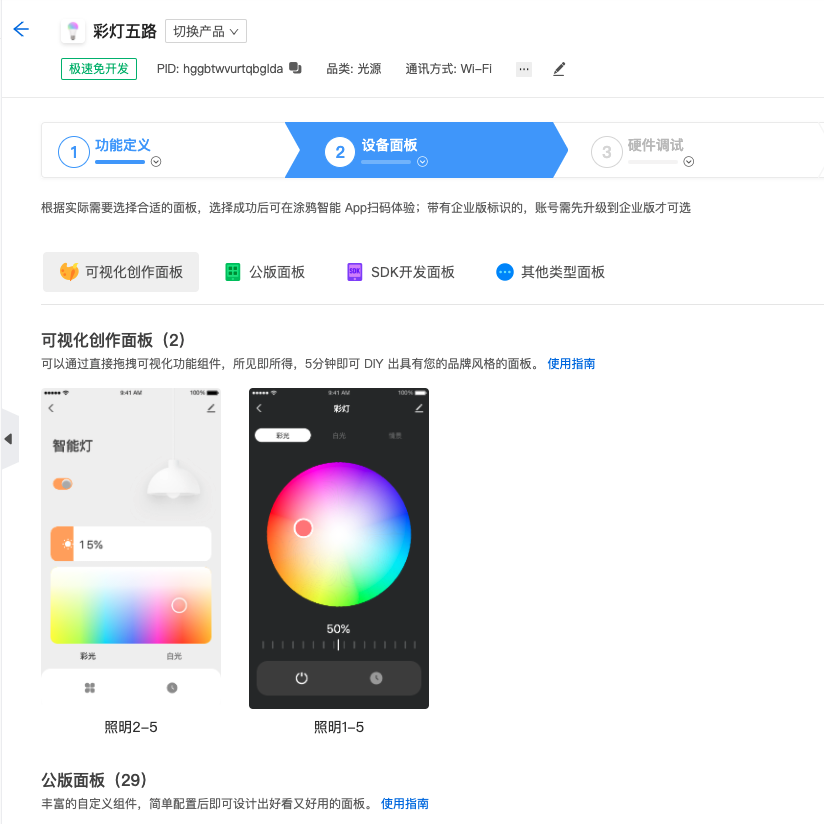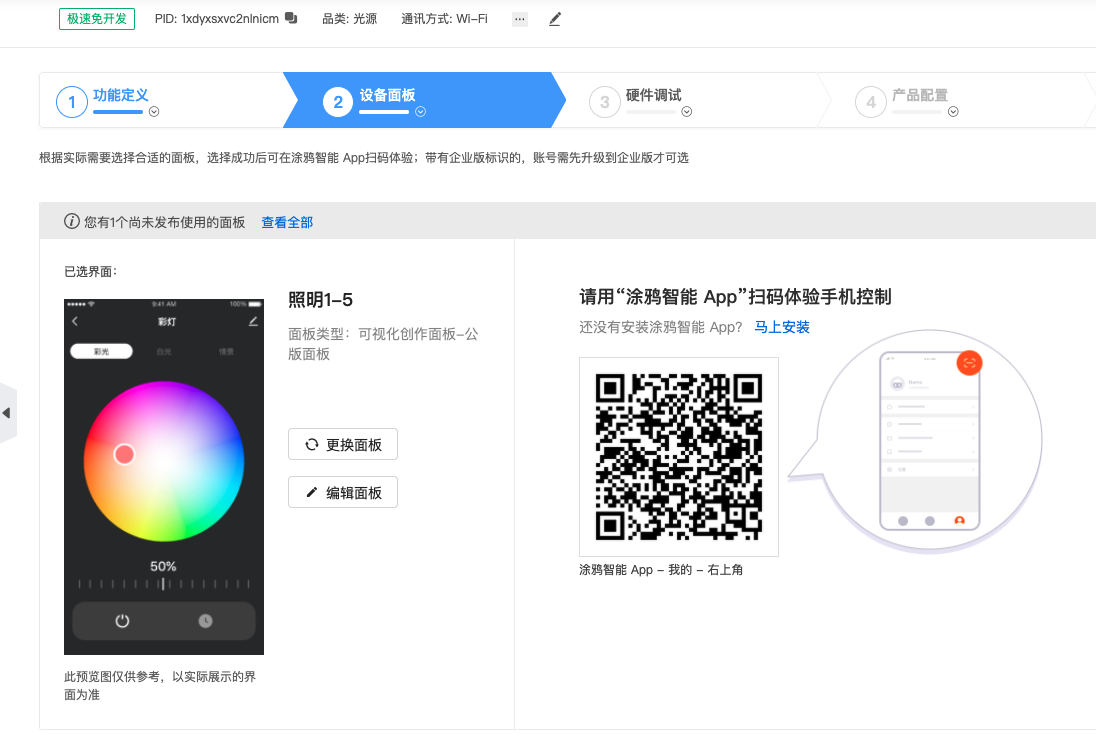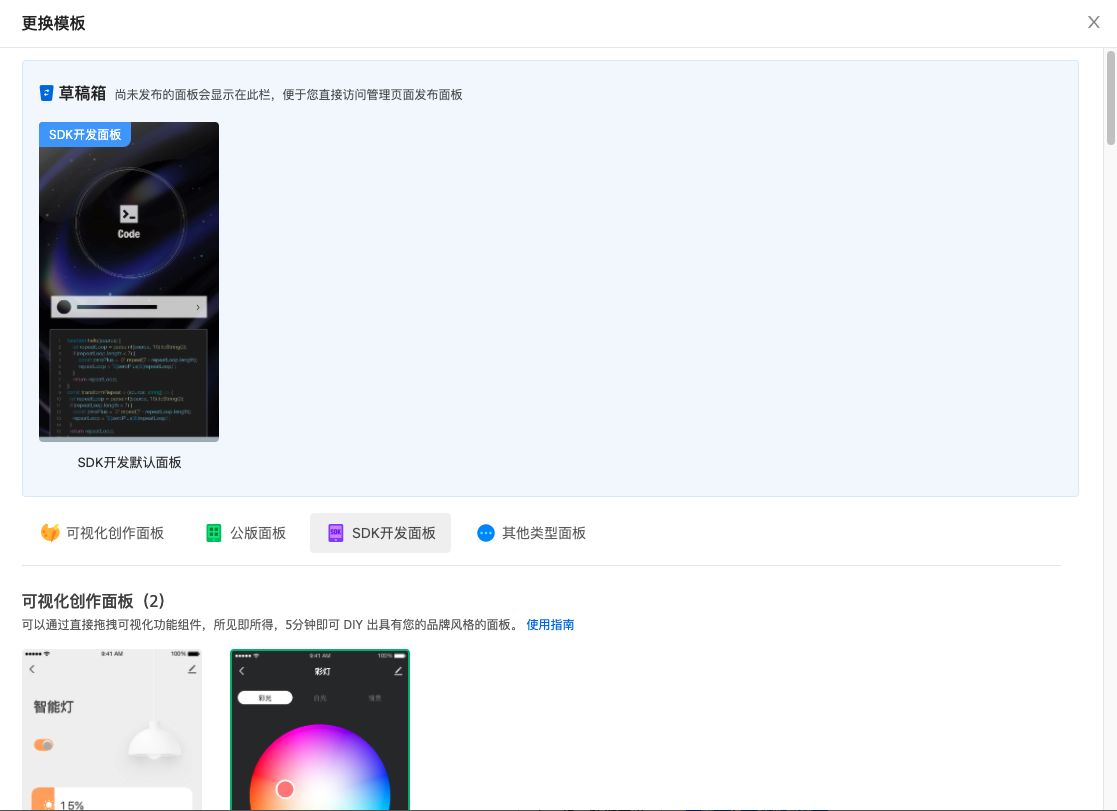如何基于涂鸦面板 SDK 为智能彩灯产品快速开发 RN 面板

概况
智能灯是一款常见的智能设备,安装智能灯后,用户可以使用手机 App 轻松调整室内颜色和亮度,设置不同的照明场景来轻松创造出温暖、放松、有趣或者鼓舞人心的室内空间。
物料清单
一款五路彩灯设备(可选)
数量:1一款 Powered By Tuya 的五路彩灯设备即可,您也可以前往涂鸦智选平台采购样品。查看详情
步骤
第 1 步:了解智能灯和 RGB 5 路灯
在智能灯具的开发过程中,您会碰到各种各样的某路灯,例如一路灯或者五路灯。不同的数字代表照明产品能实现的功能不同,如下表所示。其中,五路灯有白光和彩光是 2 种模式切换,但不可同时启用。
一路灯 二路灯 三路灯 四路灯 五路灯 亮度 色温+亮度 HSV 亮度+HSV 色温+亮度+HSV 彩光的色彩模型常见的有 RGB 模型和 HSV 模型:
-
RGB 色彩模型
RGB(Red、Green、Blue)色彩模式是一种面向硬件的色彩模型,每个字母的取值为 0~255。RGB都是0时是黑色,都是255时是白色。
-
HSV 色彩模型
HSV(Hue、Saturation、Value)色彩模式是一种面向用户感官的色彩模型,侧重与色彩表示。它比 RGB 更接近人们对彩色的感知经验。
-
色相 H:用角度度量,取值范围为0°~360°,从红色开始按照逆时针方向计算,红色为0°,绿色为120°,蓝色为240°,黄色为60°,青色为180°,品红为300°。
-
饱和度 S:表示色彩的纯度。数值越高颜色则深而艳,数值越低则颜色逐渐变灰,取值范围为0.0~1.0,白色的S=0。
-
明度 V:表示颜色的明亮程度。取值范围为0.0(黑色)~1.0(白色)。

-
-
第 2 步:准备工作
第 3 步:设置功能
创建产品后,您可以为产品设置功能,包括标准功能、自定义功能和云功能。功能点是对以上产品功能的抽象表示,是具体智能设备功能的抽象,用于描述产品功能及其参数。更多详情,请参考 功能定义。
例如,假设某款产品的 PID 为 7z8knex5zdx80***,而且其功能点如下表所示:
DP ID 功能点 标识符 数据传输类型 功能点类型 功能点属性 20 开关必选 switch_led 可下发可上报 布尔型 21 模式必选 work_mode 可下发可上报 枚举型 枚举值white, colour, scene, music 22 亮度值必选 bright_value 可下发可上报 数值型 数值范围:10-1000, 间距:1, 倍数:0, 单位: 23 冷暖值必选 temp_value 可下发可上报 数值型 数值范围:0-1000, 间距:1, 倍数:0, 单位: 24 彩光必选 colour_data 可下发可上报 字符型 25 场景必选 scene_data 可下发可上报 字符型 26 倒计时剩余时间必选 countdown 可下发可上报 数值型 数值范围:0-86400, 间距:1, 倍数:0, 单位: 27 音乐灯 music_data 只下发 字符型 28 调节必选 control_data 可下发可上报 字符型 29 调试 debug_data 只下发 字符型 第 4 步:选择设备面板
第 5 步:初始化工程
-
安装涂鸦开发工具包
涂鸦提供官方的命令行工具(CLI),和涂鸦的面板定制协作平台深度集成,请务必安装,安装命令如下:
-
MacOS & Linux
curl -fsSL https://raw.githubusercontent.com/tuya/tuya-panel-cli/main/install.sh | sh注意:首次安装需要根据提示设置环境变量。
-
Windows Powershell
iwr https://raw.githubusercontent.com/tuya/tuya-panel-cli/main/install.ps1 -useb | iex说明:安装完成后运行
tuya-panel-cli help,如果展示所有可用命令的帮助信息,则安装成功。注意:
iwr命令在低版本 Powershell 下不可用,请参考 iwr 无法被识别(Windows) 解决。
-
-
初始化模板工程
$ tuya-panel-cli init MyLampApp $ cd MyLampApp $ yarn && yarn start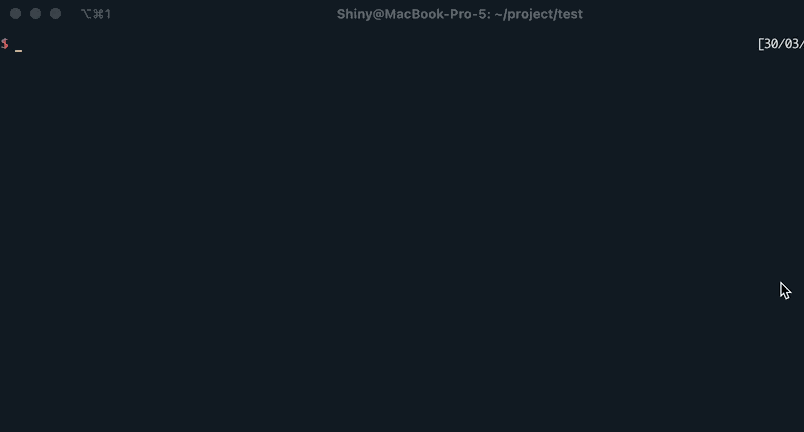
-
第 6 步:调试面板
打开 涂鸦面板-RN App,点击需要调试的虚拟设备的面板进行调试。
注意: 调试时主机和手机的Wi-Fi需保持同步。
-
iOS 调试
- 打开 涂鸦面板-RN App 注册并登录。
- 点击底部栏中的 RN调试,进入 RN 调试设置页面。
- 开启顶部的滑块开启 RN 调试功能,并按照 App 提供的步骤输入 产品 ID、本机调试 ip 地址、本机调试端口 和 bundle (用于载入本地 bundle)。
- 输入完毕后,回到首页进入指定面板后即可载入本地资源包。
- 如需查看调试日志或开启 hot reload,可在面板界面摇一摇进行选择。
-
Android 调试
- 找到下载安装后附带的
com.ty.panel.dev应用。 - 输入开发主机的 IP 地址,输入完毕后必须 点击确认,并打开开关。
- 打开 涂鸦面板-RN App 注册并登录。
- 进入指定面板后,摇一摇弹框选择 reload 将会载入本地资源包。
- 如需查看调试日志或开启 hot reload,也可在面板界面摇一摇进行选择。
- 找到下载安装后附带的
最终模板运行成功的示例可参考下图:
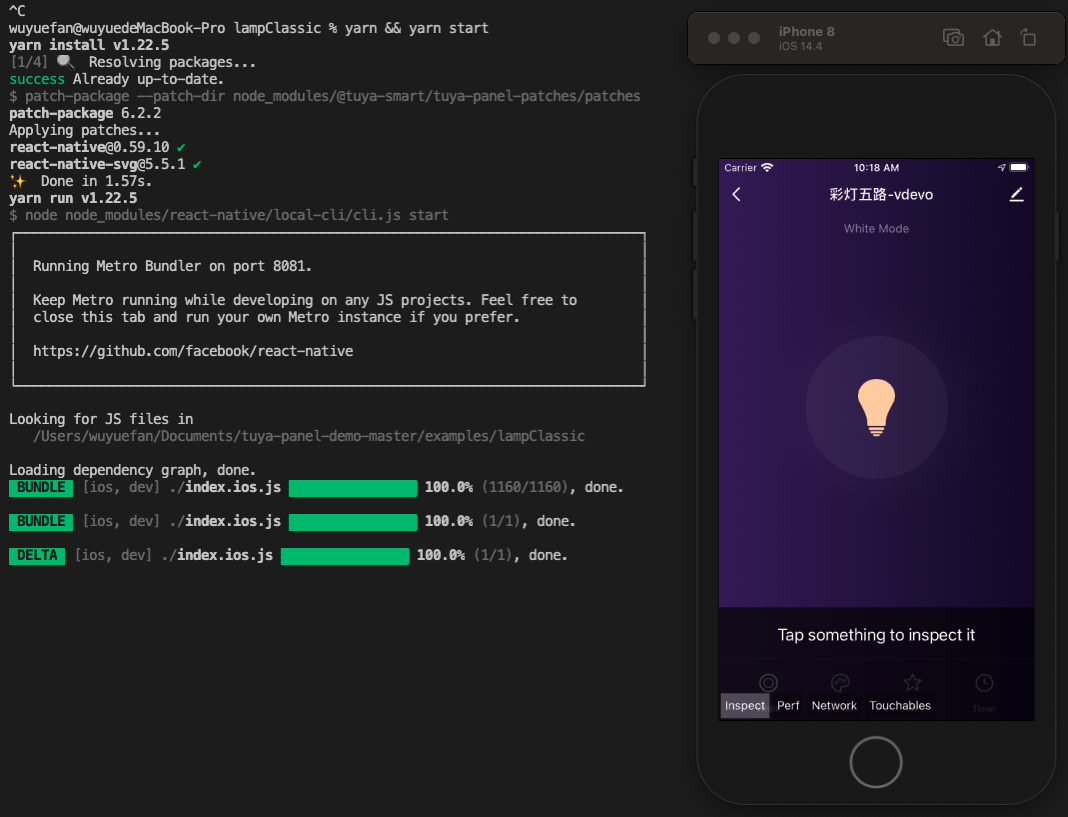
-
第 7 步:进阶开发
本模板工程基于彩灯五路模版:
-
支持以下功能:
- 白光设置
- 彩光设置
- 场景设置
- 云端定时
- 自定义场景属性设定
-
支持以下品类:
-
Wi-Fi
-
蓝牙
-
蓝牙 Mesh
-
Zigbee
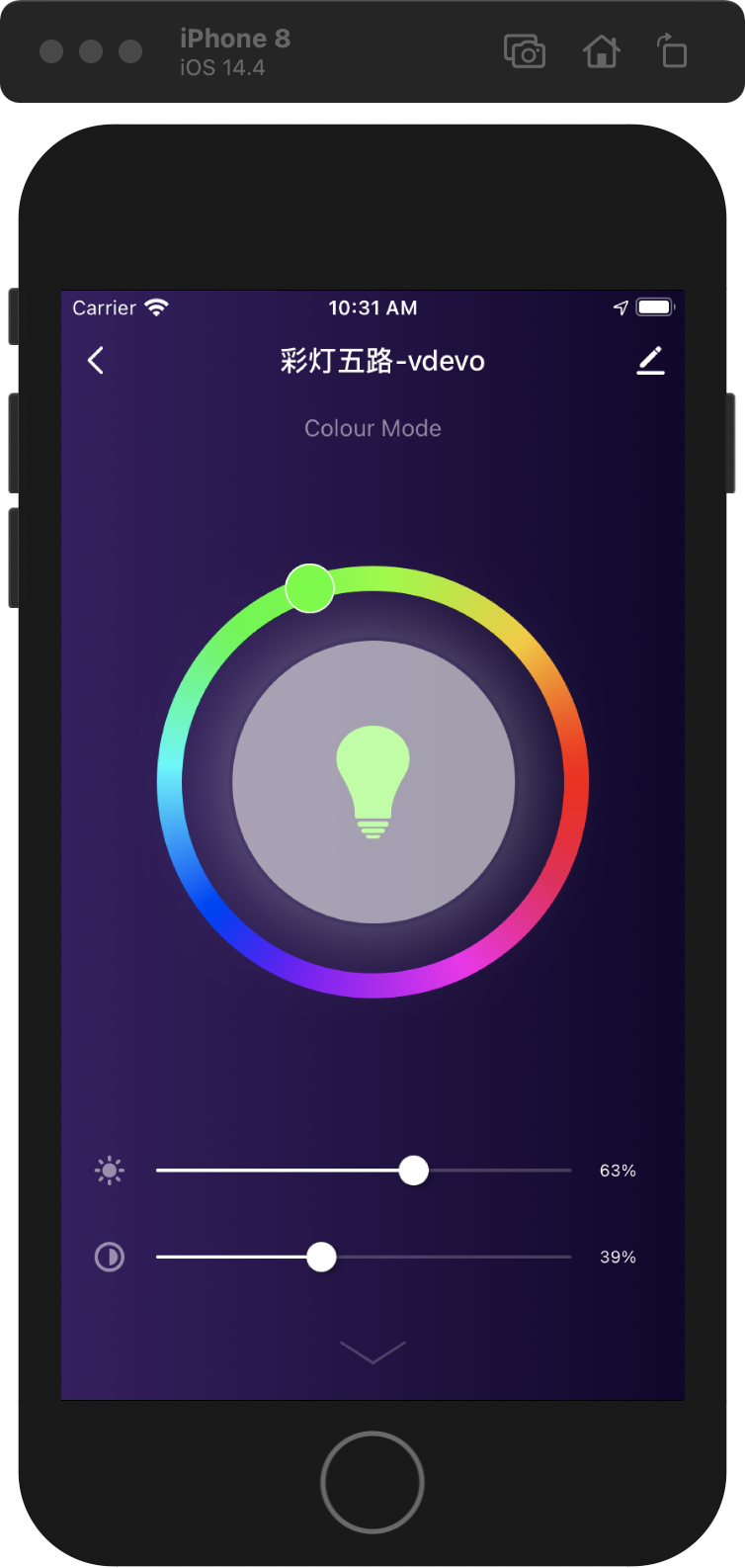
-
说明: 此处仅描述脚手架相关的目录,通用目录结构信息参考 RN 0.59 脚手架文档。
├── src │ ├── api // 放置项目中用到的一系列云端 api │ ├── components // 放置项目中用到的复用的功能组件 │ ├── composeLayout.tsx // 封装处理了面板内部所需要的一些`设备事件`和`设备信息` │ ├── config // 放置面板内部一些常用的配置文件 │ ├── containers // 放置项目的各个页面级别的组件 │ ├── i18n // 放置多语言配置文件 │ ├── main.tsx // 项目入口文件, 继承自 `NavigatorLayout`,可通过重写 `hookRoute` 方法将一些必要的配置传入,例如背景、topbar 等;重写 `renderScene` 方法控制路由跳转 │ ├── redux // 放置 redux 相关的一些代码 │ ├── res // 放置本地资源,包括图片,svg path 等 │ └── utils // 放置面板内部会用到的一些常用工具方法等更换彩光颜色模型示例代码
-
导入需要更换的彩光底图。

-
重写彩光模型代码。
-
定位至彩光模型代码处,即lampClassic -> components -> HuePicker -> index.js。
-
重写代码如下:
import PropTypes, { number } from 'prop-types'; import React, { Component } from 'react'; import { View, Image, PanResponder, StyleSheet, ViewStyle, ViewPropTypes } from 'react-native'; import { Utils } from 'tuya-panel-kit'; export default class HuePicker extends Component { static propTypes = { accessibilityLabel: PropTypes.string, style: ViewPropTypes.style, disabled: PropTypes.bool, radius: PropTypes.number, innerRadius: PropTypes.number, thumbRadius: PropTypes.number, thumbInnerRadius: PropTypes.number, RingBackground: PropTypes.oneOfType([PropTypes.number, PropTypes.string, React.ReactElement]), hue: PropTypes.number, onValueChange: PropTypes.func, onComplete: PropTypes.func, }; static defaultProps = { accessibilityLabel: 'HuePicker', style: null, disabled: false, radius: 130, innerRadius: 70, thumbRadius: 25, thumbInnerRadius: 20, RingBackground: require('./lamp_colorBg.png'), hue: 0, onValueChange: () => {}, onComplete: () => {}, }; constructor(props) { super(props); const { radius, thumbRadius } = props; this.cx = radius - thumbRadius; this.cy = radius - thumbRadius; // 可拖动圆球至原点的固定距离(令圆球始终在在色环中居中) this.fixedLength = radius - this.ringSize * 0.5; this._panResponder = PanResponder.create({ onStartShouldSetPanResponder: this.shouldSetResponder, onMoveShouldSetPanResponder: this.shouldSetResponder, onPanResponderGrant: this._handleResponderGrant, onPanResponderMove: this._handleResponderMove, onPanResponderRelease: this._handleResponderRelease, onPanResponderTerminationRequest: () => false, onPanResponderTerminate: this._handleResponderRelease, // onStartShouldSetResponderCapture: () => false, onMoveShouldSetPanResponderCapture: () => false, }); } componentWillReceiveProps(nextProps) { const { radius, innerRadius, thumbRadius } = nextProps; const { radius: prevRadius, innerRadius: prevInnerRadius, thumbRadius: prevThumbRadius, } = this.props; if ( prevRadius !== radius || prevInnerRadius !== innerRadius || prevThumbRadius !== thumbRadius ) { this.cx = radius - thumbRadius; this.cy = radius - thumbRadius; this.fixedLength = radius - this.ringSize * 0.5; } } // 圆环尺寸 get ringSize() { const { radius, innerRadius } = this.props; return radius - innerRadius; } getRadianByCoord(xRelativeOrigin, yRelativeOrigin) { const { thumbRadius } = this.props; const xRelativeCenter = xRelativeOrigin - this.cx - thumbRadius; const yRelativeCenter = yRelativeOrigin - this.cy - thumbRadius; let rad = Math.atan2(yRelativeCenter, xRelativeCenter); if (xRelativeCenter > 0 && yRelativeCenter > 0) rad = Math.PI * 2 - rad; if (xRelativeCenter < 0 && yRelativeCenter > 0) rad = Math.PI * 2 - rad; if (xRelativeCenter < 0 && yRelativeCenter < 0) rad = Math.abs(rad); if (xRelativeCenter > 0 && yRelativeCenter < 0) rad = Math.abs(rad); if (xRelativeCenter === 0 && yRelativeCenter > 0) rad = (Math.PI * 3) / 2; if (xRelativeCenter === 0 && yRelativeCenter < 0) rad = Math.PI / 2; return rad; } getHueByCoord(xRelativeOrigin, yRelativeOrigin) { // 0 ~ 2π const rad = this.getRadianByCoord(xRelativeOrigin, yRelativeOrigin); return (rad * 180) / Math.PI; } getCoordByHue(hue) { const rad = ((360 - hue) * Math.PI) / 180; const x = this.cx + this.fixedLength * Math.cos(rad); const y = this.cy + this.fixedLength * Math.sin(rad); return { x, y }; } getColorInfoByHue(hue) { const { r, g, b } = Utils.ColorUtils.hsvToRgb(hue, 1, 1); return { r, g, b, rgbString: `rgb(${r}, ${g}, ${b})`, }; } thumbRef; thumbInnerRef; cx; cy; fixedLength; _panResponder; xRelativeOriginStart; yRelativeOriginStart; shouldSetResponder = e => { // eslint-disable-next-line react/destructuring-assignment if (this.props.disabled) { return false; } const { locationX, locationY } = e.nativeEvent; // 是否在可点击范围内 const { innerRadius, radius, thumbRadius } = this.props; const xRelativeCenter = locationX - this.cx - thumbRadius; const yRelativeCenter = locationY - this.cy - thumbRadius; const len = Math.sqrt(xRelativeCenter ** 2 + yRelativeCenter ** 2); if (len >= innerRadius && len <= radius) { return true; } return false; }; _moveTo(xRelativeOrigin, yRelativeOrigin, callback) { const hue = Math.round(this.getHueByCoord(xRelativeOrigin, yRelativeOrigin)); const { x = 0, y = 0 } = this.getCoordByHue(hue); const color = this.getColorInfoByHue(hue); this.updateThumbStyle({ transform: [ { translateX: x, }, { translateY: y, }, ], }); this.updateThumbInnerStyle({ backgroundColor: color.rgbString, }); typeof callback === 'function' && callback(hue, color); } _handleResponderGrant = e => { const { locationX, locationY } = e.nativeEvent; this.xRelativeOriginStart = locationX; this.yRelativeOriginStart = locationY; }; _handleResponderMove = (e, gestureState) => { const { dx, dy } = gestureState; const { onValueChange } = this.props; const xRelativeOrigin = this.xRelativeOriginStart + dx; const yRelativeOrigin = this.yRelativeOriginStart + dy; this._moveTo(xRelativeOrigin, yRelativeOrigin, onValueChange); }; _handleResponderRelease = (e, gestureState) => { const { dx, dy } = gestureState; const { onComplete } = this.props; const xRelativeOrigin = this.xRelativeOriginStart + dx; const yRelativeOrigin = this.yRelativeOriginStart + dy; // eslint-disable-next-line no-undef this._moveTo(xRelativeOrigin, yRelativeOrigin, onComplete); this.xRelativeOriginStart = 0; this.yRelativeOriginStart = 0; }; updateThumbStyle(style) { if (this.thumbRef) { this.thumbRef.setNativeProps({ style }); } } updateThumbInnerStyle(style) { if (this.thumbInnerRef) { this.thumbInnerRef.setNativeProps({ style }); } } renderRingBackground() { const { radius, RingBackground } = this.props; if (typeof RingBackground === 'number') { return ( <Image style={{ width: radius * 2, height: radius * 2, borderRadius: radius, }} source={RingBackground} /> ); } if (React.isValidElement(RingBackground)) { return React.cloneElement(RingBackground, { style: { width: radius * 2, height: radius * 2, borderRadius: radius, ...RingBackground.props.style, }, }); } } render() { const { accessibilityLabel, style, disabled, radius, thumbRadius, thumbInnerRadius, hue, } = this.props; const { x = 0, y = 0 } = this.getCoordByHue(hue); const { rgbString } = this.getColorInfoByHue(hue); return ( <View accessibilityLabel={accessibilityLabel} style={style} pointerEvents="box-only" {...this._panResponder.panHandlers} > {/* 圆环 */} <View style={[styles.sectionRing, { width: radius * 2, height: radius * 2 }]}> {this.renderRingBackground()} </View> {/* 圆球 */} <View ref={ref => { this.thumbRef = ref; }} style={[ styles.sectionThumb, { width: thumbRadius * 2, height: thumbRadius * 2, borderRadius: thumbRadius, opacity: disabled ? 0 : 1, transform: [ { translateX: x, }, { ranslateY: y, }, ], }, ]} > <View ref={ref => { this.thumbInnerRef = ref; }} style={{ width: thumbInnerRadius * 2, height: thumbInnerRadius * 2, borderRadius: thumbInnerRadius, backgroundColor: rgbString, }} /> </View> </View> ); } } const styles = StyleSheet.create({ sectionRing: { alignItems: 'center', justifyContent: 'center', }, sectionThumb: { alignItems: 'center', justifyContent: 'center', position: 'absolute', backgroundColor: '#fff', shadowOffset: { width: 2, height: 2 }, shadowColor: '#000', shadowOpacity: 0.5, elevation: 2, transform: [ { translateX: 0, }, { translateY: 0, }, ], }, });
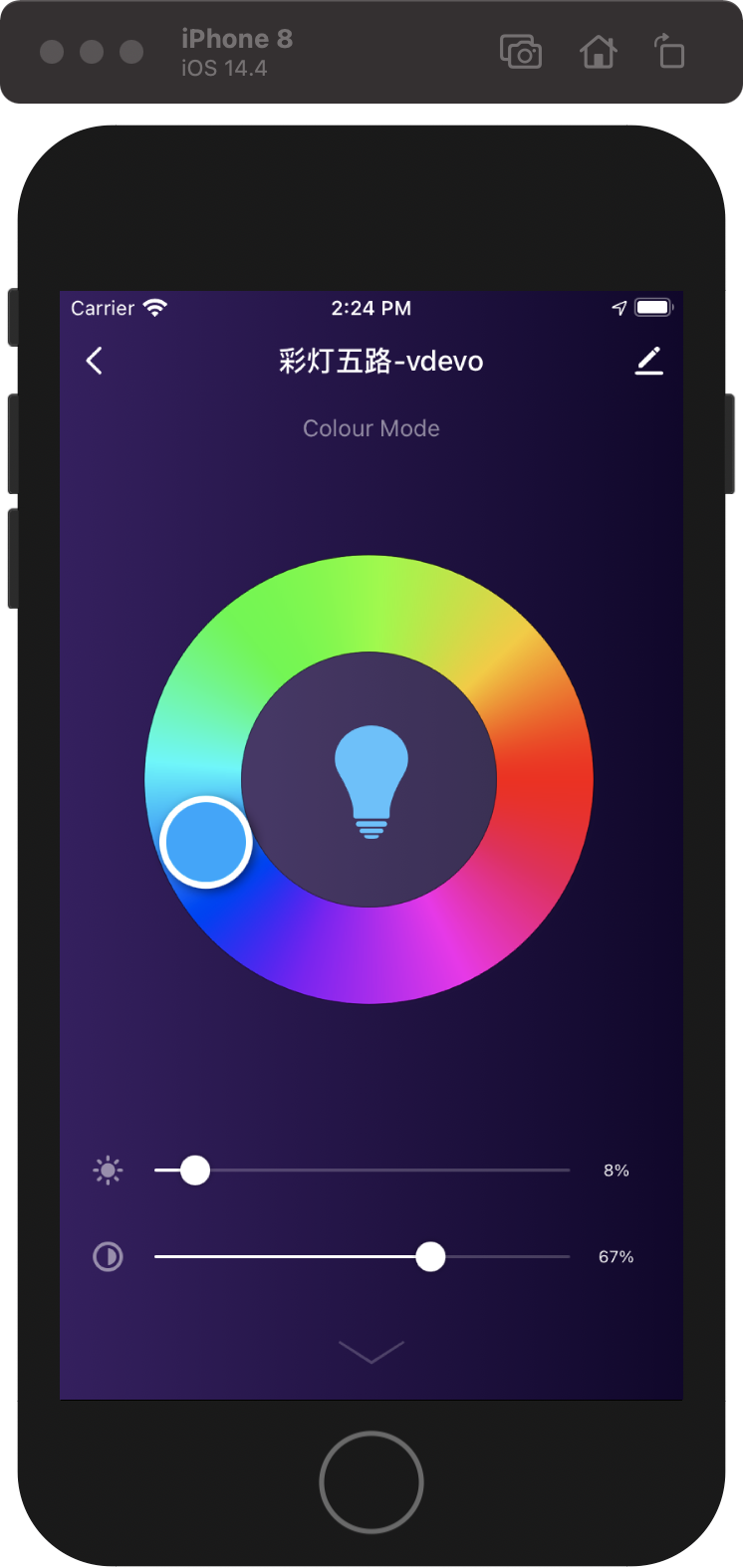
-
-
第 8 步:打包上传
-
运行以下命令。
cd MyLampApp tuya-panel-cli package ./打包前会对项目的合法性进行一次校验,校验通过才会开始构建。
开始打包时,
tuya-panel-cli会将所选择的项目打包到临时目录,成功后,会自动打开该临时目录。打包会生成 3 个 UI 包, 打出三个包名示例如下:
{name}-android*{rnVersion}*{version}.tar.gz - 安卓面板 UI 包 {name}-ios*{rnVersion}*{version}.tar.gz - 苹果面板 UI 包 {name}-sources.tar.gz - 源码包,不需要进行任何操作说明:打包过程如果遇到错误,请修复工程源码错误后再继续构建。或者求助
developer@tuya.com(请在邮件中附上企业名称和联系方式)。 -
上传对应平台的 UI 包。
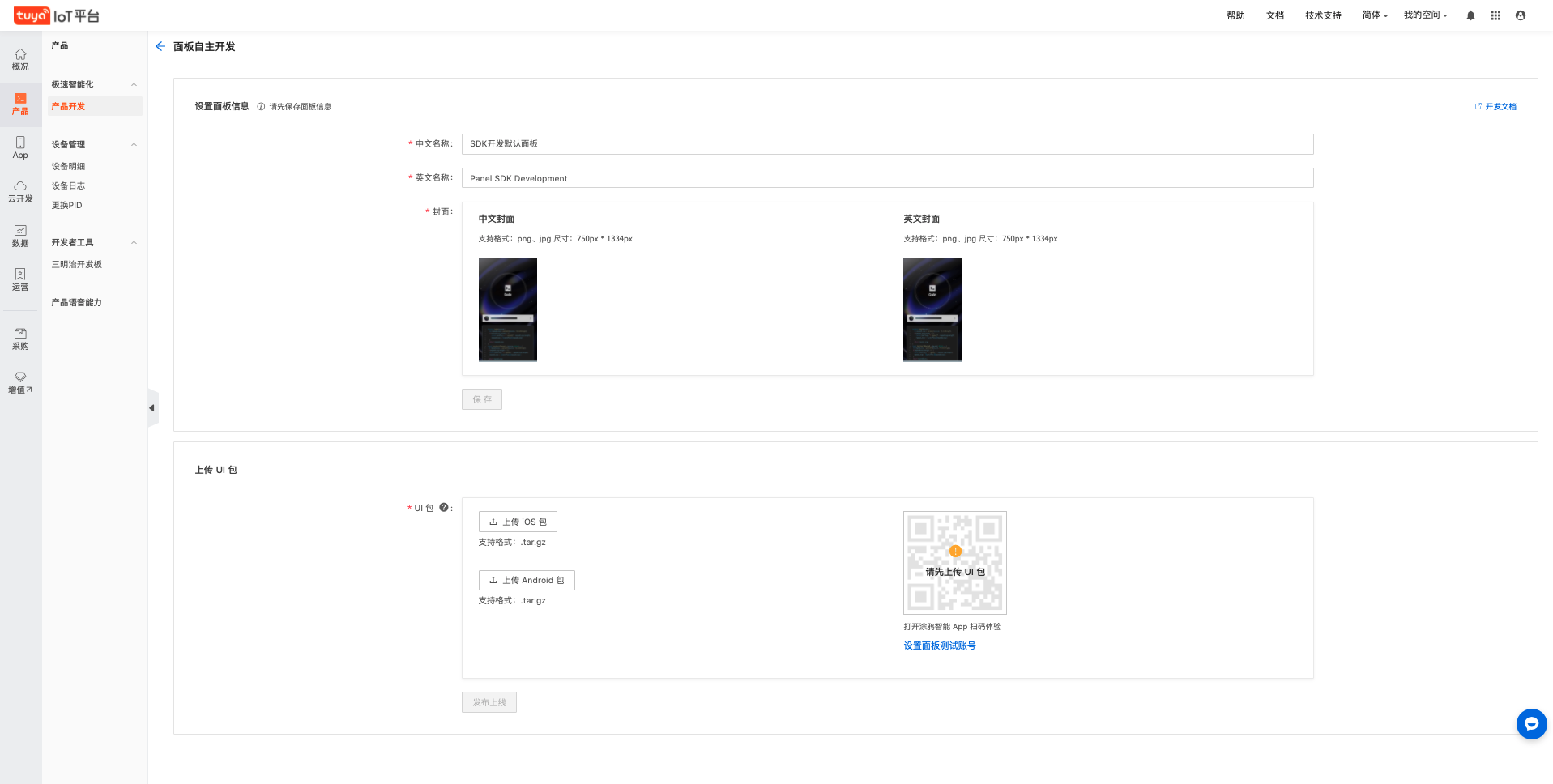
-
生成体验二维码。
您可以通过
设置面板测试账号按钮将涂鸦智能 App 的用户账号设置为体验账号。这样,该用户即可通过扫描体验二维码快速体验 UI 资源包。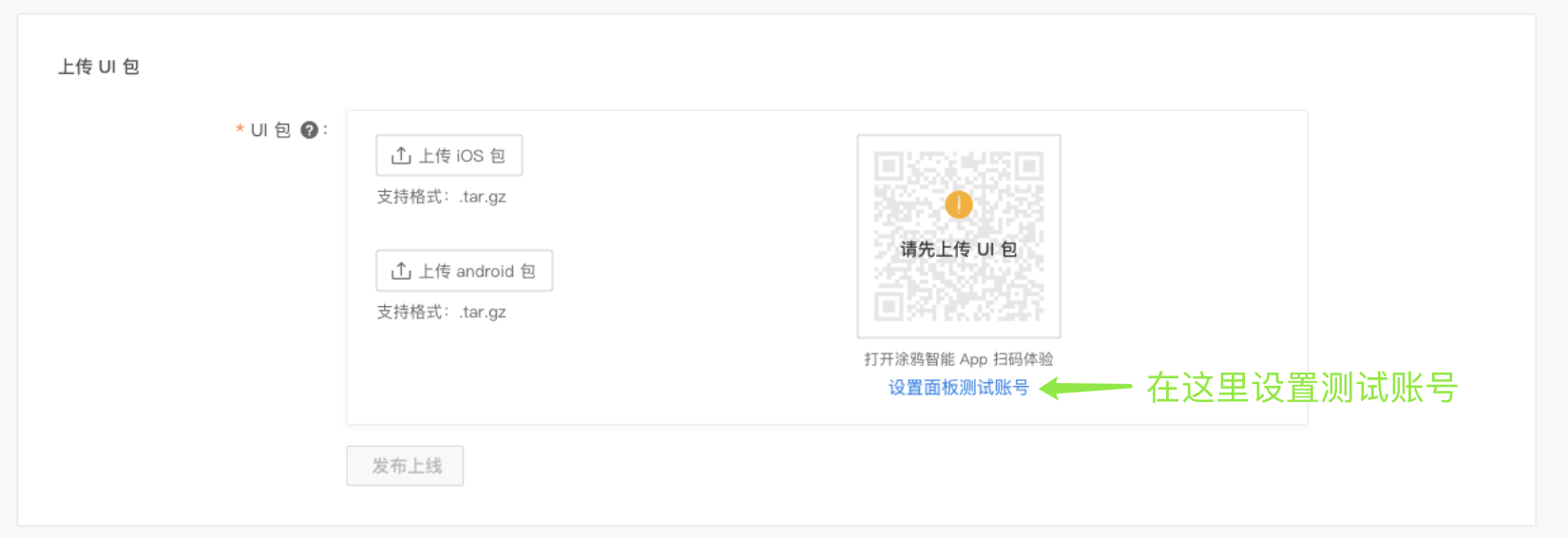
-
发布上线。
体验无误后,点击发布上线功能,您即可将该 UI 包发布上线。上线后,在页面下方会生成最新一条的 UI 资源包上线记录,便于您实时体验线上版本。
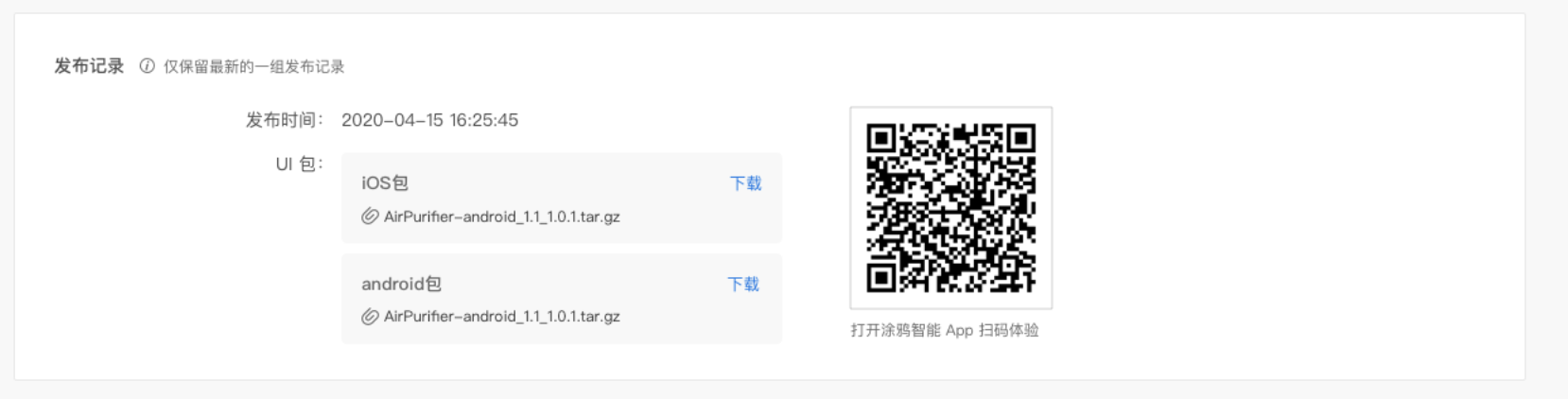
-
该内容对您有帮助吗?
是我要提建议