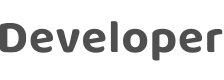
Add and Authorize Users
Last Updated on : 2022-05-09 12:51:54download
You can add a user to a project and authorize the user to manage specific assets. This topic describes these steps in detail.
Prerequisites
At least one asset is created. For more information, see Add Assets.
When you create a project, you can follow the Project Configuration step on the platform to quickly create an asset and grant a user access to the asset. If you skip this step, you can learn how to add users and grant them access to an asset based on the steps in this topic.
Add a user
- Go to Tuya IoT Development Platform > Cloud Development.
- On the My Cloud Projects page, click the project to be managed. The Overview tab appears by default.
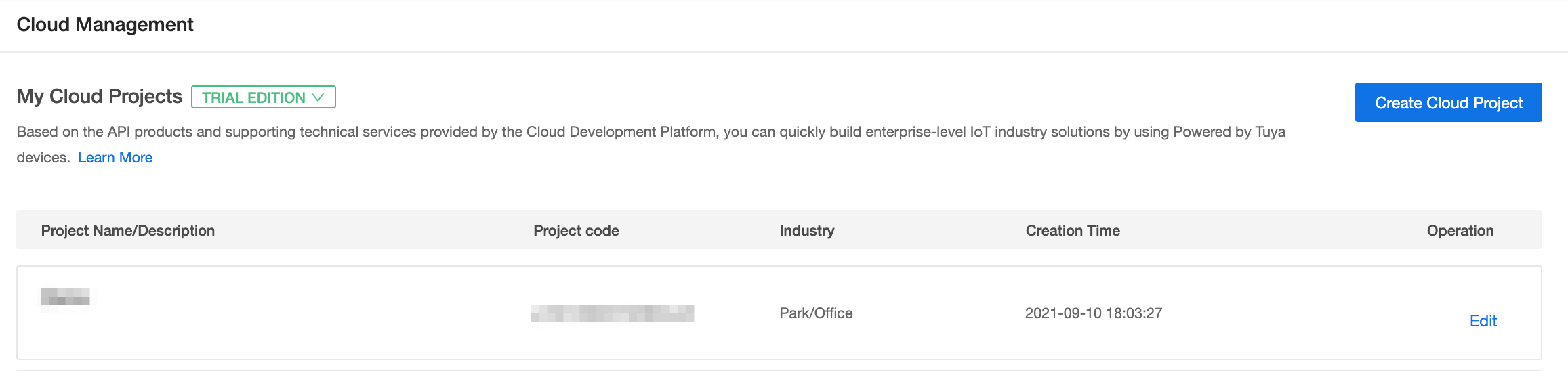
- Click the Users tab and click Add User.
- In the dialog box that appears, enter the username and password that match the specified account type.
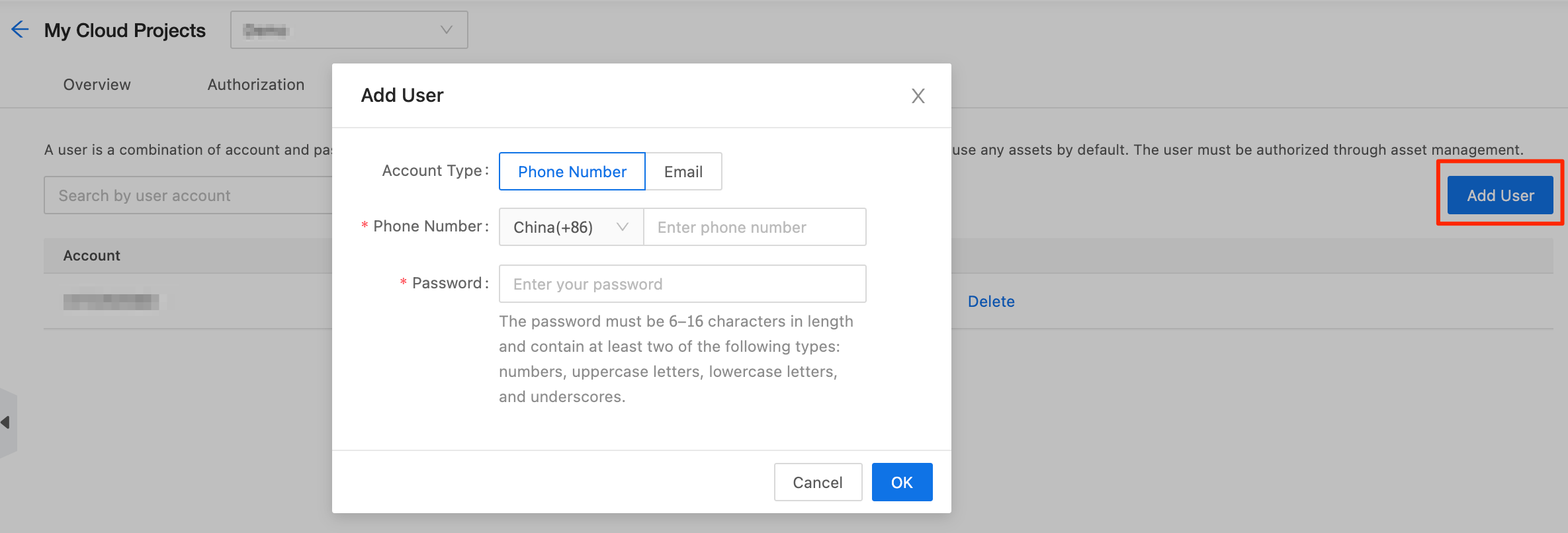
Authorized a user
You can follow the instructions in the preceding step Add a user to go to the My Cloud Projects page.
-
Click the Assets tab, select the asset to be managed, and then click Authorized Users > Add Authorization.
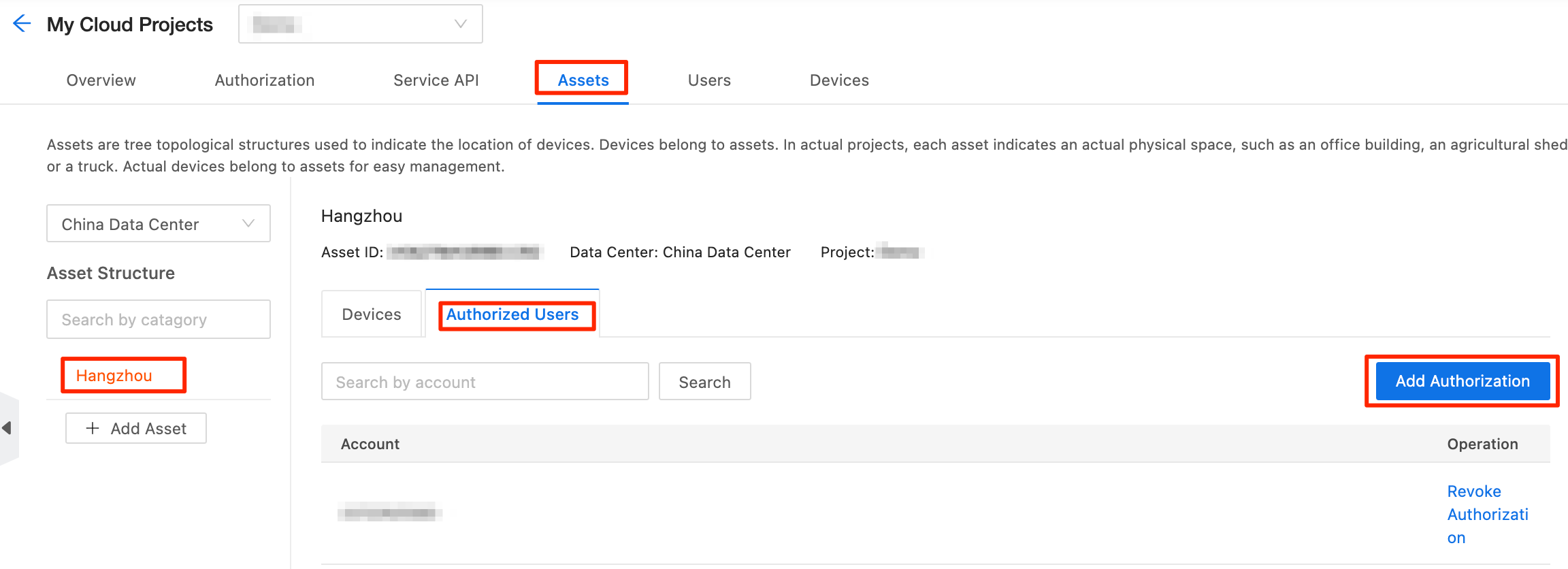
-
In the Add Authorization dialog box, enter the username and click Add.
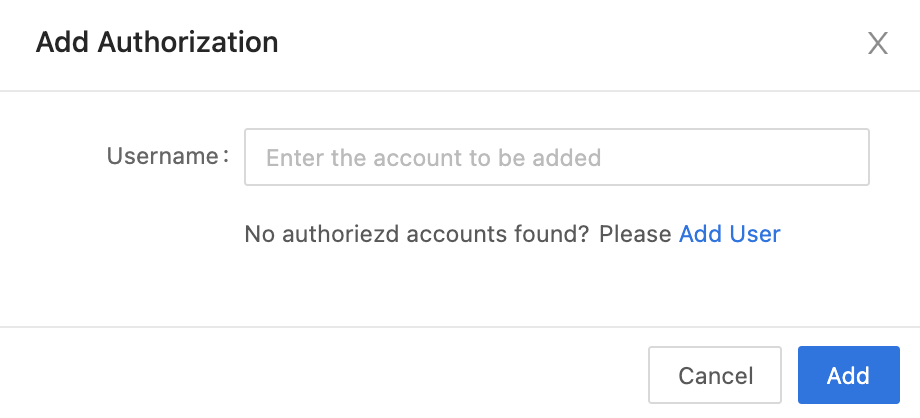
Next step
The authorized user opens the Smart Industry app and scans the project QR code that appears in Cloud Development to log in to the app.