蓝牙设备
更新时间:2023-05-22 06:38:22下载pdf
涂鸦蓝牙有三种技术方案:
| 蓝牙类型 | 说明 | 设备应用示例 |
|---|---|---|
| 蓝牙单点 | 蓝牙设备与手机一对一连接单点设备(蓝牙或蓝牙 LE) | 体脂秤、手环、温控器、电动牙刷、门锁等 |
| 蓝牙 Mesh | 蓝牙技术联盟发布的蓝牙拓扑通信 | 一路、二路、五路等灯泡、插座、传感器等子设备 |
| 涂鸦 Mesh | 涂鸦自研的蓝牙拓扑通信 | 与蓝牙 Mesh 产品类似,通信协议为涂鸦自研 |
| 双模设备 | 一些多协议设备也会使用到蓝牙技术,例如同时具备 Wi-Fi 能力和蓝牙能力的 双模设备 | 蓝牙 Mesh 网关、IPC 设备、新版多协议 Wi-Fi 设备等 |
双模配网的蓝牙配网部分,使用的是蓝牙单点技术为设备配网,将放到 蓝牙单点章节 进行说明。
功能描述
蓝牙部分所具备的功能如下:
- 设备配网
- 扫描并发现设备
- 设备配网
- 设备管理
- 检查设备当前联网状态
- 连接设备
- 设备操作和远程控制
- 解绑设备
- 固件升级
- 检测设备版本
- 升级设备固件 OTA
所需权限
在 iOS 13 中,苹果将原来蓝牙申请权限用的 NSBluetoothPeripheralUsageDescription 字段,替换为 NSBluetoothAlwaysUsageDescription 字段。在 info.plist 中添加新字段:
<key>NSBluetoothAlwaysUsageDescription</key>
<string></string>
<key>NSBluetoothPeripheralUsageDescription</key>
<string></string>
iOS12 适配
iOS 12 使用 [[TuyaSmartActivator sharedInstance] currentWifiSSID] 无法查询到 SSID。
在 Xcode 10 中查询 Wi-Fi 信息需要开启相关权限,解决方法:Xcode > [Project Name] > Targets > [Target Name] > Capabilities > Access WiFi Information > ON。
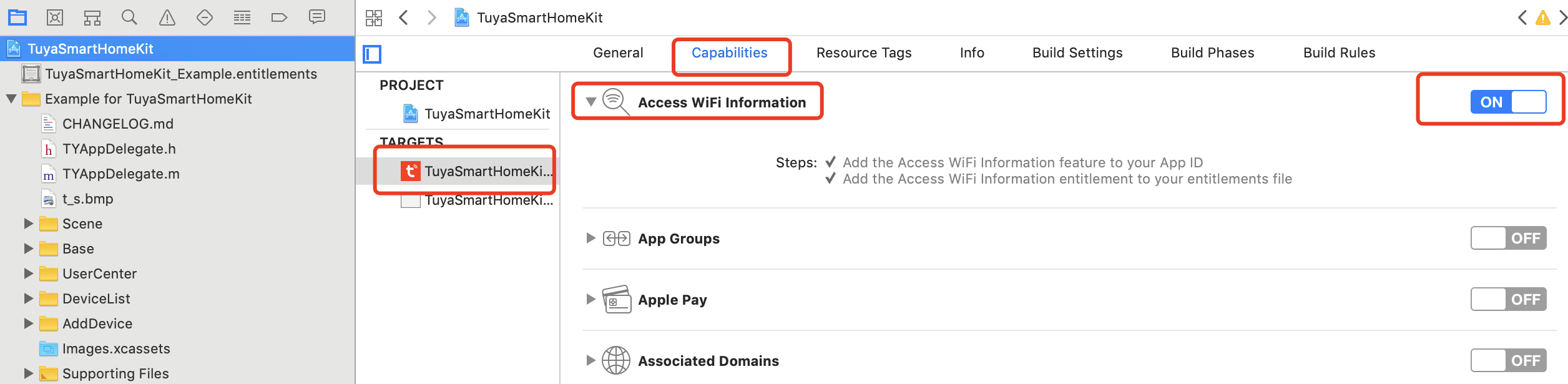
功能入口
| 类名 | 说明 | 能力 |
|---|---|---|
TuyaSmartBLEManager |
单点蓝牙相关类 | 包含单点蓝牙 SDK 的所有相关功能,包含扫描设备、单点设备配网、双模设备配网、蓝牙设备操作、固件升级、错误码等。 |
TuyaSmartBLEWifiActivator |
双模设备配网相关类 | 包含设备双模配网所需方法。 |
单点蓝牙设备指的是具有和手机终端 通过蓝牙一对一连接 的设备,例如蓝牙手环、蓝牙耳机、蓝牙音箱等。每个设备最多同时和一个手机进行蓝牙连接,每个手机终端目前 同时连接的蓝牙数量控制在 6 ~ 7 个 内。
监测手机蓝牙状态
接口说明
在用户手机的蓝牙发生状态变化时,如开启或关闭,可以通过设置代理收到具体的消息。
示例代码
Objective-C:
// 设置代理
[TuyaSmartBLEManager sharedInstance].delegate = self;
/**
* 蓝牙状态变化通知
*
* @param isPoweredOn 蓝牙状态,开启或关闭
*/
- (void)bluetoothDidUpdateState:(BOOL)isPoweredOn {
NSLog(@"蓝牙状态变化: %d", isPoweredOn ? 1 : 0);
}
Swift:
// 设置代理
TuyaSmartBLEManager.sharedInstance().delegate = self
/**
* 蓝牙状态变化通知
*
* @param isPoweredOn 蓝牙状态,开启或关闭
*/
func bluetoothDidUpdateState(_ isPoweredOn: Bool) {
}
扫描蓝牙设备
开始扫描
接口说明
处于待连接的蓝牙设备都会不停的向四周发蓝牙广播包。客户端作为终端可以发现这些广播包,然后根据广播包中包含涂鸦设备信息规则作为目标设备的过滤条件。
/**
* 开始扫描
*
* 如果扫描到未激活设备,结果会通过 TuyaSmartBLEManagerDelegate 中的 `- (void)didDiscoveryDeviceWithDeviceInfo:(TYBLEAdvModel *)deviceInfo` 返回;
*
* 如果扫描到激活设备,会自动进行连接入网,不会返回扫描结果
*
* @param clearCache 是否清理已扫描到的设备
*/
- (void)startListening:(BOOL)clearCache;
参数说明
| 参数 | 说明 |
|---|---|
| clearCache | 是否清理已扫描到的设备 |
示例代码
Objective-C:
// 设置代理
[TuyaSmartBLEManager sharedInstance].delegate = self;
// 开始扫描
[[TuyaSmartBLEManager sharedInstance] startListening:YES];
/**
* 扫描到未激活的设备
*
* @param deviceInfo 未激活设备信息 Model
*/
- (void)didDiscoveryDeviceWithDeviceInfo:(TYBLEAdvModel *)deviceInfo {
// 成功扫描到未激活的设备
// 若设备已激活,则不会走此回调,且会自动进行激活连接
}
Swift:
TuyaSmartBLEManager.sharedInstance().delegate = self
TuyaSmartBLEManager.sharedInstance().startListening(true)
/**
* 扫描到未激活的设备
*
* @param uuid 未激活设备 UUID
* @param productKey 未激活设备产品 key
*/
func didDiscoveryDevice(withDeviceInfo deviceInfo: TYBLEAdvModel) {
// 成功扫描到未激活的设备
// 若设备已激活,则不会走此回调,且会自动进行激活连接
}
TYBLEAdvModel 说明
| 属性 | 类型 | 说明 |
|---|---|---|
| uuid | NSString | 设备 UUID,可以唯一区别设备 |
| productId | NSString | 产品 ID |
| mac | NSString | 设备 Mac,不可作为唯一码,iOS 为空 |
| isActive | Bool | 是否被绑定,能回调的均为未配网的设备 |
| isSupport5G | Bool | 表示蓝牙 LE 设备是否支持通过路由器在 5GHz 频段上的连接 |
| isProuductKey | Bool | 是否支持 productKey |
| bleProtocolV | int | 设备支持的涂鸦蓝牙协议版本 |
| isSupportMultiUserShare | Bool | 是否是共享设备 |
| bleType | Enum | 设备类型,用于区分不同协议的设备 |
bleType 表示待配网设备的类型。若取值中带有 Wifi,则表示为双模设备,此时参考下文 双模配网部分。否则为蓝牙设备,此时参考下文对应的蓝牙配网部分。
| bleType 取值 | 设备类型 |
|---|---|
| TYSmartBLETypeBLE | 蓝牙设备 |
| TYSmartBLETypeBLEPlus | 蓝牙设备 |
| TYSmartBLETypeBLEWifi | Wi-Fi 和蓝牙双模设备 |
| TYSmartBLETypeBLESecurity | 蓝牙设备 |
| TYSmartBLETypeBLEWifiSecurity | Wi-Fi 和蓝牙双模设备 |
| TYSmartBLETypeBLEWifiPlugPlay | Wi-Fi 和蓝牙双模设备,并具备 双模设备蓝牙兜底激活 能力 |
| TYSmartBLETypeBLEZigbee | 蓝牙 LE + Zigbee 设备 |
| TYSmartBLETypeBLELTESecurity | LET Cat.1 和 Wi-Fi 双模设备 |
| TYSmartBLETypeBLEBeacon | 蓝牙 LE Beacon 设备 |
| TYSmartBLETypeBLEWifiPriorBLE | Wi-Fi 和蓝牙双模设备,支持优先走 双模设备蓝牙兜底激活 |
停止扫描
停止扫描设备,比如退出配网页面或者完成配网流程时,建议停止扫描,以防止扫描影响到配网过程。
接口说明
/**
* 停止扫描
*
* @param clearCache 是否清理已扫描到的设备
*/
- (void)stopListening:(BOOL)clearCache;
参数说明
| 参数 | 说明 |
|---|---|
| clearCache | 是否清理已扫描到的设备 |
示例代码
Objective-C:
[[TuyaSmartBLEManager sharedInstance] stopListening:YES];
Swift:
TuyaSmartBLEManager.sharedInstance().stopListening(true)
蓝牙单点配网
接口说明
扫描到未激活的设备后,可以进行设备激活并且注册到云端,并记录在家庭下。
/**
* 激活设备
* 激活过程会将设备信息注册到云端
*/
- (void)activeBLE:(TYBLEAdvModel *)deviceInfo
homeId:(long long)homeId
success:(void(^)(TuyaSmartDeviceModel *deviceModel))success
failure:(TYFailureHandler)failure;
参数说明
| 参数 | 说明 |
|---|---|
| deviceInfo | 设备信息 Model,来源于扫描代理方法返回的结果 |
| homeId | 当前家庭 ID |
| success | 成功回调 |
| failure | 失败回调 |
示例代码
Objective-C:
[[TuyaSmartBLEManager sharedInstance] activeBLE:deviceInfo homeId:homeId success:^(TuyaSmartDeviceModel *deviceModel) {
// 激活成功
} failure:^{
// 激活中的错误
}];
Swift:
TuyaSmartBLEManager.sharedInstance().activeBLE(<deviceInfo: deviceInfo, homeId: homeId, success: { (deviceModel) in
// 激活成功
}) {
// 激活中的错误
}
双模设备配网
双模设备入网
接口说明
扫描到未激活的设备后,可以使用该方法将配网信息通过蓝牙通道下发给设备,并等待配网结果回调。
/**
* connect Bluetooth LE and Wi-Fi device
* 连接蓝牙 Wi-Fi 设备
*/
- (void)startConfigBLEWifiDeviceWithUUID:(NSString *)UUID
homeId:(long long)homeId
productId:(NSString *)productId
ssid:(NSString *)ssid
password:(NSString *)password
timeout:(NSTimeInterval)timeout
success:(TYSuccessHandler)success
failure:(TYFailureHandler)failure;
参数说明
| 参数 | 说明 |
|---|---|
| UUID | 设备 UUID |
| homeId | 当前家庭 ID |
| productId | 产品 ID |
| ssid | Wi-Fi 路由器热点名称 |
| password | Wi-Fi 路由器热点密码 |
| timeout | 轮询时间 |
| success | 成功回调 |
| failure | 失败回调 |
示例代码
Objective-C:
[[TuyaSmartBLEWifiActivator sharedInstance] startConfigBLEWifiDeviceWithUUID:TYBLEAdvModel.uuid homeId:homeId productId:TYBLEAdvModel.productId ssid:ssid password:password timeout:100 success:^{
// 下发成功
} failure:^{
// 下发失败
}];
Swift:
TuyaSmartBLEWifiActivator.sharedInstance() .startConfigBLEWifiDevice(withUUID: TYBLEAdvModel.uuid, homeId: homeId, productId:TYBLEAdvModel.productId, ssid: ssid, password: password, timeout: 100, success: {
// 下发成功
}) {
// 下发失败
}
双模设备激活回调
接口说明
配网的结果通过 delegate 方法回调。
多个双模设备同时配网时,目前只支持逐个地配网。若多设备在同一次配网请求中逐个配网成功,配网成功的回调只执行一次。
示例代码
Objective-C:
- (void)bleWifiActivator:(TuyaSmartBLEWifiActivator *)activator didReceiveBLEWifiConfigDevice:(TuyaSmartDeviceModel *)deviceModel error:(NSError *)error {
if (!error && deviceModel) {
// 配网成功
}
if (error) {
// 配网失败
}
}
Swift:
func bleWifiActivator(_ activator: TuyaSmartBLEWifiActivator, didReceiveBLEWifiConfigDevice deviceModel: TuyaSmartDeviceModel?, error: Error?) {
if (!error && deviceModel) {
// 配网成功
}
if (error) {
// 配网失败
}
}
关闭轮询
示例代码
Objective-C:
//在配网结束后调用
[[TuyaSmartBLEWifiActivator sharedInstance] stopDiscover];
Swift:
//在配网结束后调用
TuyaSmartBLEWifiActivator.sharedInstance() .stopDiscover
双模设备蓝牙兜底激活
部分双模设备拥有蓝牙兜底激活能力。可在设备无法连接 Wi-Fi 路由器,或者 Wi-Fi 路由器无法连接互联网时,将这类设备当成普通蓝牙设备。调用本方法激活设备的蓝牙通道。
判断扫描到的设备是否拥有蓝牙兜底配网能力,可以通过 TYBLEAdvModel 的 bleType 进行判断。若值为 TYSmartBLETypeBLEWifiPlugPlay或TYSmartBLETypeBLEWifiPriorBLE,则表示该设备拥有蓝牙兜底配网能力,其它结果则表示没有该能力。
接口说明
/**
* activates the Bluetooth mode for a dual-mode device
* 激活双模设备的蓝牙通道
*/
- (void)activatorDualDeviceWithBleChannel:(TYBLEAdvModel *)advModel
homeId:(long long)homeId
token:(NSString *)token
success:(void(^)(TuyaSmartDeviceModel *deviceModel))success
failure:(TYFailureError)failure;
参数说明
| 参数 | 说明 |
|---|---|
| advModel | 设备信息 Model,来源于扫描代理方法返回的结果 |
| homeId | 当前家庭 ID |
| token | 配网 Token |
| success | 成功回调 |
| failure | 失败回调 |
示例代码
Objective-C:
[[TuyaSmartBLEManager sharedInstance] activatorDualDeviceWithBleChannel:advModel homeId:homeId token:token success:^(TuyaSmartDeviceModel * _Nonnull device) {
// 兜底配网成功
} failure:^(NSError *error) {
// 兜底配网失败
}];
Swift:
TuyaSmartBLEManager.sharedInstance().activatorDualDevice(withBleChannel: advModel, homeId: homeId, token: token) { (TuyaSmartDeviceModel) in
// 兜底配网成功
} failure: { (Error?) in
// 兜底配网失败
}
请对查询到 token 截取字符串([token substringWithRange:NSMakeRange(2, 8)]),否则会返回 Token 字符串过长的错误。
双模设备连云激活
通过蓝牙兜底方法激活成功的设备,若想重新尝试让设备 Wi-Fi 通道进行云端激活,可以调用本接口实现。
调用时需要确保设备和 App 处于蓝牙连接状态。可通过 deviceModel.meta 中的 wifiEnable 字段判断设备是否连云激活成功。默认值为 false,表示设备 Wi-Fi 通道未激活。
接口说明
/**
* activates the Wi-Fi channel of a dual-mode device for which the Bluetooth channel is activated.
* 当双模设备蓝牙通道激活成功时,连云激活该设备 Wi-Fi 通道
*/
- (void)activeDualDeviceWifiChannel:(NSString *)devId
ssid:(NSString *)ssid
password:(NSString *)password
timeout:(NSTimeInterval)timeout
success:(void(^)(TuyaSmartDeviceModel *deviceModel))success
failure:(TYFailureError)failure;
参数说明
| 参数 | 说明 |
|---|---|
| devId | 设备 ID |
| ssid | Wi-Fi 路由器热点名称 |
| password | Wi-Fi 路由器热点密码 |
| timeout | 轮询时间 |
| success | 成功回调 |
| failure | 失败回调 |
示例代码
Objective-C:
[[TuyaSmartBLEManager sharedInstance] activeDualDeviceWifiChannel:devId ssid:ssid password:password timeout:timeout success:^(TuyaSmartDeviceModel * _Nonnull device) {
// 连云激活成功
} failure:^(NSError *error) {
// 连云激活失败
}];
Swift:
TuyaSmartBLEManager.sharedInstance().activeDualDeviceWifiChannel(devId, ssid: ssid, password: password, timeout: timeout) { (TuyaSmartDeviceModel) in
// 连云激活成功
} failure: { (Error?) in
// 连云激活失败
}
蓝牙设备管理
判断设备在线状态
接口说明
查询设备蓝牙是否本地连接。
- (BOOL)deviceStatueWithUUID:(NSString *)uuid;
如果是双模设备,可根据 TuyaSmartDeviceModel 里的 isOnline 是否为 true,来判断设备在线:
TuyaSmartDeviceModel里的isOnline为true,且上述方法返回true判断双模设备为蓝牙在线。TuyaSmartDeviceModel里的isOnline为true,且上述方法返回false判断双模设备为 Wi-Fi 在线。
参数说明
| 参数 | 说明 |
|---|---|
| uuid | 设备 UUID |
示例代码
Objective-C:
BOOL isOnline = [TuyaSmartBLEManager.sharedInstance deviceStatueWithUUID:uuid];
Swift:
var isOnline:BOOL = TuyaSmartBLEManager.sharedInstance().deviceStatue(withUUID: "uuid")
连接离线中的设备
接口说明
若设备处于离线状态,可以调用连接方法进行设备连接。
- (void)connectBLEWithUUID:(NSString *)uuid
productKey:(NSString *)productKey
success:(TYSuccessHandler)success
failure:(TYFailureHandler)failure;
参数说明
| 参数 | 说明 |
|---|---|
| uuid | 设备 UUID |
| productKey | 产品 ID |
| success | 成功回调 |
| failure | 失败回调 |
示例代码
Objective-C:
[[TuyaSmartBLEManager sharedInstance] connectBLEWithUUID:@"your_device_uuid" productKey:@"your_device_productKey" success:success failure:failure];
Swift:
TuyaSmartBLEManager.sharedInstance().connectBLE(withUUID: @"your_device_uuid", productKey: @"your_device_productKey", success: success, failure: failure)
断开已连接的设备
接口说明
若设备处于连接状态 可以调用该方法断开与设备连接。
- (void)disconnectBLEWithUUID:(NSString *)uuid
success:(TYSuccessHandler)success
failure:(TYFailureError)failure;
参数说明
| 参数 | 说明 |
|---|---|
| uuid | 设备 UUID |
| success | 成功回调 |
| failure | 失败回调 |
示例代码
Objective-C:
[[TuyaSmartBLEManager sharedInstance] disconnectBLEWithUUID:@"your_device_uuid" success:success failure:failure];
Swift:
TuyaSmartBLEManager.sharedInstance().disconnectBLE(withUUID: @"your_device_uuid", success: success, failure: failure)
下发设备 DP
控制发送详情,请参考 设备功能发送。
查询设备名称
接口说明
当扫描到设备广播包,并拿到设备广播包对象后,可以通过该方法查询设备名称。
/**
* 查询设备名称
*/
- (void)queryDeviceInfoWithUUID:(NSString *)uuid
productId:(NSString *)productId
success:(TYSuccessDict)success
failure:(TYFailureError)failure;
参数说明
| 参数 | 说明 |
|---|---|
| uuid | 设备 UUID |
| productId | 产品 ID |
| success | 成功回调 |
| failure | 失败回调 |
示例代码
Objective-C:
[[TuyaSmartBLEManager sharedInstance] queryNameWithUUID:bleAdvInfo.uuid productId:bleAdvInfo.productId success:^(NSDictionary *dict) {
// 查询设备名称成功
} failure:^{
// 查询设备名称失败
}];
Swift:
TuyaSmartBLEManager.sharedInstance().queryName(withUUID: bleAdvInfo.uuid, productId: bleAdvInfo.productId, success: { (dict) in
// 查询设备名称成功
}, failure: { (error) in
// 查询设备名称失败
})
设备固件升级
从 3.35.5 开始,设备固件升级方式统一。您可以移步 设备管理-固件升级,了解新的升级方法,从而简化升级过程。
查询设备升级信息
接口说明
- (void)getFirmwareUpgradeInfo:(nullable void (^)(NSArray <TuyaSmartFirmwareUpgradeModel *> *upgradeModelList))success failure:(nullable TYFailureError)failure;
参数说明
| 参数 | 说明 |
|---|---|
| success | 成功回调,设备的固件升级信息列表 |
| failure | 失败回调 |
TuyaSmartFirmwareUpgradeModel 数据模型
| 字段 | 类型 | 说明 |
|---|---|---|
| desc | NSString | 固件升级的描述文案 |
| typeDesc | NSString | 设备类型说明 |
| upgradeStatus | NSInteger | 升级状态:
|
| version | NSString | 新版本使用的固件版本 |
| upgradeType | NSInteger | 升级类型:
|
| url | NSString | 蓝牙设备的升级固件包下载 URL |
| fileSize | NSString | 固件包的大小,单位为字节(byte) |
| md5 | NSString | 固件的 MD5 |
| upgradingDesc | NSString | 固件升级中的提示文案 |
示例代码
Objective-C:
- (void)getFirmwareUpgradeInfo {
// self.device = [TuyaSmartDevice deviceWithDeviceId:@"your_device_id"];
[self.device getFirmwareUpgradeInfo:^(NSArray<TuyaSmartFirmwareUpgradeModel *> *upgradeModelList) {
NSLog(@"getFirmwareUpgradeInfo success");
} failure:^(NSError *error) {
NSLog(@"getFirmwareUpgradeInfo failure: %@", error);
}];
}
Swift:
func getFirmwareUpgradeInfo() {
device?.getFirmwareUpgradeInfo({ (upgradeModelList) in
print("getFirmwareUpgradeInfo success")
}, failure: { (error) in
if let e = error {
print("getFirmwareUpgradeInfo failure: \(e)")
}
})
}
固件 OTA 升级
接口说明
对于有固件升级的设备,可以通过发送升级固件数据包对设备进行升级。其中升级固件包需要先请求云端接口进行查询固件信息。
/**
* 发送 OTA 包,升级固件。升级前请务必保证设备已通过蓝牙连接
*/
- (void)sendOTAPack:(NSString *)uuid
pid:(NSString *)pid
otaData:(NSData *)otaData
success:(TYSuccessHandler)success
failure:(TYFailureHandler)failure;
参数说明
| 参数 | 说明 |
|---|---|
| uuid | 设备 UUID |
| pid | 产品 ID |
| otaData | 升级固件的数据 |
| success | 成功回调 |
| failure | 失败回调 |
示例代码
Objective-C:
- (void)getFirmwareUpgradeInfo {
// self.device = [TuyaSmartDevice deviceWithDeviceId:@"your_device_id"];
[self.device getFirmwareUpgradeInfo:^(NSArray<TuyaSmartFirmwareUpgradeModel *> *upgradeModelList) {
NSLog(@"getFirmwareUpgradeInfo success");
} failure:^(NSError *error) {
NSLog(@"getFirmwareUpgradeInfo failure: %@", error);
}];
}
// 如果有升级,其中 TuyaSmartFirmwareUpgradeModel.url 是固件升级包的下载地址
// 根据 URL 下载固件后,将数据转成 data,传给 SDK 进行固件升级
// deviceModel:需要升级的设备 model
// data:下载的固件包
[[TuyaSmartBLEManager sharedInstance] sendOTAPack:deviceModel.uuid pid:deviceModel.pid otaData:data success:^{
NSLog(@"OTA 成功");
} failure:^{
NSLog(@"OTA 失败");
}];
Swift:
func getFirmwareUpgradeInfo() {
device?.getFirmwareUpgradeInfo({ (upgradeModelList) in
print("getFirmwareUpgradeInfo success");
}, failure: { (error) in
if let e = error {
print("getFirmwareUpgradeInfo failure: \(e)");
}
})
}
// 如果有升级,其中 TuyaSmartFirmwareUpgradeModel.url 是固件升级包的下载地址
// 根据 URL 下载固件后,将数据转成 data,传给 SDK 进行固件升级
// deviceModel:需要升级的设备 model
// data:下载的固件包
TuyaSmartBLEManager.sharedInstance().sendOTAPack(deviceModel.uuid, pid: deviceModel.pid, otaData: data, success: {
print("OTA 成功");
}) {
print("OTA 失败");
}
错误码
| 错误码 | 说明 |
|---|---|
| 1 | 设备接收的数据包格式错误 |
| 2 | 设备找不到路由器 |
| 3 | Wi-Fi 密码错误 |
| 4 | 设备连不上路由器 |
| 5 | 设备 DHCP 失败 |
| 6 | 设备连云失败 |
| 100 | 用户取消配网 |
| 101 | 蓝牙连接错误 |
| 102 | 发现蓝牙服务错误 |
| 103 | 打开蓝牙通讯通道失败 |
| 104 | 蓝牙查询设备信息失败 |
| 105 | 蓝牙配对失败 |
| 106 | 配网超时 |
| 107 | Wi-Fi 信息发送失败 |
| 108 | Token 失效 |
| 109 | 查询蓝牙加密密钥失败 |
| 110 | 设备不存在 |
| 111 | 设备云端注册失败 |
| 112 | 设备云端激活失败 |
| 113 | 云端设备已被绑定 |
| 114 | 主动断开 |
| 115 | 云端查询设备信息失败 |
| 116 | 设备此时正被其他方式配网 |
| 117 | OTA 升级失败 |
| 118 | OTA 升级超时 |
| 119 | Wi-Fi 配网传参校验失败 |
| 120 | 发送密钥失败 |
| 121 | 发现蓝牙连接对象失败 |
| 122 | 没有蓝牙对象 |
| 123 | 游客不支持强绑定 |
| 124 | 蓝牙通用错误 |
| 125 | Notify 打开失败 |
| 126 | 硬件加密设备端错误 |
| 127 | 硬件加密云端错误 |
| 128 | 非 Cat.1 设备双模配网失败未输入 password |
| 129 | 获取 token 失败 |
| 130 | 配网传参错误 |
| 131 | 查询设备 Wi-Fi 信息失败 |
| 132 | plugplay 兜底激活接口调用失败 |
| 133 | 发送设备激活信息失败 |
| 134 | 设备云端上线失败导致超时 |
| 135 | 查询设备信息指令超时 |
| 136 | 配对指令超时 |
| 137 | 查询设备 Wi-Fi 信息指令超时 |
| 138 | 发送设备激活信息超时 |
| 139 | 激活过程获取云端设备信息失败 |
| 140 | 获取绑定状态 无权限 |
| 141 | PSK3.0 设备拉取配置证书信息接口请求失败 |
| 142 | PSK3.0 双模发送 Wi-Fi 指令失败 |
| 143 | PSK3.0 plugplay 连云激活指令发送失败 |
| 200 | 设备 OTA 响应异常 |
| 201 | 设备 OTA 文件校验失败 |
| 202 | 设备 OTA 偏移量异常 |
| 203 | 设备 OTA 大包 ACK 失败 |
| 204 | 设备 OTA 固件发送失败 |
| 205 | 设备 OTA 设备最终返回升级失败 |
| 206 | 设备 OTA 超时 |
| 207 | 大数据传输失败 |
| 300 | 蓝牙发包 MTP 错误 |
| 301 | plugplay 发送设备产品信息给设备失败 |
| 400 | 网关不支持 Zigbee 双模配网 |
| 401 | 收到 Zigbee 子设备设备信息错误 |
| 402 | 收到 Zigbee 子设备指令信息错误 |
| 403 | 收到 Zigbee 网关上报的配网错误 |
| 404 | 收到 Zigbee 网关上报的数据解析错误 |
| 405 | Zigbee 双模配网,下发网关信息失败 |
| 406 | Zigbee 双模配网,设备回复网关信息无效 |
| 407 | 参数错误 |
| 600 | 设备控制失败-设备正在 OTA 中 |
| 601 | 设备控制失败-设备不在线 |
该内容对您有帮助吗?
是意见反馈该内容对您有帮助吗?
是意见反馈






