Authorize Product to Partners
Last Updated on : 2024-04-11 10:25:12download
This topic describes how to authorize your proprietary products or a customer’s OEM products to upstream factories and let them undertake development or purchases for your products.
Application scenarios
You can authorize factories to develop, or purchase, or both. Example:
-
A brand owner places an order with an OEM factory: The brand owner can authorize the specified factory to access the product ID (PID) and keep all data under the brand owner’s account. The factory only has permissions to purchase.
-
A manufacturer purchases products from an upstream factory: The manufacturer can grant permissions on the brand owner’s products to the upstream factory, which in turn produces printed circuit board assemblies (PCBAs) or semi-finished products for the manufacturer.
-
A manufacturer invites the upstream factory to develop products: The manufacturer can grant development permissions to the technically capable upstream factory and develop products together.
After the authorization is successful, you can also modify, manage, and revoke the authorization as needed.
Add products
Step 1: Add authorized account
- Log in to the Tuya Developer Platform.
- In the top right corner of the homepage, choose My Space > Authorization.
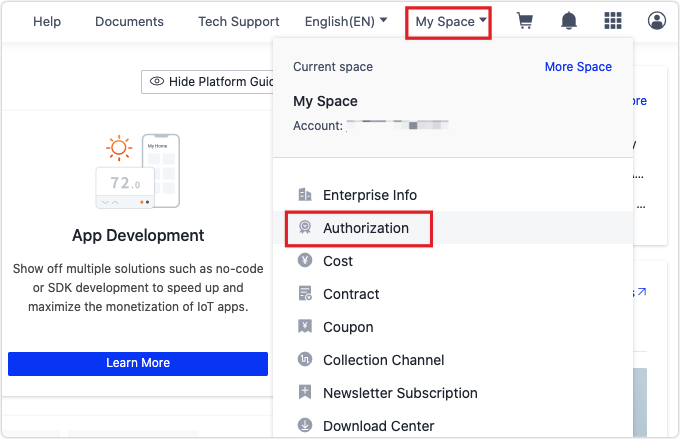
- Click the tab Authorize to Collaborate Across Organizations and click Add Authorization.

- On the page of Granted by Me-Confirm Authorized Account, enter the authorized account and partner name.
Step 2: Add products, modify scope of permissions, or revoke authorization
After you add an authorized account, you can manage the permissions and add an authorized product. You can also modify the scope of permissions granted to the specified authorized account. Perform the following steps:
-
Log in to the platform.
-
In the top right corner of the homepage, choose My Space > Authorization.
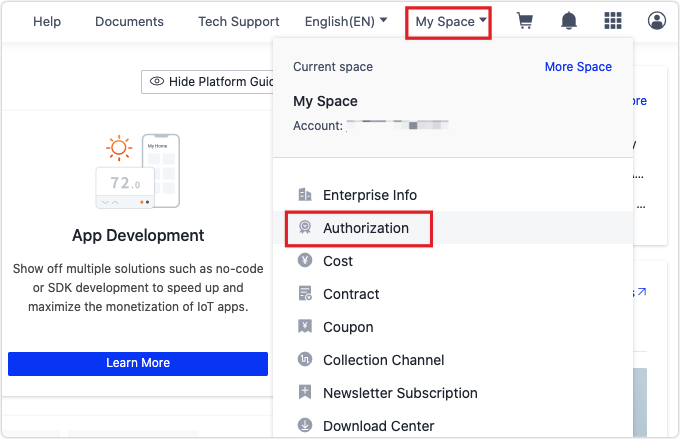
-
In the tab Authorize to Collaborate Across Organizations, select an authorized account and click Manage in the Operation column to enter the Set Permissions page.
-
In the sections of Authorize Partner to Develop for Me and Authorize Partner to Purchase for Me, add the authorized products and set up the scope of permissions.
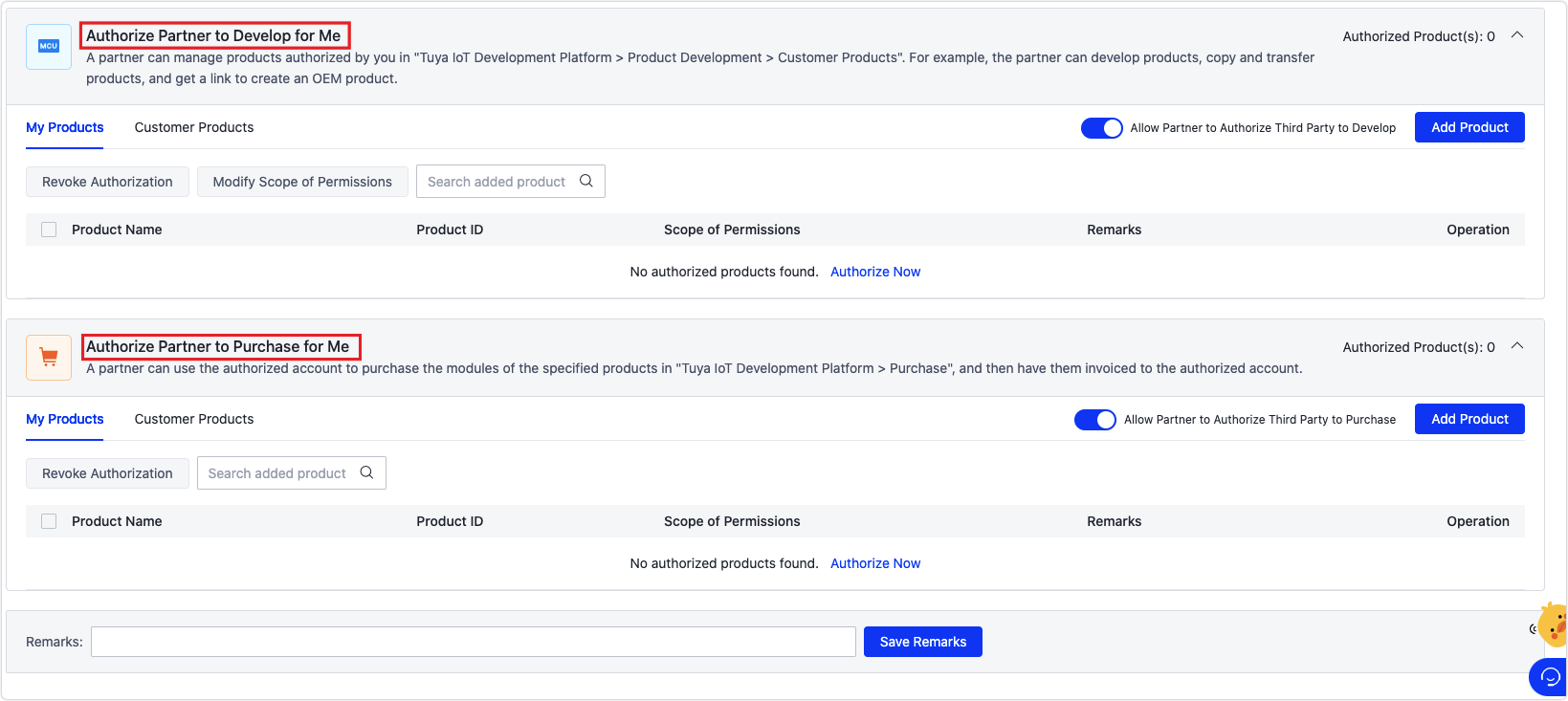
Authorization options Authorize partner to develop for me Authorize partner to purchase for me Scope of permissions The user of an authorized account can assist you in Product Development, Panel Development, and Device Logs query. - Product Development: The user of an authorized account can view the authorized product in Authorized Customer's Product and perform operations, such as product development, panel development, product configuration, and Tuya Smart Commercial Certification (TSCC).
- Panel Development: The user of an authorized account can develop a panel for the authorized product.
- View Logs: The user of an authorized account can check the device logs of the authorized product.
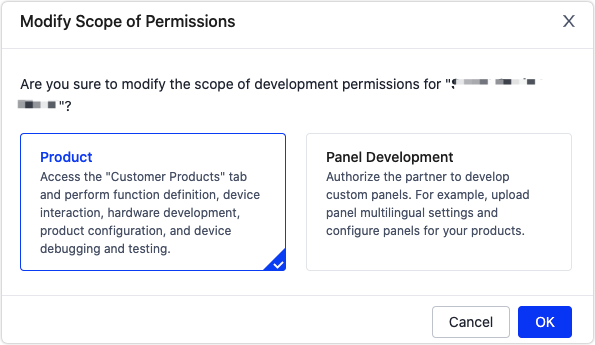
An authorized account can be specified as the invoice entity in the purchase orders of specified products. These purchase orders can be placed on the Purchase page of the platform. - Allow Partner to Authorize Third Party to Develop: After you enable this option, your partner with the authorized account can authorize a third party to develop products.
- Allow Partner to Authorize Third Party to Purchase: After you enable this option, your partner with the authorized account can authorize a third party to purchase products.
-
In the tabs Authorized My Product and Authorized Customer’s Product, select the target product.
- The customer’s products include OEM products, ODM products customized based on OEM products, and products authorized to you by other organizational accounts.
- The customer’s products support collaboration among multi-level organizations. After an organization authorizes you to access a product, you can further authorize another organization to access the product.
- You cannot span over the selected authorization type. If you select only Authorize Partner to Develop for Me in the previous step, the Authorized Customer’s Product tab shows only the products that you are authorized to develop, but not the products that you are authorized to purchase.
Delete an authorized account
You can delete an authorized account after all authorized products are deleted.
- Log in to the platform.
- In the top right corner of the homepage, choose My Space > Authorization.
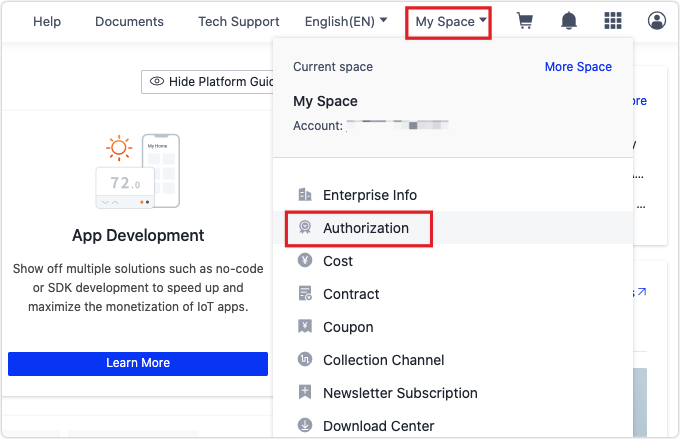
- In the tab Authorize to Collaborate Across Organizations, select an authorized account and click Delete in the Operation column.
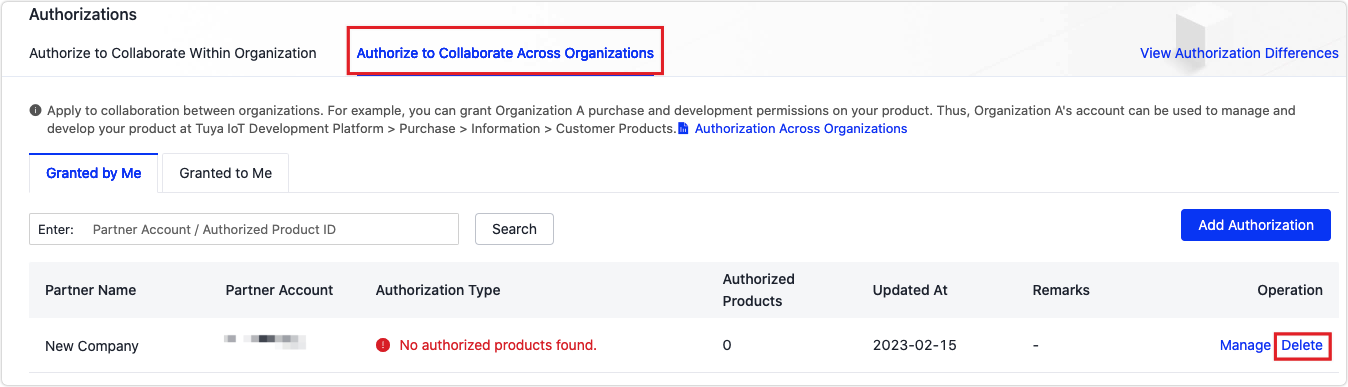
FAQs
- After you authorize factories to access certain PIDs, is the invoice entity the authorizer or the authorized party after these factories place orders?
- What is the difference between factory authorization and space authorization in authorization management?
- Can the permissions on a certain PID be granted to multiple accounts?
- Is the original authorization still valid after the PID is transferred?
Is this page helpful?
YesFeedbackIs this page helpful?
YesFeedback





