CarPlay 权限申请
更新时间:2025-03-04 01:37:08下载pdf
本文介绍了如何在苹果开发者官网申请 CarPlay 权限。涂鸦从 OEM 6.0.0 模板 开始支持启用 CarPlay 功能。
背景信息
启用 CarPlay 功能后,用户可以在车载屏幕上查看 App 中创建的 一键执行,轻触即可执行相应操作。要使用此功能,请先登录开发者账号(Account Holder),并在苹果开发者网站 申请 CarPlay 权限。申请通过后,重新生成 App 的描述文件并上传,随后 重新构建 App。
开通 CarPlay
CarPlay 属于增值服务,需要先前往 开通 OEM App 高级版。
申请权限
前往苹果开发者官网的 CarPlay 权限申请 页面,参考下方内容申请权限:
以下文案仅供参考,提交申请时,请根据实际情况,自行调整内容进行填写。
App Type
Driving Task
Tell us about your app.
The XXXX app is designed for managing and controlling smart home devices. It allows users to remotely monitor and control various smart home products such as lights, thermostats, cameras, and more. The app provides a seamless and intuitive interface to integrate and automate smart devices, enhancing the convenience and efficiency of home management.
What specific CarPlay features do you plan to implement?
In CarPlay, we plan to implement quick control features for smart home devices. This includes functionalities such as a one-touch button to turn off all electrical appliances at home or a single tap to open the garage door. These features aim to provide users with convenient and safe access to their smart home controls directly from their car’s dashboard.
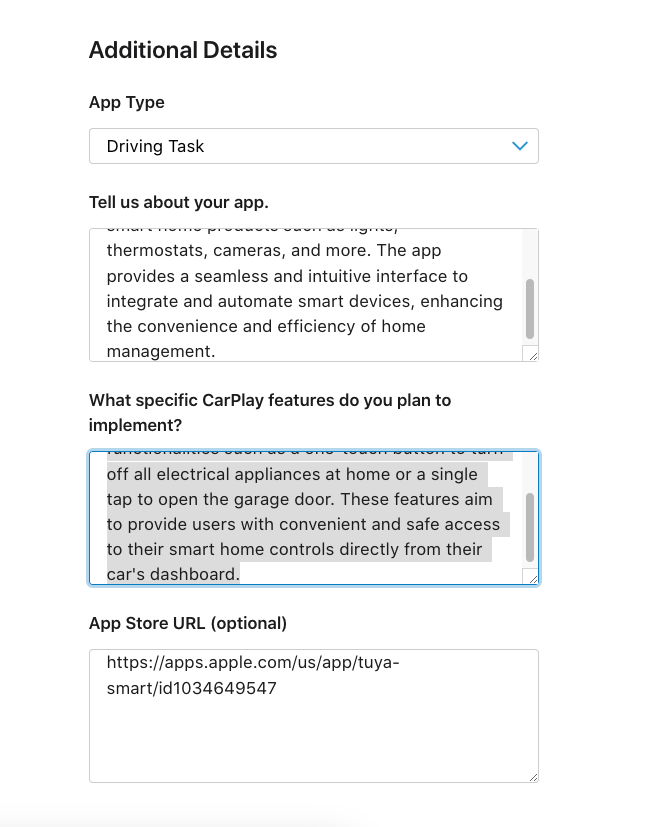
确认申请成功
当收到来自苹果回复的申请成功的电子邮件后,您可以访问您的 苹果开发者账号,确认是否申请成功,并为 App 添加 CarPlay 权限。
-
单击进入 Certificates, IDs & Profiles 页面。
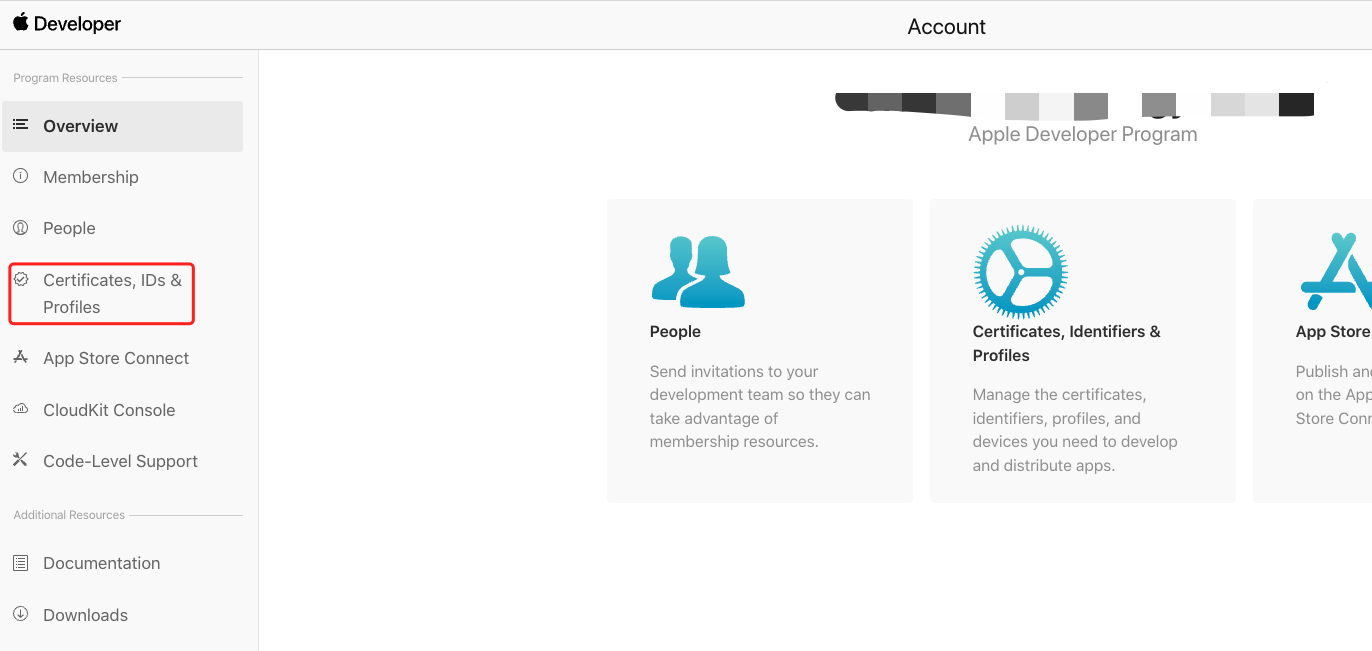
-
单击 App 对应的 Identifiers。
此处,您仅需要处理 App 对应的 Identifiers,Watch、Siri 对应的 Identifiers 都不需要处理。例如,对于涂鸦智能生活 App,只需要处理
com.tuya.smart。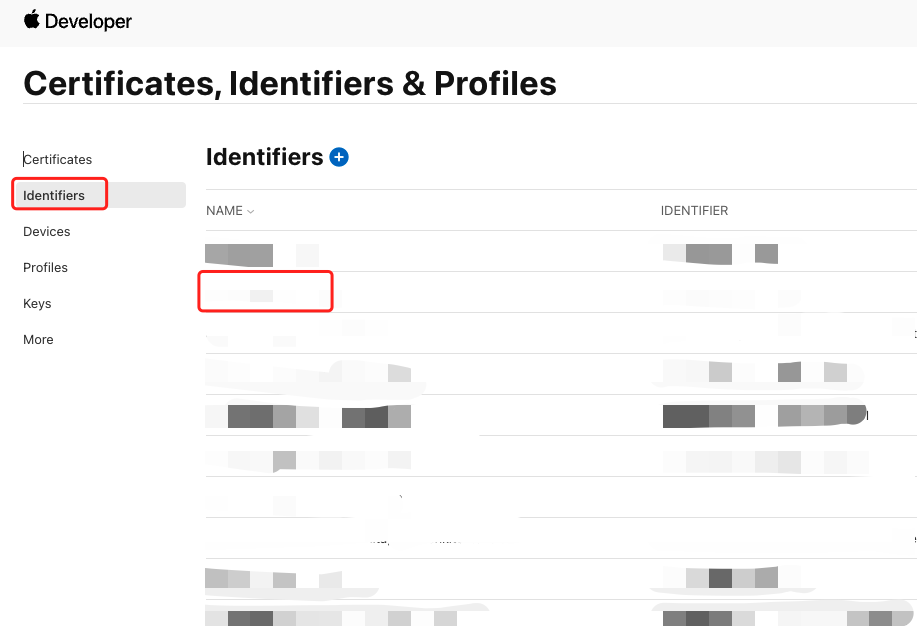
-
勾选 CarPlay Driving Task App,然后单击 保存。
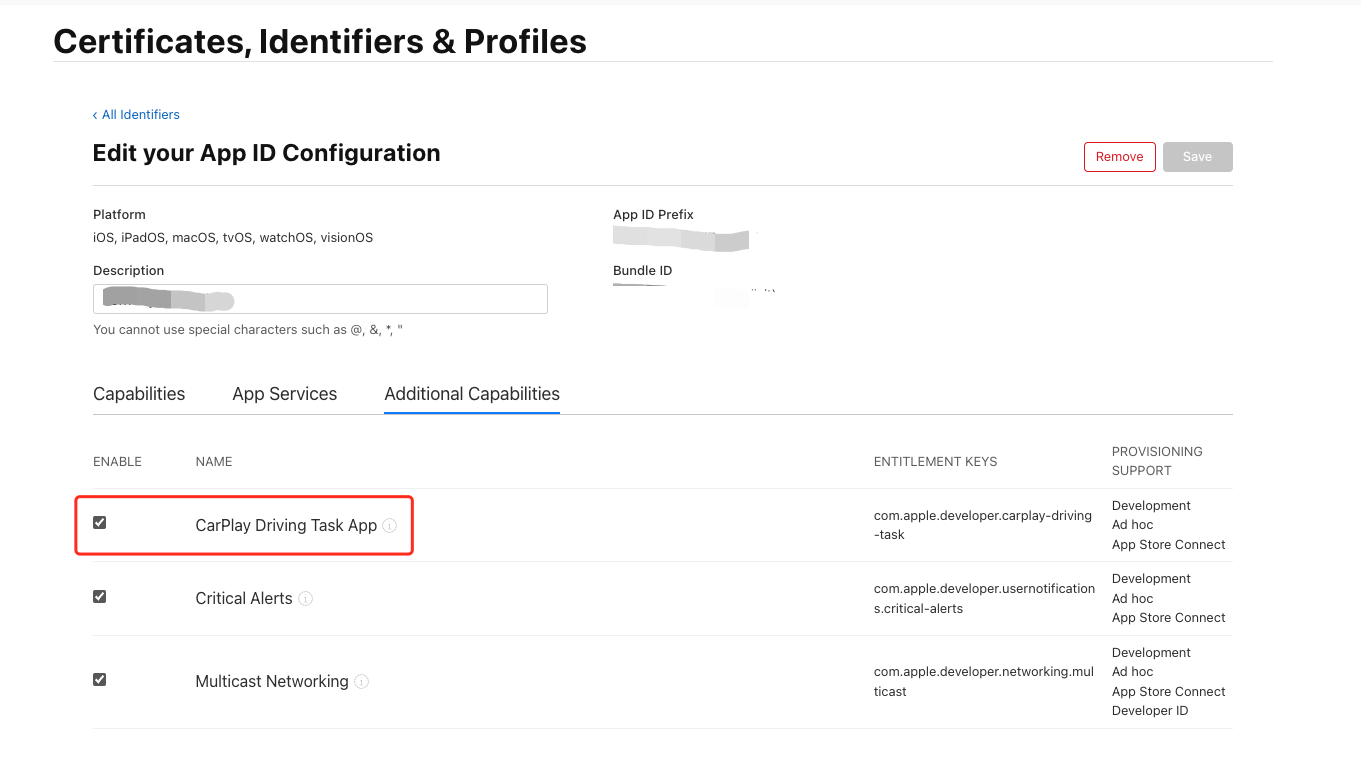
更新 iOS 证书
完成以上步骤后,进入涂鸦开发者平台更新 iOS 证书。
-
进入 涂鸦开发者平台 > App > App 开发,选择您的 App,单击操作栏的 配置。
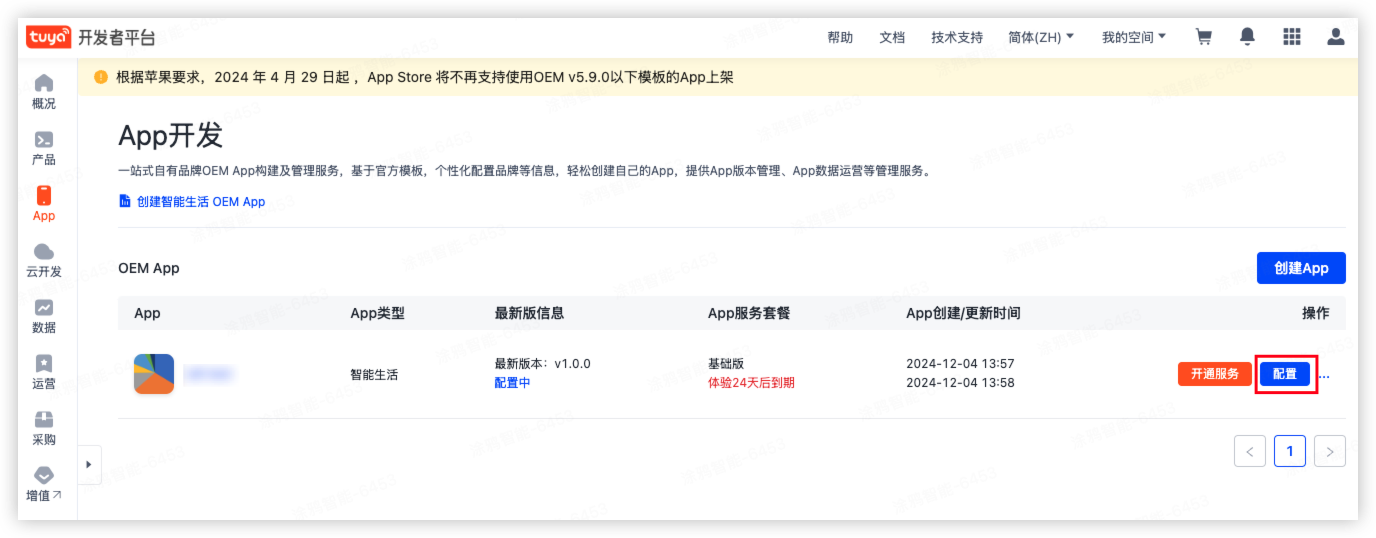
-
在 构建管理 步骤,找到 完成 App 开发配置 > 正式 App > iOS 证书,并单击 配置。
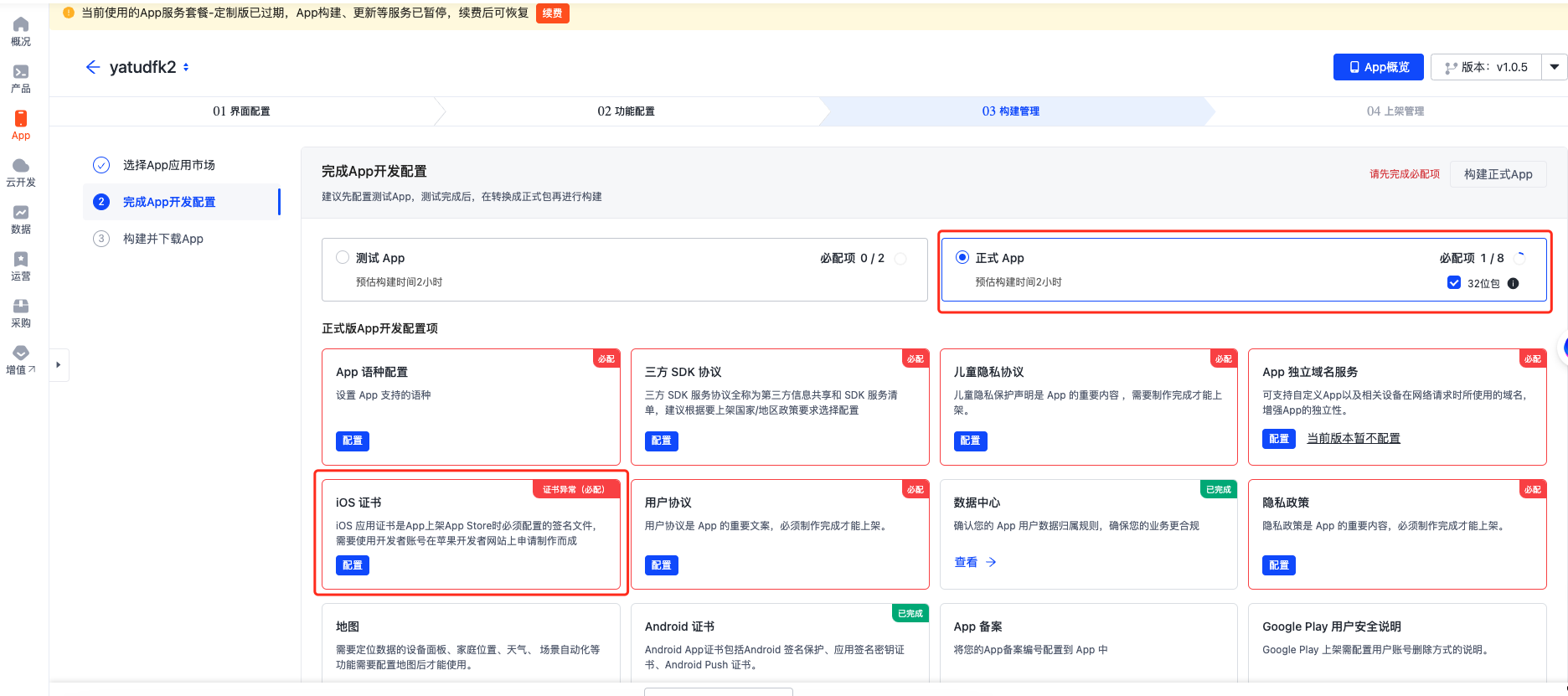
-
重新生成证书。参考 创建应用配置文件 .mobileprovision 格式 更新您的证书。
-
在 主应用描述文件 处,上传证书。
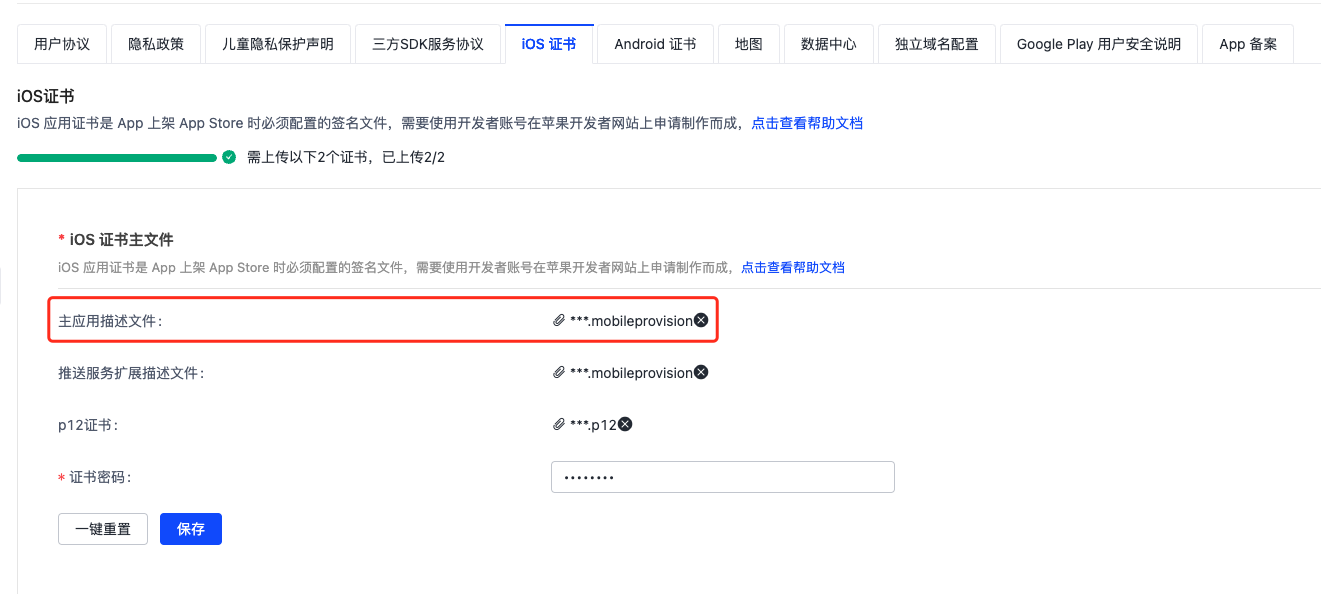
重新构建 App
单击 构建测试 App。请确保 OEM 模版版本为 v6.0.0 或以上。
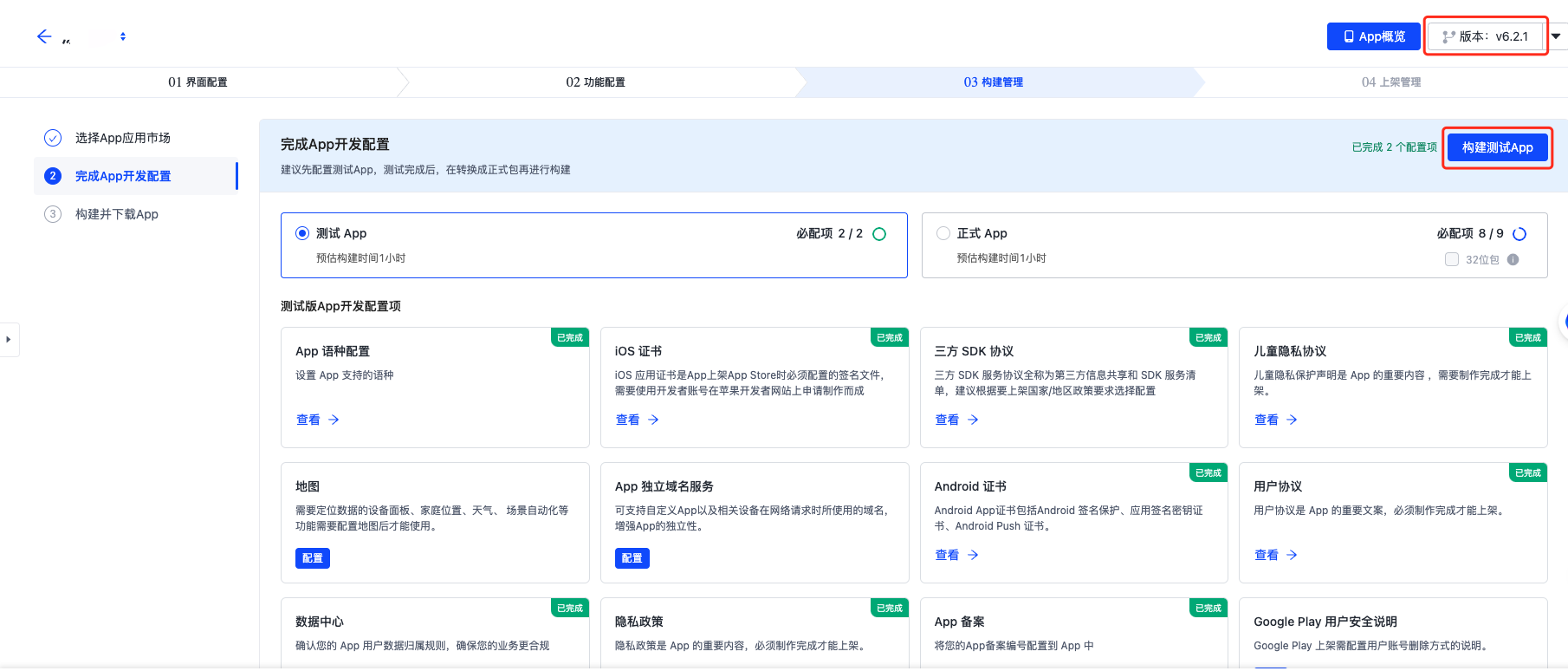
在 App 的开发页面,可以开启 App CarPlay 的功能,具体请参考 开启 CarPlay 功能。
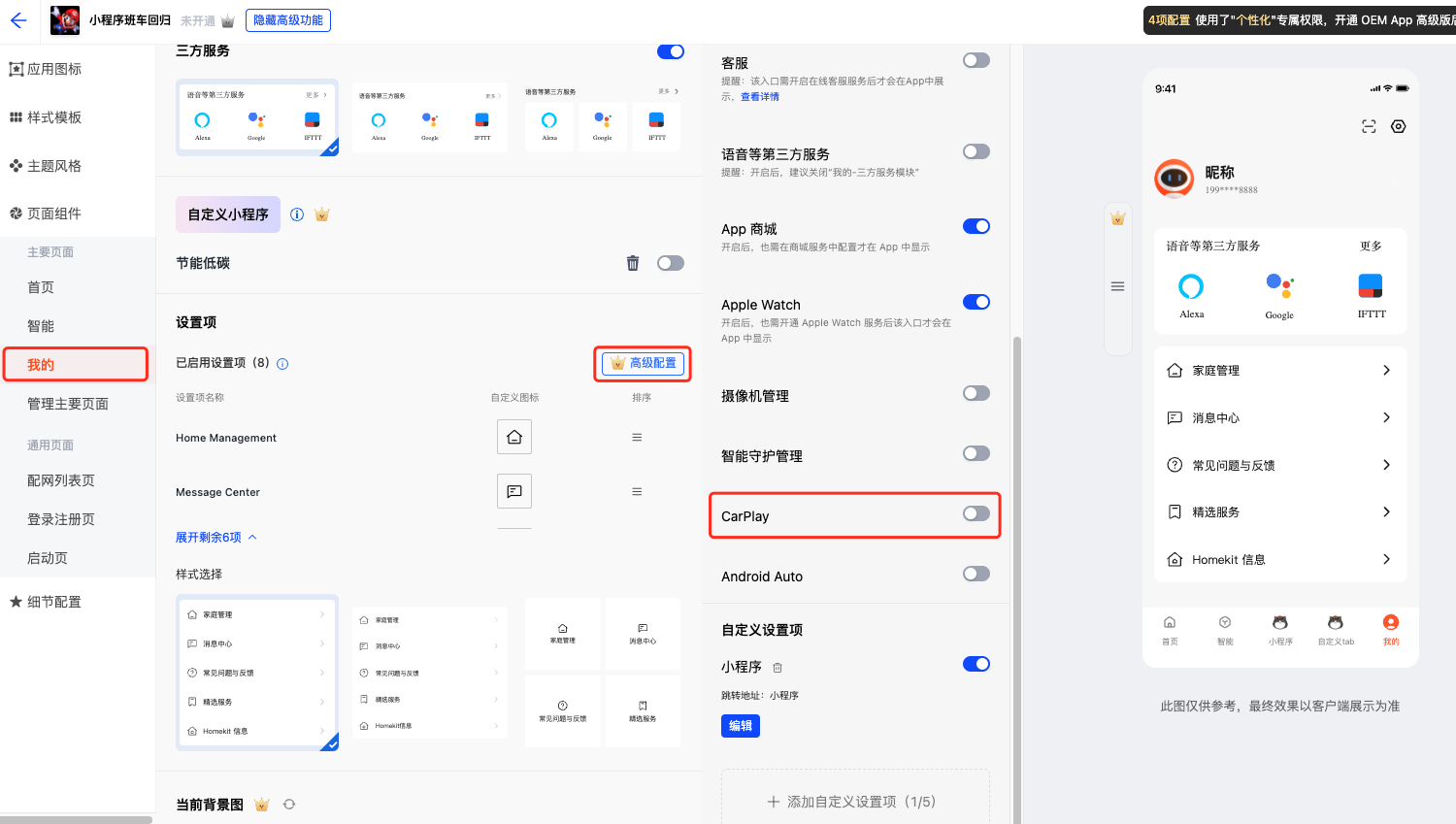
该内容对您有帮助吗?
是意见反馈该内容对您有帮助吗?
是意见反馈






