Connect Modbus Devices to Tuya IoT Cloud Based on Tuya Edge Gateway

Overview
This tutorial describes how to activate a gateway, install a driver, and activate a device based on the Tuya Edge Gateway (TEdge). You can also use a simulated device to migrate data to the cloud and send commands from the cloud to control the device.
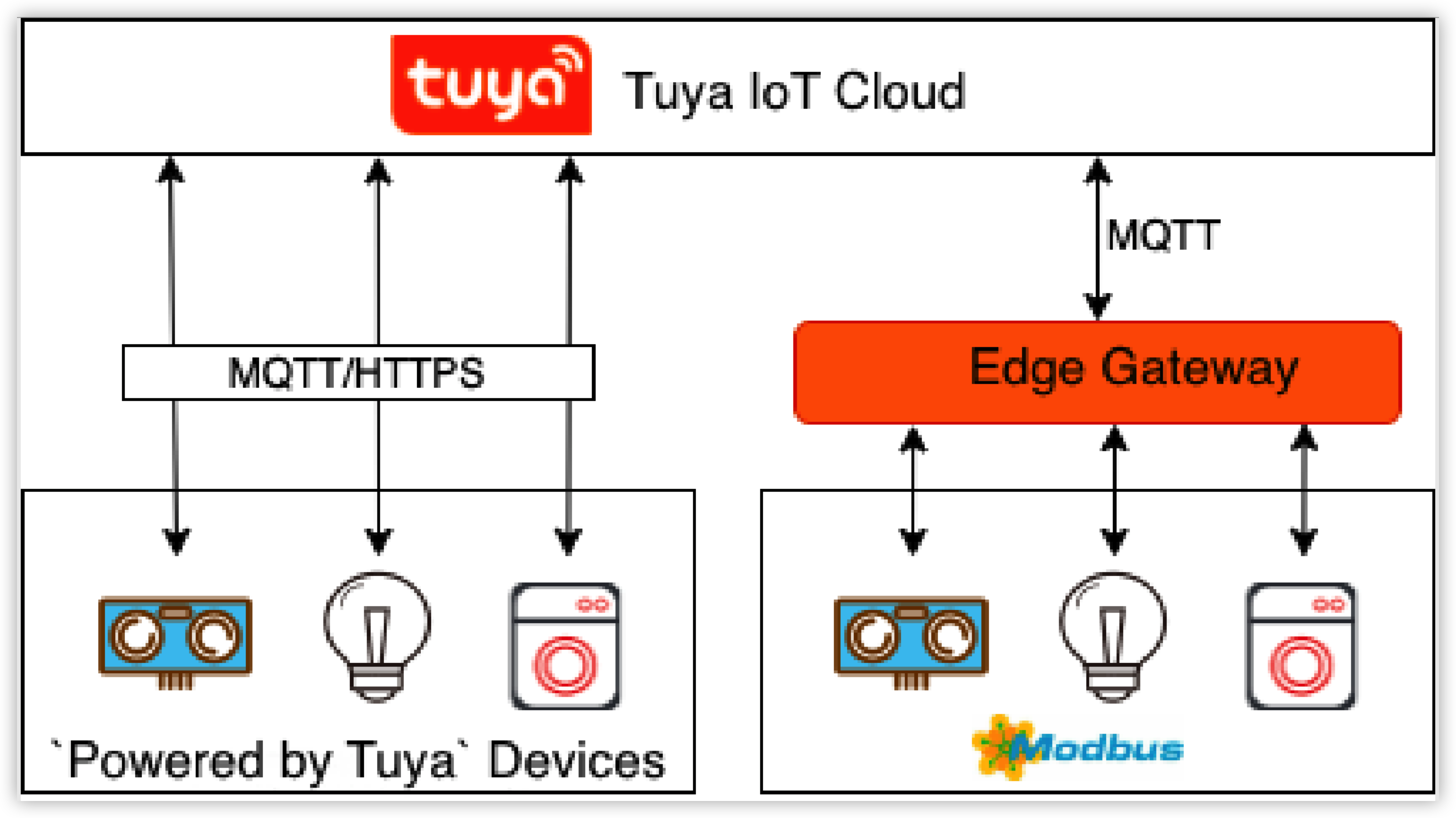
Materials
Simulated or real Modbus device
Count:1The Modbus protocol is a standard communication protocol in the industry sector. It provides the most popular connection channels between industrial electrical devices.more
Steps
Step 1: Prepare for the connection
Install Docker
You can follow the instructions in Get Docker to install Docker for your operating system. The following procedure describes how to install Docker on two operating systems:
Create a directory and get Tuya’s Modbus driver
-
Create a directory.
sudo mkdir /var/tedge -
View the current user.
ps aux | grep docker -
Grant the current user the directory permissions.
sudo chown Username /var/tedge -
Create the required directories.
sudo -u Username mkdir /var/tedge/res sudo -u Username mkdir /var/tedge/edgex-db-data sudo -u Username mkdir -p /var/tedge/edgex-driver-data/upload/library sudo -u Username mkdir /var/tedge/edgex-driver-data/run_config
Start the Modbus simulated device
-
Pull and install the modbus-simulator image.
docker run --name "modbus-simulator" --restart=always \ -p 1502:1502 \ -d tuya/modbus-simulator:latest -
Get the IP address of the simulated device Docker.
docker inspect --format '{{ .NetworkSettings.IPAddress }}' <Image ID>
-
Step 2: Deploy local services
-
Deploy core services.
docker run --name "tuya-edgex" --restart=always \ -p 58880:58880 \ -v /var/tedge/edgex-db-data:/dbdata \ -v /var/tedge/res:/res \ -v /var/tedge/edgex-driver-data/run_config:/run_config \ -v /var/tedge/edgex-driver-data/upload:/upload \ -v /var/run/docker.sock:/var/run/docker.sock \ -d tuya/tedge-server:v1.0 -
Deploy frontend services.
docker run --name "web-client" --restart=always \ -p 3000:3000 \ -d tuya/tedge-web:v1.0 -
Download the official driver and package the files for installation (x86/ARMv7).
Note:
- The earlier files are overwritten after you run the Docker
savecommand. - The files must be in the .tar format when they are saved with the Docker
savecommand.
docker pull tuya/tedge-modbus-driver:v1.0 docker save tuya/tedge-modbus-driver:v1.0 > \ /var/tedge/edgex-driver-data/upload/library/tedge-modbus-driver.tar - The earlier files are overwritten after you run the Docker
-
Step 3: Activate the edge gateway
Create a gateway product on the Tuya IoT Platform
You can create a smart product on the Tuya IoT Platform. This section describes how to create a gateway based on the low-code development solution. For more information, see Create Products.
-
Log in to the Tuya IoT Platform.
-
On the Standard Category tab, choose Gateway Control > IoT Edge Gateway.
-
Enter the required information.
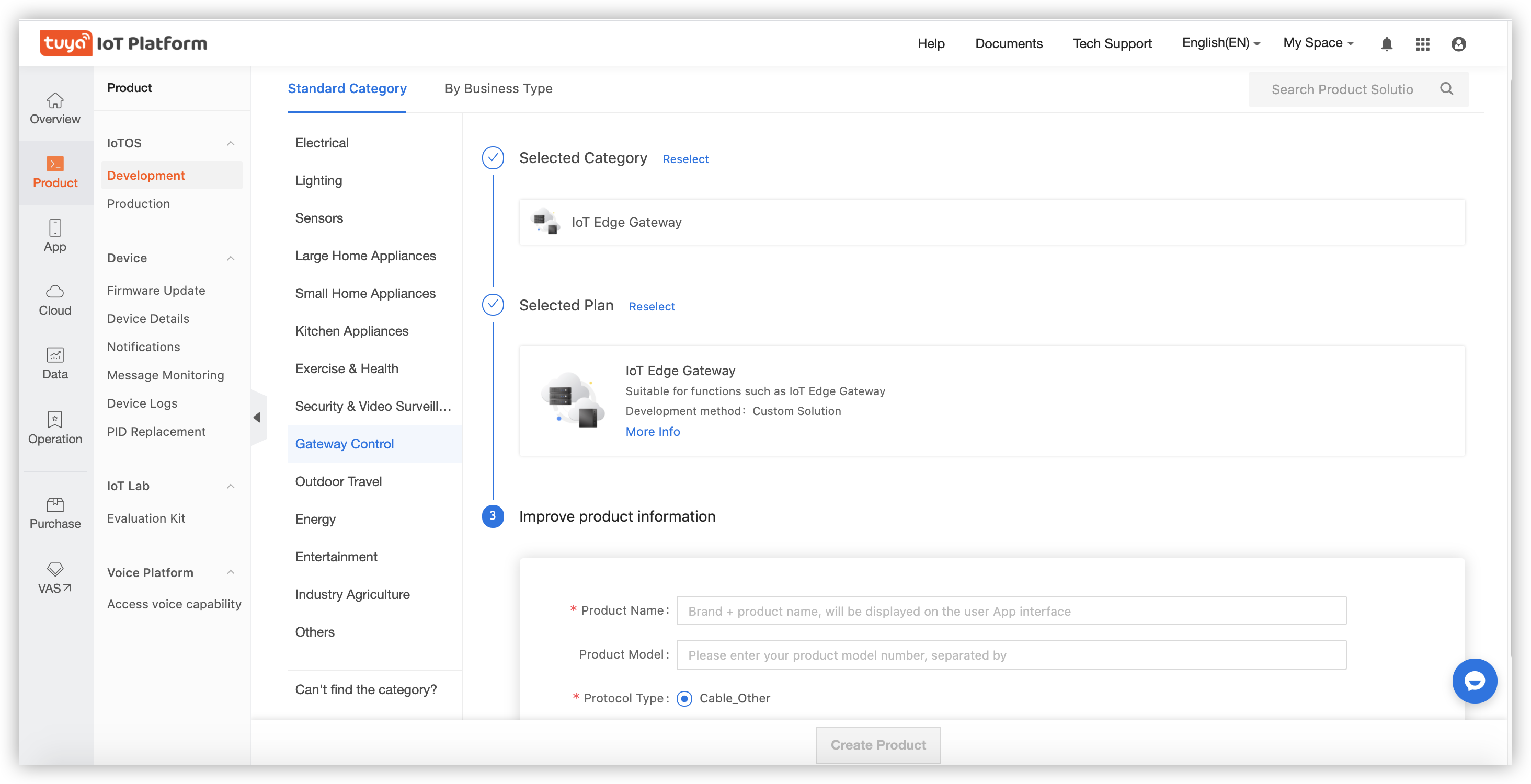
-
-
Get a list of licenses.
- Go to the Hardware Development tab.
- Set Selected Cloud Connection Mode to Self-Developed Module SDK.
- Enter information about the chipset platform, click OK, and then click Get 10 Free Licenses.
- On the Purchase page, choose License List from the Delivery form drop-down list.
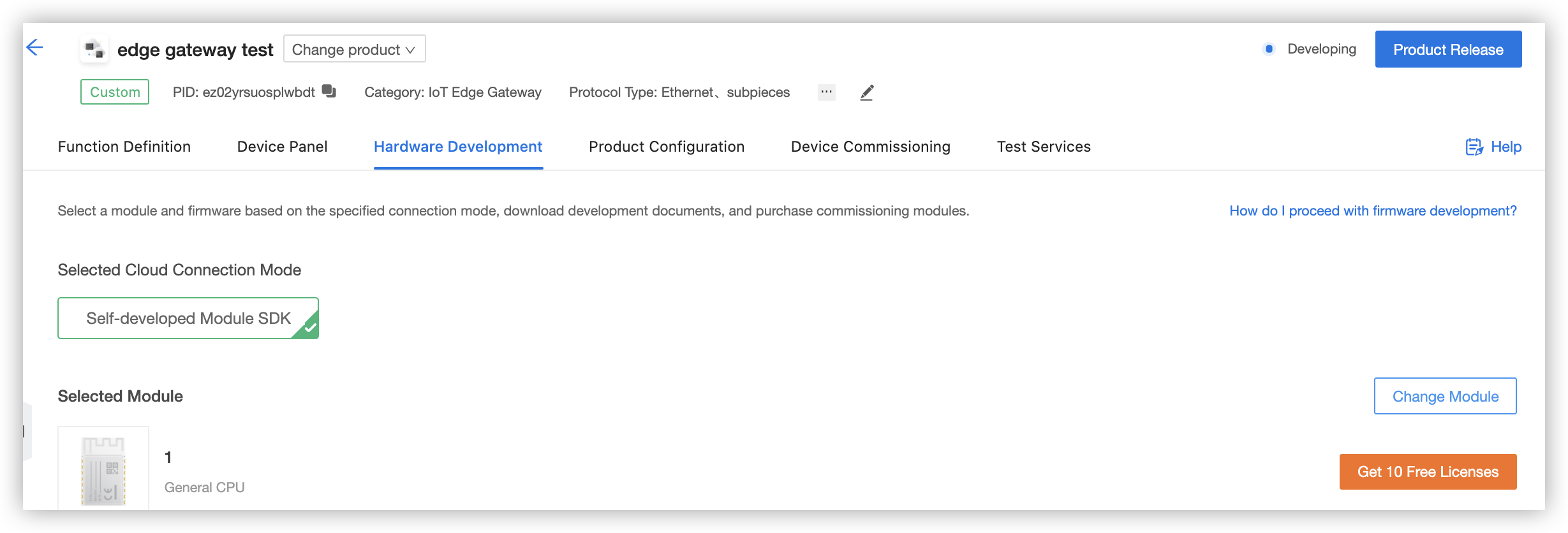
- In the left-side navigation pane, choose Purchase > Order > Purchase > Sample order.
- Find the newly placed order and click Download License List to download a list of licenses.
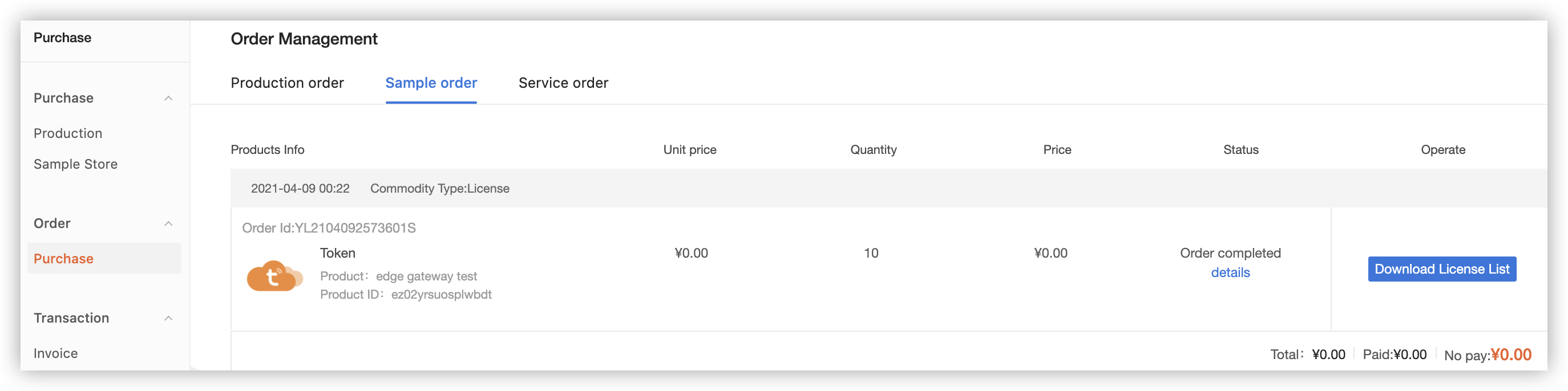
Configure the project, assets, and user information for cloud development
You can create a cloud development project and configure assets and user information for the project on the Cloud Development Platform. When you create a project, set Project Type to Industry Solutions. For more information, see:
Activate the edge gateway
-
Connect to the address IP address of the local host:3000 and log in to the locally deployed edge gateway.
-
Activate the gateway.
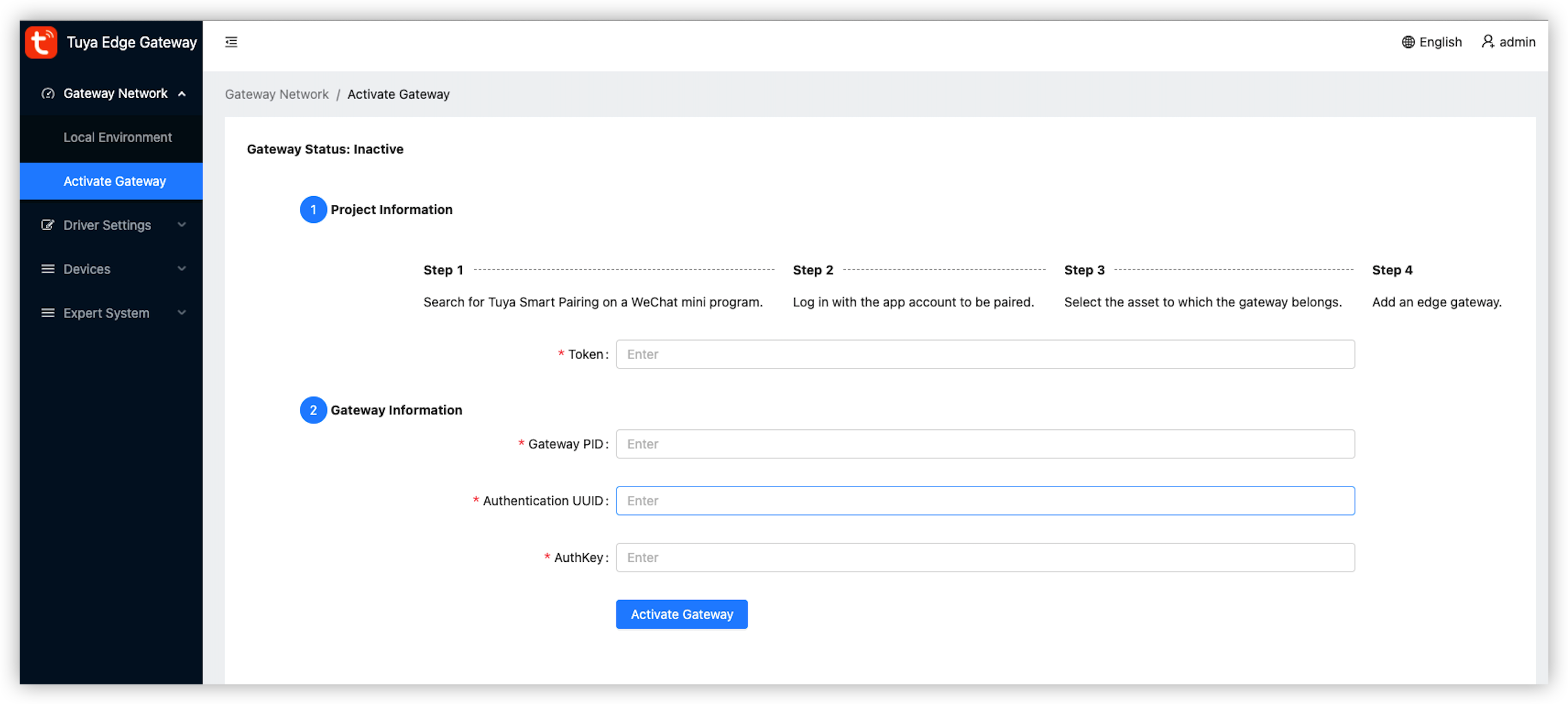
- Gateway Product ID: the PID of the gateway product. It is generated when you create the product on the Tuya IoT Platform in Step 1.
- UUID and AuthKey: You can check both field values from the list of licenses that are downloaded in Step 1.
-
Step 4: Manage the driver
Add a Modbus driver
- Select the required driver file.
- Download the Modbus configuration template and upload the configuration file. You do not need to modify the template in this example.
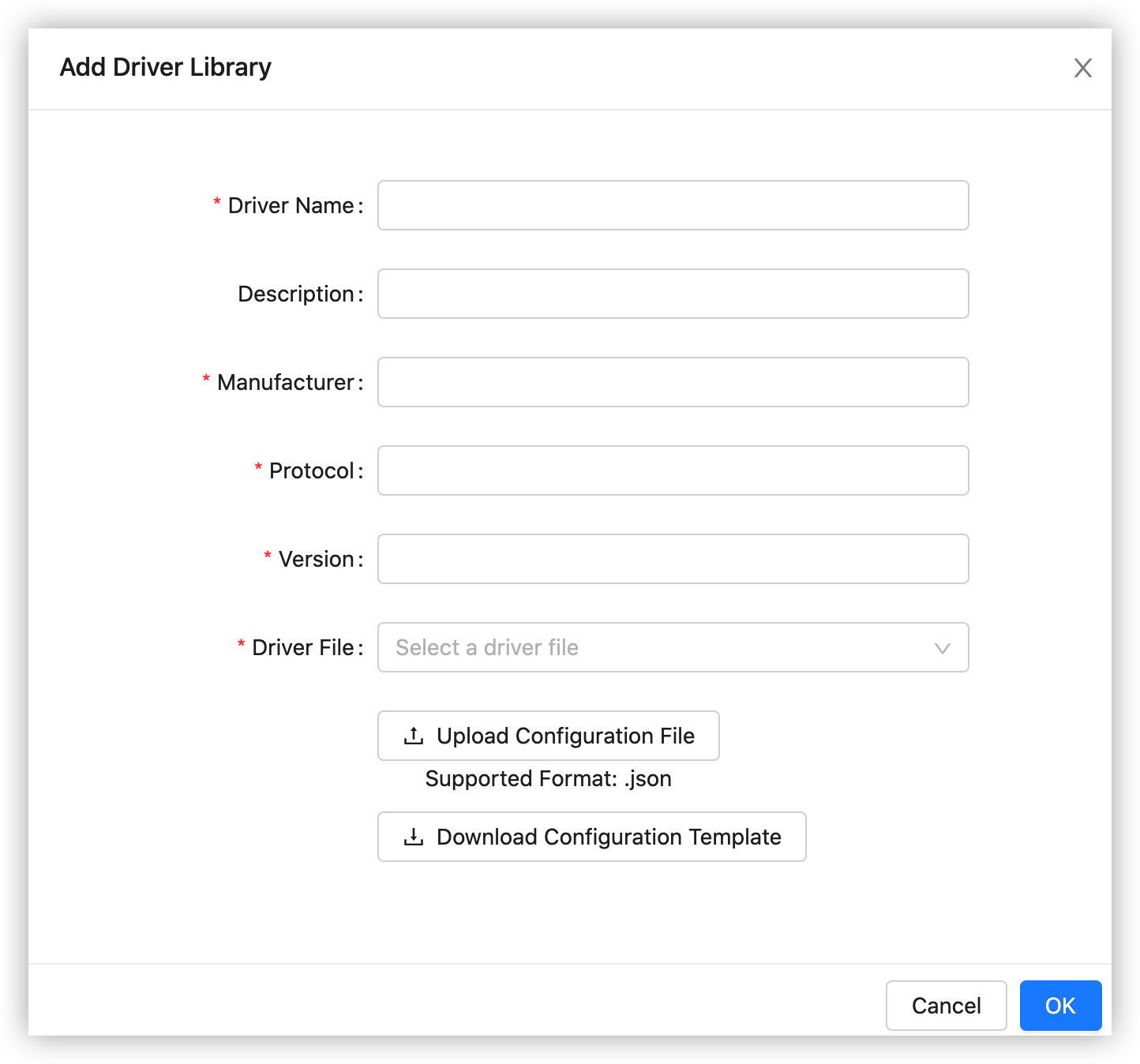
Add a driver instance
-
Search the driver library by name. Fuzzy matching is supported. Create a driver instance.
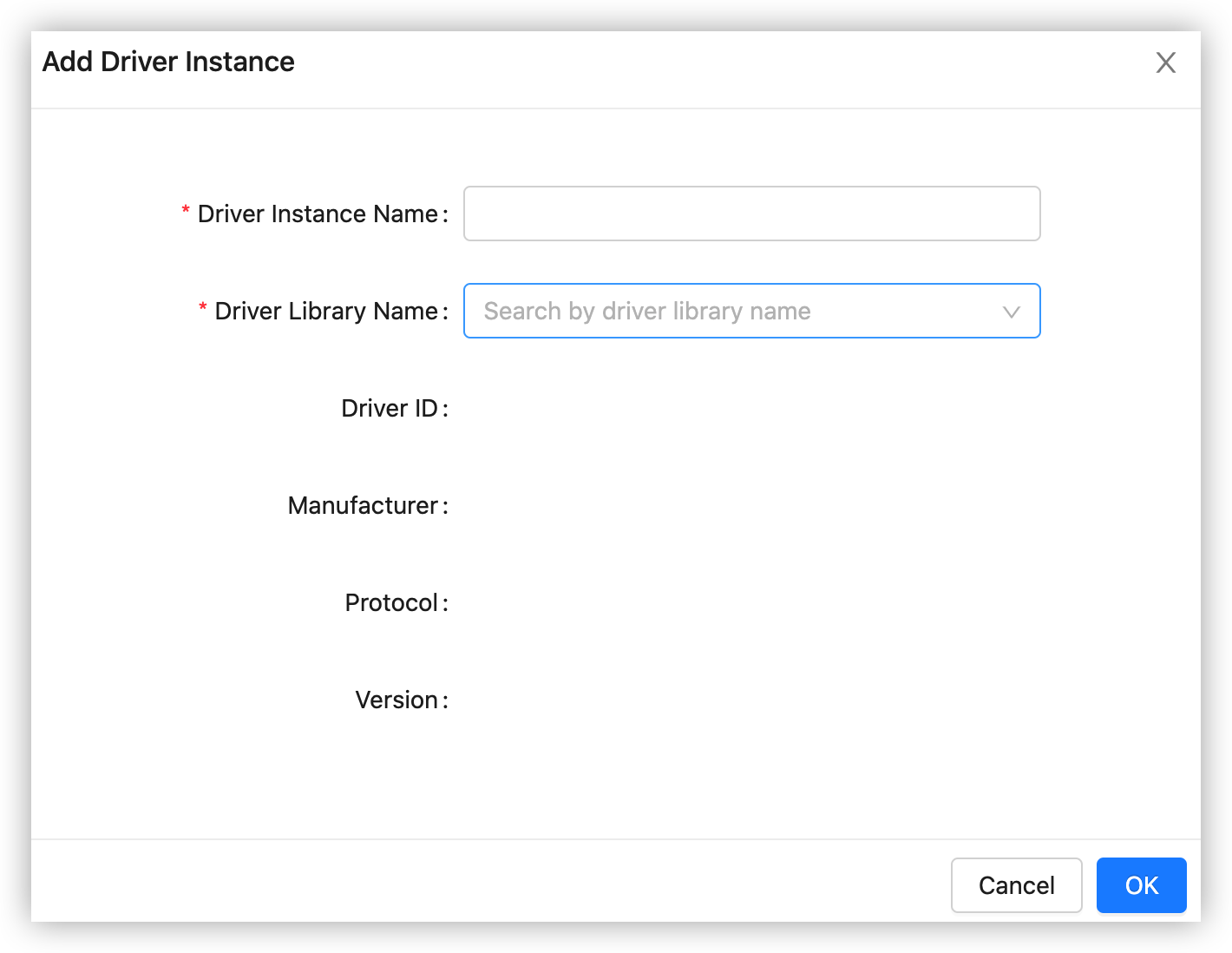
-
On the list of driver instances, click Stopped next to the newly created driver instance to run the driver.

Step 5: Activate the device
Create a sub-device
-
Create a sub-device on the Tuya IoT Platform.
-
On the Standard Category tab, choose Electrical > Socket > Custom Solution.
-
Add the data points (DPs) Switch 1 and Countdown 1.
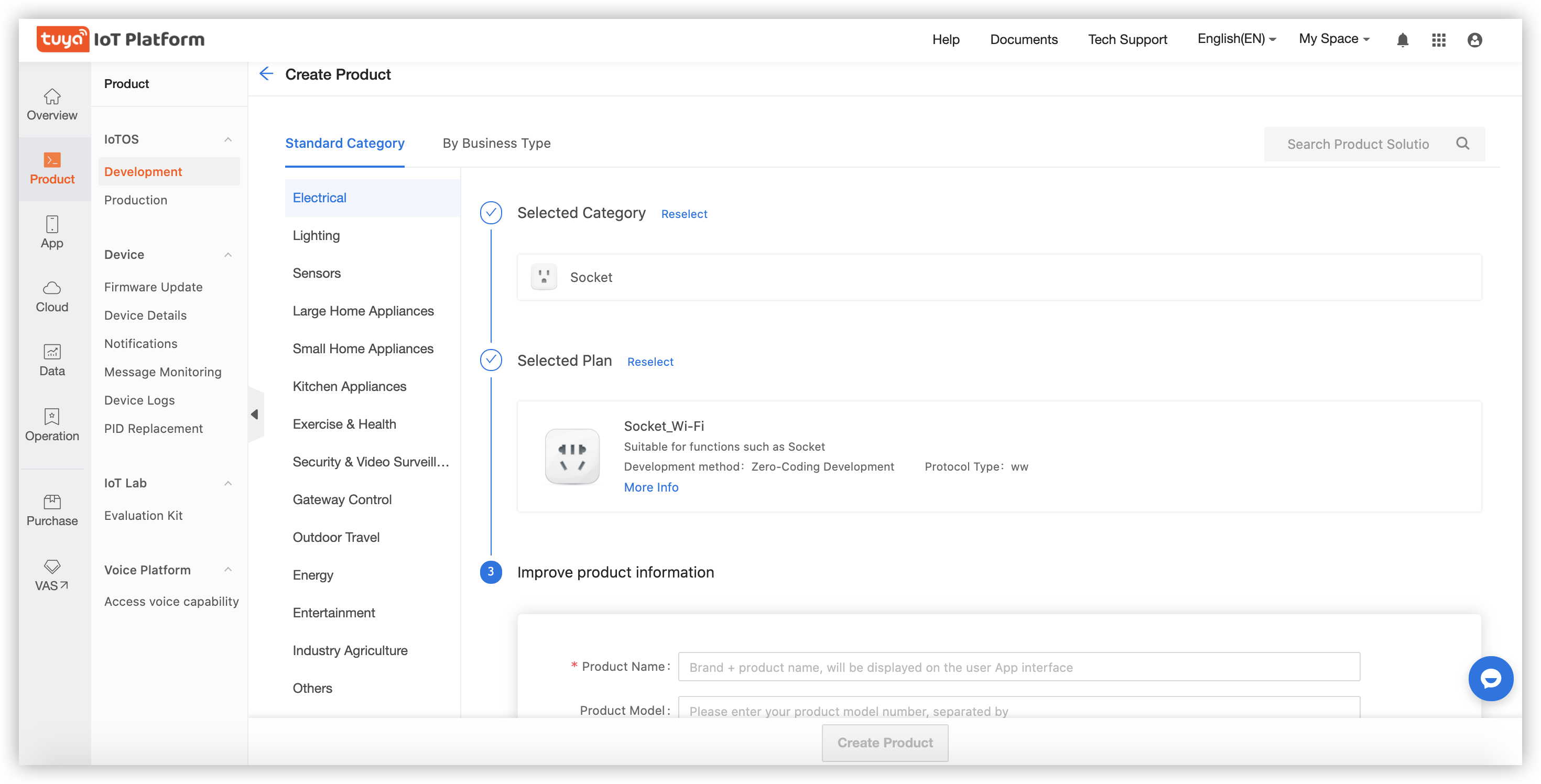
Add products to the edge gateway
-
In the Add Product dialog box, enter the PID, product name, and product description that are used on the Tuya IoT Platform.
-
Search the driver library by name, such as Modbus. Fuzzy matching is supported. Create a product.
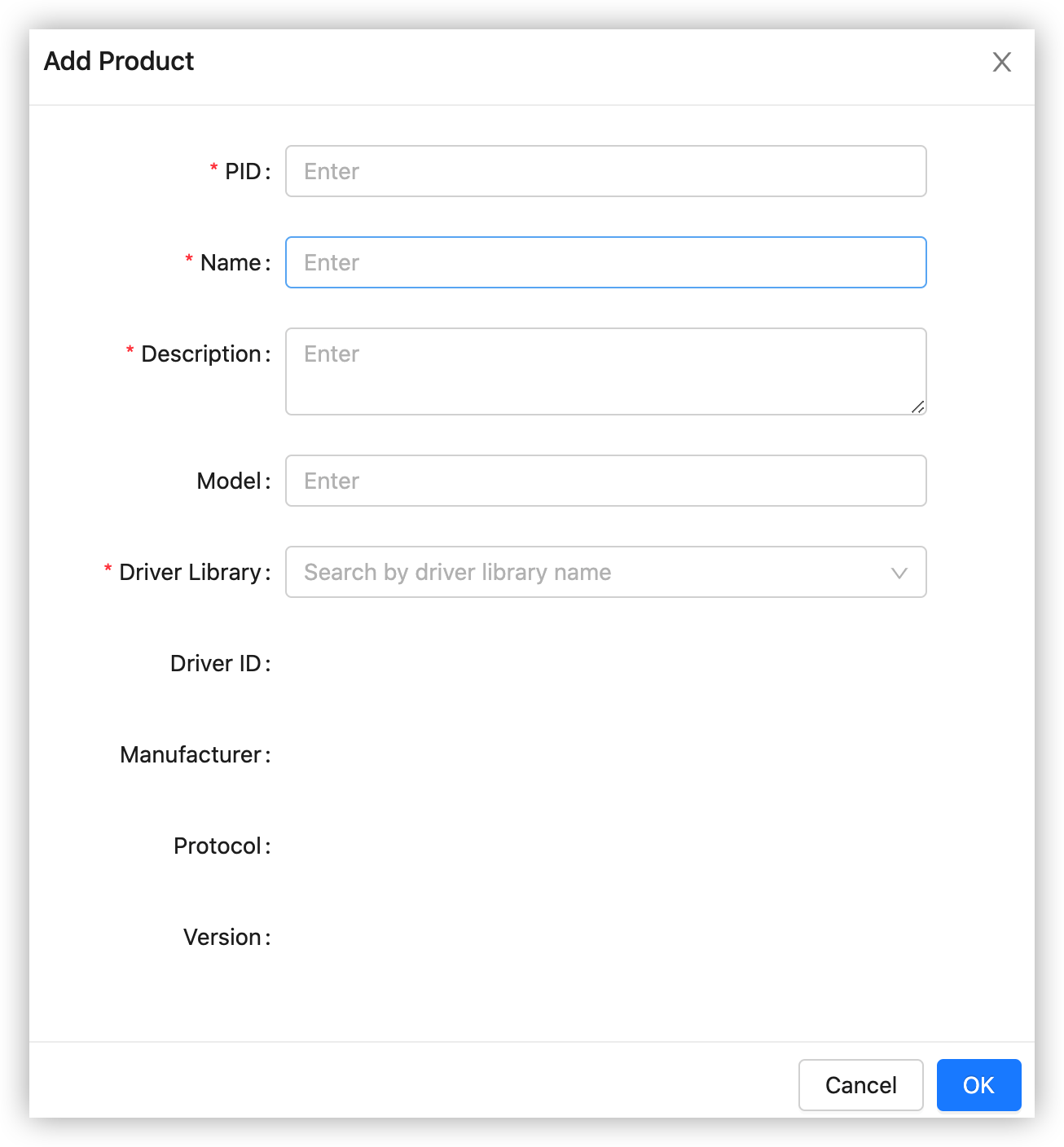
Add functions to the edge gateway
- Add both DPs that are specified on the Tuya IoT Platform to the edge gateway.
- Configure the Modbus information.
- Switch 1

- Countdown 1
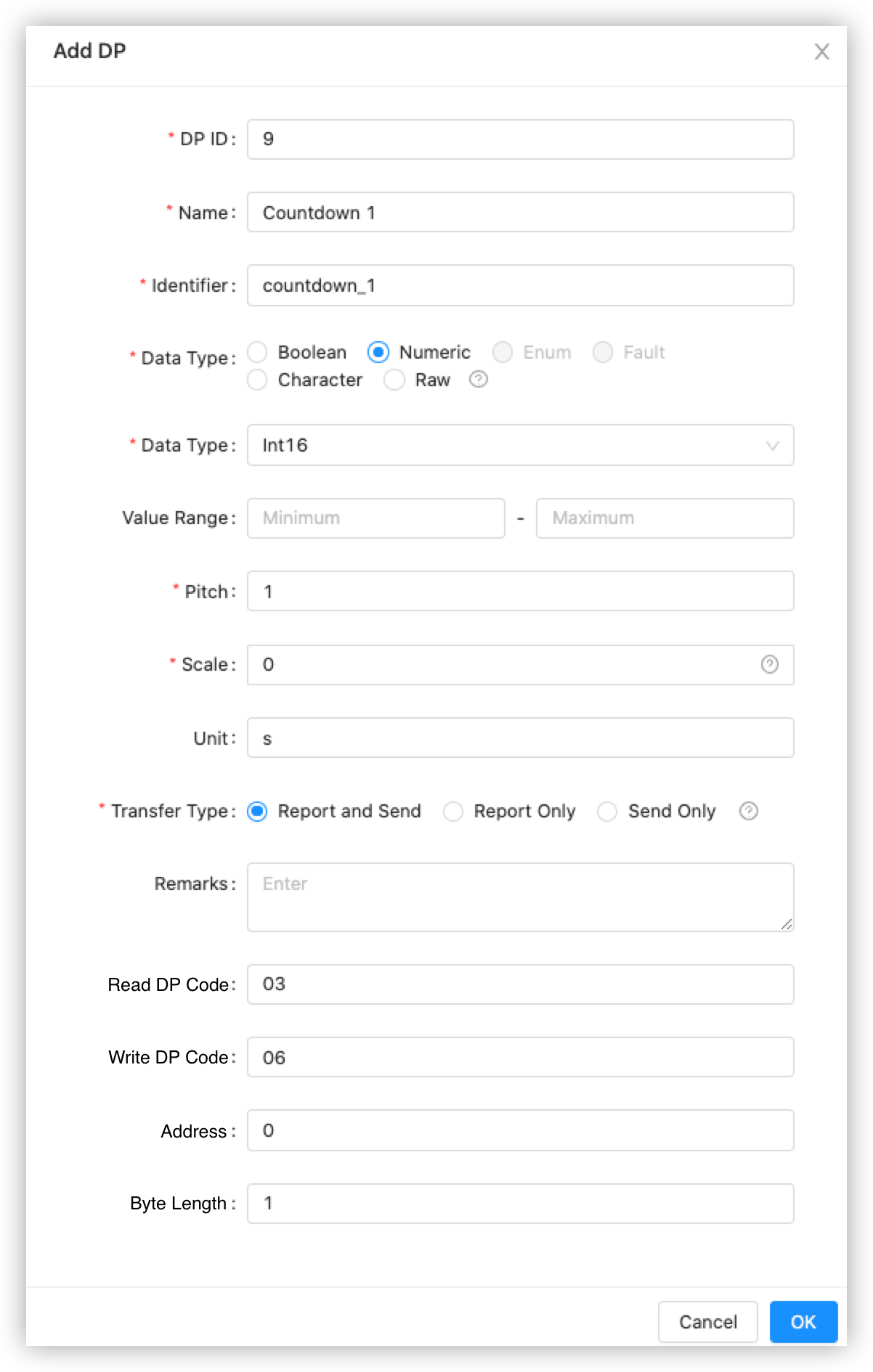
- Switch 1
Add a sub-device to the edge gateway
-
Search the newly created socket by name in the Product Type field. Fuzzy matching is supported.
-
Select Modbus from the Driver Instance drop-down list that is automatically loaded after you select a product type.
-
Select the protocol type modbus-tcp.
-
In the IP Address field, enter the Docker IP address of the simulated device. This IP address is generated in the Prepare for the connection section.
-
Set Port to 1502.
-
Set UnitID to the address of the simulated Modbus device.
-
After the sub-device is added, click Activate Online to activate the device on the Tuya IoT Platform.
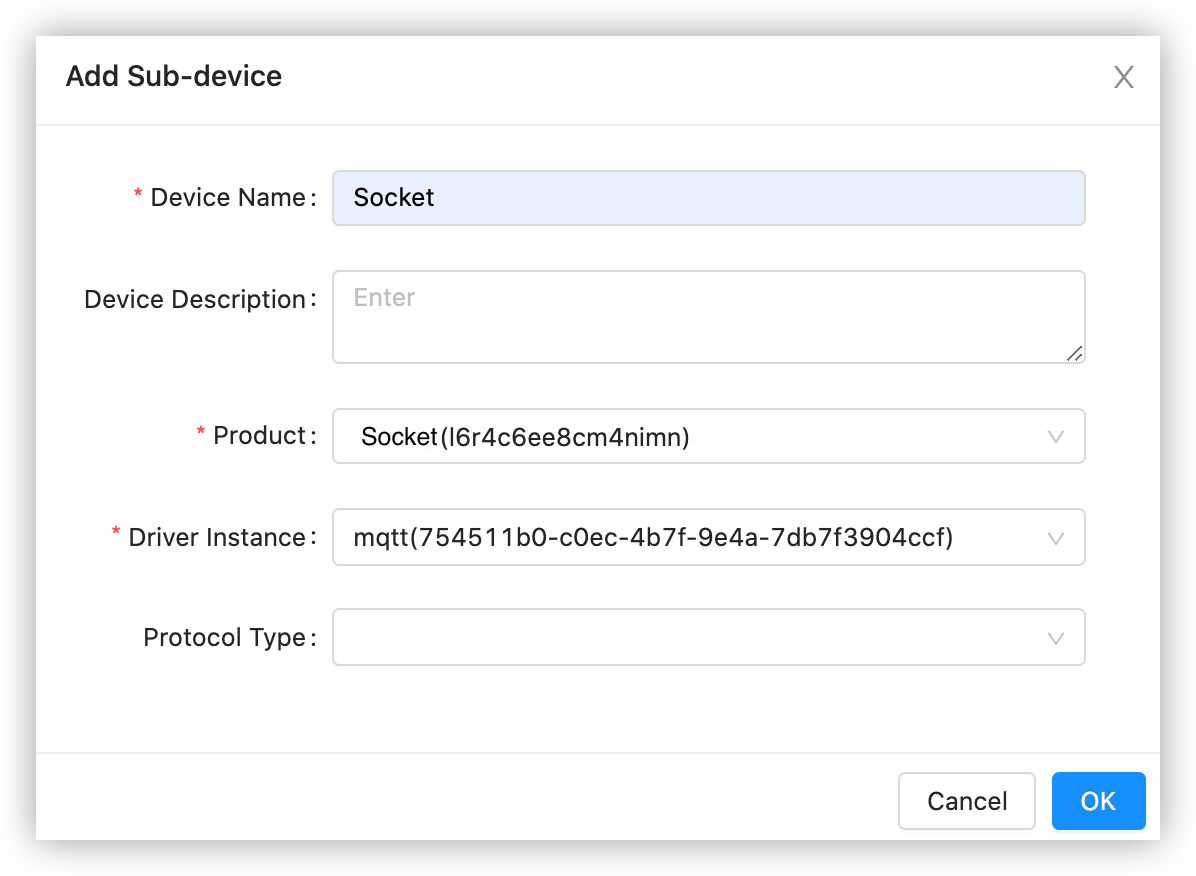
-
Step 6: Debug APIs with API Explorer
Go to the Cloud page of the Tuya IoT Platform, subscribe to the device control service, and then debug APIs.
- Choose API Products > Industry Project and subscribe to Industrial General Device Control. For more information, see Manage API Products.
- Choose Subscribed Products > Industrial General Device Control > Authorized Projects (Authorize) > New Authorization, and select your project in the dialog box that appears.
- Choose Cloud > API Explorer and send control commands. For more information, see API Explorer.
Send cloud development commands
- Choose API Explorer > Control Device and set the device_id field. You can get the value of device_id on the Sub-devices page of Tuya Edge Gateway.
- Enter the commands. The following code block shows the sample code:
[ {"code":"switch_1","value":true}, {"code":"countdown_1","value":318} ]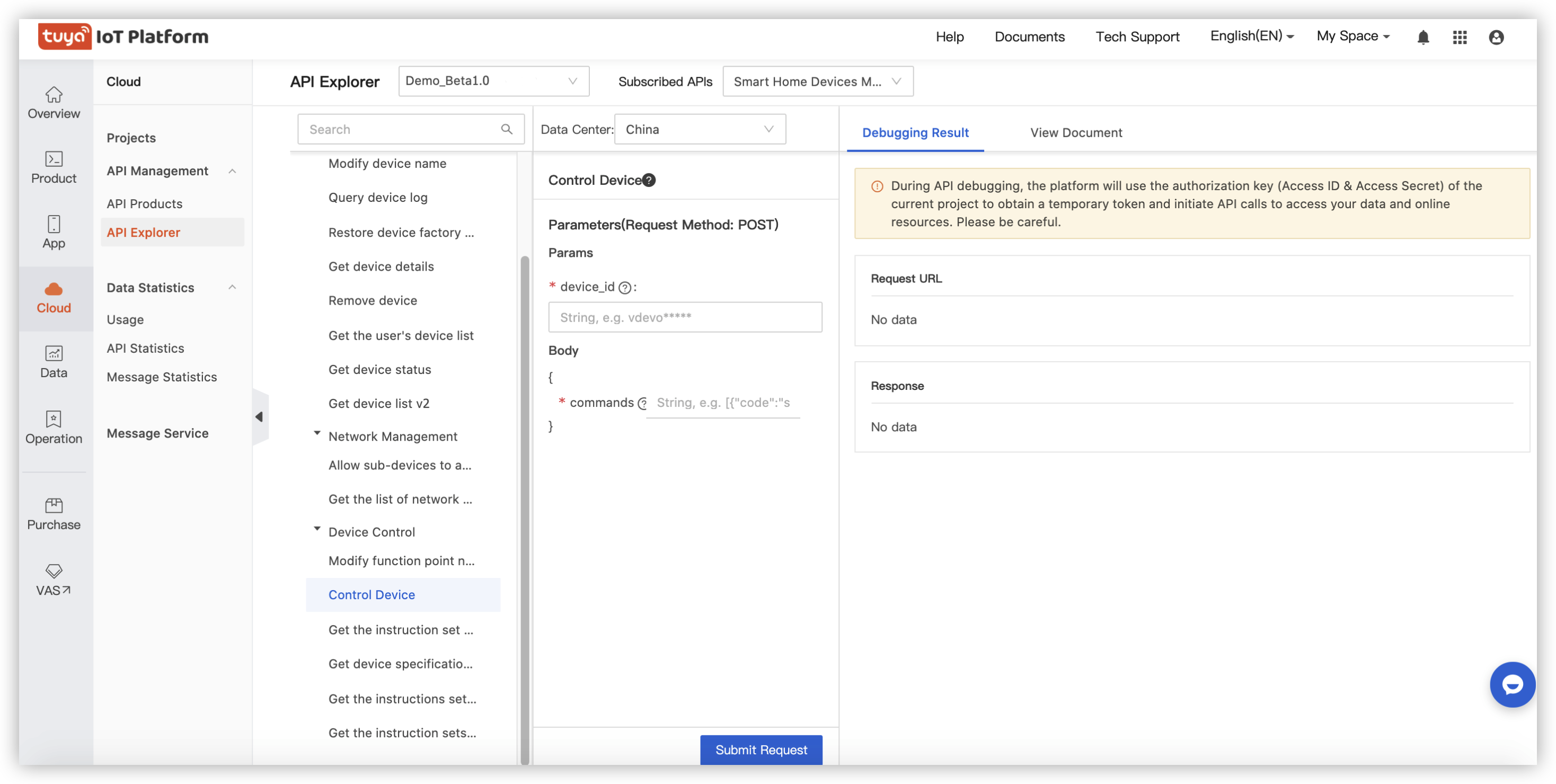
View device logs
Go to the Log query page of the Tuya IoT Platform and enter the device ID to view device logs.
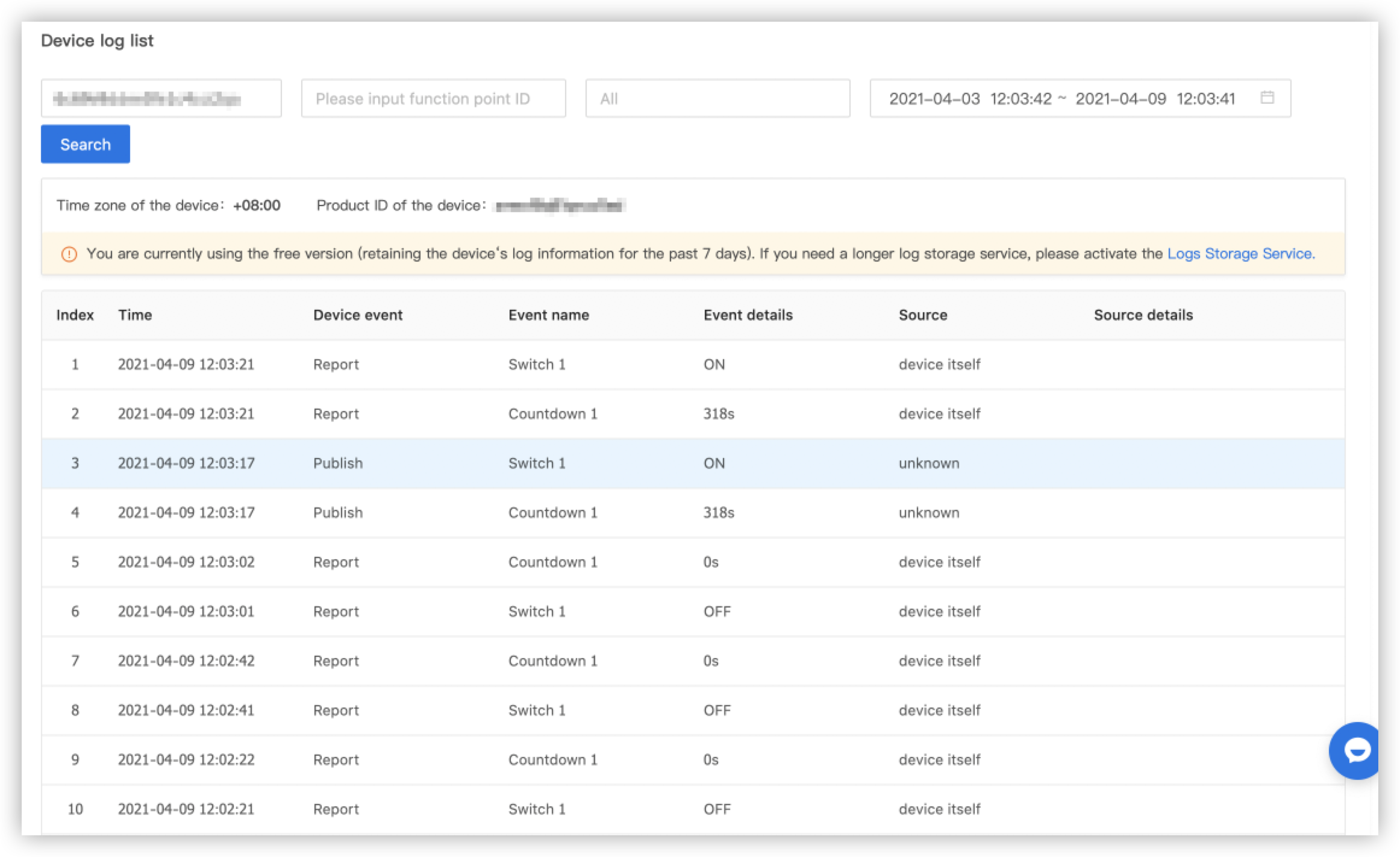
View sub-device status
At the edge gateway, you can view the latest status of the sub-device for the edge gateway.
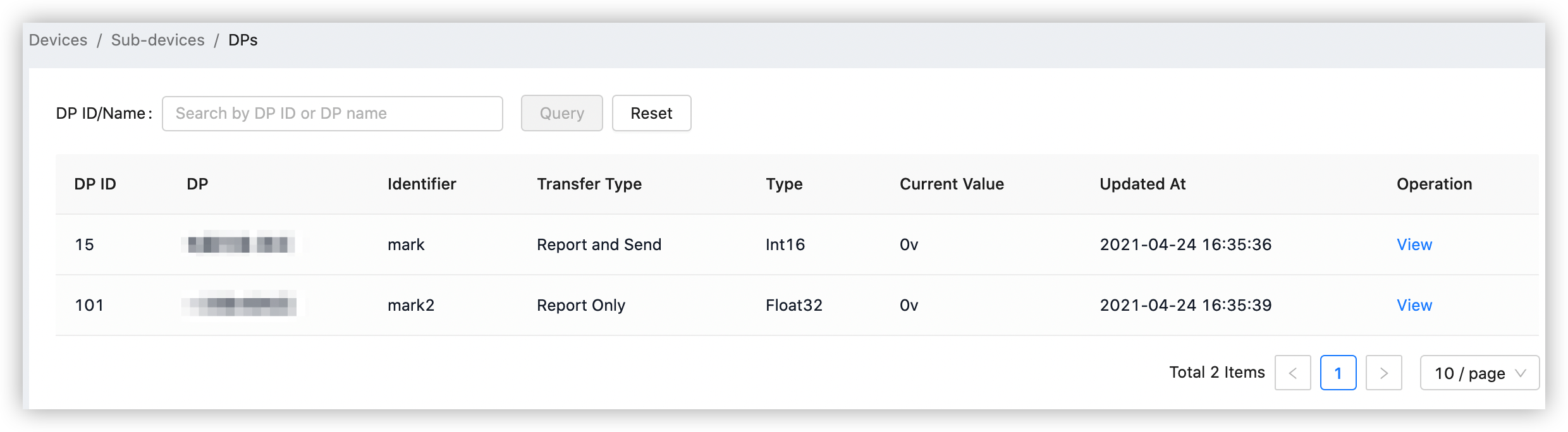
Is this page helpful?
YesSuggestions





