Create Products
Last Updated on : 2025-03-24 11:00:25download
Creating a product is the first step in the product development process. Every product created on the Tuya platform is assigned a unique identifier called a product ID (PID), which includes all metadata for the product, encompassing both standard and advanced functions. All device features you intend to implement are configured based on a product before mass production.
This topic describes how to create a smart product on the Tuya Developer Platform.
Preparation
- Learn about smart product solutions. Before creating a product, familiarize yourself with the product solutions provided by Tuya, product features, and alternative solutions. Visit the Solution Center to find more.
- Learn about protocols. Protocols are classified into two categories:
- Network protocols: Wi-Fi, Zigbee, Bluetooth, Long Range (LoRa), Narrowband Internet of Things (NB-IoT), cellular networks (such as 5G), Tuya Beacon, Global System for Mobile Communications (GSM), General Packet Radio Service (GPRS), Modbus, serial port types (such as RS433, RS485, USB), and more. The supported protocols may vary by product category.
- IoT data protocols: HTTP/HTTPS, Constrained Application Protocol (CoAP), Message Queuing Telemetry Transport (MQTT), Extensible Messaging and Presence Protocol (XMPP), Advanced Message Queuing Protocol (AMQP), and Java Message Service (JMS), and more.
- Learn about how you can connect to the Tuya platform. Decide how your product communicates bidirectionally with the Tuya platform. See Connection Methods.
Prerequisites
You have registered a Developer Platform account and completed the identity verification.
Procedure
Step 1: Select product category
-
Log in to the Tuya Developer Platform.
-
On the homepage, click Create.
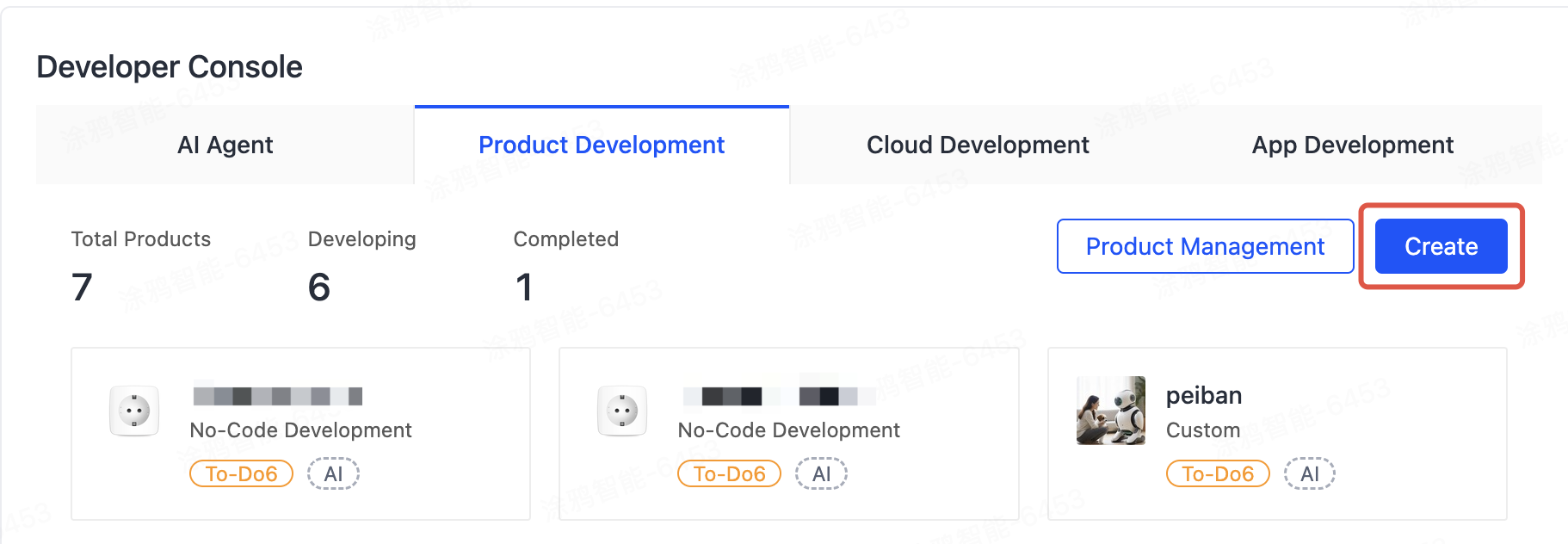
-
Under the Standard Category or By Business Type tab, select a product category.
-
Option 1: Select based on the category, subcategory, and product. For example, click Electrical > Socket.
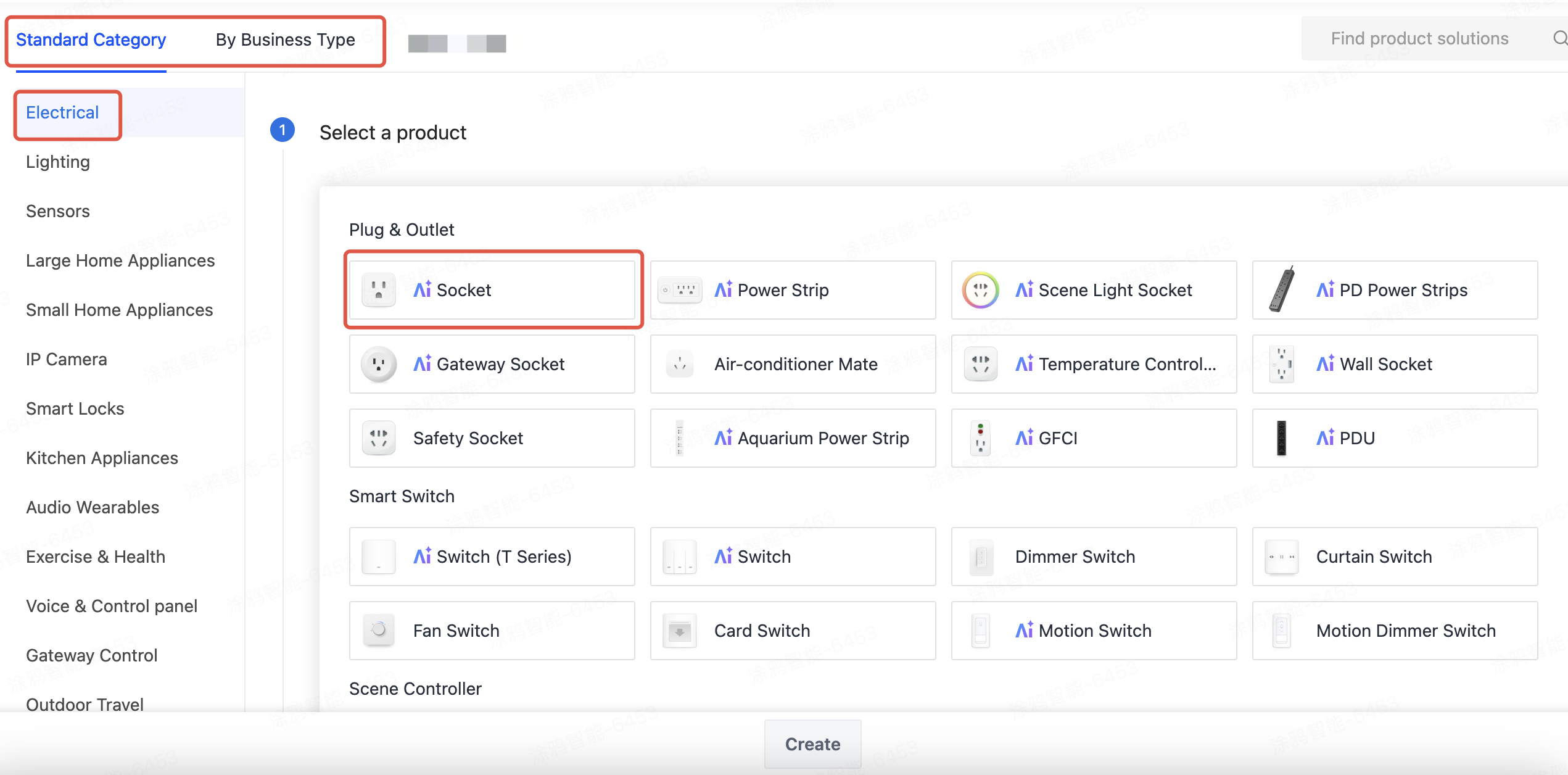
-
Option 2: If you are unsure about the category your product belongs to, click the search bar in the top right corner and enter a keyword to search for a category.
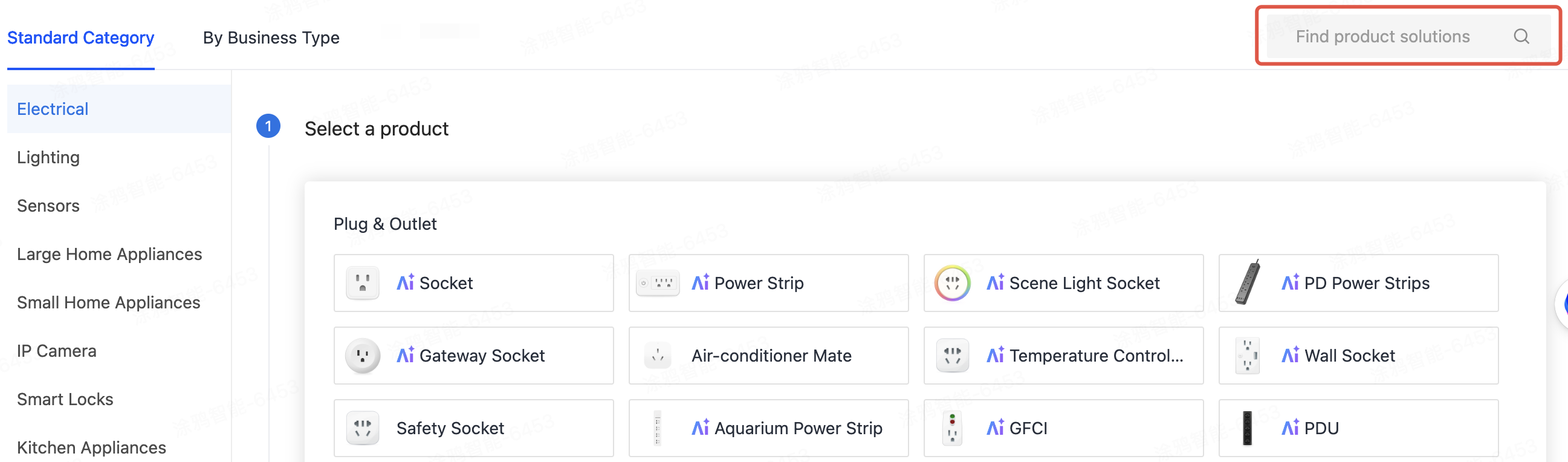
-
Step 2: Select smart mode
The smart mode specifies how your product is connected to the Tuya platform. You can select either TuyaOS or TuyaLink. See Connection Methods about their differences.
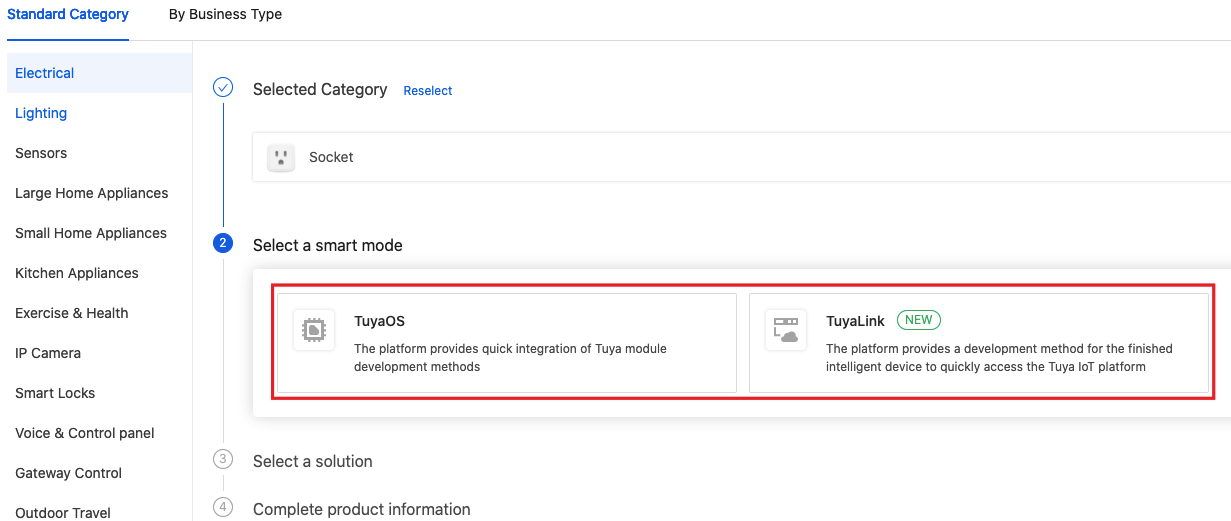
Step 3: Select product solution
Based on the selected smart mode, the platform shows the solutions accordingly, which are categorized by difficulty and flexibility.
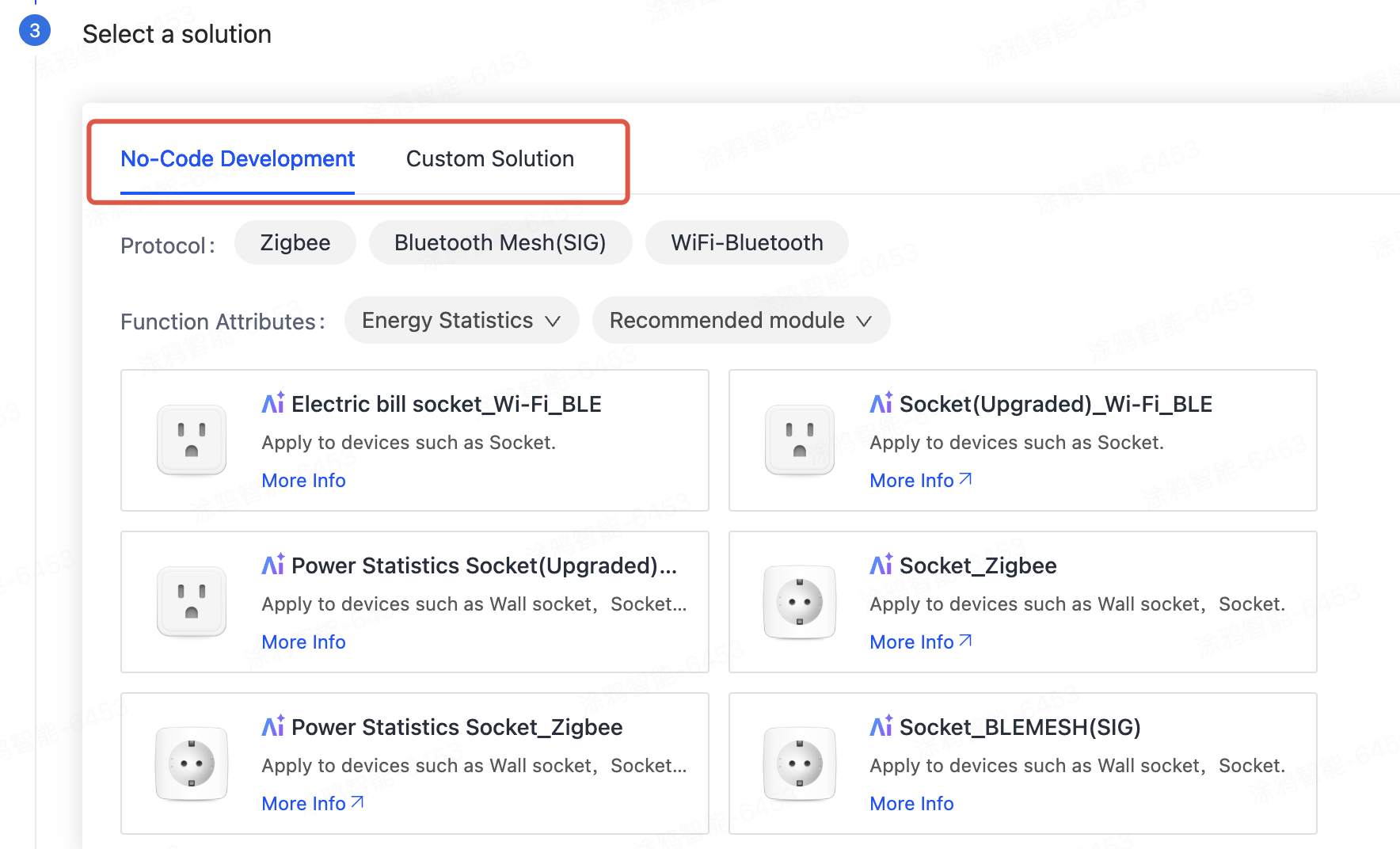
-
No-code development: You just need to create a product and buy the right network module to finish developing your smart product.
- Only TuyaOS supports no-code development.
- No-code development solutions apply to limited product categories, including electrical and lighting products, sensors, cameras, central controls, outdoor travel products, and gateways.
-
Custom solution: You need to write the application logic on your own as well as implement and manage communication between devices and the cloud through MCU standard protocol, TuyaOS, or gateway connectivity.
The custom solution is more flexible and adaptive, enabling you to implement various products with extensive features. The development process is relatively difficult and complex.
Step 4: Complete product information
The product information describes a product and specifies the protocol. The product information may vary by smart mode, solution, and product category. The product information options are subjected to the actual page. See the examples below.
-
No code development:
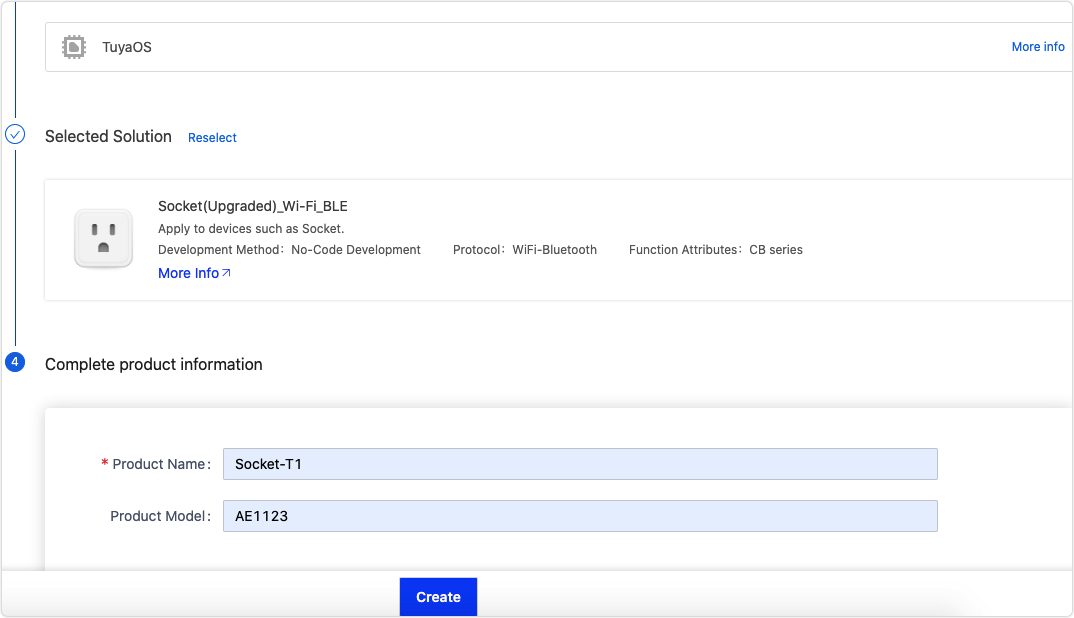
-
Custom solution:
-
TuyaOS:
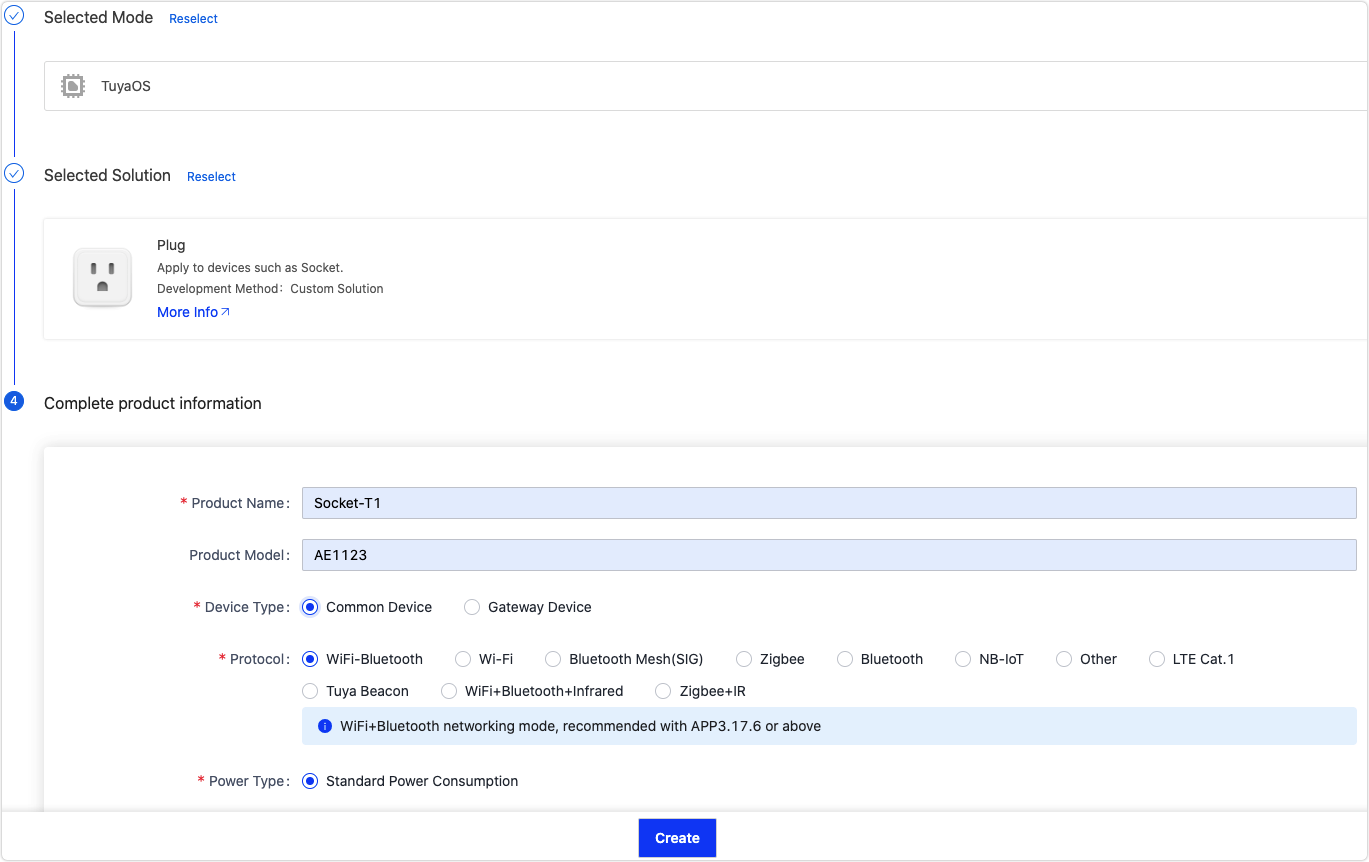
-
TuyaLink:
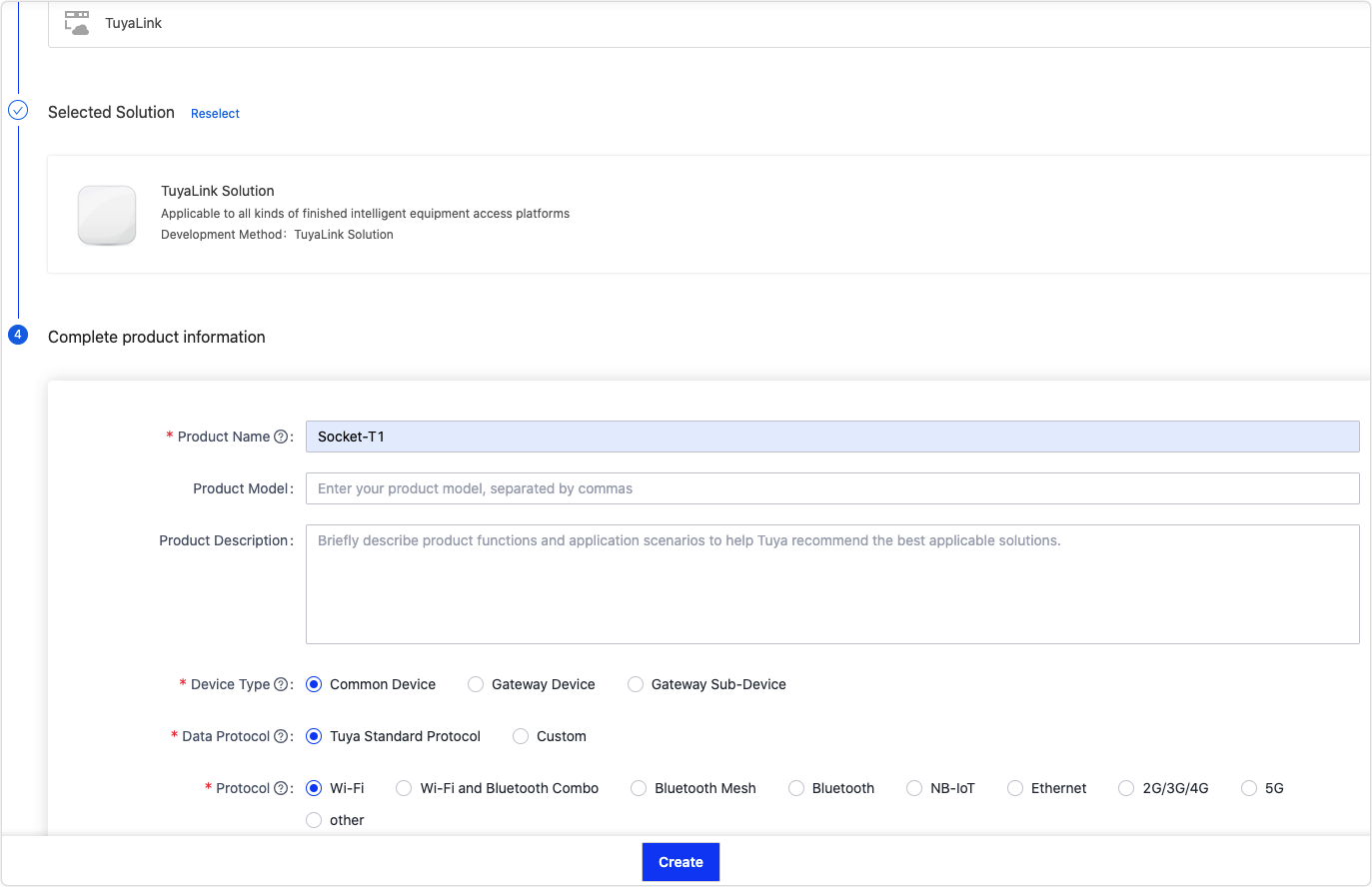
-
The following table lists the product information options:
| Parameter | Description | Example | Applicability |
|---|---|---|---|
| Product Name (Required) | User-defined. | Example: xxx (brand) + xxx (product) + xxx (module model) | All |
| Product Model (Optional) | User-defined. It is used to distinguish one product from another. | XXX (AE1123) | All |
| Product Description (Optional) | Briefly describe the product features. | None | TuyaLink |
| Device Type (Required) | The device type cannot be changed once the product is created. There are three available types.
|
Common devices | TuyaLink |
| Data Protocol (Required) | The data protocol cannot be changed once the product is created. There are two data protocols.
|
Tuya standard protocol | TuyaLink |
| Protocol (Required) | Indicates the protocol used for device connectivity. If you cannot find the desired protocol, submit a service ticket. | Wi-Fi | Custom solution |
| Power Type (Required) | Default to standard power consumption. | Standard power consumption | Custom solution |
- Carefully review the mandatory product information before creating a product.
- When creating a gateway product using a custom solution, you need to choose the protocol and wireless connectivity.
-
Protocol: refers to the upstream communication method used by the gateway to communicate with the cloud. Default to Wi-Fi.
-
Wireless connectivity: refers to the downstream communication method between the gateway and sub-devices. For example, Zigbee.
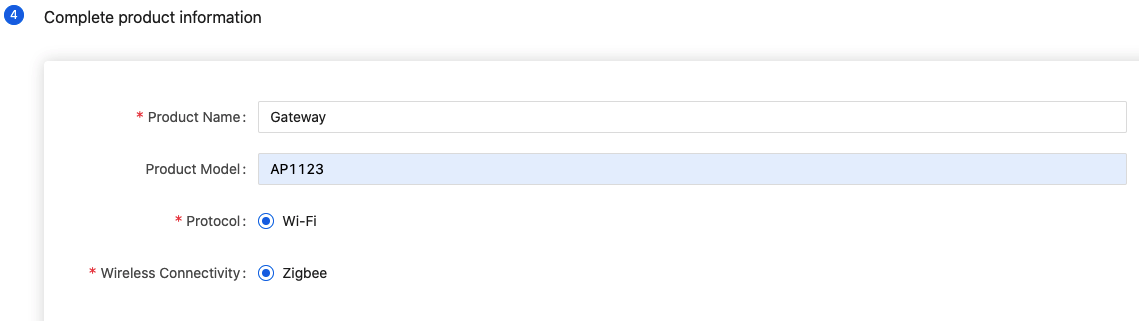
-
Next step
After creating the product, you can proceed based on the selected smart mode.
- Add standard, custom, and advanced functions for your product. For more information, see Product Functions.
- Define functions for a product based on TuyaLink. For more information, see Function Definition.
Is this page helpful?
YesFeedbackIs this page helpful?
YesFeedback





