Service and Support
Last Updated on : 2025-09-16 02:25:12download
This topic describes the service and support channels on the Tuya Developer Platform, and also guides you through how to submit and manage tickets.
Support channels
Tuya boasts a rich supply of documentation and FAQs, which cover more than 80% of the information and knowledge you need. Read through the following content to troubleshoot a problem. If the problem persists, you can submit a ticket.
- Documentation: Provides all the documents from product development to mass production and sales, helping you solve your problems all in one place.
- Help Center: You can find detailed answers to questions about product development and daily usage.
- Bulletin Board: Displays important platform announcements.
- Q&A Bot: Tuya’s smart customer service robot. You can ask questions and quickly get answers. For example, how to transfer a product ID (PID), when and how long to deliver the samples, how to get an invoice, and what to do when a device goes offline.
- Technical Ticket: You can get customer support services provided by Tuya’s senior technical support engineers and R&D engineers, helping you with troubleshooting.
Ticket
It takes time to deal with tickets. If you need a quick answer, you can turn to other support channels as mentioned above.
Tuya provides multiple entries for you to submit a ticket and get support from technical teams dedicated to your specific problems. To submit a ticket, perform the following steps:
Prepare required information
Prepare relevant information before asking questions, so that Tuya can give more accurate and faster answers. Example:
- Organization or account information
- Product ID (PID)
- Device ID
- Specific scene where a problem occurred
Select an entry
-
Smart solution
Select this solution if this is your first time using the Tuya Developer Platform or service and support.
-
Log in to the Tuya Developer Platform.
-
Click the Help and Services bubble in the lower right corner of the page and click Consult.

-
Deliver your problem to the Q&A Bot and get a preliminary approach.
-
If the Q&A Bot cannot resolve your problem, click Feedback to contact Tuya’s customer service team.
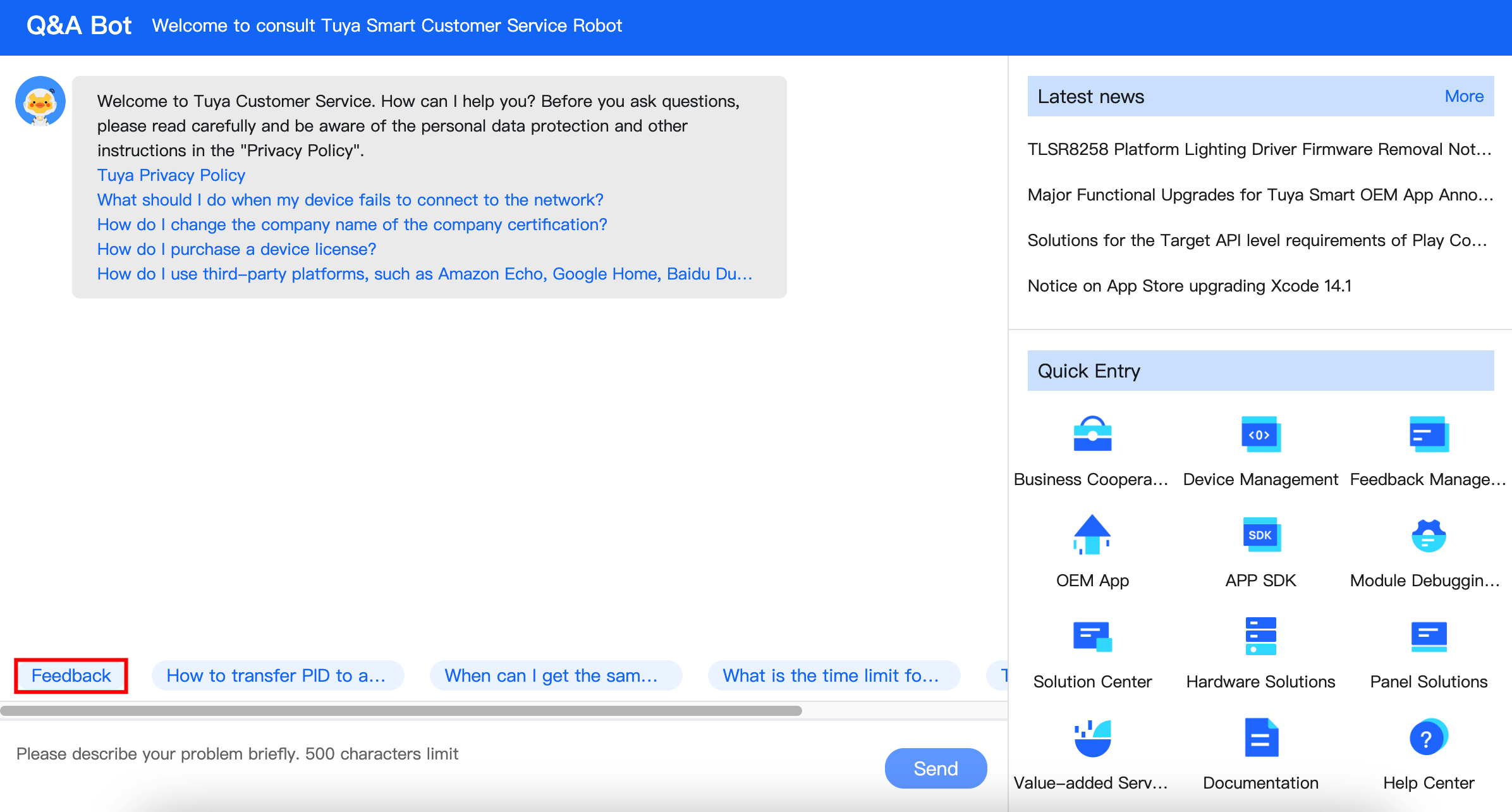
-
Select a classification that matches your problem.
-
Describe your problem, including your contact information and other required information, and click Submit the ticket.
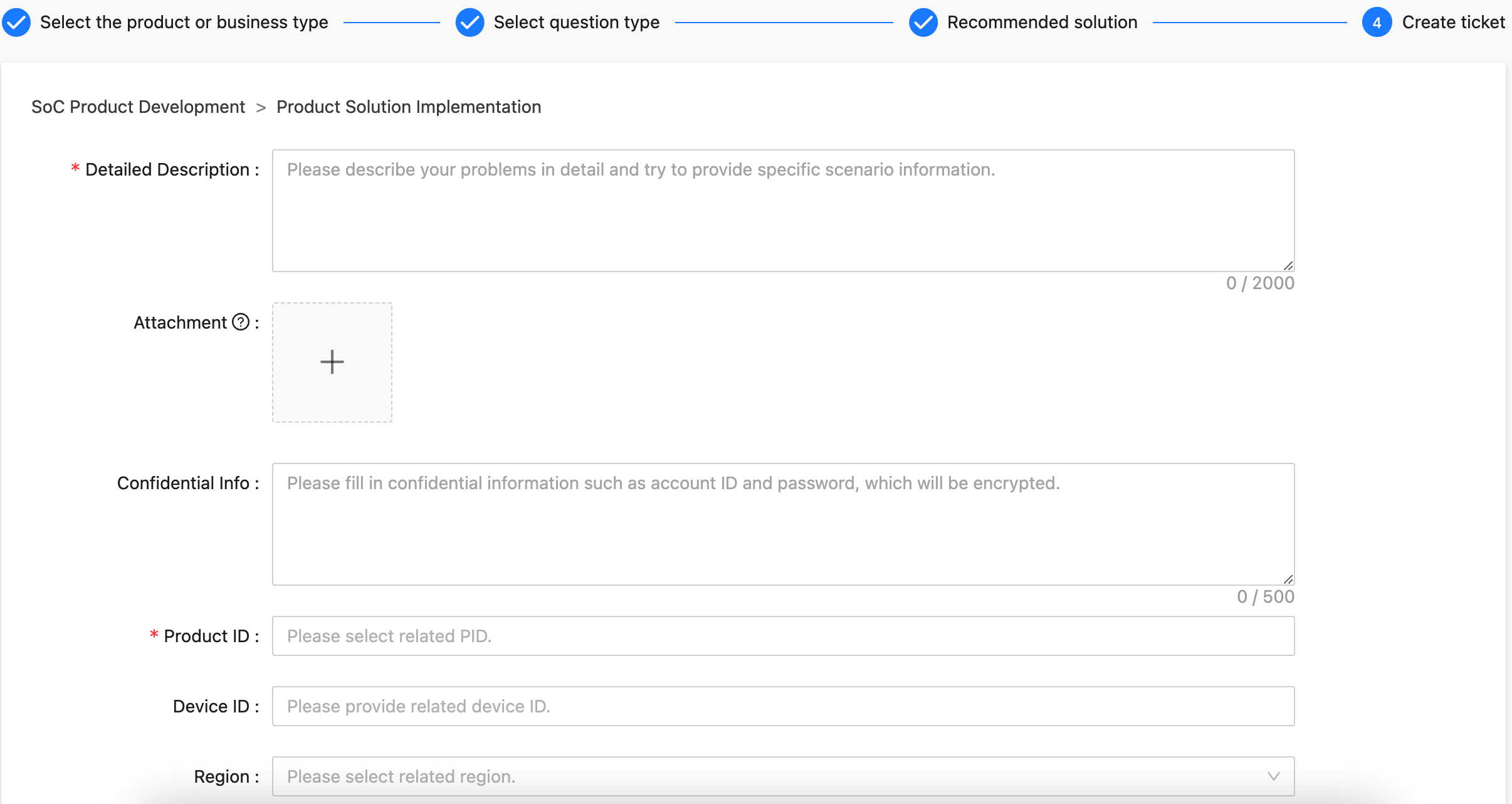
-
-
General solution
Select this solution if you have used the Tuya Developer Platform or service and support.
-
Log in to the Tuya Developer Platform.
-
Go to the Technical ticket page by either of the following method.
-
Method 1: Click the Help and Services bubble in the lower right corner of the page, and click Submit Question.

-
Method 2: Alternatively, click Tech Support in the top right corner of the page to enter the homepage of Technical ticket.
-
-
Click + Create to enter the problem classification page.
Skip this step if you choose method 1 in the previous step.
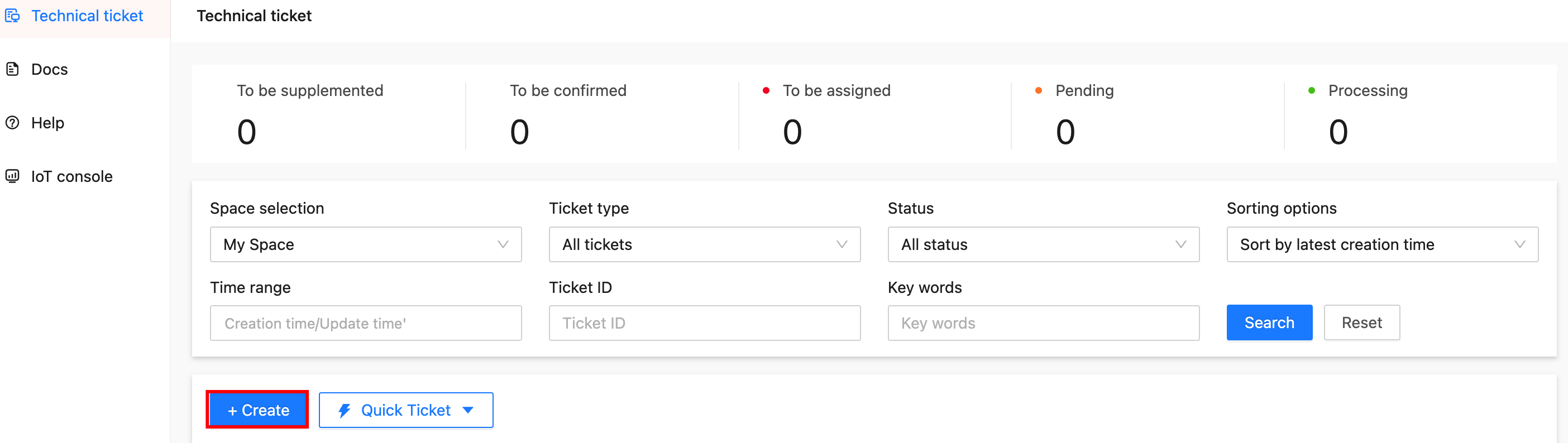
-
Choose the desired space for your ticket.
Each ticket cannot be displayed in multiple spaces simultaneously. Once the space is selected and the technical ticket is submitted, you cannot change the space or query information in other spaces.
-
Select a classification that matches your problem.
-
Describe your problem, including your contact information and other required information, and click Submit the ticket.
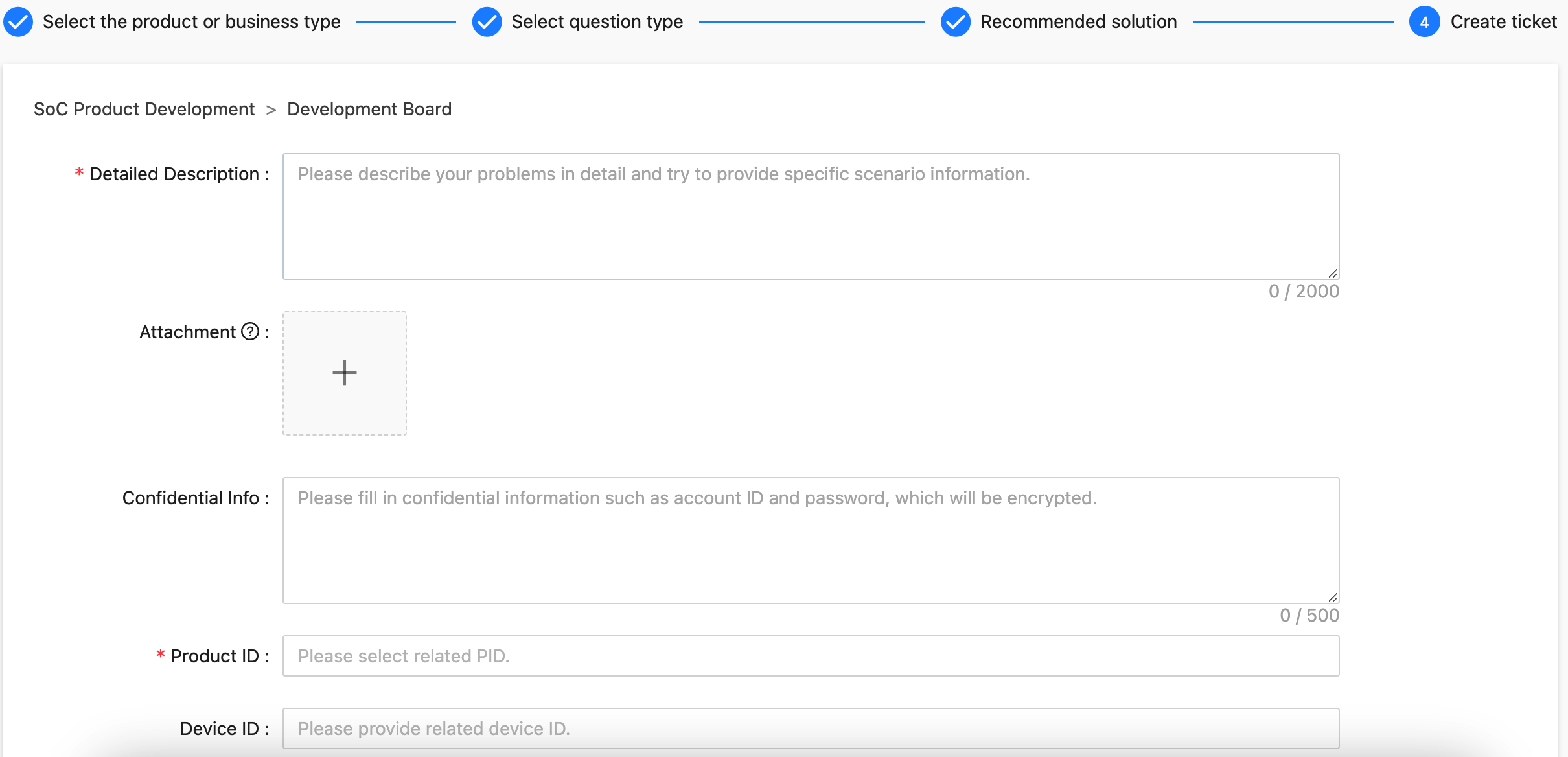
-
Receive a ticket
On the required information page, Tuya has reserved a Notification Channel section for you. If your ticket has a new reply, Tuya will inform you via SMS or email. If necessary, the engineer will contact you with your phone number or email address.
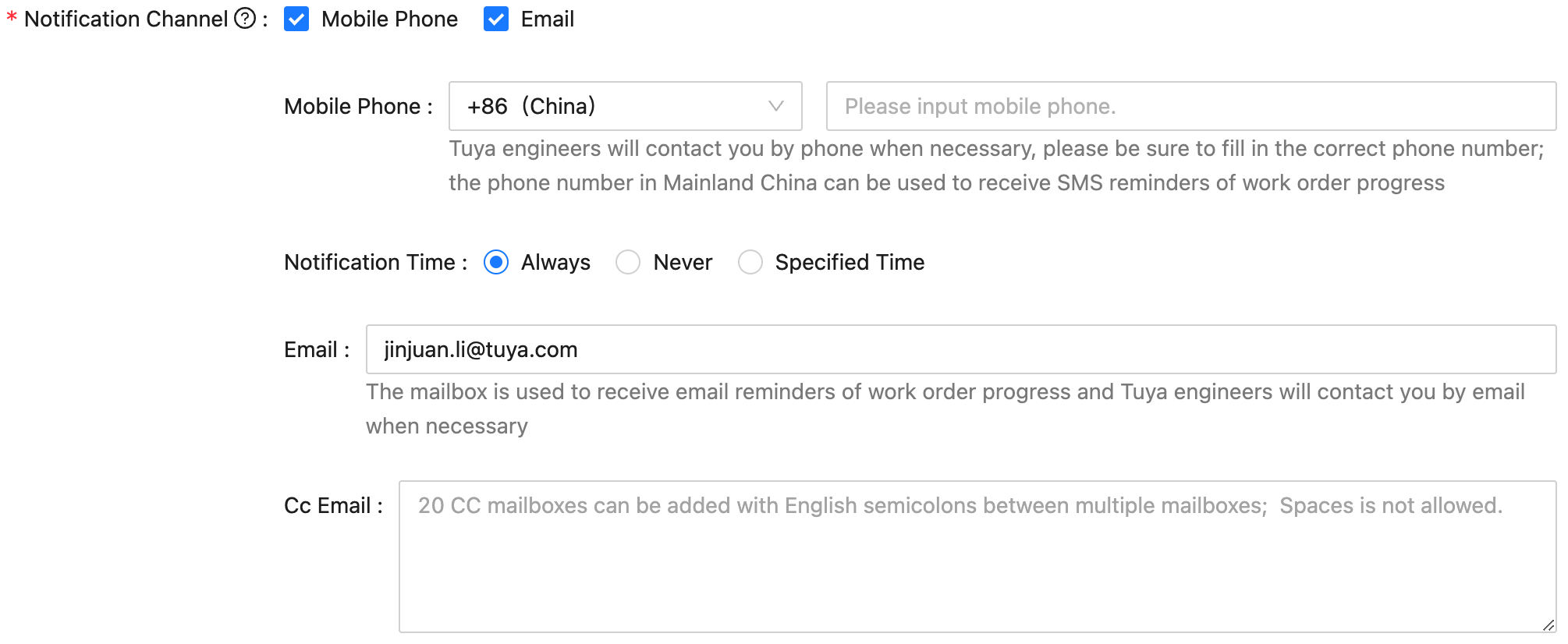
Manage a ticket
-
On the homepage of Technical ticket, you can see all your tickets. You can search for your target ticket by My Space, Status, Creation time/update time, Ticket ID, or Keywords.
-
The tickets are sorted by the latest creation time or latest update time in descending order. You can see the current status of your problem. When you receive a reply, the message is in bold font. If your feedback or reply is required, the message is in red.
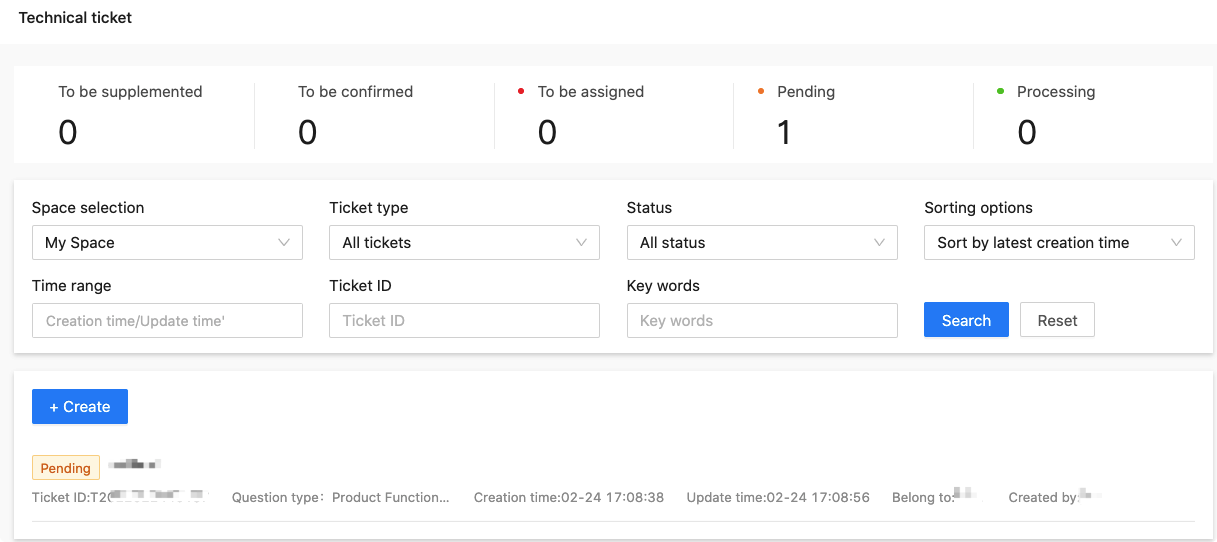
-
Description of ticket status:
Parameter Description To be assigned A ticket is created and to be received by the engineer. Pending The ticket is assigned to the engineer and is to be processed. Processing The engineer is handling the problem. To be supplemented The engineer is working on it, and your further information is required. To be confirmed The engineer has provided a preliminary solution. You can accept or reject the solution. Revoked You have revoked the ticket, so the ticket cannot be reopened. Closed Your ticket is closed and cannot be reopened.
Follow up a ticket
After a ticket is submitted, you are navigated to the ticket interaction page. You can also go to the page from the homepage. The technical ticket ID is shown at the top of the page, and the interface of your interaction with the engineer is shown at the bottom.
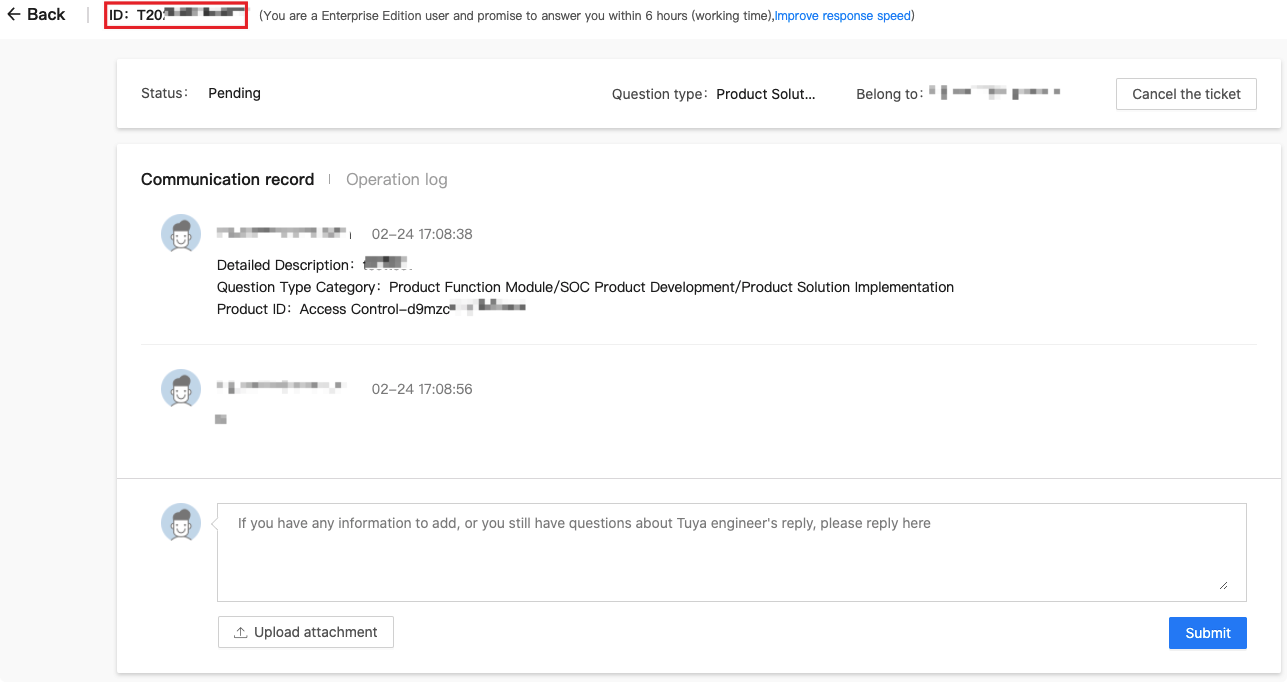
Close a ticket
-
During the interaction, if your problem is resolved or you no longer follow up on the problem, you can click Cancel the ticket.
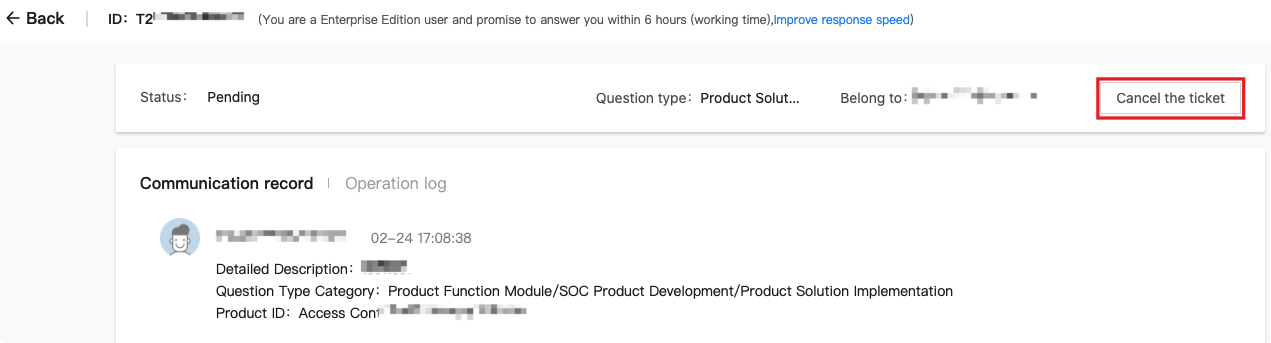
-
When the engineer provides a solution, the ticket status is changed to To be confirmed. If you think the engineer’s solution cannot resolve your problem, you can continue to ask questions in the dialog box. If you think your problem is resolved or you no longer follow up on the problem, you can click Confirm to close the ticket in the top right corner.
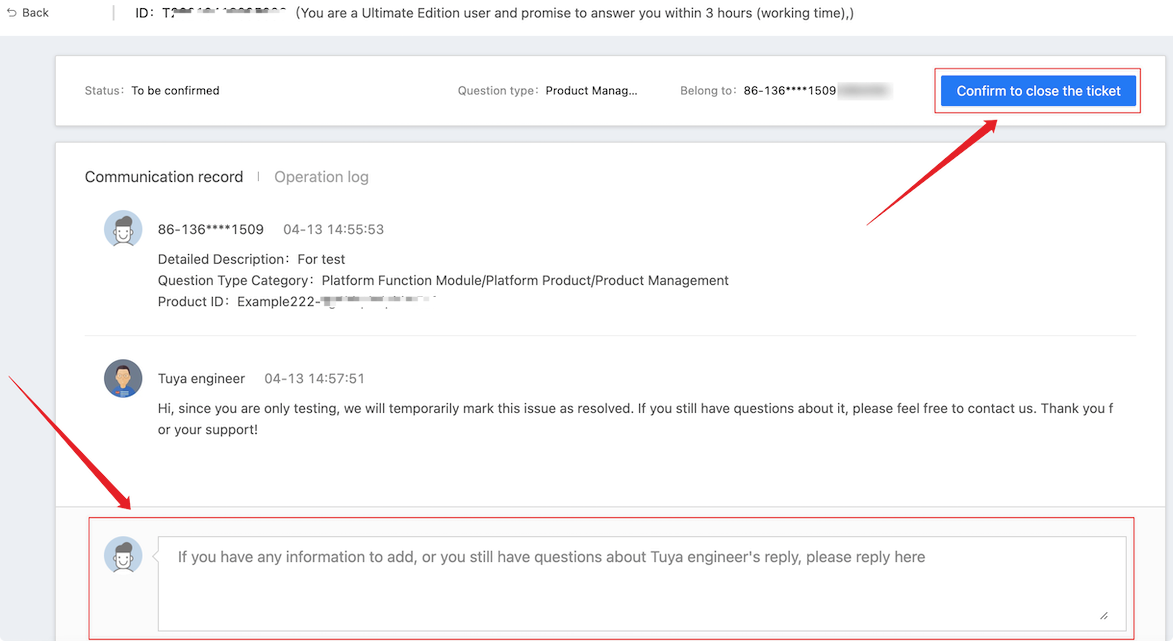
-
After clicking Confirm to close the ticket, you will see a Service evaluation dialog box. Your evaluation helps make Tuya better.
Urgent ticket
Generally, Tuya handles your problem within one working day. Your problem can be handled faster if you can provide more details to illustrate the problems, such as video clips and images, or describe your troubleshooting operation and result. If you are facing an urgent problem, you can resort to the following approach:
- Technical ticket: In the current ticket, you can ask further questions and include Urgent and reason. Also, you can create another ticket, including the urgent ticket ID and reason.
- Online customer service: You can talk with the Q&A Bot or customer service staff about the urgent ticket ID and reason.
- Hotline of Tuya Developer Platform:
- Mainland China: (0086)400-881-8611
- The United States: (+1)844-672-5646
Other channels
Feedback on ticket service
Tuya brings forward a solution for you as soon as possible.
-
If you think the engineer’s solution cannot resolve your problem, you can continue to ask questions in the dialog box.
-
If you are dissatisfied with the ticket and do not continue to follow up on the problem, you can click Confirm to close the ticket on the top right corner and give your comments. Tuya always strives to provide better services for you.
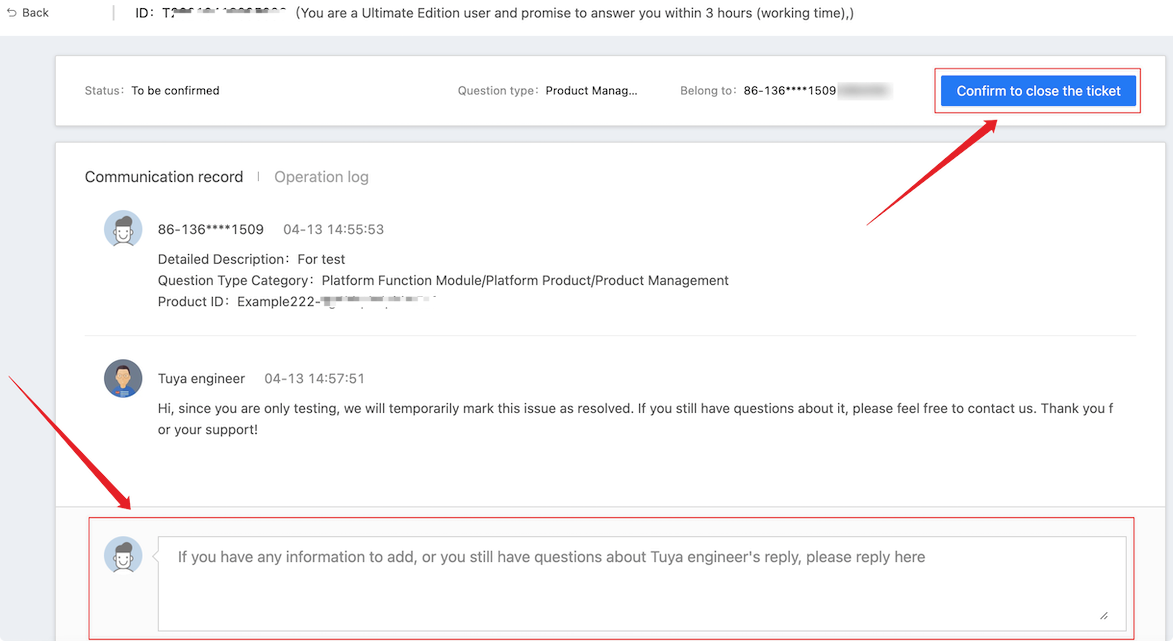
Get finished product service as non-developer
Tuya provides you with an exclusive feedback channel for finished product services. You can get support through the following channels:
- TuyaGo online customer service: You can communicate with the service staff about your desired products.
- TuyaGo global service hotline: (0086)400-867-8671
- TuyaGo email address: b2b-service@tuya.com
Exclusive technical support plan
Tuya is preparing for the exclusive technical support plan. If you have any suggestions, on the Technical ticket page, you can choose + Create > Others > Comments and suggestions to put forward your feedback.
Is this page helpful?
YesFeedbackIs this page helpful?
YesFeedback





