
All-in-one Apps Overview
Last Updated on : 2021-07-09 03:55:26download
Tuya Smart provides all-in-one apps that have the features of being free, immediate use, easy control, diversified scenarios, useful functions, and world readiness.
Advantages
- Create apps that can control smart devices of various brands and categories.
- Achieve remote controls of home appliances based on Android and iOS.
- The originally created connection method
Pegasuscan detect new devices automatically to achieve a one-click network configuration. - Through the linkage between devices and scenarios by various combinations of automatic smart scenarios, achieve the interaction and connectivity between different products.
- Support the cross-platform third-party voice control system such as Amazon Echo and Google Home to release your hands.
- The practical permission management and device sharing function improve your confidence to use the devices.
- Connect with daily life, control the smart devices easily, and get to know the status of devices at home timely. You can enjoy smart life with one app.
Download
-
Smart Life (without Tuya logo): QR code for downloading

-
Tuya Smart (with Tuya logo): QR code for downloading
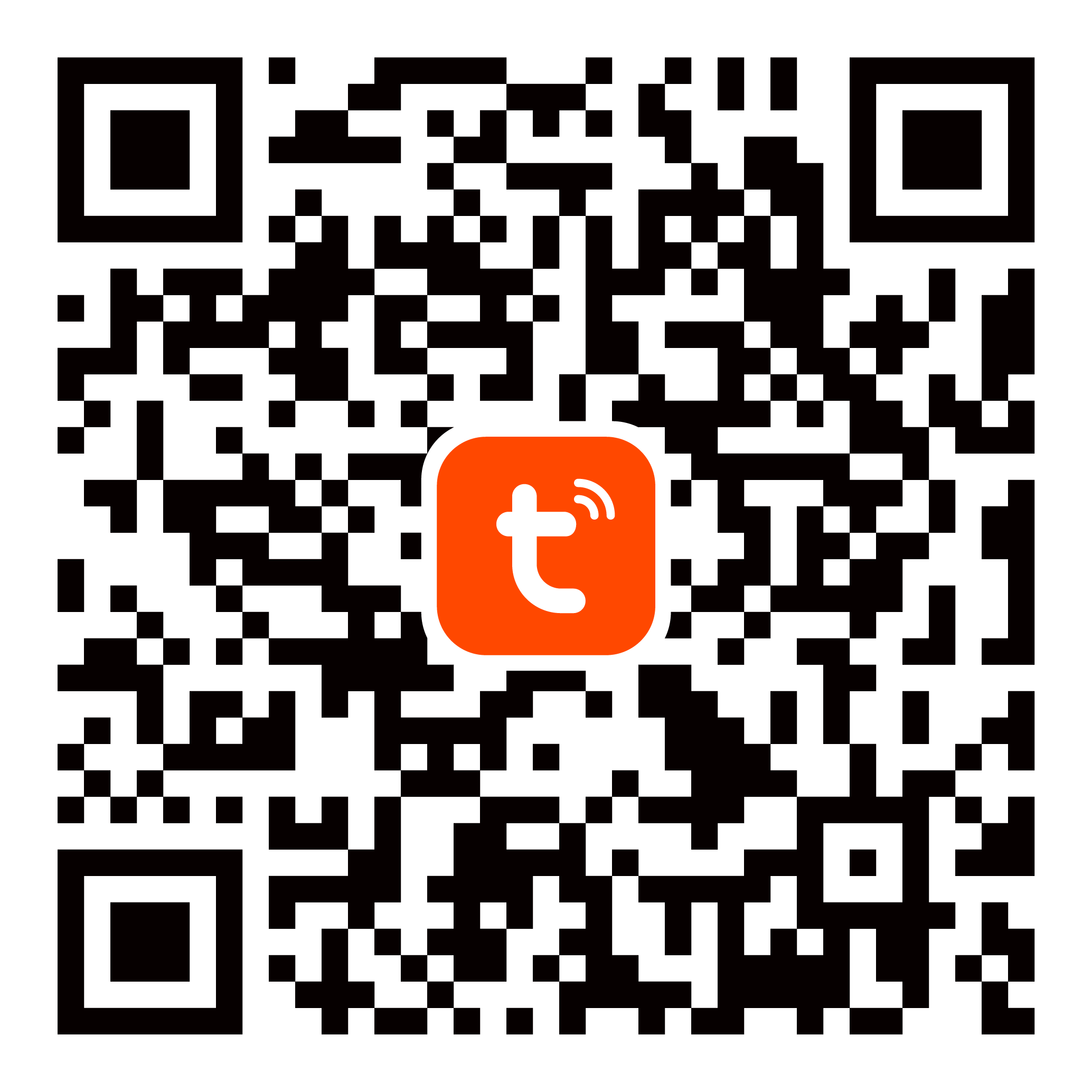
Introduction to functional modules
Account
Sign Up
- Sign up with phone number: Sign up with your phone number.
- Sign up with email: Sign up with your email address.
Login
- Phone number login: Login with your phone number. After login, your account information will be stored in the cloud.
- Email login: Login with your email address. After login, your account information will be stored in the cloud.
- UID login: If you own a self-built user system, you can use UID to log in and connect to Tuya Smart SDK.
- Three-party login: You can use WeChat, Tencent QQ, and third-party accounts to log in.
Logout
- Logout: Temporarily exit the app.
- Delete Account: Stop using this account and all the account information will be deleted within a week.
Account settings
- Profile Photo: You can upload your customized profile photo.
- Nickname: You can define your nickname.
- Temperature Unit: You can switch the temperature units between °C and °F in this app.
- Time Zone: You can choose your time zone.
- Store password in the keychain: You can choose to store your account password in the keychain, and then you can log in without entering the password in the future. (This function works only if your Android phone supports the keychain function.)
Password settings
- Forgot Password: When attempting to log in with your email address or phone number account, you can use the Forgot Password function to receive a verification code, and then log in.
- Change Login Password: You can change your account password.
- Pattern Lock: You can set a pattern lock to enable the app.
Home management
Home settings
- Create a Home: You can create a home scenario.
- Delete Home: The person with the Home Owner role can delete the home scenario.
- Leave Home: Users with Administrator and Member role can leave the current home scenario.
- Switch Home: The user who belongs to multiple homes can switch the home scenario.
- Rename: You can change the name of the home scenario you own.
- Room Management: You can add a room, delete a room, and change the room name.
- Home Location: You can set the home location.
- Weather Information: The weather information of the current home scenario will be displayed such as Outdoor Temperature, Outdoor PM2.5 state,
Home Member
- Add Member: You can add a member to the home.
- Delete Member: You can remove a member from the home scenario.
- Family Role: You can assign a different role to home members according to permission requirements.
Room Management
- Add Room: You can create a room in the home scenario.
- Delete Room: You can delete rooms from the current home scenario.
- Rename: You can change the name of the room.
- Device Management: You can manage the devices in the room.
Device Management
Device Information
- Add Device: Add Manually, Auto Scan, and Scan are supported for adding devices.
- Remove Device: You can remove devices.
- List View: Display all the added devices and support device list order change.
- Region: Display all the added devices in the selected region.
- Grid View: Display devices in grid mode or list mode.
- Device Information: Display Virtual ID, IP, and Time Zone of the device.
- Icon: You can customize the device icon by uploading a picture.
- Name: You can set the username.
- Tap to Run and Automation: View and edit the device-related scenario and automation.
- FAQ: You can view the FAQs about the device use.
- Feedback: The feedback that is submitted by the user about using the device.
Device Control
- Manual Control: Control the device manually by the panel.
- Voice Control: Control the device by the voice control function.
- Siri Control: iOS users can control the device by Siri.
- Widget Control: Users can control the device by widget.
- 3D Touch Control: Users can control the device by the 3D Touch function.
- Third-party control: Support the control of the device through third-parties.
- Other control terminals: iWatch can control devices and execute scenarios. (iOS only)
Others
- Dynamic: Apps support the access and control of new devices (except newly added devices) without upgrading.
- Share Device: Devices can be shared with others who do not belong to the current home scenario.
Smart Function
Tap-to-Run
- Edit: You can edit the Tap to Run function.
- Add to Siri: You can add the Tap to Run scenario to Siri.
- Recommendation: Recommend Tap to Run according to your devices.
- Execute: Support multiple execution methods such as Siri, iWatch, and Widget.
Automation
- Edit: You can set the condition for triggering automatic operation, and the specific actions that are executed automatically.
Notification
Push
- Push integration channel: Support push channels such as Umeng and Google to send operation and product alarm push notifications.
- Notification Settings: Define whether to receive push notifications of specific types.
- Do Not Disturb Schedule: Set the Do-not-disturb time period.
Message Center
- Notification Types: Alarm, Home, and Bulletin.
Others
Voice and Third-party Services
- Alexa
- Google Assistant
- DingDong
- Tencent Xiaowei
- DuerOS
FAQ and Feedback
- View FAQ: You can view the FAQs about using this app.
- Report Issue: You can submit your feedback about this app.
- Upload Log: iOS users can upload logs to assist the diagnosis and solution of the issue.
Is this page helpful?
YesFeedbackIs this page helpful?
YesFeedback