Tuya Expo Platform User Manual
Last Updated on : 2022-04-25 07:58:51download
This article describes how to select and purchase products, inquire about products, request product customization, and perform other operations on Tuya Expo Platform. This article is especially helpful for users who are unfamiliar with Tuya Expo Platform.
Sign up and complete information
We recommend that you sign up for a Tuya Expo Platform account for more efficient communication with suppliers during the product selection and purchase process. (If you only want to browse products on the platform, you can skip this step for now.)
Sign up
- Visit Tuya Expo Platform at https://expo.tuya.com/. Click Register in the top right corner.
- Enter your account information, including the email address, password, country/region, and organization name (optional), select the Agree to Terms of Use, Legal Statement, Privacy Policy, Platform Service Agreement check box, and click Next.
- Enter the verification code sent to your e-mail address and click Create Account.

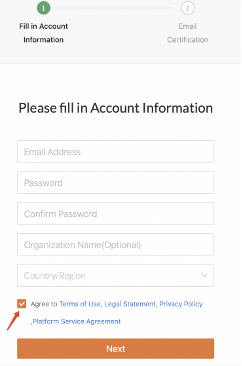
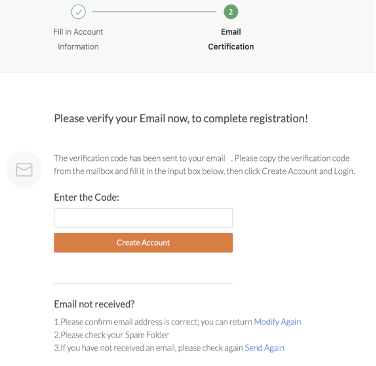
Complete Account Information
You can complete your information by using the following two methods:
- If you are logged in to Tuya Expo Platform and are prompted to complete your information on the welcome page, provide your information and click Submit.
- Go to My Account > My Account in the top right corner, provide your information, and click Submit.
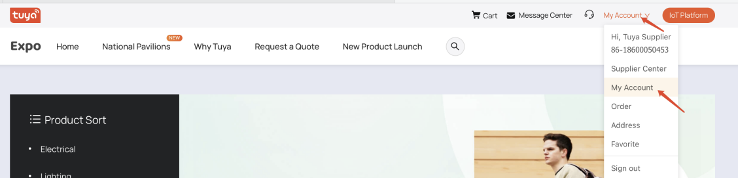
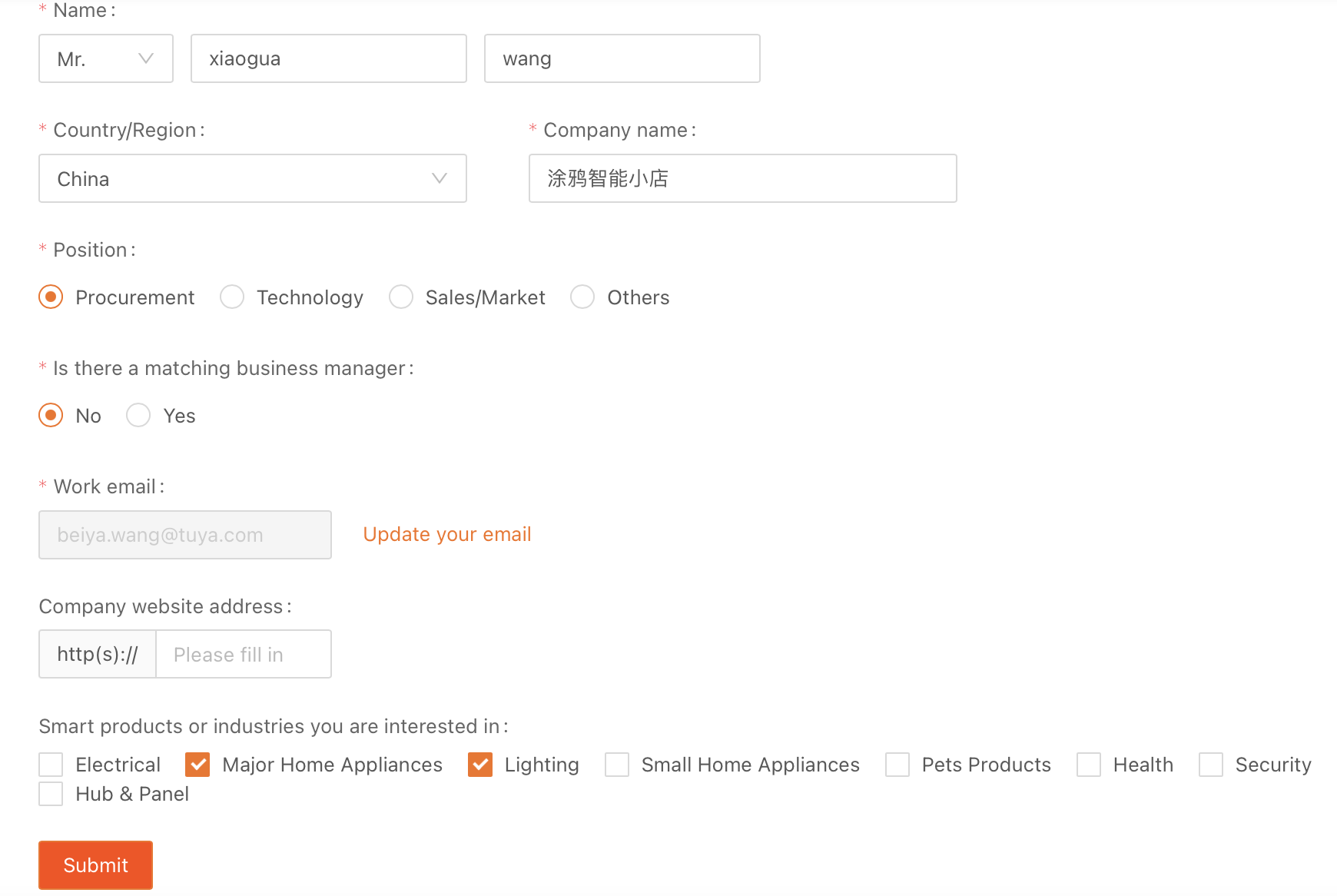
Select smart hardware products
Five ways to choose products
Product category
The platform features two product category sections:
- Product Sort in the left-side navigation pane on the homepage
- You can switch between level-one, level-two, and level-three categories.
- You can filter the products under a category by supplier, tag, and product parameter.
- Filter conditions vary according to product categories because some products have unique parameters, for example, the bead power of light bulbs.
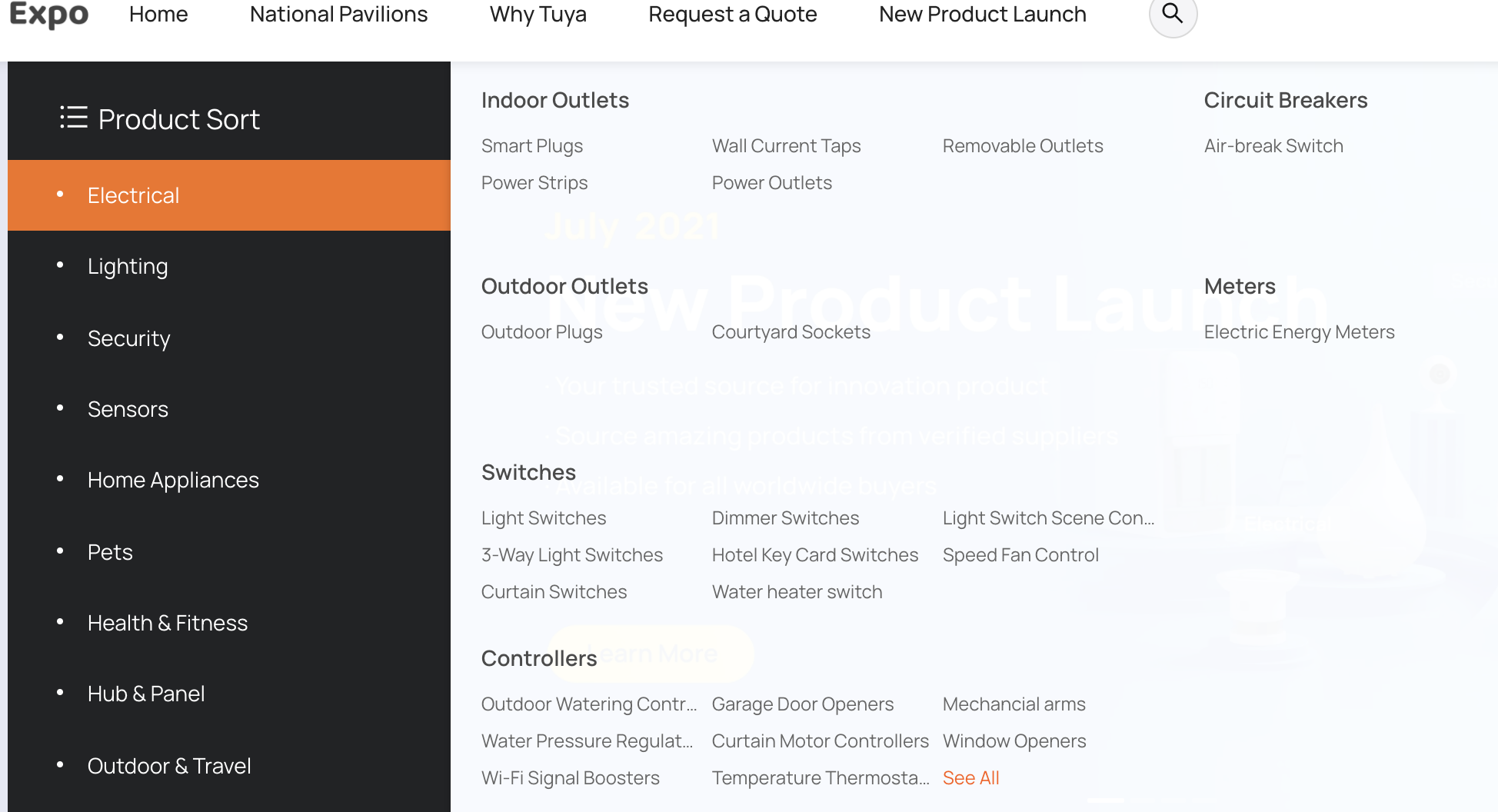
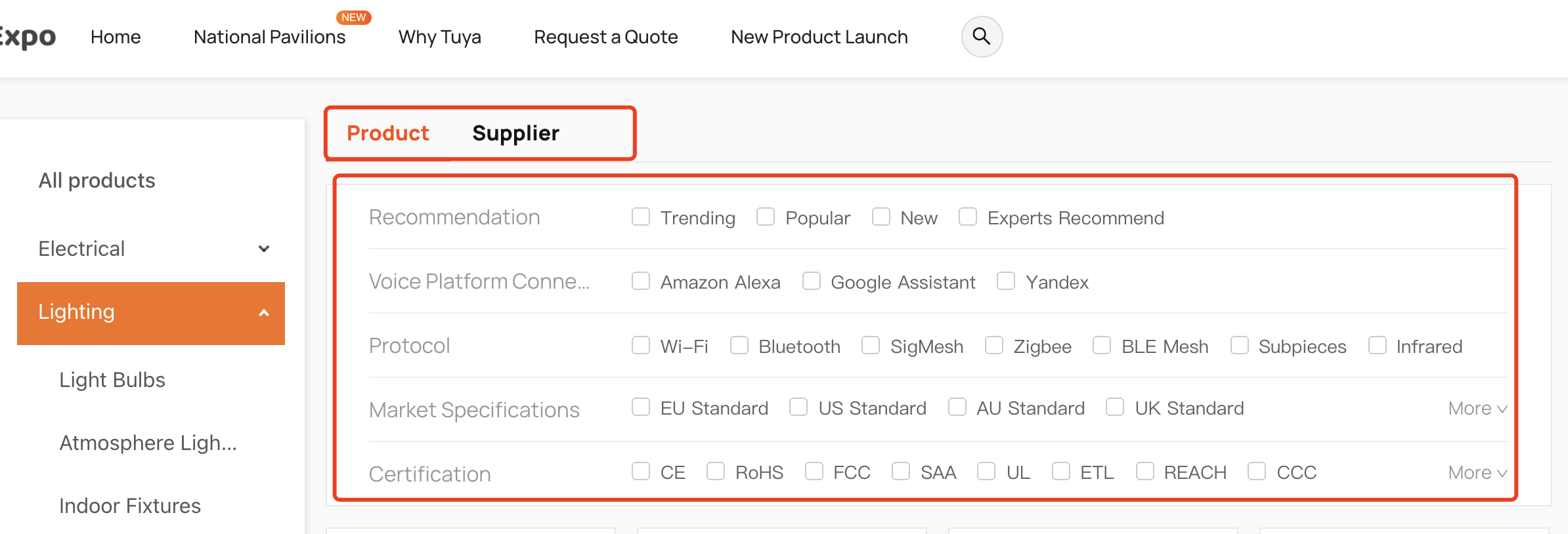
- Categories on the homepage
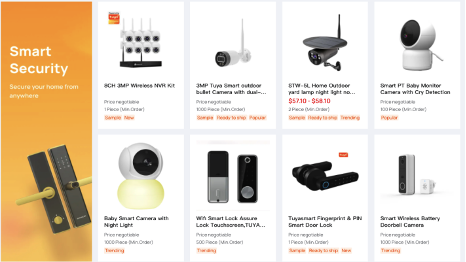
National pavilions
National pavilions on Tuya Expo platform enable you to select products by country and region. The pages provide local market trends, descriptions of Tuya ecosystem capabilities, and products that meet local market standards. The following figure shows how to enter National Pavilions:
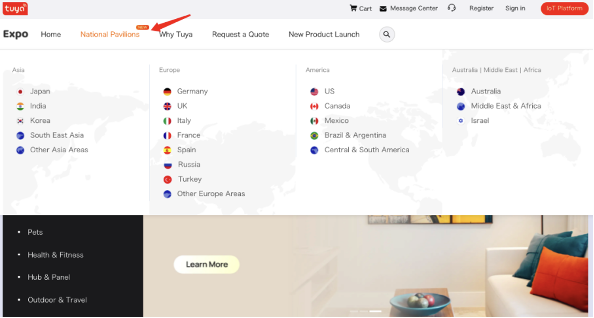
Search
You can use the search feature to find desired products.
- Quick search
- Search for products by product name and model (fuzzy search).
- Search for suppliers by store name (fuzzy search).
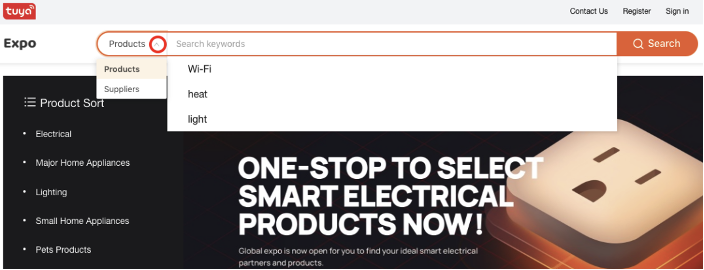
- Search result filter
- View all the search results or the products published in the last two weeks.
- Filter the search results by recommendation tag and product parameter.
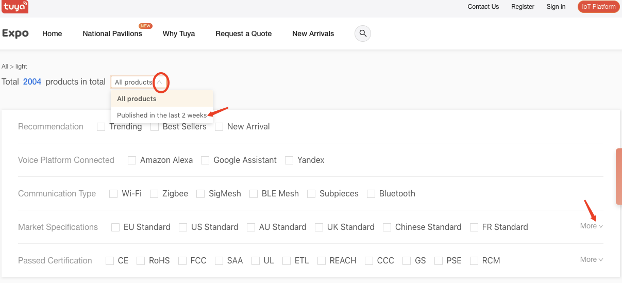
Scenarios or platform events
You can view and select products based on scenarios and marketing events.
- Scenarios
- Select products and services based on application scenarios and requirements.
- Select products according to new product launches, top lists, and expert recommendations.
- Select products that meet your specific purchase requirements, such as purchases of ready-to-ship products and batch product customization.
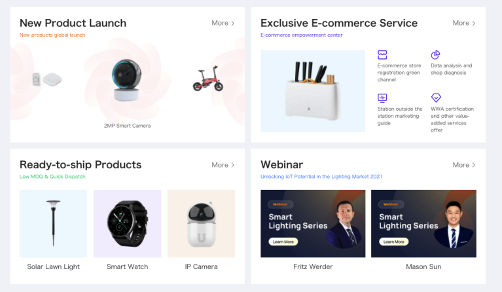
-
Marketing events
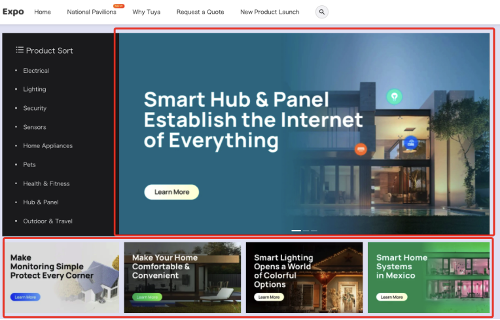
-
Resource Center (Growth Center)
- Content: selected product catalogs, private product catalogs, industry and market analysis reports, SaaS solutions, industrial solutions, and videos, among others
- Webinar: live streaming events, online salons, and product promotion events, among others
- Events: new marketing events and previous events, among others
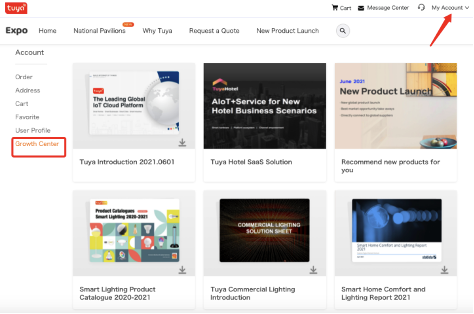
Online direct purchase and payment
Tuya Expo Platform supports online ordering and payment. Suppliers on the platform will publish more products that can be ordered online. You can use two methods to find directly purchasable products on Tuya Expo Platform:
- Check whether a price is displayed for products on the search result page. Products with a price displayed are directly purchasable. You can go to the product details page to place an order directly.
- Go to the section for online directly purchasable products on the homepage or filter search results by using a dedicated tag that indicates products are directly purchasable online. This method is currently not supported and will be available in the future.
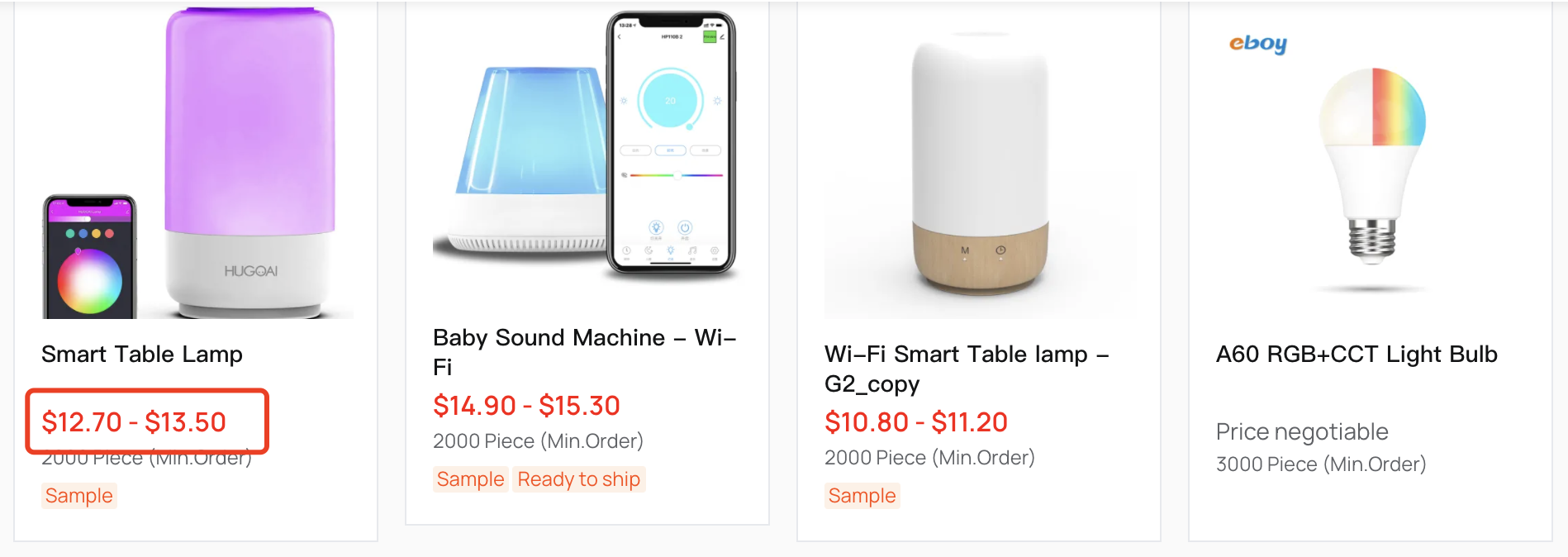

Can not find your ideal products?
If you do not find products that meet your requirements, you can submit a request for quotation (RFQ) that details your purchase requirements. Then, your needs will enter the RFQ quotation market and accept quotations from global suppliers; you just need to pay attention to the emails sent by the suppliers to you and choose the best option.
At the same time, if the supplier’s quotation does not meet your needs, a customer manager will match you with suitable suppliers.
To submit an RFQ, follow these steps:
- Click Request a Quote in the top navigation bar.
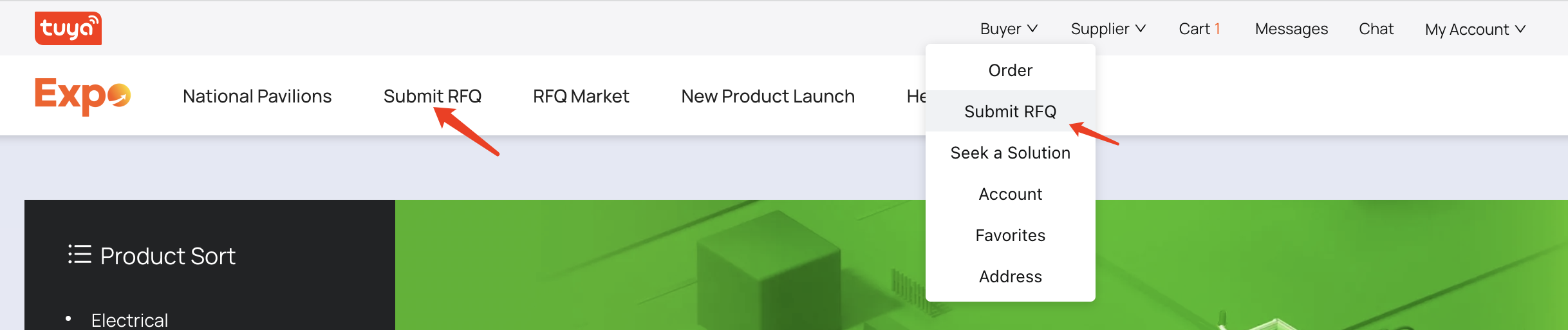
- Enter your product requirements and your personal information and click Submit(it is recommended that you leave a contact email/phone/WhatsApp, etc. so that suppliers and customer managers can communicate with you faster).
- You can track your RFQs in Message Center. And, when a supplier offers you a quote, you will receive SMS or email alerts. You can choose a supplier that meets your requirements, accept the quotation, and communicate with them further.

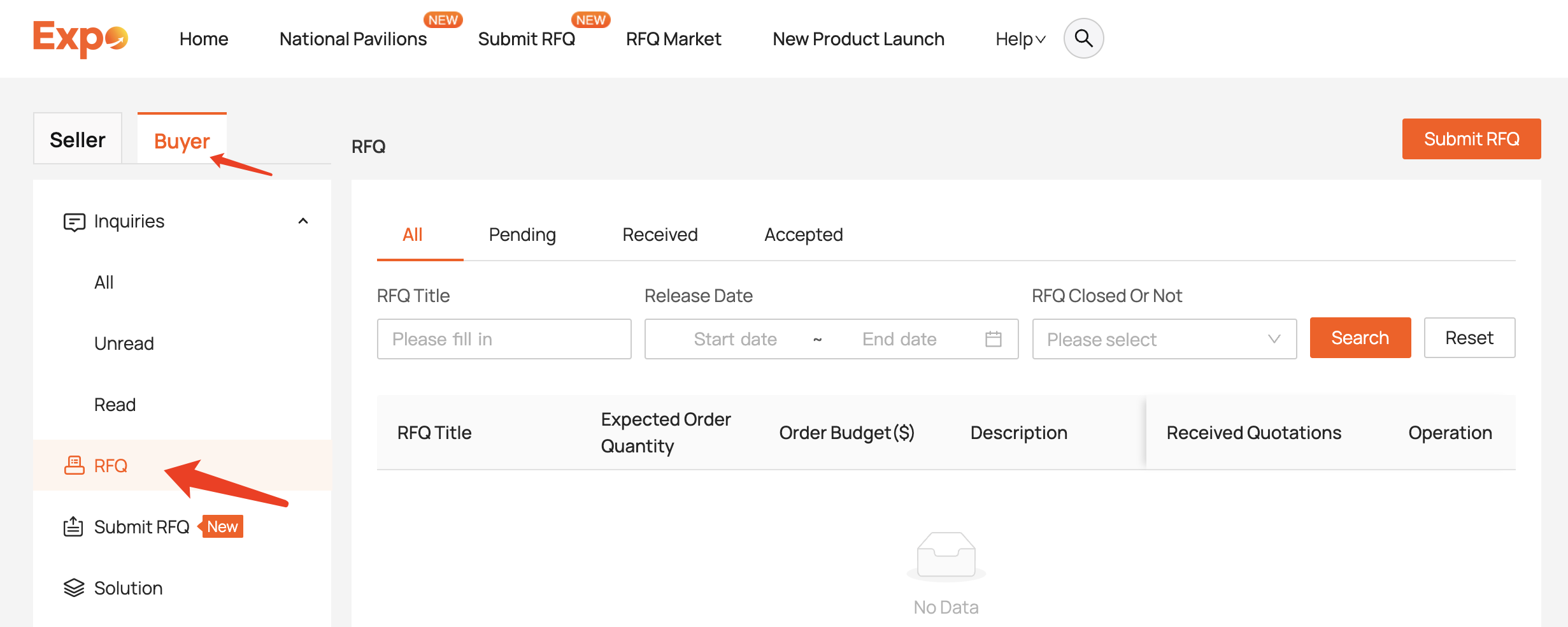
Evaluate products
You can evaluate products based on the following attributes:
- Product basic information: pictures, videos, models, and parameters, among others
- Online control panel: displaying product functions and enabling you to control the product remotely. You can scan the product QR code on the product details page to experience how to control the product using the mobile app.
- Product tag: New, Trending, Popular, and Experts Recommended, Sample, Ready to ship, among others
- Availability of samples and ready-to-ship products: You can check whether the product has available samples or is a ready-to-ship product.
- Store information: You can view basic store information. Stores of premium suppliers carry a Gold Supplier badge. The following figure shows a store with the Gold Supplier badge.
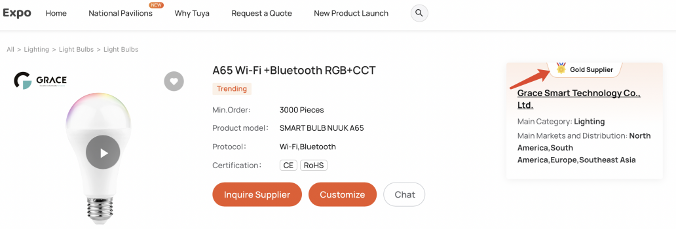
Export product catalogs
To add a product to your favorites and export the product catalog, follow these steps:
- Go to the product details page and click the heart icon on the product picture to add the product to your favorites.
- Go to My Account > Favorite.
- Click Export product catalog, select the product, enter your contact information (optional), and click Generate PDF documents.
- Save the PDF file to your computer.
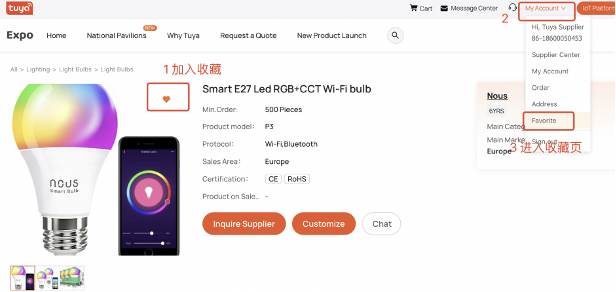
Other intelligent requirements
Obtain smart business solutions
Tuya Expo Platform provides hardware- and software-integrated smart business solutions for smart hotels, smart apartments, smart communities, smart security, smart commercial lighting, and smart buildings, among others. To obtain smart business solutions, click Request a Quote in the top navigation bar. On the Request For Quotation page, click Business Solution and select one or more solutions as needed. After you submit your RFQ, Tuya business managers will contact you as soon as possible.
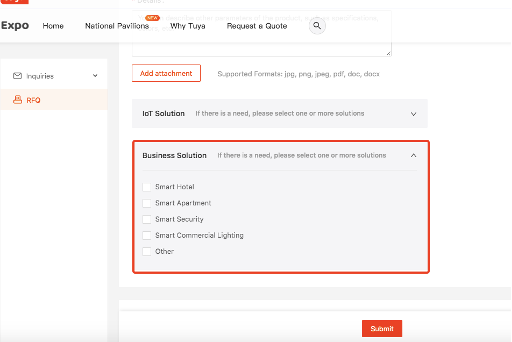
Obtain App or other value-added services
You can use one of the following methods to activate value-added services:
- Go to the Request For Quotation page, click IoT Solution, and select one or more solutions. After you submit your RFQ, Tuya business managers will contact you as soon as possible.
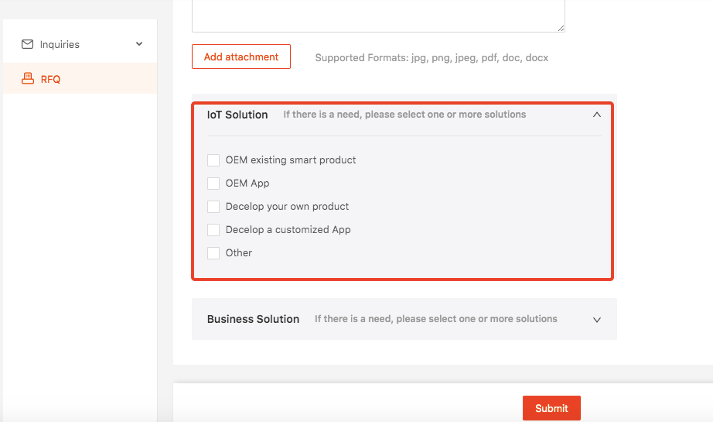
- Go to the product details page and view available value-added services in the Value-added Services section under the Product tab.
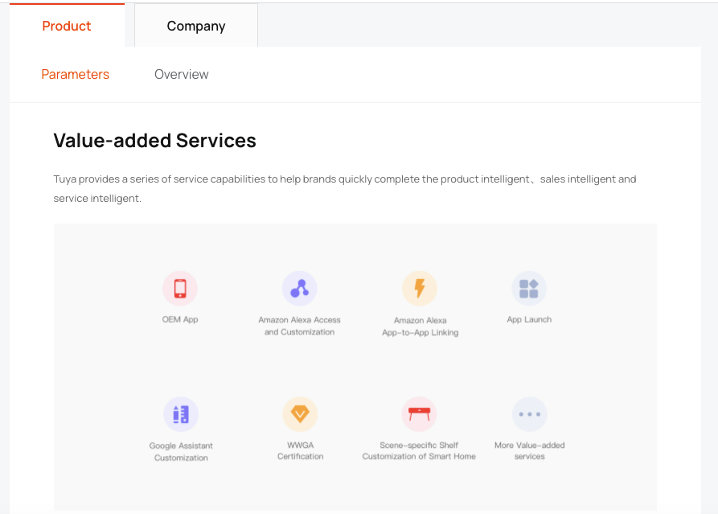
Obtain industrial solutions
Tuya Expo Platform also provides industry service providers, integrators, and developers with one-stop industrial solutions for smart energy, smart industry/manufacturing, smart agriculture, smart healthcare, smart elderly care, smart retail, smart office, and smart campus, among others.
The specific acquisition path will be updated after the product goes online.
Inquiry
You can communicate with a supplier or Tuya business manager for more information about the product or submit your custom requirements. Inquiry methods available on the product details page may vary depending on the service capability of suppliers. Tuya Expo Platform currently supports the following five types of inquiries:
Send emails
To inquire about a product by email, follow these two steps:
- Go to the product details page. Click Inquire Supplier or Inquire Tuya. Enter your questions about the product or provide your requirements.
- Click Contact Now to send the inquiry by email.
You can find all your inquiry emails in Message Center.
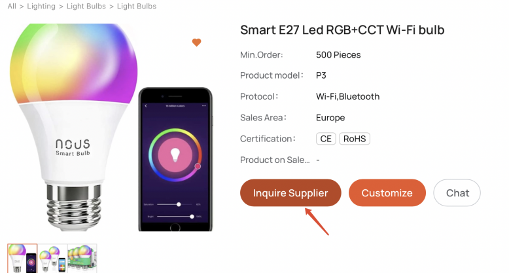
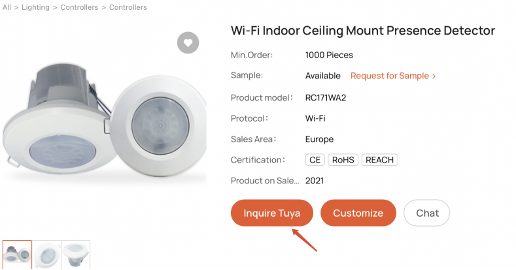
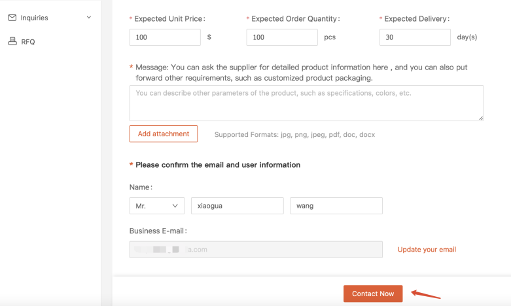
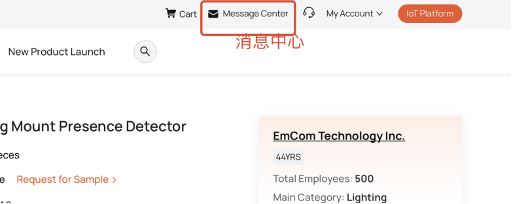
Request for sample
Some suppliers on the Tuya Expo Platform provide samples.
To request a sample, follow these steps:
- On the product details page, click Request for Sample. Provide your contact information and shipping address, the number of samples required, questions, or specific requirements.
- Click Contact Now to send your request by email. You can track your sample request emails in Message Center.
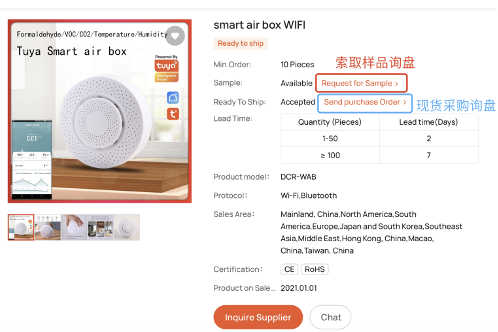
Send purchase order
To send a purchase order, follow these two steps:
- On the product details page, click Send purchase Order. Provide your contact information and shipping address, order quantity, questions, or specific requirements.
- Click Contact Now to send your order by email. You can track your inquiry emails in Message Center.
Request customization
The customization service is being optimized and upgraded.
Send IMs
To send instant messages (IMs), click Chat on the product details page.
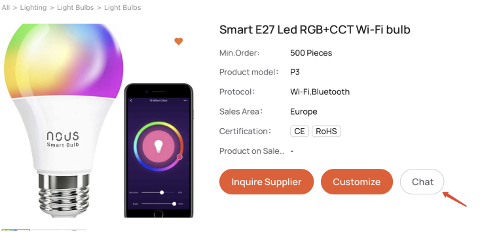
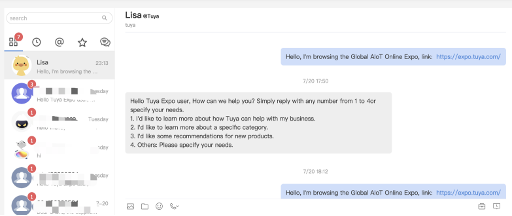
Suppliers on Tuya Expo Platform may operate in a different time zone and cannot respond to your inquires immediately. We recommend that you wait patiently. We have two suggestions for you to improve inquiry communication efficiency:
- Provide your company information, such as company name, company type (channel, distributor, system integrator, and more), industry, and country/region.
- Detail your questions and custom requirements.
Place an order and complete the transaction
Different products support different transaction modes. You can place an order on Tuya Expo platform in the following ways:
- If the product does not support online payment, select the product and submit inquiries on Tuya Expo platform, and place an order offline after you reach an agreement with the supplier on the product price and freight charge.
- If the product supports online payment, related procedures are as follows:
Place an order and pay for it on Tuya Expo platform
Place an order
If you have no question after the inquiry, click Start Order or Buy
Sample to place an order.
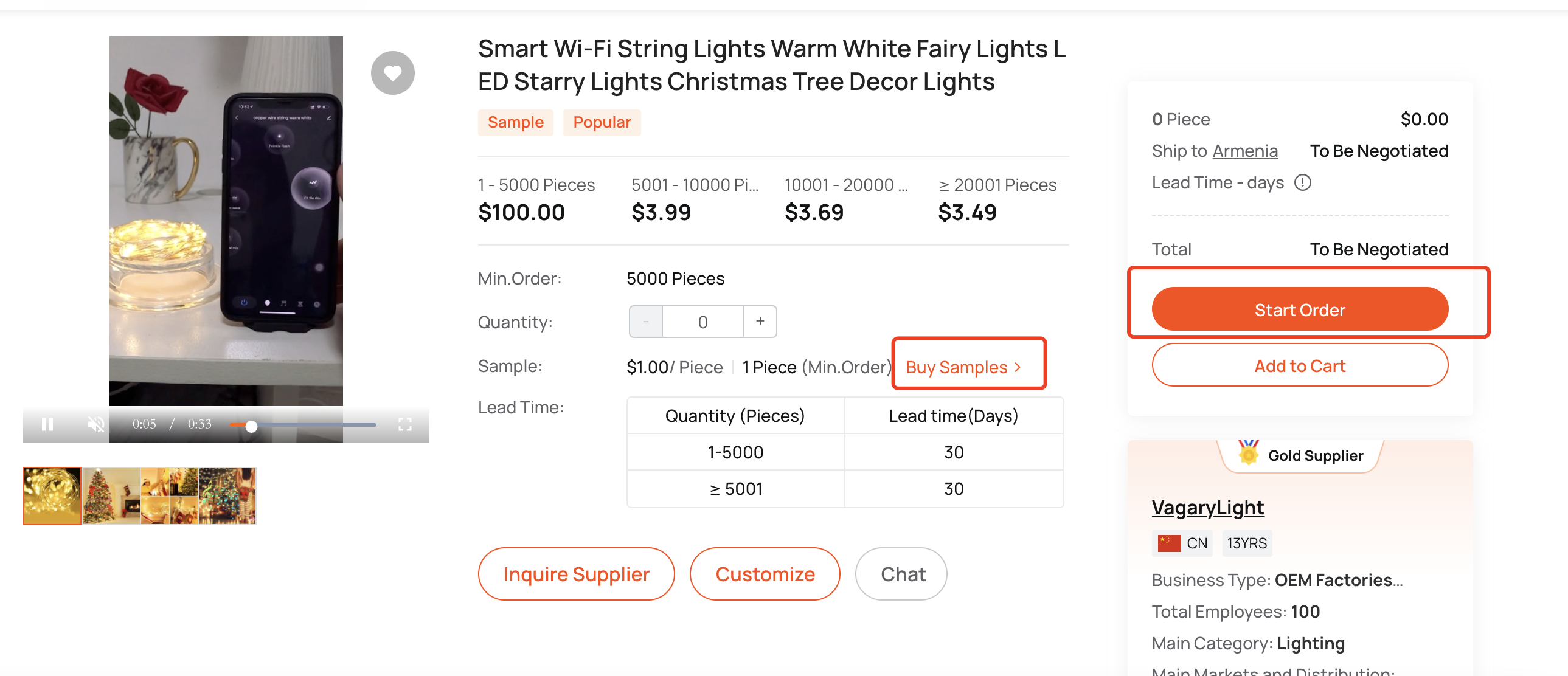
Submit the order
Confirm the product information and shipping address, enter your requirements, such as requirements for the price and freight charge, and then click Submit.
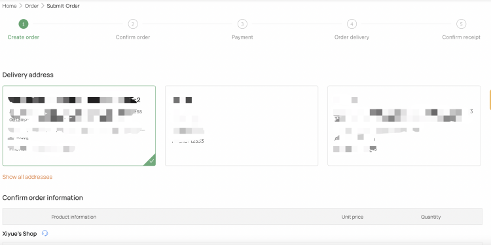
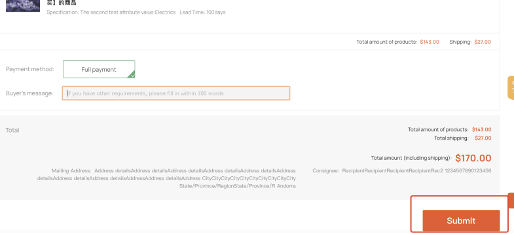
Wait for the supplier to confirm the price and freight charge
After you submit the order, the order is in the Pending confirmed state. You need to wait for the supplier to confirm the order or change the price or freight charge based on the agreement you have reached.
You can click Check Order or go to My Account > Order in the top right corner to view all your historical orders on the Order page.
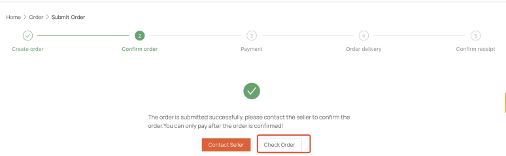
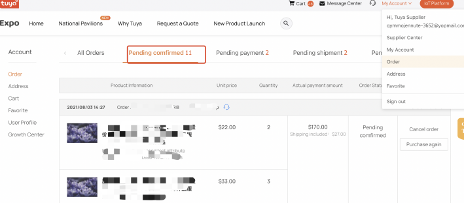
Pay for the order
After the supplier confirms the order, the order enters the Pending payment state. If you have no question or requirement, click Go To Pay. Two payment methods are available:
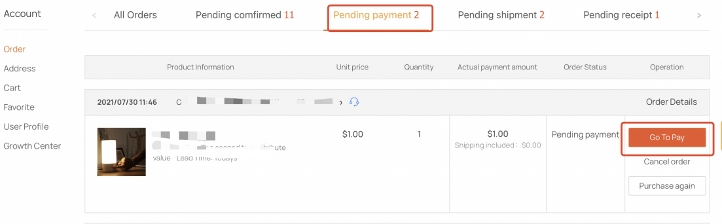
-
PayPal
Click PayPal and enter your account and password as promoted. Then, the order enters the Pending shipment state.

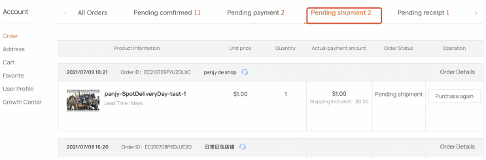
-
Transfer
Click the Offline remittance tab. View the payment receiving account, transfer money to the account offline, and click Upload payment voucher to upload the voucher.
Then, the order enters the Pending shipment state.
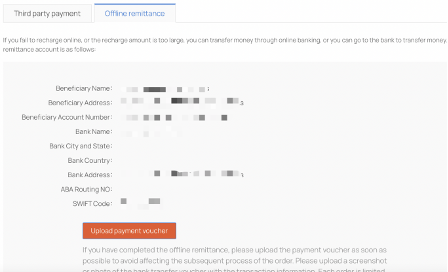
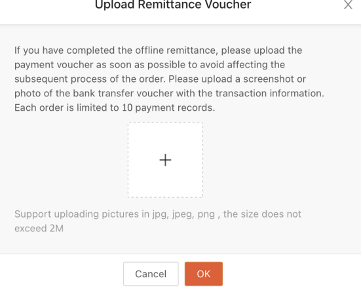
Double-check your order before you pay. When a payment is made, the payment directly goes into the account of the supplier.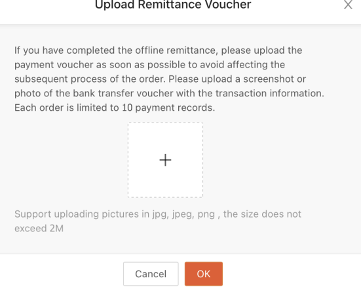
Query the order
You can query your order in one of the following ways:
-
Go to My Account > Order in the top right corner to view the order on the Order page.
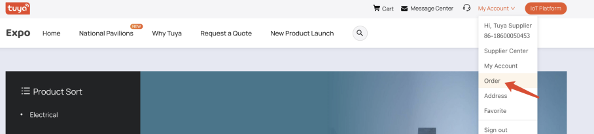
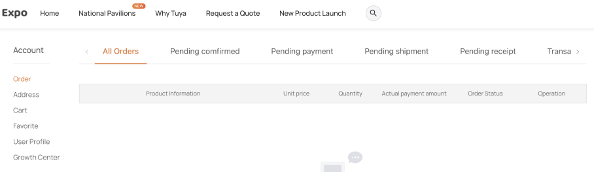
-
Communicate with the supplier to obtain the real-time order status. This is because the supplier may not immediately update the order status on Tuya Expo platform.
User operation and data management
After you activate and use your smart devices, you can log in to Tuya IoT Platform to view real-time device data. The data helps you quickly master comprehensive indexes, for example, your smart devices, OEM apps, and utilization by consumers.
- To try the dashboard, click Trial demo.
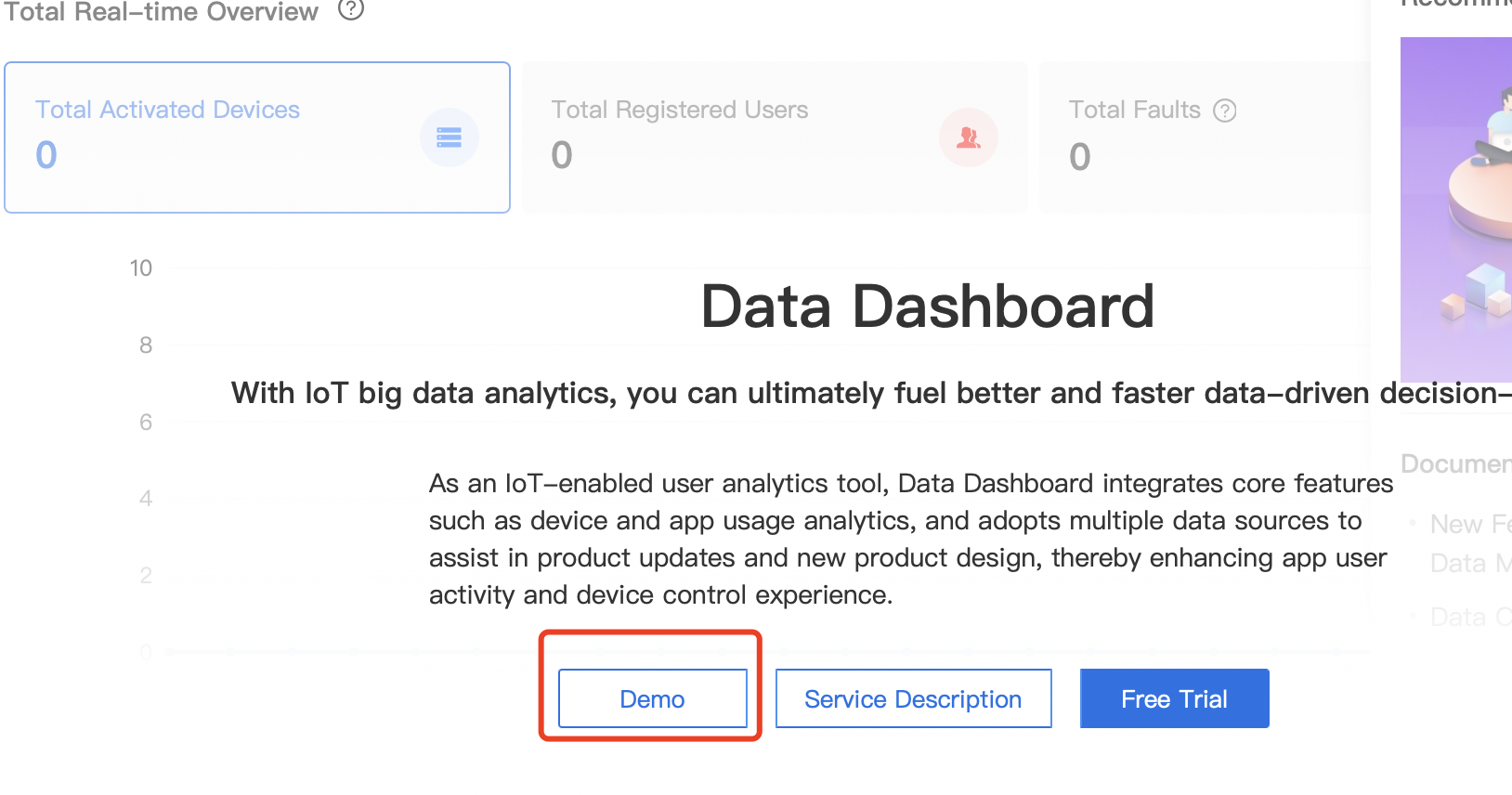
- For more information about the use instructions, see Data Center.
Is this page helpful?
YesFeedbackIs this page helpful?
YesFeedback





