Demo App
Last Updated on : 2023-12-07 03:15:40download
The demo app mainly demonstrates the SDK development process. Before developing the app, it is recommended to complete the operation of the Demo app according to this document.
Overview
After completing the Preparation for Integration section, you will get the AppKey, AppSecret, and security picture information used by the SDK. When integrating the SDK, please confirm that the AppKey, AppSecret, and security pictures are consistent with the information on the platform. Any mismatch will cause the SDK to be unusable.
For more information, see tuya-home-android-sdk-sample-java or tuya-home-android-sdk-sample-kotlin in the GitHub.
Demo app includes:
-
User module: Account (mobile phone or email) registration and login
-
Home management and device management module: including home creation and current home switching. Display of device list and control of device function point in the home. Device rename and device removal.
-
Device activator module: including smartConfig mode, AP mode, wired gateway distribution network, gateway sub-device activator, Bluetooth low energy, and dual-mode.
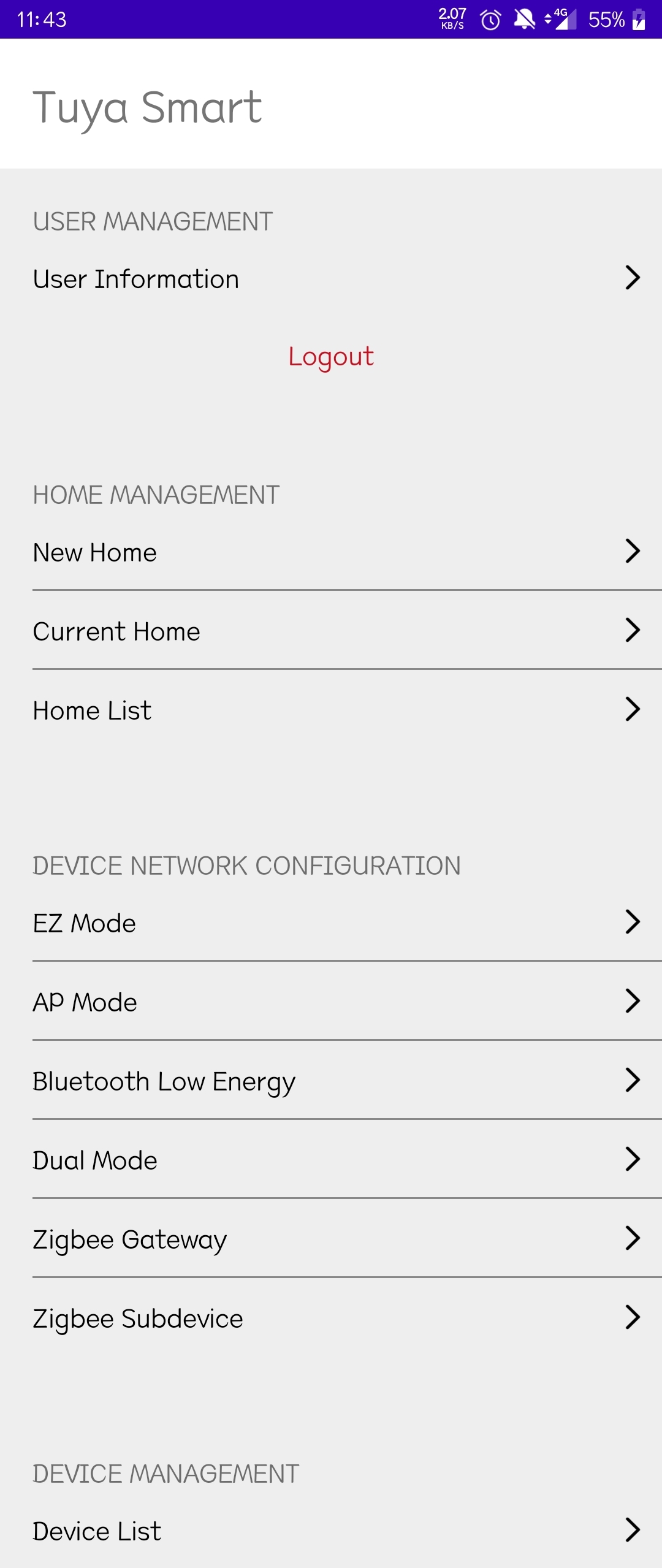
Run the demo
-
Replace the
applicationIdin thebuild.gradlefile in the app directory with the package name of your application.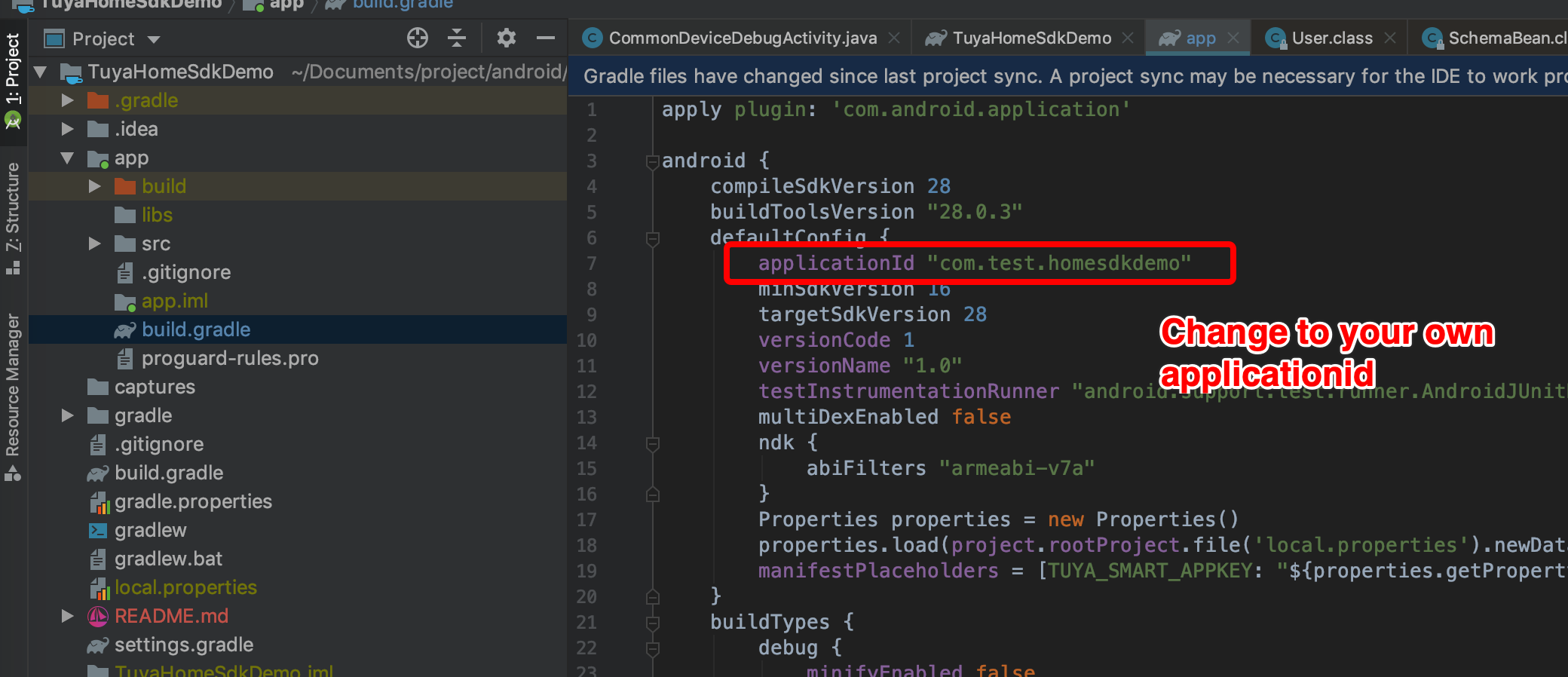
-
Name your security picture: “t_s.bmp” and put it in the “src”-“main”-“assets” folder under the app directory.
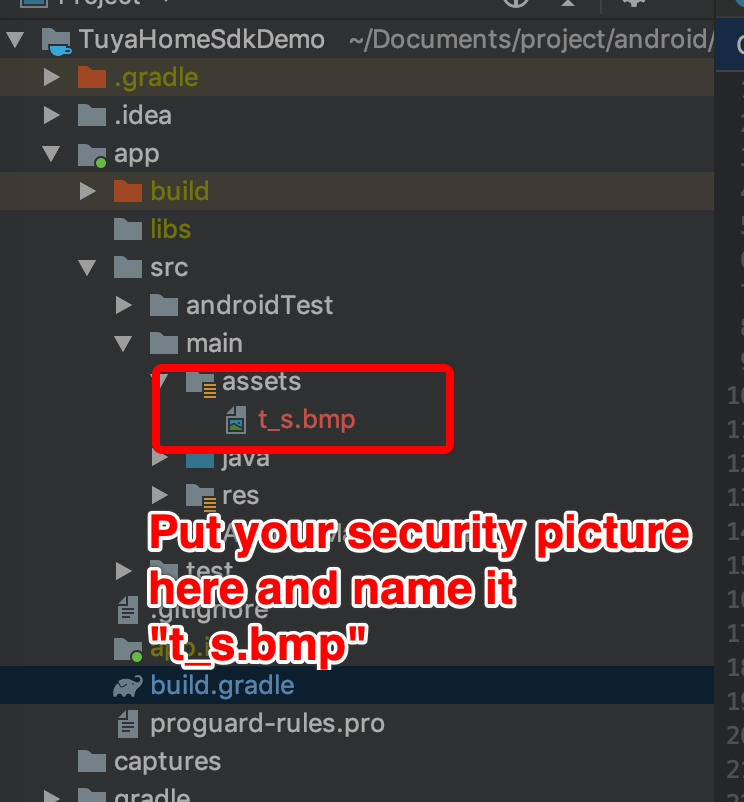
-
Fill your AppKey and AppSecret into the corresponding
<meta-data>tags inAndroidManifest.xml.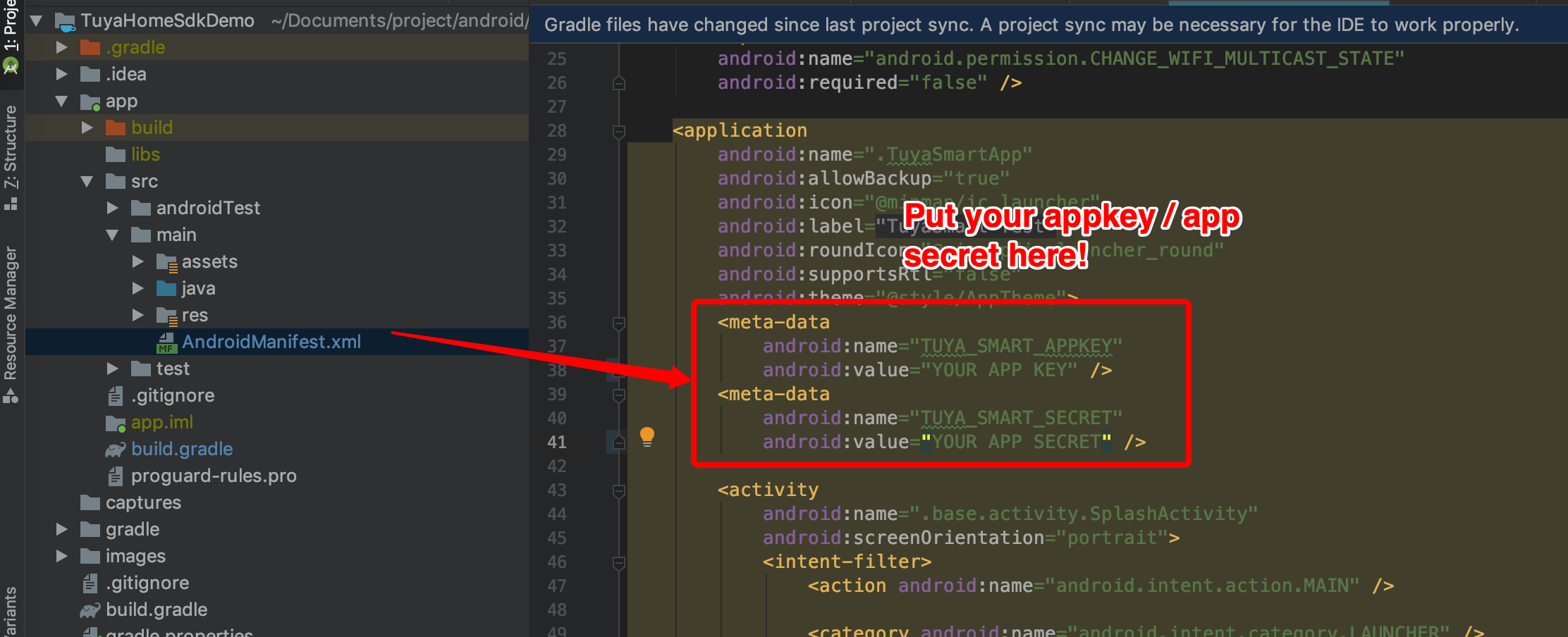
-
Then click run to run your demo.
Troubleshooting
API interface request prompt signature error
{
"success": false,
"errorCode" : "SING_VALIDATE_FALED",
"status" : "error",
"errorMsg" : "Permission Verification Failed",
"t" : 1583208740059
}
- Please check whether your AppKey, AppSecret, and Security Picture are configured correctly and are consistent with those obtained in the Preparation for Integration section.
- Please check whether the security picture in the correct directory and the file name is
t_s.bmp.
Is this page helpful?
YesFeedbackIs this page helpful?
YesFeedback





