Device Control
Last Updated on : 2024-05-15 07:12:11download
In simple application scenarios, a mobile app is used to control only one smart device. However, with the technical advancement in the IoT field, more and more IoT devices are serving smart scenes. A mobile app can be used to control a host of smart devices.
In specific scenarios, certain devices are controlled by multiple users. For example, furniture-like smart power strips can be switched on or off by all home members. In this case, the following requirements must be met: a mobile app can be used to control multiple devices. Multiple users can be authorized to mutually control multiple devices. Therefore, group management and smart scenes are designed to achieve these purposes.
This topic describes how to achieve device control.
Data points
-
The
dpsproperty for the classDeviceBeandefines the current device status. The status is known as one or more data points (DPs). -
In each array of
dps,keymatchesdpIdof a DP, anddpValuematches the value of the DP.You can check the definitions of DPs for a product on the Tuya Developer Platform. The following figure shows a list of DPs.
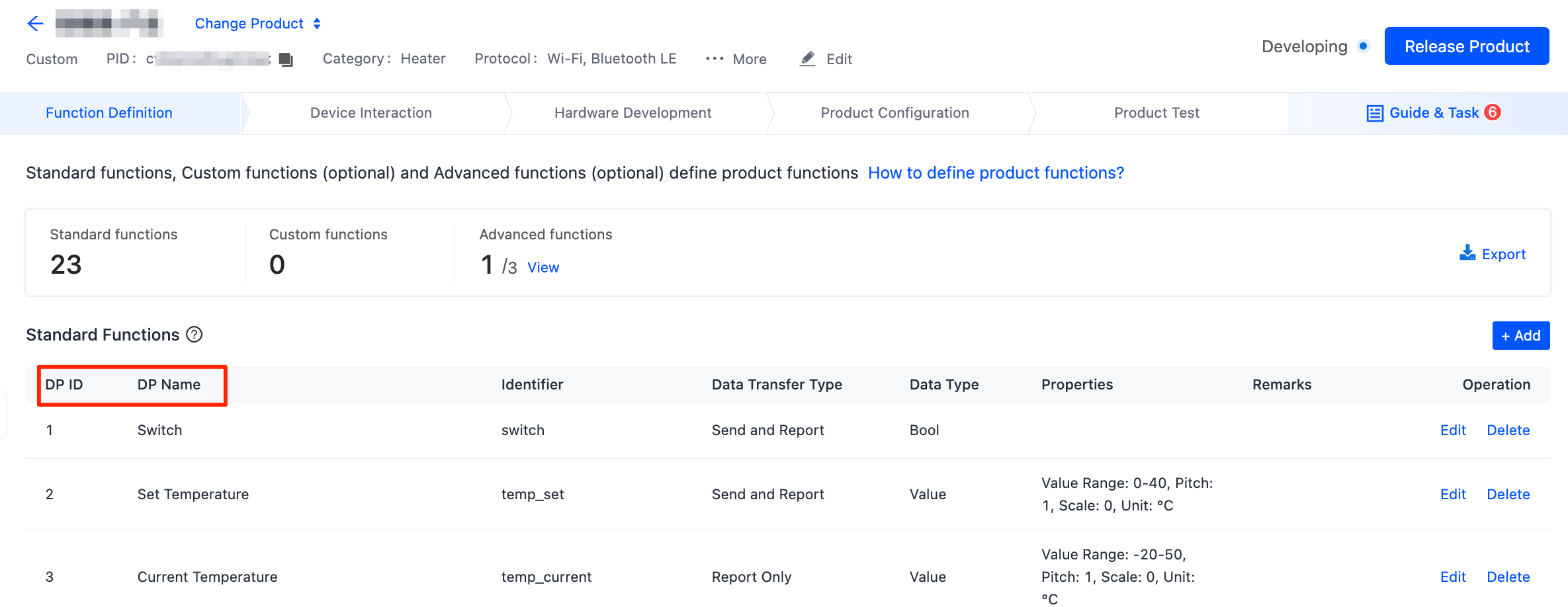
For more information, see Product Functions.
Command format
Send a control command in the following format:
{
"(dpId)":"(dpValue)"
}
Sample DPs
The following sample code shows the DPs 101, 102, 103, 104, and 105 of a light product that is created on the Tuya Developer Platform:
// The data point of Boolean type with the `dpId` value of `101`. Feature: switches on the light.
dps = {"101": true};
// The data point of String type with the `dpId` value of `102`. Feature: sets the red, green, and blue (RGB) value to `ff5500`.
dps = {"102": "ff5500"};
// The data point of Enumeration type with the `dpId` value of `103`. Feature: sets the lighting level to `2`.
dps = {"103": "2"};
// The data point of Value type with the `dpId` value of `104`. Feature: sets the temperature to `20`.
dps = {"104": 20};
// The data point of Raw type with the `dpId` value of `105`. Feature: passes through the infrared data `1122`.
dps = {"105": "1122"};
// Sends multiple DPs in a command.
dps = {"101": true, "102": "ff5500"};
mDevice.publishDps(dps, new IResultCallback() {
@Override
public void onError(String code, String error) {
// The error code 11001 is returned due to the following causes:
// 1: Data has been sent in an incorrect format. For example, the data of String type has been sent in the format of Boolean data.
// 2: Read-only DPs cannot be sent. For more information, see SchemaBean getMode. `ro` indicates the read-only type.
// 3: Data of Raw type has been sent in a format rather than a hexadecimal string.
}
@Override
public void onSuccess() {
}
});
Data types must be correct when a control command is sent. Example:
- A DP of Value type can be sent in the format of
{"104": 25}rather than{"104": "25"}. - A byte array of Raw type is a hexadecimal string with an even number of digits. In this case, the array can be sent in the format of
{"105": "0110"}rather than{"105": "110"}.
Control devices
To enable device control, you must first initialize the device control class. Then, send a control command to a device to change the device status and control the device.
Device control can be implemented in the following three modes:
- Control over a local area network (LAN): Devices are controlled over a LAN in this mode.
- Cloud-based control: Devices are controlled through the MQTT and HTTPS channels in this mode. You can call
isMqttConnectedto query the running status of the MQTT channel. - Auto selection of channels: Devices are controlled through the automatically selected channel, which can be LAN, MQTT, or HTTPS.
If the LAN is connected, control over the LAN is recommended. Otherwise, control in the cloud is recommended.
API description
-
Control over the LAN
IThingDevice.publishDps(dps, TYDevicePublishModeEnum.TYDevicePublishModeLocal, callback); -
Device control from the cloud
IThingDevice.publishDps(dps, TYDevicePublishModeEnum.TYDevicePublishModeInternet, callback); -
Automatic control
IThingDevice.publishDps(dps, TYDevicePublishModeEnum.TYDevicePublishModeAuto, callback);Or
IThingDevice.publishDps(dps, callback);We recommend that you call
IThingDevice.publishDps(dps, callback)to control devices. -
Control through a specified channel
IThingDevice.publishDps(dps, orders, callback);
Parameters
| Parameter | Description |
|---|---|
| dps | The DPs of the device in the format of JSON strings. For more information, see Data points. |
| callback | The callback that indicates whether the control request is successful. |
| ThingDevicePublishModeEnum | The device control method. |
| orders | The sequence of channels through which device control is achieved. Take the enumeration class CommunicationEnum for example. [3 , 1] represents that devices are controlled over Bluetooth in priority. If Bluetooth is unavailable, cloud-based control is implemented. |
Example for Java
The following sample code shows how to switch on a light by using DP 101:
mDevice.publishDps("{\"101\": true}", new IResultCallback() {
@Override
public void onError(String code, String error) {
Toast.makeText(mContext, "Failed to switch on the light.", Toast.LENGTH_SHORT).show();
}
@Override
public void onSuccess() {
Toast.makeText(mContext, "The light is switched on successfully.", Toast.LENGTH_SHORT).show();
}
});
- Device control is not finished after a command is sent. The device has been controlled as expected only after
IDevListener onDpUpdatereturns the response. - The command string is converted to a JSON string in the format of
Map<String,Object>. In this string,StringmatchesdpId, andObjectmatchesdpValue. - Each command string can include multiple DPs in each request.
Query MQTT status
Devices can be controlled over a LAN, MQTT, or HTTPS. The MQTT channel is most frequently used. You can make the following API request to determine whether the MQTT channel is running as expected.
API description
boolean isMqttConnected = ThingHomeSdk.getServerInstance().isServerConnect();
Is this page helpful?
YesFeedbackIs this page helpful?
YesFeedback





