Prototype a Temperature and Humidity Sensor with Zigbee Module SDK
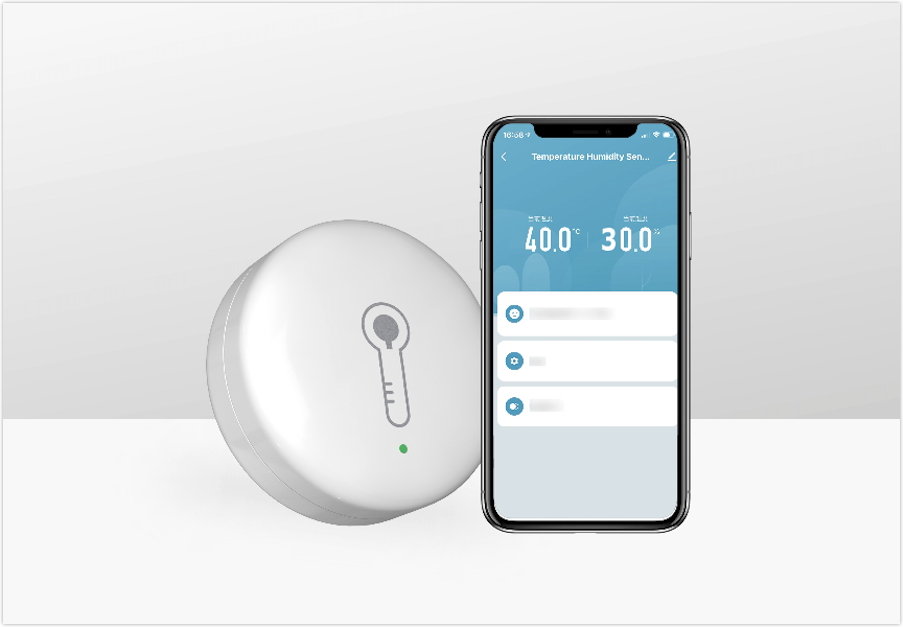
Overview
The temperature and humidity sensor is widely used in the smart home. The data of temperature and humidity collected by the sensor can be the trigger for executing home automation.
For example, when the indoor temperature exceeds a preset value, such as 29°C, the air conditioner will be automatically turned on to cool down the room. When the temperature drops below a preset value, such as 23°C, the air conditioner will be automatically turned off. When the indoor temperature drops below a lower preset value, such as 12°C, the air conditioner will be automatically turned on to heat the room. Air conditioner automation can keep a preferred indoor temperature and help to conserve energy and cut down utility bills. Importantly, users can enjoy superior comfort all the way.
Based on the Tuya IoT Platform, you can quickly and easily prototype a smart temperature and humidity sensor from scratch. This demo describes how to quickly prototype a smart temperature and humidity sensor with the demo code and Tuya Sandwich development board.
Materials
Tuya Sandwich function board of temperature and humidity sensor
Count:1The function board contains a Sensirion's temperature and humidity sensor—SHT30-DIS. The I2C protocol is used to establish communication between ICs, with the clock frequency up to 1 MHz.more
Tuya Sandwich Zigbee SoC master control board (TYZS5)
Count:1You can download different types of Zigbee SoC no-code firmware from the Tuya IoT Platform and use them with applicable function boards. You can also develop firmware based on the SDK.more
Tuya Sandwich DC power board
Count:1Power other components of the Tuya Sandwich Evaluation Kit.more
5V micro USB adapter or 12V adapter
Count:1Power the power board.more
Steps
Step 1: Create product and download SDK
-
Log in to the Tuya IoT Platform.
-
See Create Products to create a Zigbee temperature and humidity sensor with a custom solution.


-
Select functions for the temperature and humidity sensor. In this demo, the selected functions are shown in the following figure.

-
Select a device panel. For more information, see Design App UI.
-
In the step of Hardware Development, select the Self-developed Module SDK, and complete the relevant information.
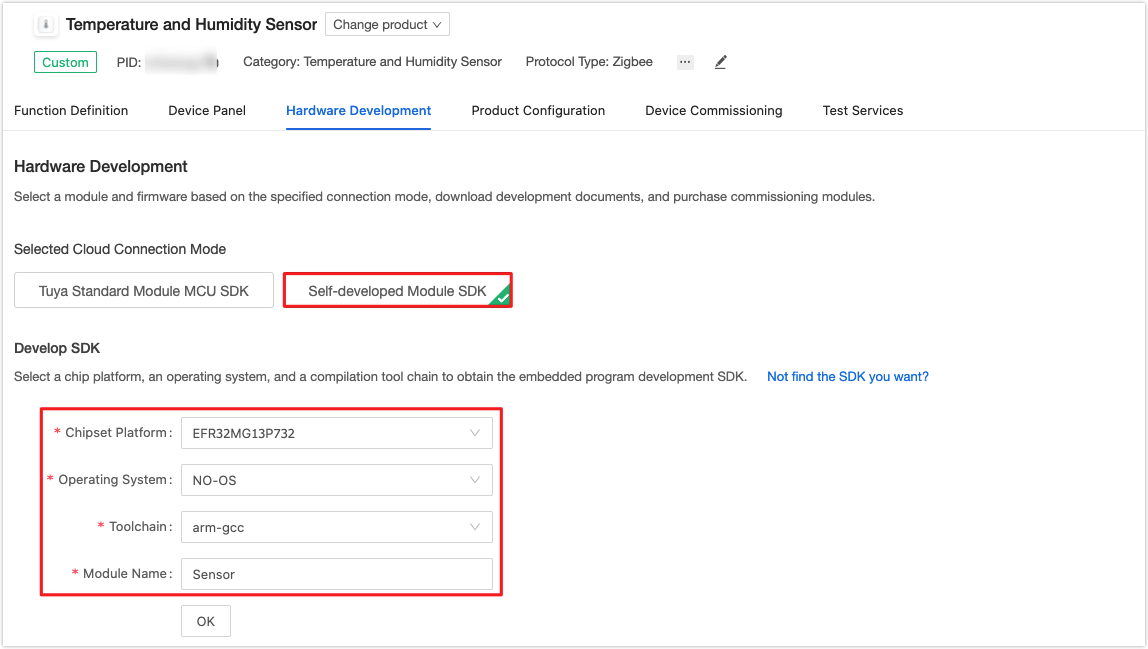
-
In the Download Documents area, you can download the SDK.

-
Step 2: Compile code
After you extract the SDK, you can find the demo and documentation in the
appsfolder.You can refer to the
tuya_simple_tmp_hum_sensordemo for theEFR32MG13P732F512chip in thesensordirectory and modify the code to implement sensing functionality.-
Modify
firmwareInfoin thepackage.jsonfile, includingpid,model_id, andmanufacture_name. The specific description is as follows:-
pidis generated when you create a product in Step 1.
-
The values for
model_idandmanufacture_namecan be found in the Zigbee Protocol Specification.In this demo, fill
TS0201inmodel_idfield andTZ3000inmanufacture_namefield. -
The following figure shows the modified
firmwareInfoin thepackage.jsonfile.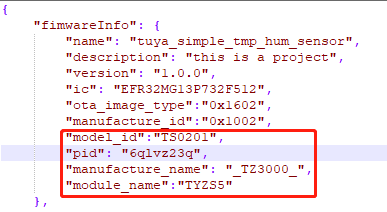
-
-
Modify
ioConfigin thepackage.jsonfile according to circuit parameters. The following figure shows the modified values.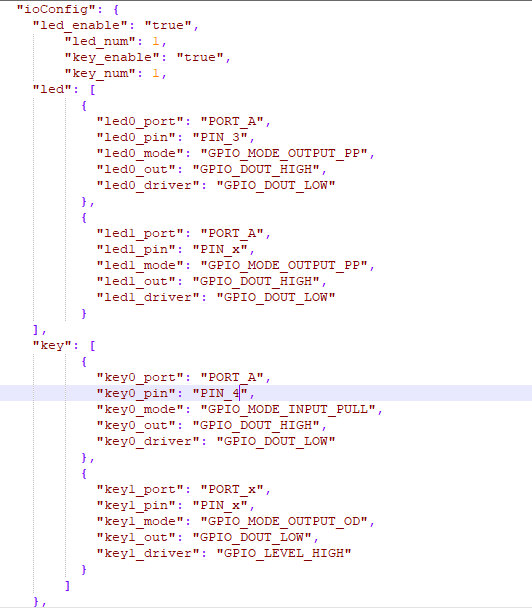
-
When you have finished modifying
package.json, you can compile the IAR project. The system will automatically apply the modified values to the application code and generate the firmware for production and updates in theexefolder under thebuildfolder.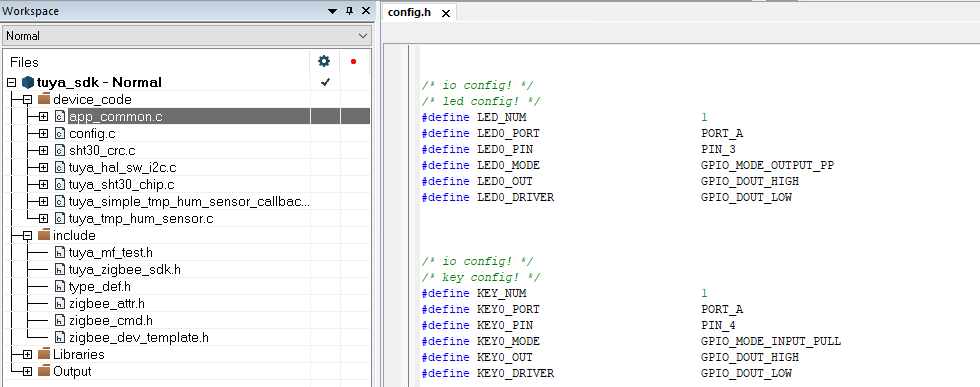

-
Step 3: Program and authorize
-
Test stage
With the Simplicity Commander provided by Silicon Labs, you can program the production firmware generated in Step 2 to the development board for testing. The authorization is only valid for seven days. The following section describes how to have the firmware authorized permanently.
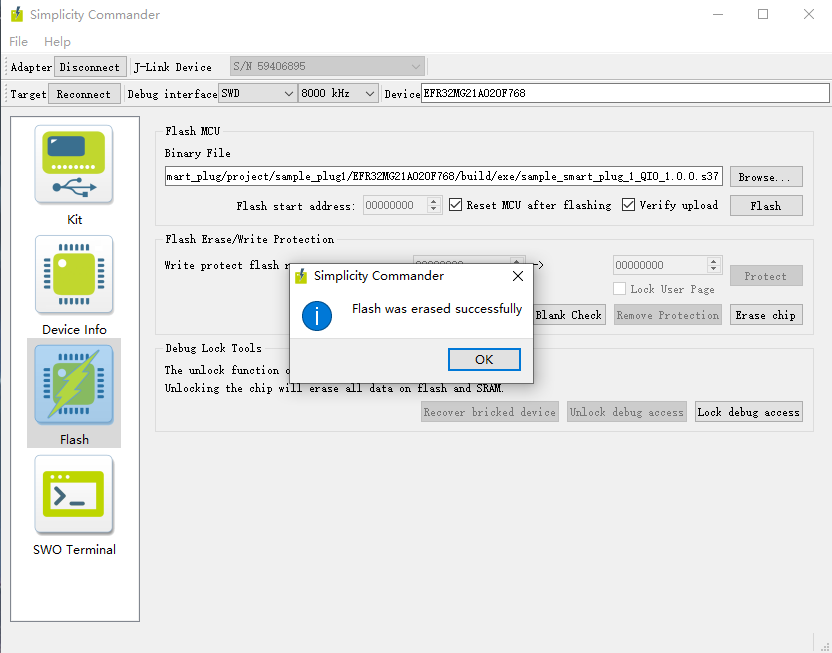
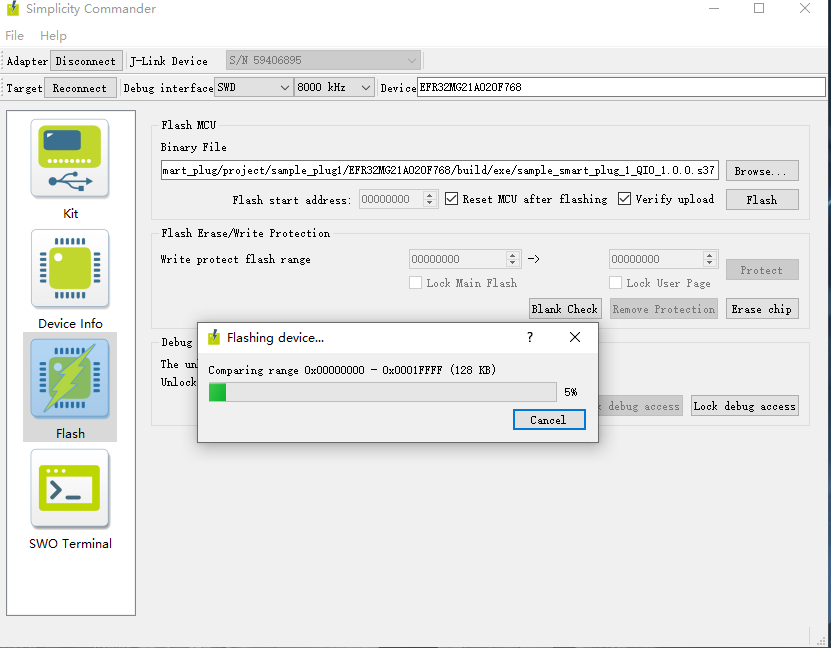
-
Production stage
Go to Tuya Service & Support and submit a technical ticket for assistance. Tuya’s technical staff will help you upload the firmware and apply for an authorization code for programming and authorizing.
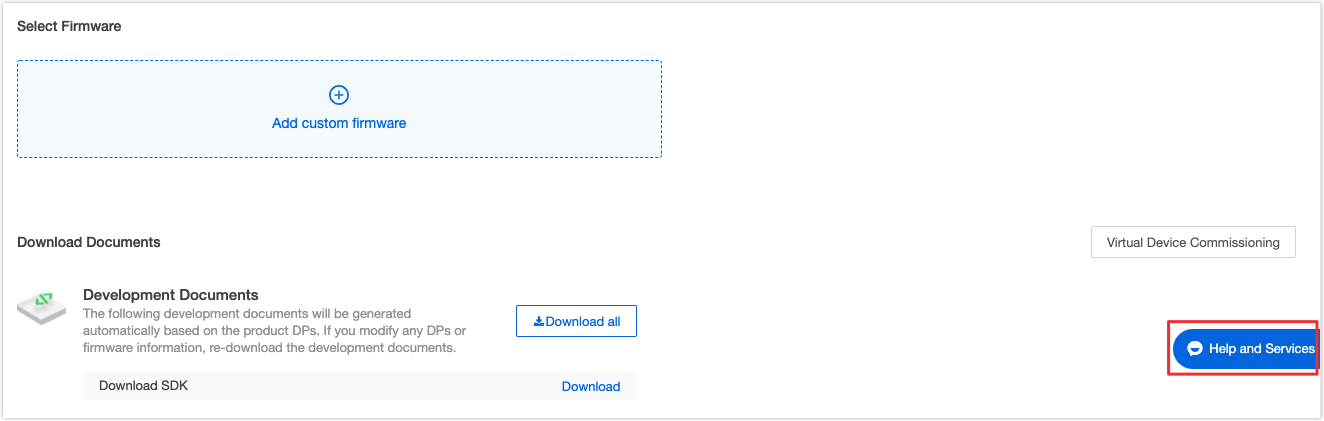
After you get the authorization code, you can proceed with programming and authorizing. For more information, see Firmware Programming and Authorization. An authorized module can be connected to the Tuya IoT Platform.
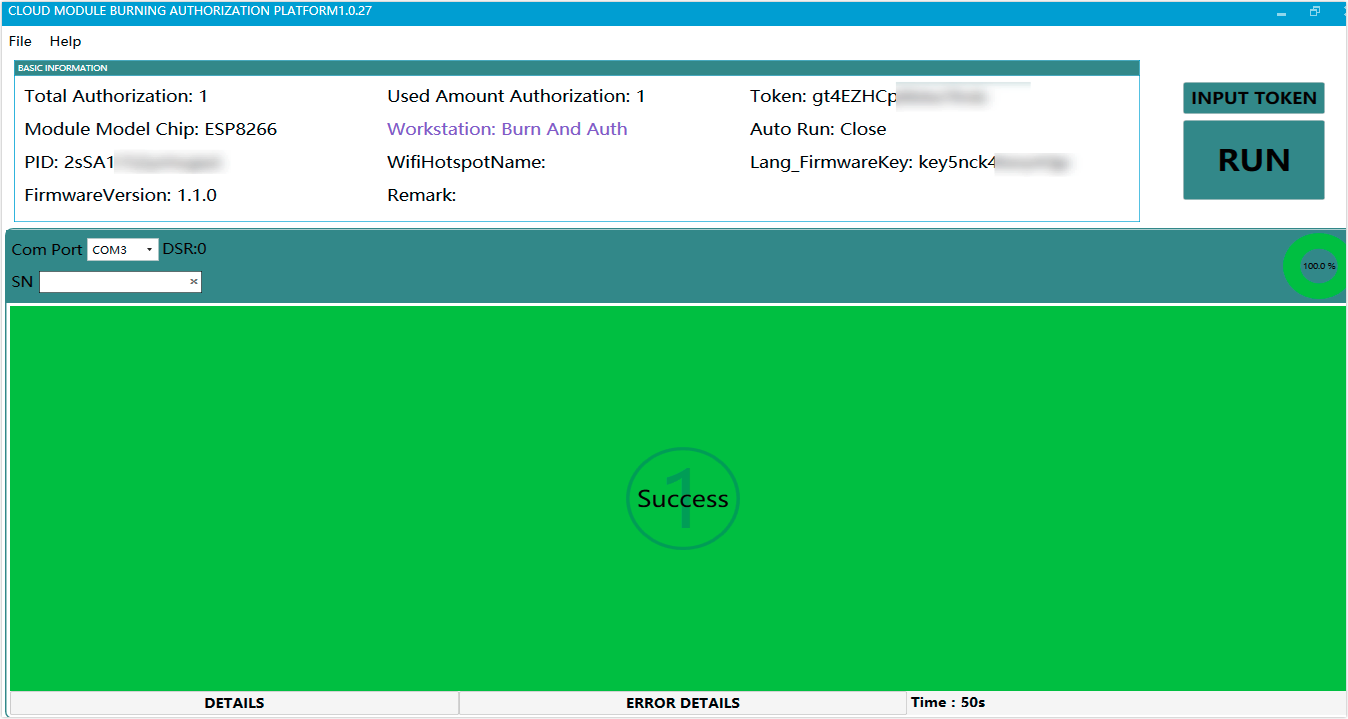
-
Step 4: Pair sensor
Zigbee devices are connected to the network through a Zigbee gateway.
-
Connect the Zigbee gateway to the cloud with the Tuya Smart app.
-
Enable the device to be pending for pairing according to the pairing setting specified in the code. In this demo, you can press and hold the button on the Zigbee SoC master control board (ZS3L) until the indicator flickers fast.
-
Open the Tuya Smart app, select the added gateway, and tap Add subdevice.
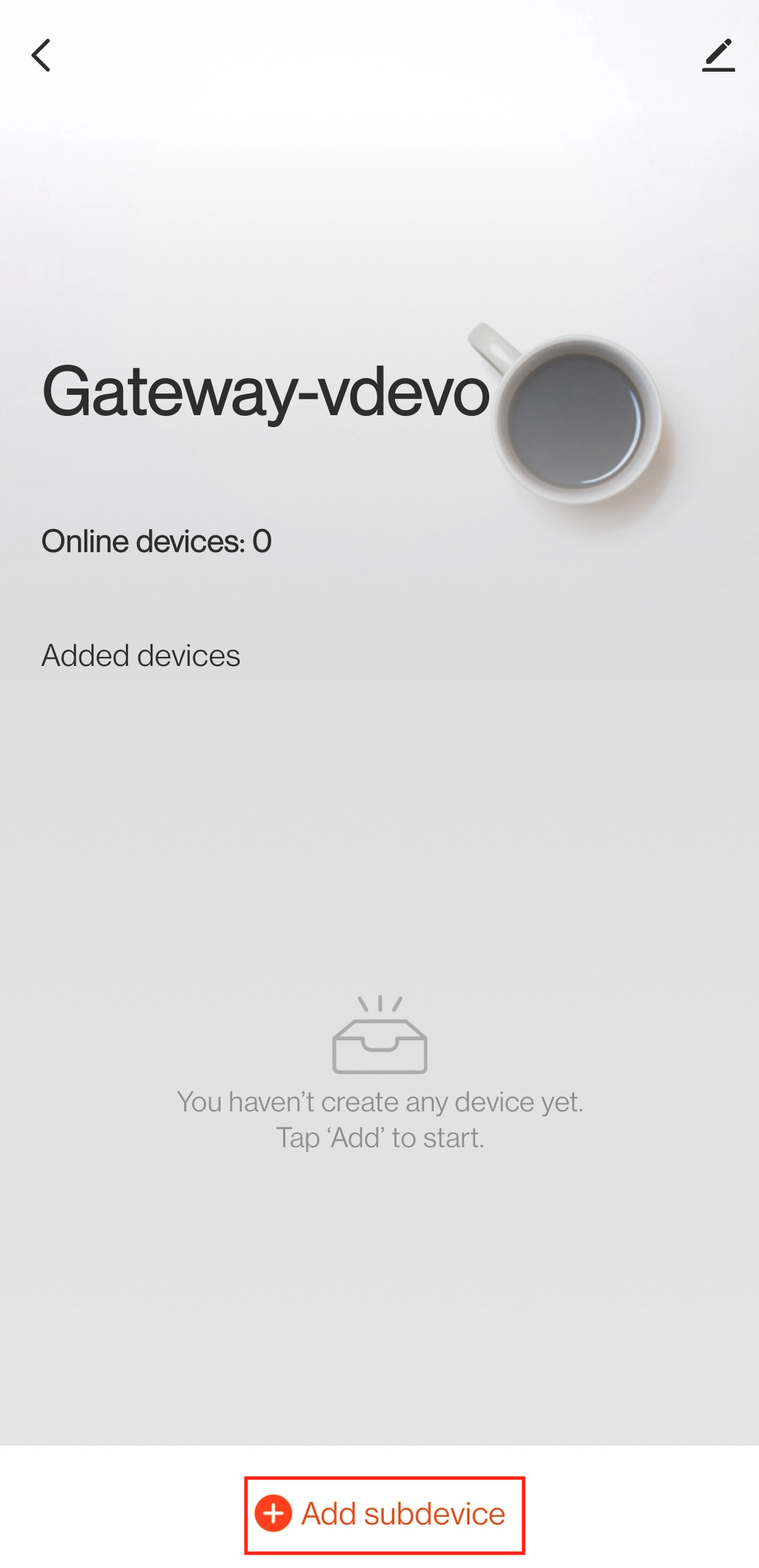
-
Follow the prompts to operate. When the device is connected to the cloud, you can control the sensor with the Tuya Smart app.

-
Step 5: (Optional) Voice assistant integration
You can integrate popular voice assistants into your products. Go to Tuya Value Added Service and click Smart Voice to find more.
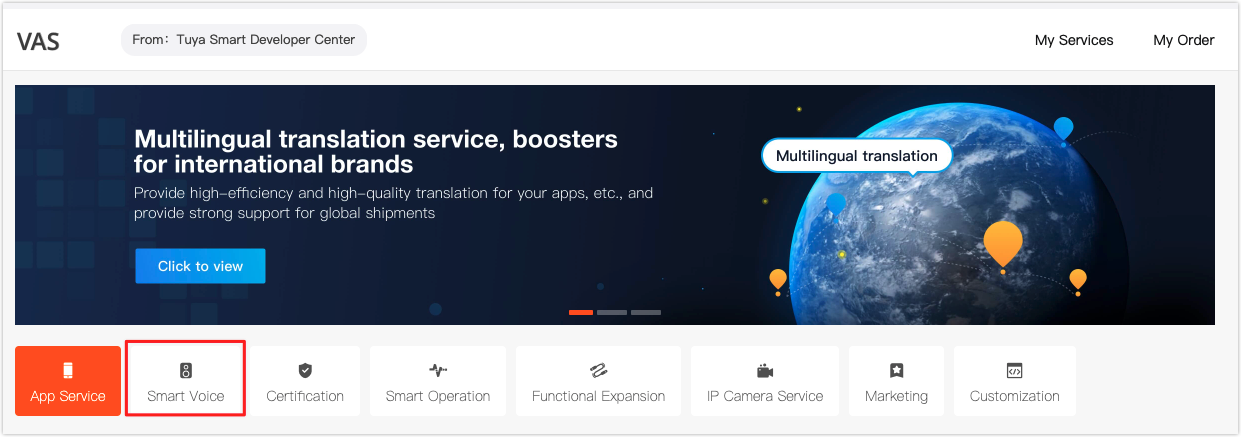
After your device is certified, you will see the voice assistant logo on the product information page. See the Quick Guide of Using Amazon Echo to Control Smart Devices to bind the device to the voice assistant platform and enable device control with voices.
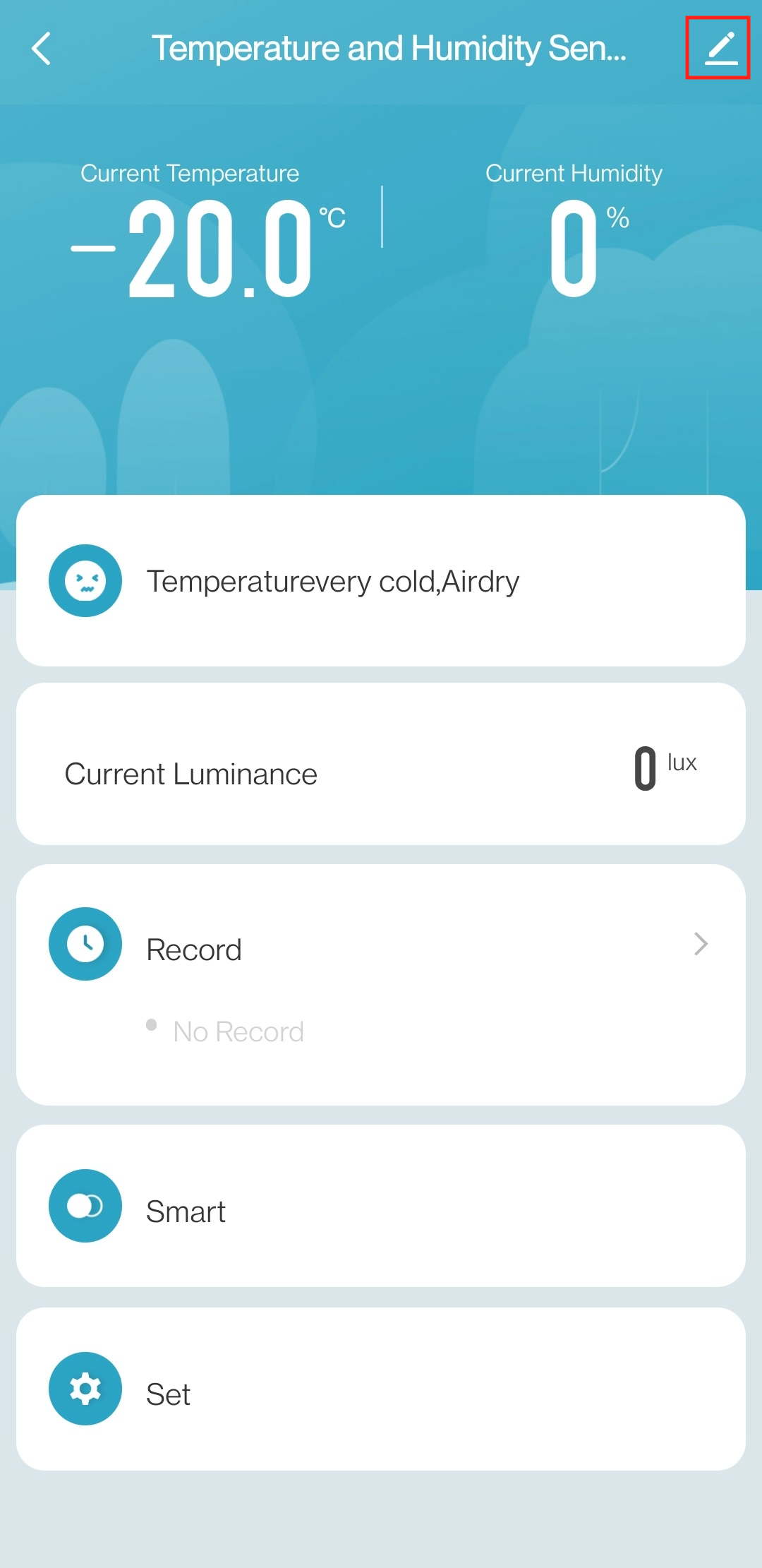
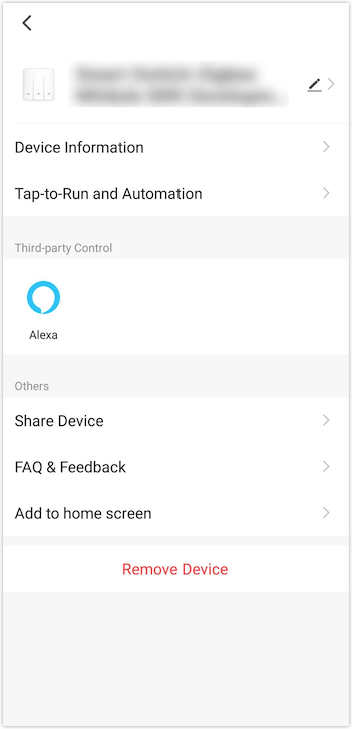
For more information, see Third-Party Access.
Summary
You have prototyped a smart temperature and humidity sensor successfully. Based on the Tuya IoT Platform, you can quickly and easily build a smart prototype from scratch with Tuya Sandwich Evaluation Kit.
Is this page helpful?
YesSuggestions





