Build AI Chatbot on Top of T5AI-Core
Last Updated on : 2025-09-18 09:49:24download
Overview
This topic describes how to quickly build an AI chatbot using the T5AI-Core. For more information about T5AI-Core, see T5AI-Core Development Kit.
The pin connections between the T5AI-Core and the ST7789 screen are defined as follows (same as the EVB):
| T5AI-Core | ST7789 screen |
|---|---|
| P14 | SPI0_SCK |
| P16 | SPI0_MOSI |
| P6 | LCD_RES |
| P17 | LCD_DC |
| P15 | LCD_CSN |
| P5 | LCD_BL_ON |
| P7 | LCD_PWR_ON |
How it works:

Configure menu
-
Refer to Download and activate TuyaOpen to activate
tos.py. -
Enter and run
cd apps/tuya.ai/your_chat_bot && tos.py config menuin the terminal and modify the configuration information in the code as needed.- Modify the product ID (PID) and select chat UI.
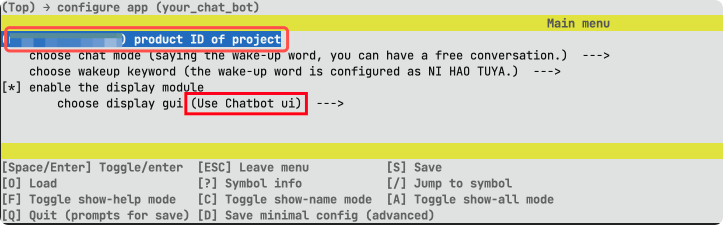
- Select a development board.
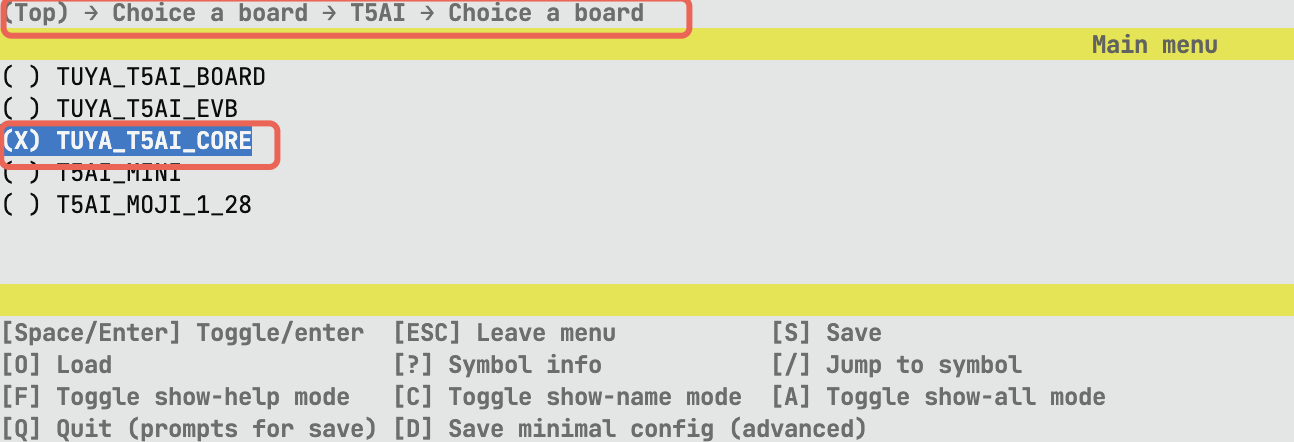
- Enable color inversion.
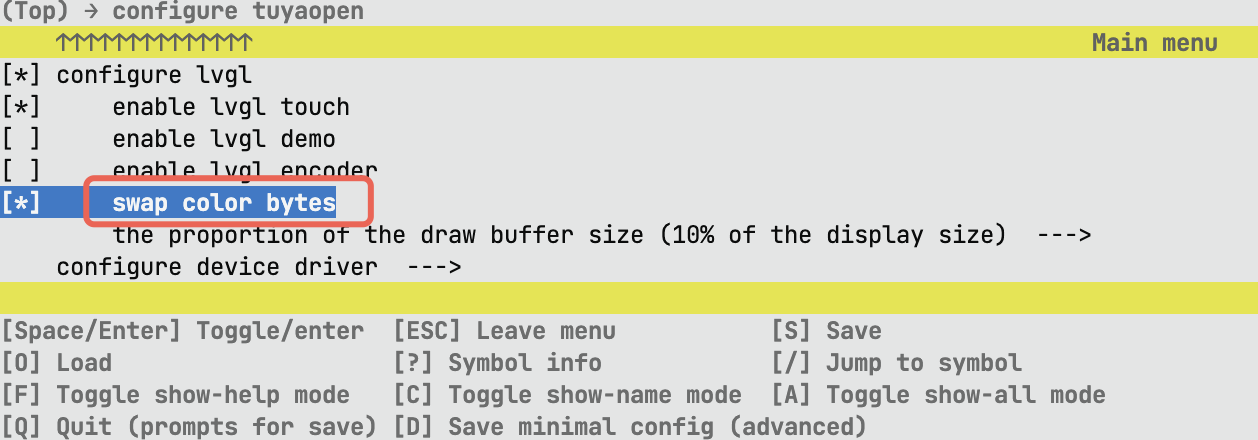
- Modify the product ID (PID) and select chat UI.
Modify code
Add T5AI-Core definition
-
Locate the
get_ui_fontinterface in the fileapps/tuya.ai/your_chat_bot/src/display/app_display.c. -
Add the code
|| defined(BOARD_CHOICE_TUYA_T5AI_CORE)at the position shown in the figure below.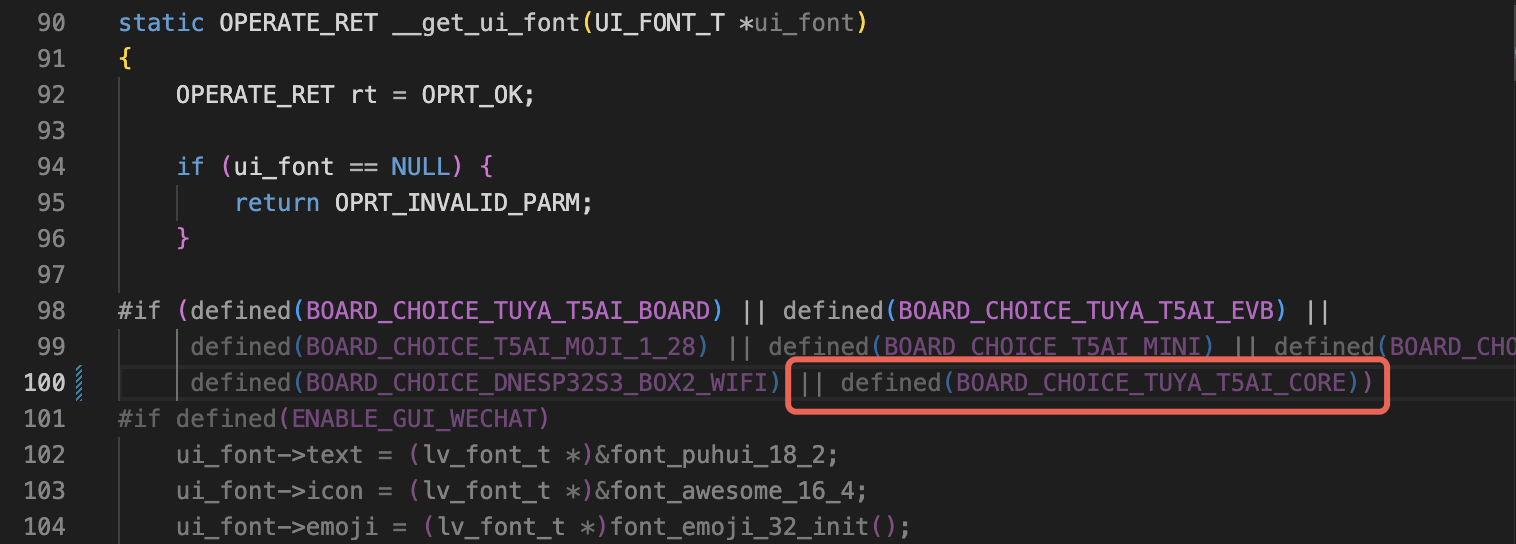
Fill in the license
Locate the file apps/tuya.ai/your_chat_bot/include/tuya_config.h. Fill in the license (UUID and Authkey) into the macro definitions TUYA_OPENSDK_UUID and TUYA_OPENSDK_AUTHKEY, respectively.
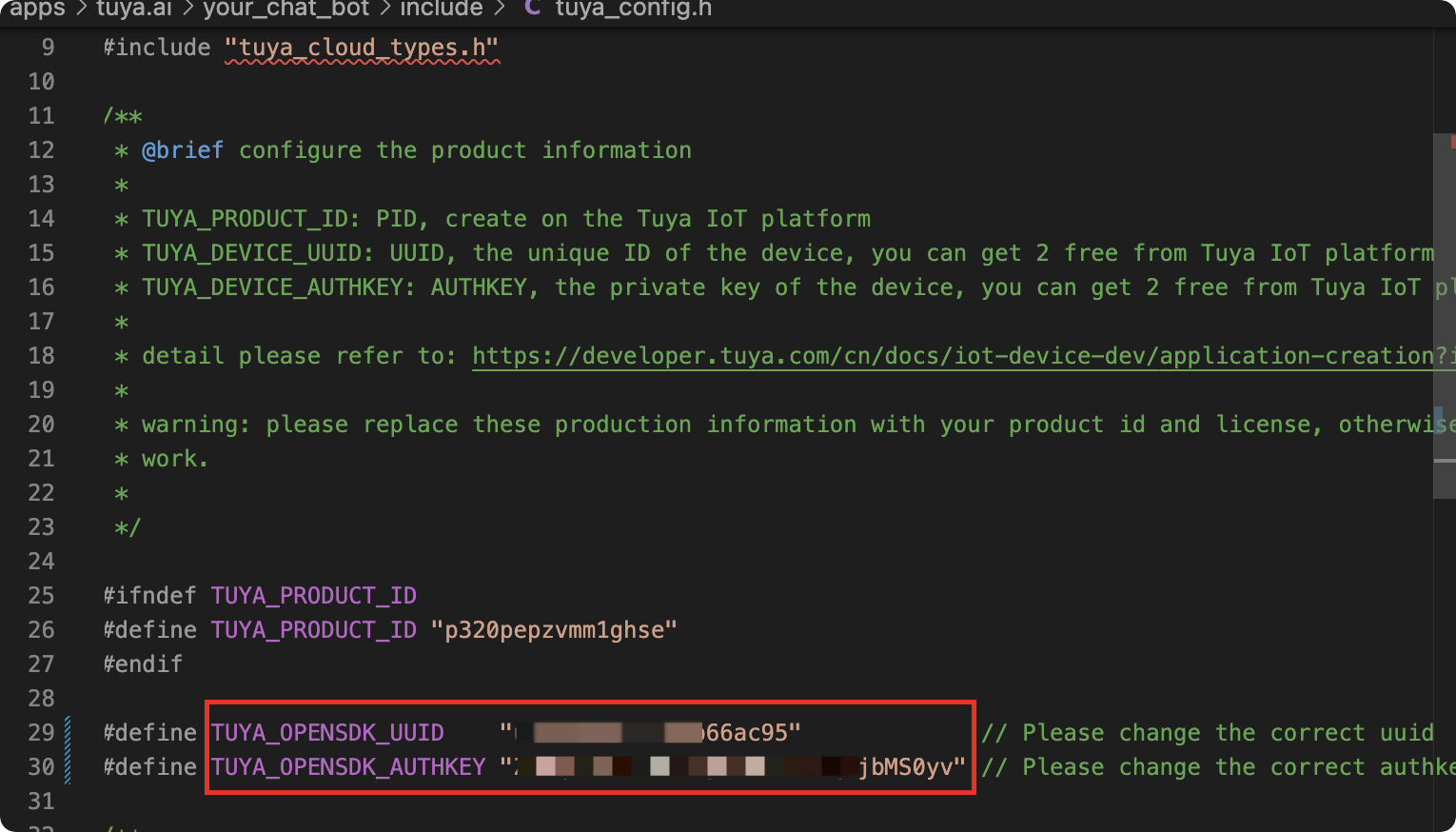
Add display driver
In the file TuyaOpen/boards/T5AI/TUYA_T5AI_CORE/tuya_t5ai_core.c, add the display driver code. You can copy the code below and completely replace your original code.
/**
* @file tuya_t5ai_core.c
* @brief tuya_t5ai_core module is used to
* @version 0.1
* @copyright Copyright (c) 2021-2025 Tuya Inc. All Rights Reserved.
*/
#include "tuya_cloud_types.h"
#include "tal_api.h"
#include "tdd_audio.h"
#include "tdd_led_gpio.h"
#include "tdd_button_gpio.h"
#include "tdd_disp_st7789.h"
/***********************************************************
************************macro define************************
***********************************************************/
#define BOARD_SPEAKER_EN_PIN TUYA_GPIO_NUM_39
#define BOARD_BUTTON_PIN TUYA_GPIO_NUM_29
#define BOARD_BUTTON_ACTIVE_LV TUYA_GPIO_LEVEL_LOW
#define BOARD_LED_PIN TUYA_GPIO_NUM_9
#define BOARD_LED_ACTIVE_LV TUYA_GPIO_LEVEL_HIGH
#define BOARD_LCD_BL_TYPE TUYA_DISP_BL_TP_GPIO
#define BOARD_LCD_BL_PIN TUYA_GPIO_NUM_5
#define BOARD_LCD_BL_ACTIVE_LV TUYA_GPIO_LEVEL_HIGH
#define BOARD_LCD_WIDTH 240
#define BOARD_LCD_HEIGHT 240
#define BOARD_LCD_PIXELS_FMT TUYA_PIXEL_FMT_RGB565
#define BOARD_LCD_ROTATION TUYA_DISPLAY_ROTATION_0
#define BOARD_LCD_SPI_PORT TUYA_SPI_NUM_0
#define BOARD_LCD_SPI_CLK 48000000
#define BOARD_LCD_SPI_CS_PIN TUYA_GPIO_NUM_15
#define BOARD_LCD_SPI_DC_PIN TUYA_GPIO_NUM_17
#define BOARD_LCD_SPI_RST_PIN TUYA_GPIO_NUM_6
#define BOARD_LCD_PIXELS_FMT TUYA_PIXEL_FMT_RGB565
#define BOARD_LCD_POWER_PIN TUYA_GPIO_NUM_7
#define BOARD_LCD_POWER_ACTIVE_LV TUYA_GPIO_LEVEL_HIGH
/***********************************************************
***********************typedef define***********************
***********************************************************/
/***********************************************************
********************function declaration********************
***********************************************************/
/***********************************************************
***********************variable define**********************
***********************************************************/
/***********************************************************
***********************function define**********************
***********************************************************/
OPERATE_RET __board_register_audio(void)
{
OPERATE_RET rt = OPRT_OK;
#if defined(AUDIO_CODEC_NAME)
TDD_AUDIO_T5AI_T cfg = {0};
memset(&cfg, 0, sizeof(TDD_AUDIO_T5AI_T));
cfg.aec_enable = 1;
cfg.ai_chn = TKL_AI_0;
cfg.sample_rate = TKL_AUDIO_SAMPLE_16K;
cfg.data_bits = TKL_AUDIO_DATABITS_16;
cfg.channel = TKL_AUDIO_CHANNEL_MONO;
cfg.spk_sample_rate = TKL_AUDIO_SAMPLE_16K;
cfg.spk_pin = BOARD_SPEAKER_EN_PIN;
cfg.spk_pin_polarity = TUYA_GPIO_LEVEL_LOW;
TUYA_CALL_ERR_RETURN(tdd_audio_register(AUDIO_CODEC_NAME, cfg));
#endif
return rt;
}
static OPERATE_RET __board_register_button(void)
{
OPERATE_RET rt = OPRT_OK;
#if defined(BUTTON_NAME)
BUTTON_GPIO_CFG_T button_hw_cfg = {
.pin = BOARD_BUTTON_PIN,
.level = BOARD_BUTTON_ACTIVE_LV,
.mode = BUTTON_TIMER_SCAN_MODE,
.pin_type.gpio_pull = TUYA_GPIO_PULLUP,
};
TUYA_CALL_ERR_RETURN(tdd_gpio_button_register(BUTTON_NAME, &button_hw_cfg));
#endif
return rt;
}
static OPERATE_RET __board_register_led(void)
{
OPERATE_RET rt = OPRT_OK;
#if defined(LED_NAME)
TDD_LED_GPIO_CFG_T led_gpio;
led_gpio.pin = BOARD_LED_PIN;
led_gpio.level = BOARD_LED_ACTIVE_LV;
led_gpio.mode = TUYA_GPIO_PUSH_PULL;
TUYA_CALL_ERR_RETURN(tdd_led_gpio_register(LED_NAME, &led_gpio));
#endif
return rt;
}
static OPERATE_RET __board_register_display(void)
{
OPERATE_RET rt = OPRT_OK;
#if defined(DISPLAY_NAME)
DISP_SPI_DEVICE_CFG_T display_cfg;
memset(&display_cfg, 0, sizeof(DISP_RGB_DEVICE_CFG_T));
display_cfg.bl.type = BOARD_LCD_BL_TYPE;
display_cfg.bl.gpio.pin = BOARD_LCD_BL_PIN;
display_cfg.bl.gpio.active_level = BOARD_LCD_BL_ACTIVE_LV;
display_cfg.width = BOARD_LCD_WIDTH;
display_cfg.height = BOARD_LCD_HEIGHT;
display_cfg.pixel_fmt = BOARD_LCD_PIXELS_FMT;
display_cfg.rotation = BOARD_LCD_ROTATION;
display_cfg.port = BOARD_LCD_SPI_PORT;
display_cfg.spi_clk = BOARD_LCD_SPI_CLK;
display_cfg.cs_pin = BOARD_LCD_SPI_CS_PIN;
display_cfg.dc_pin = BOARD_LCD_SPI_DC_PIN;
display_cfg.rst_pin = BOARD_LCD_SPI_RST_PIN;
display_cfg.power.pin = BOARD_LCD_POWER_PIN;
display_cfg.power.active_level = BOARD_LCD_POWER_ACTIVE_LV;
TUYA_CALL_ERR_RETURN(tdd_disp_spi_st7789_register(DISPLAY_NAME, &display_cfg));
#endif
return rt;
}
/**
* @brief Registers all the hardware peripherals (audio, button, LED) on the board.
*
* @return Returns OPERATE_RET_OK on success, or an appropriate error code on failure.
*/
OPERATE_RET board_register_hardware(void)
{
OPERATE_RET rt = OPRT_OK;
TUYA_CALL_ERR_LOG(__board_register_audio());
TUYA_CALL_ERR_LOG(__board_register_button());
TUYA_CALL_ERR_LOG(__board_register_led());
TUYA_CALL_ERR_LOG(__board_register_display());
return rt;
}
Build and flash
Enter and run tos.py build && tos.py flash in the terminal.
The development board is configured with two serial ports: one for flashing and the other for log output. Try and select as needed.
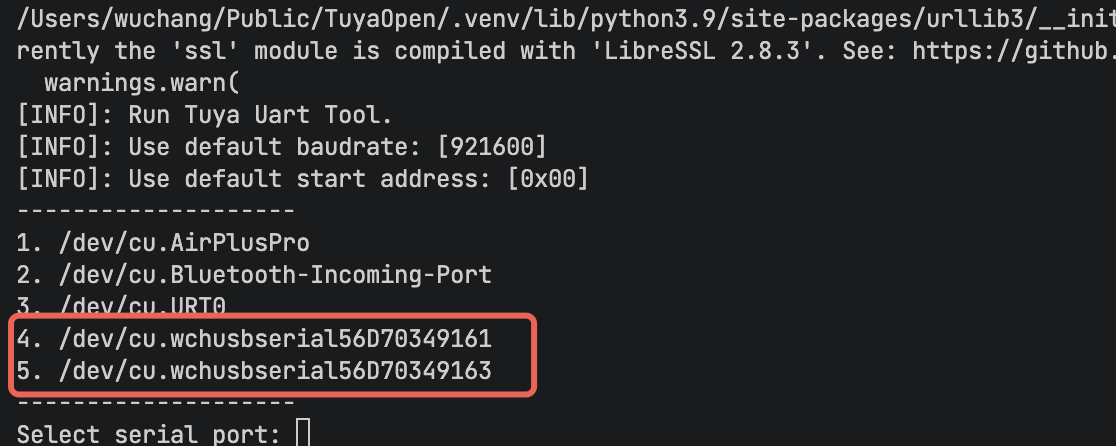
Flash the firmware and run. The expected operation result is shown in the figure below:
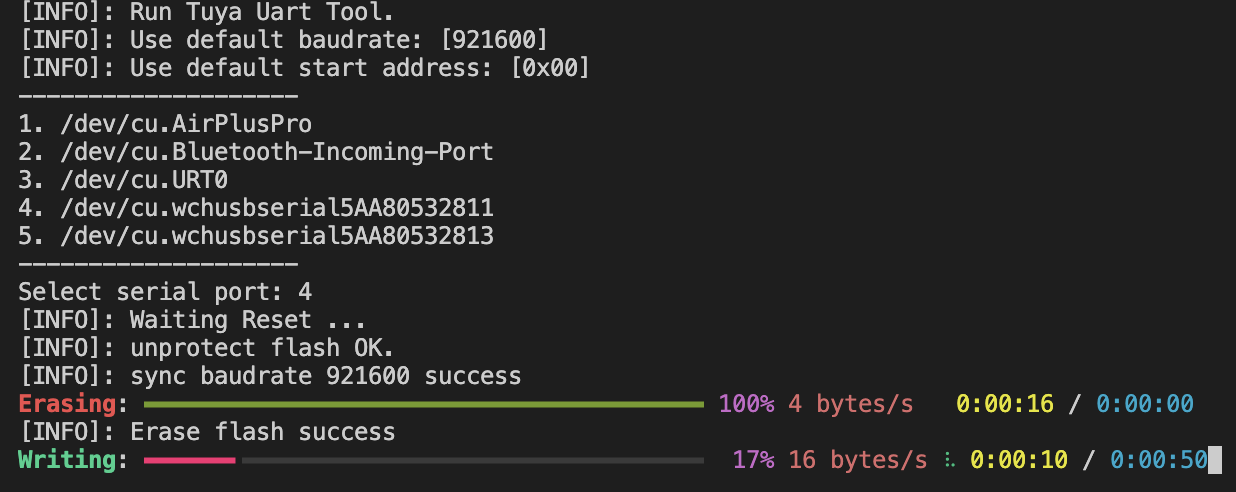
Monitor logs
Enter and run tos.py monitor in the terminal.
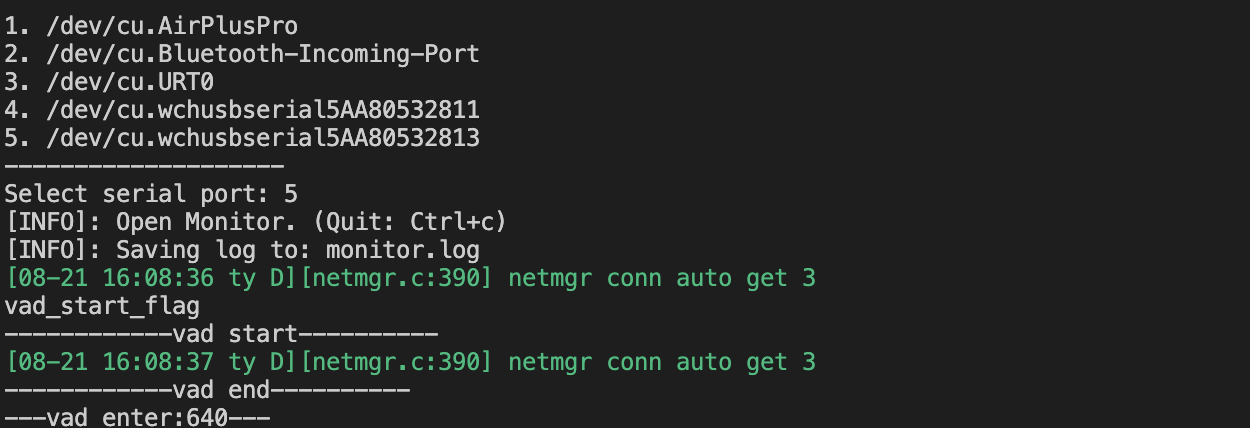
Is this page helpful?
YesFeedbackIs this page helpful?
YesFeedback





