
Create Products
Last Updated on : 2021-06-02 11:01:45download
This topic describes how to create a smart product on the Tuya IoT Platform.
Procedure
Step 1: Select a category
-
Log in to the Tuya IoT Platform.
-
On the homepage, click Create.

-
You can select categories with the following two methods.
- Method 1: Select your desired category. For example, click Small Home Appliances and select Heater.
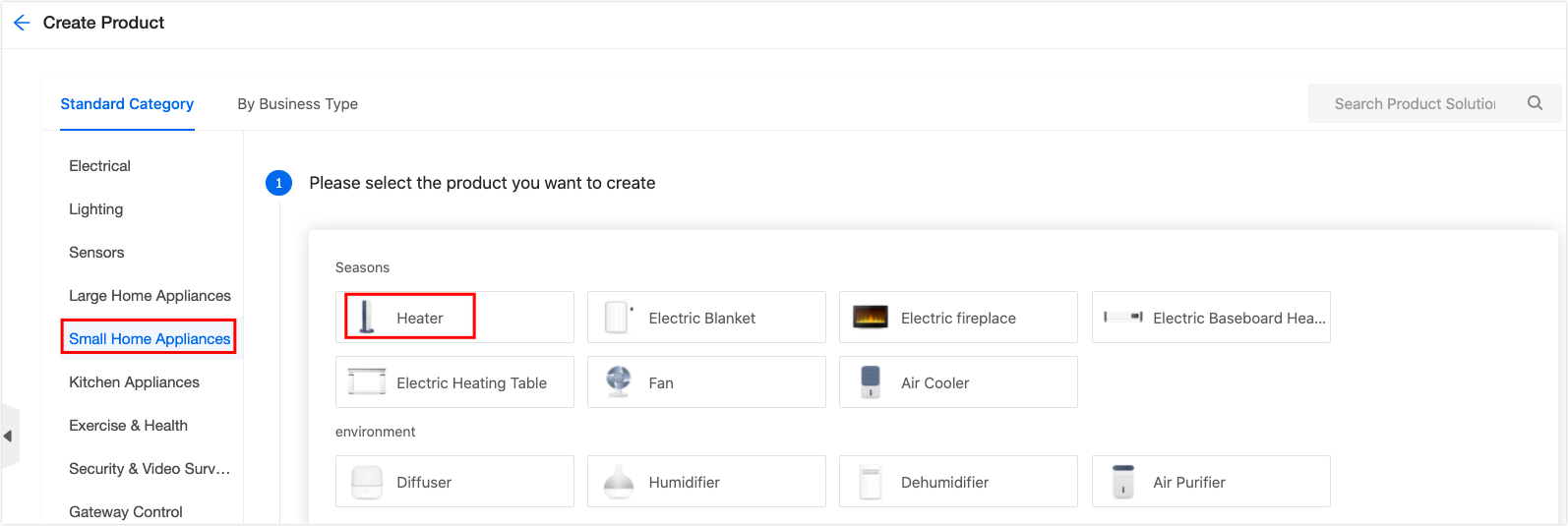
- Method 2: If you are not sure which category a product belongs to, you can click the search icon in the top right corner on the Create Product page, and enter a category name in the search box.
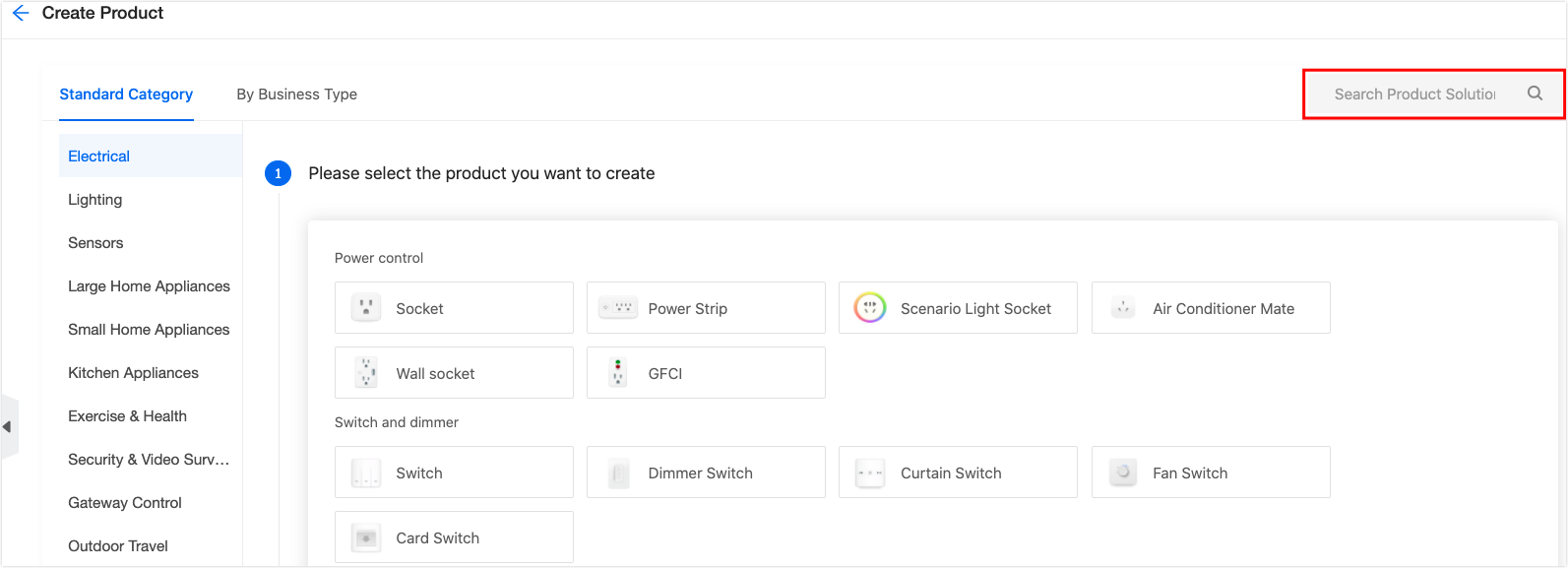
- Method 1: Select your desired category. For example, click Small Home Appliances and select Heater.
-
Select the development solution of the product, such as a Custom Solution. For more information, see Step 2: Select development mode.
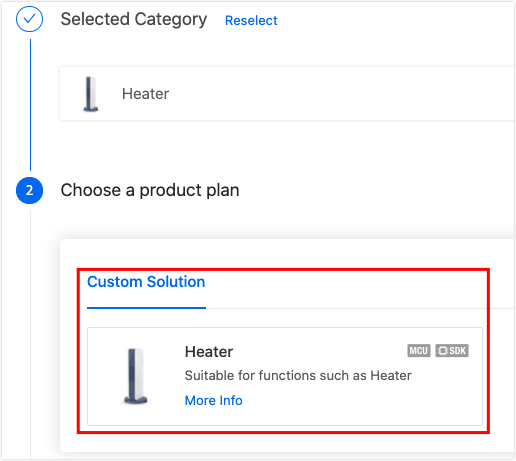
-
Complete your product information. For more information, see Step 3: Complete basic information about the product.
Step 2: Select development mode
At present, Tuya provides Zero-Coding Development and Custom Solution. You can select the solution as you want.
-
Zero-Coding Development: You only need to create a product and purchase related network modules to complete the development of smart products. This solution only applies to some categories of products, such as sockets and lights.
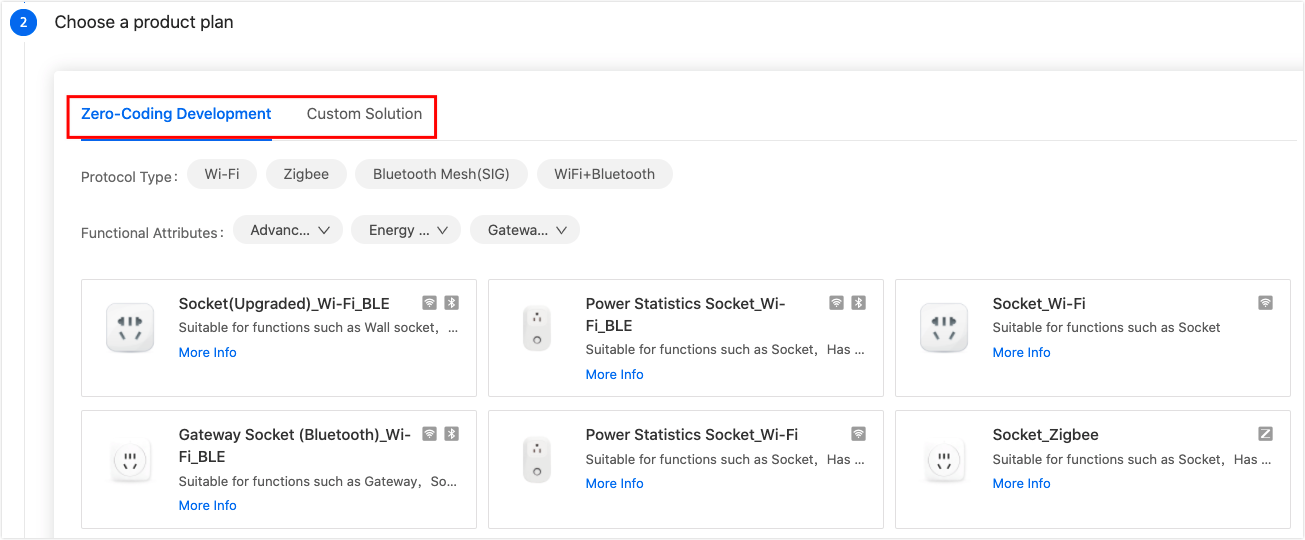
-
Custom Solution: You need to implement product application logic by yourself, and use MCU SDK or module SDK to connect and manage the device and the cloud. This is a more flexible development method.
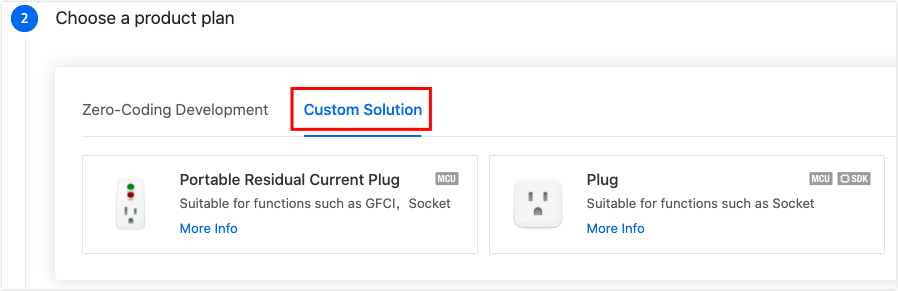
Note: If you use the Custom Solution to develop gateway devices, you must select the uplink and downlink protocols.
- The uplink protocol serves the communication between the gateway device and the cloud. That is the Protocol Type. Wi-Fi is selected by default.
- The downlink protocol serves the communication between the gateway device and its subordinate device. That is the Agreement Type.
Step 3: Complete basic information about the product
Enter the following information.
-
Product name (required): You can customize a product name. For example, XXX (brand) + XXX (product) + XXX (module model).
-
Product model (optional): You can enter a product model to distinguish different products. For example, XXX (AE1123).
-
Protocol type: Select the protocol type according to your product. If a category does not provide your required protocol, you can submit an online technical ticket to contact us.
-
Power consumption type: Standard Power Consumption is selected by default.
Note: Make sure that you have selected the desired protocol, which determines the network module we deliver to you.
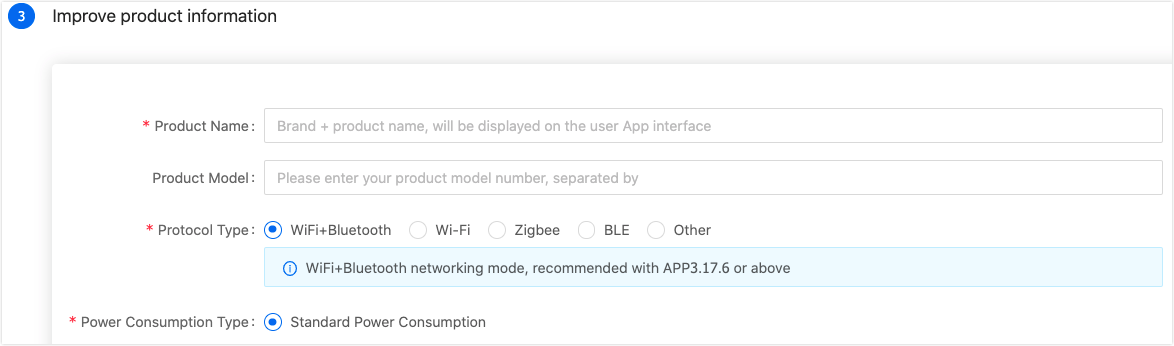
Next
After you create a product, you can create functions for this product, including standard functions, custom functions, and cloud functions. For more information, see Function Definition.
Is this page helpful?
YesFeedbackIs this page helpful?
YesFeedback