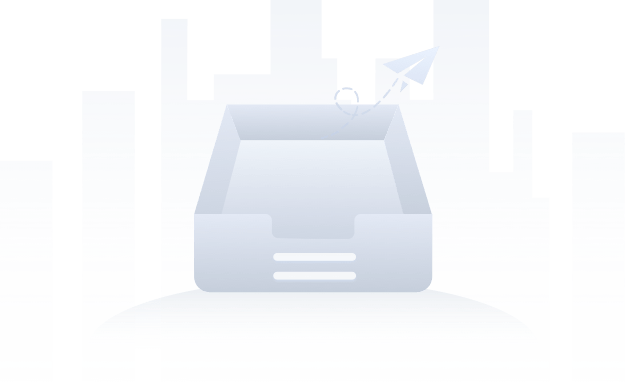
Sorry, we couldn’t find this doc/demo/case
Try:
• Browsing and clicking the interested topic headings in the left-side navigation pane
• Typing part of the topic name you want to find in the search text field
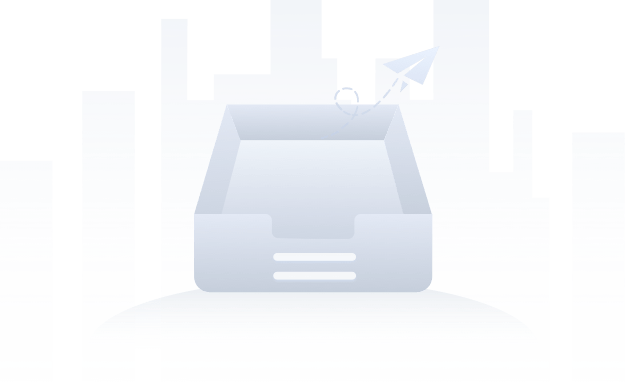
Sorry, we couldn’t find this doc/demo/case
• Browsing and clicking the interested topic headings in the left-side navigation pane
• Typing part of the topic name you want to find in the search text field