IPC UI BizBundle
Last Updated on : 2024-11-18 11:33:16download
Tuya IPC UI BizBundle for Android (TuyaSmartCameraPanelBizBundle) is the panel SDK that provides a series of IPC features developed based on Tuya IPC SDK. The following features are supported:
- Preview panel
- Playback panel
- Cloud storage panel
- Message center panel
- Photo album panel
- Setting panel
The IPC UI BizBundle already includes the IPC SDK of the same version. You do not need to add SDK dependencies again. Otherwise, conflicts might occur between different versions.
Integrate with the UI BizBundle
-
Integrate with the framework of the UI BizBundle.
-
Add dependencies to the
build.gradlefile of the Android project.dependencies{ implementation 'com.tuya.smart:tuyasmart-bizbundle-camera:4.2.0-33' //... Other configurations. }
Implement features
TuyaSmartCameraPanelBizBundle provides the API methods to access different panels of Powered by Tuya (PBT) IPCs. This helps you to implement navigation between panels and custom features.
Follow the instructions on IPCs in TuyaSmartBizbundle Demo to configure an IPC and perform tasks with the IPC panel.
Native preview panel
The native preview panel supports a bunch of features. For example, you can implement live video preview, switching between video definition modes, audio switch control, screenshots, video recording, video talk, motion detection, PTZ control, preset point addition or deletion, and auto-patrol control.
API description
Navigation between panels is implemented through routes specified by camera_panel_2.
Parameters
| Parameter | Description |
|---|---|
| extra_camera_uuid | The device ID. You can get the value from the list of devices returned for the home. |
Example
Bundle bundle = new Bundle();
bundle.putString("extra_camera_uuid", devId);
UrlBuilder urlBuilder = new UrlBuilder(context, "camera_panel_2").putExtras(bundle);
UrlRouter.execute(urlBuilder);
RN preview panel
Before the React Native (RN) preview panel is implemented, Device Control UI BizBundle must be integrated. For more information, see Device Control UI BizBundle.
API description
Navigates to the RN panel based on the service API method AbsPanelCallerService.goPanelWithCheckAndTip().
AbsPanelCallerService service = MicroContext.getServiceManager().findServiceByInterface(AbsPanelCallerService.class.getName());
service.goPanelWithCheckAndTip(IPCPanelActivity.this, bean.getDevId());
Playback panel
The playback panel is used to play back video footage stored on an SD card. Multiple features can be implemented, for example, video playback, playback time selection, video seeking along the timeline, play and pause, audio control, screenshots, and video recording.
API description
Navigation between panels is implemented through routes specified by camera_playback_panel.
Parameters
| Parameter | Description |
|---|---|
| extra_camera_uuid | The device ID. |
| destroyCamera | Specifies whether to close the connection after the playback panel is exited. Default value: false. |
Example
Bundle bundle = new Bundle();
bundle.putExtra("extra_camera_uuid", deviceId);
UrlBuilder urlBuilder = new UrlBuilder(context,"camera_playback_panel").putExtras(bundle);
UrlRouter.execute(urlBuilder);
Cloud storage panel
The cloud storage panel is used to view and play back cloud-stored video footage. Multiple features can be implemented, for example, cloud-stored video playback, cloud storage time selection, video seeking along the timeline, play and pause, audio control, screenshots, video recording, and display of the motion detection list.
API description
Navigation between panels is implemented through routes specified by camera_cloud_panel.
Parameters
| Parameter | Description |
|---|---|
| extra_camera_uuid | The device ID. |
| extra_position | The timestamp when a certain motion detection video clip was stored in the cloud on the most recent date. Unit: seconds. This parameter is optional. |
Example
Bundle bundle = new Bundle();
bundle.putExtra("extra_camera_uuid", deviceId);
UrlBuilder urlBuilder = new UrlBuilder(context,"camera_cloud_panel").putExtras(bundle);
UrlRouter.execute(urlBuilder);
Message center panel
The message center panel is used to display messages that are generated during video recording. The messages are sorted by date and message type and classified by images, video, audio, or other types. Users can preview the messages and delete one or all messages.
API description
Navigation between panels is implemented through routes specified by camera_message_panel.
Parameters
| Parameter | Description |
|---|---|
| extra_camera_uuid | The device ID. |
Example
Bundle bundle = new Bundle();
bundle.putExtra("extra_camera_uuid", deviceId);
UrlBuilder urlBuilder = new UrlBuilder(context,"camera_message_panel").putExtras(bundle);
UrlRouter.execute(urlBuilder);
Photo album panel
The photo album panel is used to display the files saved by device ID. These files are local screenshots and video footage generated during video preview, playback, and cloud-stored video playback. Users can preview the files and delete one or all files.
API description
Navigation between panels is implemented through routes specified by ipc_album_panel.
Parameters
| Parameter | Description |
|---|---|
| extra_camera_uuid | The device ID. |
Example
Bundle bundle = new Bundle();
bundle.putExtra("extra_camera_uuid", deviceId);
UrlBuilder urlBuilder = new UrlBuilder(context,"ipc_album_panel").putExtras(bundle);
UrlRouter.execute(urlBuilder);
Doorbell panel
The doorbell panel is used to display notifications in the case of doorbell calls. Multiple features are supported, for example, basic doorbell information, real-time screenshots, answering or hanging up a call. After a call is answered, users are navigated to the IPC preview panel.
API description
Navigation between panels is implemented through routes specified by camera_door_bell.
Parameters
| Parameter | Description |
|---|---|
| devId | The device ID. You can get the value from the doorbell notification. |
Example
Bundle bundle = new Bundle();
bundle.putString("devId", deviceId);
UrlBuilder urlBuilder = new UrlBuilder(MicroContext.getApplication(), "camera_door_bell").putExtras(bundle);
UrlRouter.execute(urlBuilder);
Live video doorbell panel
The live video doorbell panel is used to display notifications in the case of live video doorbell calls. Multiple features are supported, for example, doorbell status, and answering or hanging up a call. A doorbell call is valid for less than 25 seconds. After it is answered within this validity period, a live video talk is implemented.
API description
Navigation between panels is implemented through routes specified by camera_action_doorbell.
Parameters
| Parameter | Description |
|---|---|
| extra_camera_uuid | The device ID. You can get the value from the doorbell notification. |
| doorbell_start_time | The start time of long type when the doorbell is pressed. The live video doorbell panel counts down for 25 seconds from this time point. In actual scenarios, a doorbell call might last for less than 25 seconds. |
Example
Bundle bundle = new Bundle();
bundle.putString("extra_camera_uuid", deviceId);
bundle.putLong("doorbell_start_time", startTime);
UrlBuilder urlBuilder = new UrlBuilder(MicroContext.getApplication(), "camera_action_doorbell").putExtras(bundle);
UrlRouter.execute(urlBuilder);
Setting panel
The setting panel is used to display data point (DP) settings. For more information, see IPC Control. The following features are supported:
- Set the device icon and name.
- Set device information, such as the owner, IP address, device ID, time zone, and signal strength.
- Set basic options, such as the privacy switch, basic features, infrared night vision, image quality adjustment (brightness and contrast), and working mode.
- Set advanced options, such as the detection alert settings, passive infrared (PIR) switch, power management, bell settings, buzzer adjustment, video layout, and preset settings.
- Set storage options, such as SD card capacity management and formatting.
- Configure value-added services, such as the subscription to cloud storage.
- Notify users of devices getting offline.
- Set other options such as FAQ and feedback.
- Reboot devices.
- Remove devices.
API description
Navigation between panels is implemented through routes specified by camera_panel_more.
Parameters
| Parameter | Description |
|---|---|
| extra_camera_uuid | The device ID. |
Example
Bundle bundle = new Bundle();
bundle.putString("extra_camera_uuid", deviceId);
UrlBuilder urlBuilder = new UrlBuilder(context, panel).putExtras(bundle);
UrlRouter.execute(urlBuilder);
If navigation to the setting panel through the configured route failed, contact Tuya’s account manager or submit a ticket to check whether the pane is newly created.
Theme settings
Dark and light themes are supported. Multiple features can be implemented: IPC video playback, cloud storage, message center, settings, and local albums.
API description
You can call the method CameraUIThemeUtils.setCurrentThemeId(@ThemeIDs int themeIDs) to set themes.
CameraUIThemeUtils.setCurrentThemeId(@ThemeIDs int themeIDs);
Parameters
| Parameter | Description |
|---|---|
| themeId | The theme color ID. Valid values:
|
Example
CameraUIThemeUtils.setCurrentThemeId(Constants.BLACK_THEME_ID);
This API method is called to enter the panel and the result takes effect globally. This panel cannot be previewed.
Custom panel
TuyaSmartCameraPanelBizBundle supports custom panels. For more information about the implementation, see IPC SDK.
The UI BizBundle has integrated with the SDK. The SDK versions must be consistent between the UI BizBundle and those mentioned in the SDK documents.
Implement the panel
Go to app > assets > module_app.json, find and delete the undesired route, capture the deleted route, and then customize the navigation. Perform the following steps:
-
Find and delete the undesired route
camera_panel_more.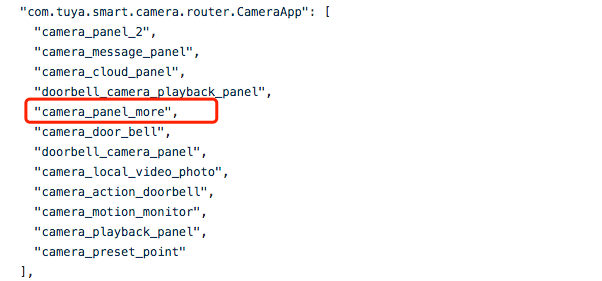
-
Follow the instructions in Integrate with Framework to get the unimplemented route and navigate to the target page.
TuyaWrapper.init(this, new RouteEventListener() { @Override public void onFaild(int errorCode, UrlBuilder urlBuilder) { // The original route specified by `urlBuilder.originUrl`. ToastUtil.shortToast(TuyaPanelSDK.getCurrentActivity(), urlBuilder.originUrl); } },new ServiceEventListener() { @Override public void onFaild(String serviceName) { Log.e("service not implement", serviceName); } });
Panel route table
Route target |
Feature |
|---|---|
| camera_panel_2 | Dark preview panel |
| camera_playback_panel | Playback panel |
| camera_cloud_panel | Cloud storage panel |
| camera_message_panel | Message center panel |
| camera_door_bell | Doorbell panel |
| doorbell_camera_panel | Doorbell preview panel |
| doorbell_camera_playback_panel | Doorbell playback panel |
| camera_action_doorbell | Mains-powered doorbell panel |
| camera_panel_more | Setting panel |
| dev_base_info | Settings–rename a device |
| camera_panel_info | Settings–device information |
| ipc_alarm_detected_feature_list | Settings–motion detection setting |
| helpCenter | Settings–FAQ and feedback, FAQ UI BizBundle required |
| dev_share_edit | Settings–device sharing, not supported currently |
| not_share_support_help | Settings–sharing help, not supported currently |
| AbsCameraOTAService | Settings–firmware information, OTA UI BizBundle required |
Currently, sharing is not supported. For device sharing (dev_share_edit) and sharing help (not_share_support_help), you can capture and implement the required route, or follow the instructions on the setting panel to delete this route.
Rename a device
Renames the name of an IPC.
API description
Call the API method renameDevice() of SmartLife App SDK to rename an IPC.
TuyaHomeSdk.newDeviceInstance(deviceId).renameDevice(String deviceName, IResultCallback callback);
Parameters
| Parameter | Description |
|---|---|
| deviceId | The device ID. |
| deviceName | The new name. |
| callback | The success or failure callback implemented by IResultCallback. |
Example
/**
* Renames a device.
* @param context
* @param deviceId The device ID.
* @param deviceName The new name.
*/
public void renameDevice(final Context context, String deviceId, String deviceName) {
ITuyaDevice mDevice = TuyaHomeSdk.newDeviceInstance(deviceId);
mDevice.renameDevice(deviceName, new IResultCallback() {
@Override
public void onError(String code, String error) {
}
@Override
public void onSuccess() {
}
});
}
Modify a device icon
Modifies the icon of an IPC.
API description
Call the API method modifyDeviceImg() of SmartLife App SDK to modify the icon of an IPC.
DeviceInfoRepository deviceInfoRepository = new DeviceInfoRepositoryImpl(context);
ModifyDevInfoInteractor mModifyDevInfoInteractor = new ModifyDevInfoInteractorImpl(deviceInfoRepository);
mModifyDevInfoInteractor.modifyDeviceImg( deviceId, deviceName, imageFile, callback);
Parameters
| Parameter | Description |
|---|---|
| deviceId | The device ID. |
| imageFile | The type of image file to be uploaded. |
| deviceName | The name of the device. You can call DeviceBean of SmartLife App SDK to get the name. |
| callback | The success or failure callback implemented by ModifyDevInfoInteractor.ModifyDeviceImgCallback. |
Example
/**
* Renames a device.
*
* @param context
* @param deviceId The device ID.
* @param iconFilePath The URL of the device icon to be uploaded.
*/
public void uploadIcon(final Context context, String deviceId, String iconFilePath) {
DeviceBean deviceBean = TuyaHomeSdk.getDataInstance().getDeviceBean(deviceId);
String panelName = "";
if (deviceBean != null) {
panelName = deviceBean.getName();
}
DeviceInfoRepository deviceInfoRepository = new DeviceInfoRepositoryImpl(context);
ModifyDevInfoInteractor mModifyDevInfoInteractor = new ModifyDevInfoInteractorImpl(deviceInfoRepository);
mModifyDevInfoInteractor.modifyDeviceImg(deviceId, panelName, new File(iconFilePath),
new ModifyDevInfoInteractor.ModifyDeviceImgCallback() {
@Override
public void onModifyDeviceImgSuccess(String url) {
}
@Override
public void onModifyDeviceImgFailure() {
}
});
}
Auxiliary protocol of push notifications
To improve the timeliness and success rate of push notifications sent through active app processes, Tuya has opened an auxiliary protocol of push notifications for IP cameras (IPCs).
- You can implement access to the push notification channel by yourself. For more information, see Message Management.
- Register a listener for push notifications and query and process push notifications returned by the callback.
Sample message body
{
"a": "view",
"c": "action",
"cc": "Low-power IPC, someone is ringing the bell.",
"ct": "fcm You have a visitor",
"devId": "6cfaf335a8d6e752e0wrpy",
"msgId": "4da4dcf61573555995",
"p": {
"media": 13
},
"specialChannel": false,
"ts": "1573555995000",
"type": "doorbell"
}
Register and unregister a listener
You must register a listener after login and unregister the listener after logout.
API description
Tuya’s push notification auxiliary protocol requires you to register a listener after login and unregister the listener after logout.
// Registers a listener for push notifications.
TuyaHomeSdk.getCameraInstance().registerCameraPushListener(ITuyaGetBeanCallback<CameraPushDataBean> callback)
// Unregisters a listener for push notifications.
TuyaHomeSdk.getCameraInstance().unRegisterCameraPushListener(ITuyaGetBeanCallback<CameraPushDataBean> callback);
Parameters
| Parameter | Description |
|---|---|
| callback | The callback of push notifications returned by ITuyaGetBeanCallback. CameraPushDataBean encapsulates push notifications. |
Data model of CameraPushDataBean
| Field | Data type | Description |
|---|---|---|
| devId | String | The device ID. |
| timestamp | Integer | The message timestamp. |
| etype | String | The type of message. |
| edata | String | The message ID |
Example
private ITuyaHomeCamera homeCamera;
private static ITuyaGetBeanCallback<CameraPushDataBean> mTuyaGetBeanCallback = new ITuyaGetBeanCallback<CameraPushDataBean>() {
@Override
public void onResult(CameraPushDataBean o) {
L.d(TAG, "onMqtt_43_Result on callback");
L.d(TAG, "Message timestamp: timestamp=" + o.getTimestamp());
L.d(TAG, "Device ID: devid=" + o.getDevId());
L.d(TAG, "Message ID: msgid=" + o.getEdata());
L.d(TAG, "Message type: etype=" + o.getEtype());
}
};
/**
* Registers a listener after login.
*/
public void registerCameraPushListener() {
homeCamera = TuyaHomeSdk.getCameraInstance();
if (homeCamera != null) {
homeCamera.registerCameraPushListener(mTuyaGetBeanCallback);
}
}
/**
* Unregisters a listener after logout.
*/
public void unRegisterCameraPushListener() {
if (homeCamera != null) {
homeCamera.unRegisterCameraPushListener(mTuyaGetBeanCallback);
}
}
- If an app process is unregistered, the associated listener is invalid. A listener is registered after login. The listener is unregistered after logout.
- To avoid repeated push notifications by your own channel and Tuya’s auxiliary protocol, the push notifications can be filtered by message ID, message type, and message arrival time.
Options on setting page
You can customize each feature on the setting page. For example, display or hide a feature, and capture tap events.
API description
Passes in settings by using the service API method AbsCameraUiService.configCameraSettingCustomItem.
public abstract void configCameraSettingCustomItem(List<TuyaCameraSettingConfigBean> items);
Example
AbsCameraUiService service = MicroServiceManager.getInstance().findServiceByInterface(AbsCameraUiService.class.getName());
if (service != null) {
List<TuyaCameraSettingConfigBean> configs = new ArrayList<>();
configs.add(new TuyaCameraSettingConfigBean("cameraSetting_iconInfoItem", false));
service.configCameraSettingCustomItem(configs);
}
Data model of TuyaCameraSettingConfigBean
| Parameter | Description |
|---|---|
| visible | Specifies whether to display a feature. Valid values: |
| operateCallback | The captured event of tapping a button. |
| tag | Each setting page is assigned a unique name specified by name as listed in the following table. |
Values of tag
| Value | Feature |
|---|---|
| cameraSetting_iconInfoItem | Device icon and name |
| cameraSetting_infoItem | The information about the device. |
| cameraSetting_autoItem | Tap-to-run and automation scenes |
| cameraSetting_networkItem | Device network information |
| cameraSetting_thirdPartyItem | Third-party services supported |
| cameraSetting_privateModeCfgItem | Privacy mode switch |
| cameraSetting_basicSectionHeaderCfgItem | Basic setting title |
| cameraSetting_basicFuncCfgItem | Basic setting |
| cameraSetting_nightvisionCfgItem | Night vision mode |
| cameraSetting_irNightCfgItem | Infrared night vision |
| cameraSetting_displaySettingCfgItem | Image adjustment |
| cameraSetting_soundCfgItem | Audio adjustment |
| cameraSetting_workModeCfgItem | Working mode |
| cameraSetting_advanceSectionHeaderCfgItem | Advanced setting title |
| cameraSetting_detectCfgItem | Detection alerts |
| cameraSetting_pirFuncCfgItem | Passive infrared (PIR) |
| cameraSetting_powerCfgItem | Battery management |
| cameraSetting_bellCfgItem | Bell setting |
| cameraSetting_sirenSettingCfgItem | Buzzer adjustment |
| cameraSetting_videoLayoutCfgItem | Video layout |
| cameraSetting_presentPointCfgItem | Preset point setting |
| cameraSetting_onvifCfgItem | Open Network Video Interface Forum (ONVIF) protocol |
| cameraSetting_gatewaySectionHeaderCfgItem | Gateway title |
| cameraSetting_gatewayCfgItem | Gateways |
| cameraSetting_storageSectionHeaderCfgItem | Storage setting title |
| cameraSetting_storageCfgItem | Storage settings |
| cameraSetting_valueAddedSectionHeaderCfgItem | Value-added service title |
| cameraSetting_valueAddedCfgItem | Value-added service |
| cameraSetting_offlineSectionHeaderCfgItem | Title of a device offline notification |
| cameraSetting_offlineCfgItem | Notifications of devices getting offline |
| cameraSetting_otherSectionHeaderCfgItem | Other titles |
| cameraSetting_feedbackCfgItem | FAQ and feedback |
| cameraSetting_shareDeviceCfgItem | Device sharing |
| cameraSetting_addToHomeCfgItem | Added to the desktop |
| cameraSetting_firmwareCfgItem | OTA firmware update |
| cameraSetting_restartCfgItem | Device restart |
| CameraSetting_removeCfgItem | Device removal |
| CameraSetting_indicatorLightItem | Status indicator |
| CameraSetting_besharedItem | Device source |
| CameraSetting_soundDetectedItem | Sound detection |
| CameraSetting_apModeItem | AP mode |
| CameraSetting_unlockItem | Remote unlocking |
| CameraSetting_cloudDisk | Pages of cloud disks managed on a base station |
| CameraSetting_privacyZone | Privacy area setting |
| CameraSetting_recording_time | Time setting of a single video clip |
| CameraSetting_parking_mode | Parking mode setting |
| CameraSetting_collision_alert | Collision alert |
| CameraSetting_antiDismantle | Anti-pry alert switch |
| CameraSetting_notification | Push notification settings |
| cameraSetting_carInspection | Vehicle model detection switch |
| cameraSetting_nonCarInspection | Non-motor vehicle detection switch |
| cameraSetting_thirdPartyHeaderItem | Third-party title supported |
| cameraSetting_pirSetItem | PIR setting |
| cameraSetting_stationDoorbellItem | Setting of base station bell |
| cameraSetting_stationDetectionItem | Base station detection alert |
Panel multilingual settings
For more information, see Configuration files.
Is this page helpful?
YesFeedbackIs this page helpful?
YesFeedback





