Preparation
Last Updated on : 2023-05-22 06:38:21
This topic describes how to build an app based on SmartLife App SDK on the Tuya IoT Development Platform, and get the values of AppKey and AppSecret and the security image of the App SDK.
Before you start
A developer account is registered on the Tuya IoT Development Platform and the account identity is verified.
Procedure
-
Log in to the Tuya IoT Development Platform and go to the SDK Development page.
-
Click Create App.

-
In the dialog box that appears, select the preferred App SDK category, such as SmartLife App SDK. For more information about the categories of IoT App SDK, see What is IoT App SDK?
-
In the Enter Information dialog box, set App Name, Bundle ID for iOS, Package Name for Android, and App Schema.
-
App Name: Enter a name for the app.
-
Bundle ID for iOS: Enter your iOS app bundle ID. The recommended format is
com.xxxxx.xxxxx. -
Package Name for Android: Enter your Android app package name. It is not necessary to be consistent with the iOS app bundle ID.
-
App Schema: optional. If you do not set the value, the system automatically generates an app schema according to the package name.
The package name must be globally unique.
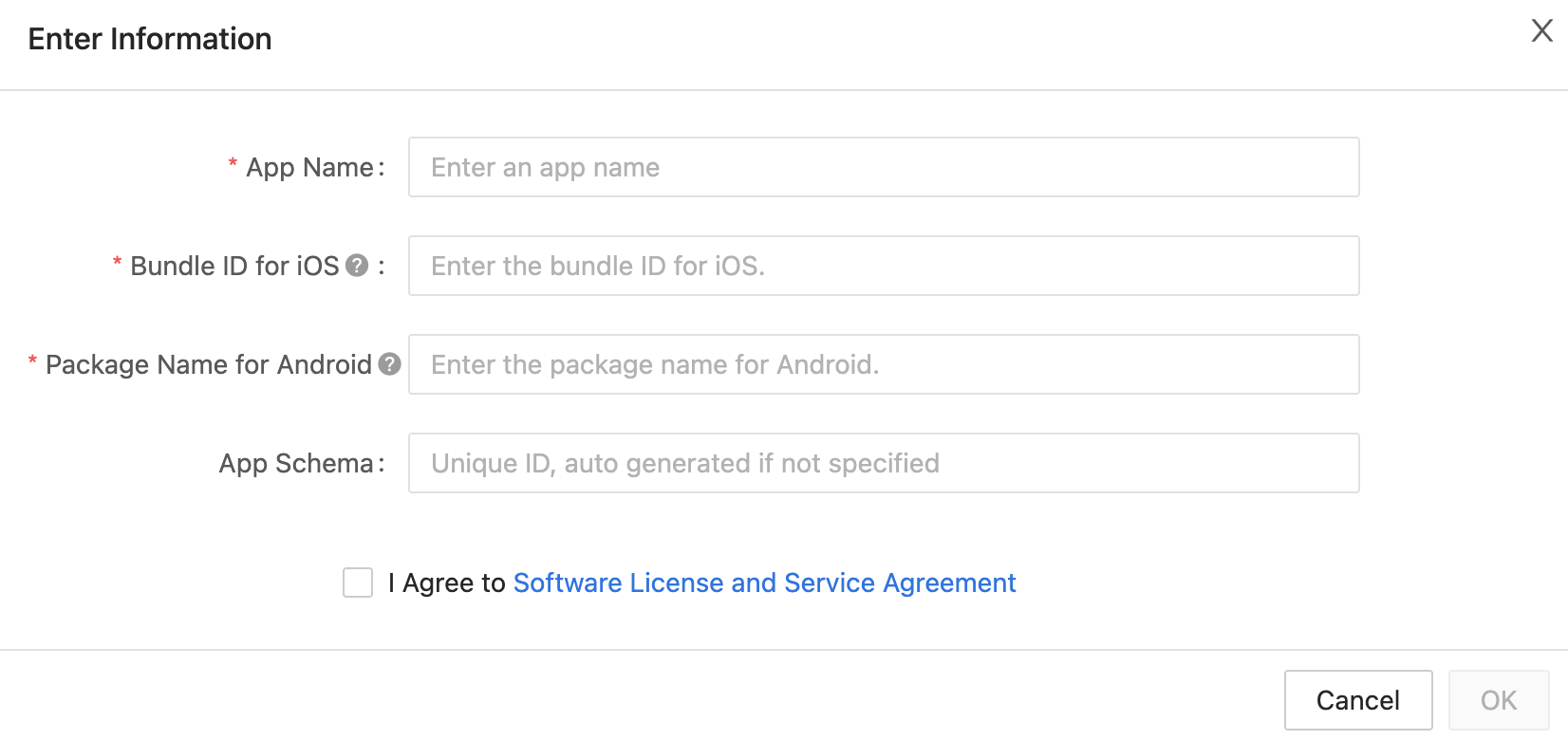
-
-
Click OK.
-
Go to the Get SDK tab, select one or more required SDKs or BizBundles, and then download the App SDK for iOS or Android.

-
Click the Get Key tab to get the values of
AppKeyandAppSecretand the security image of the App SDK.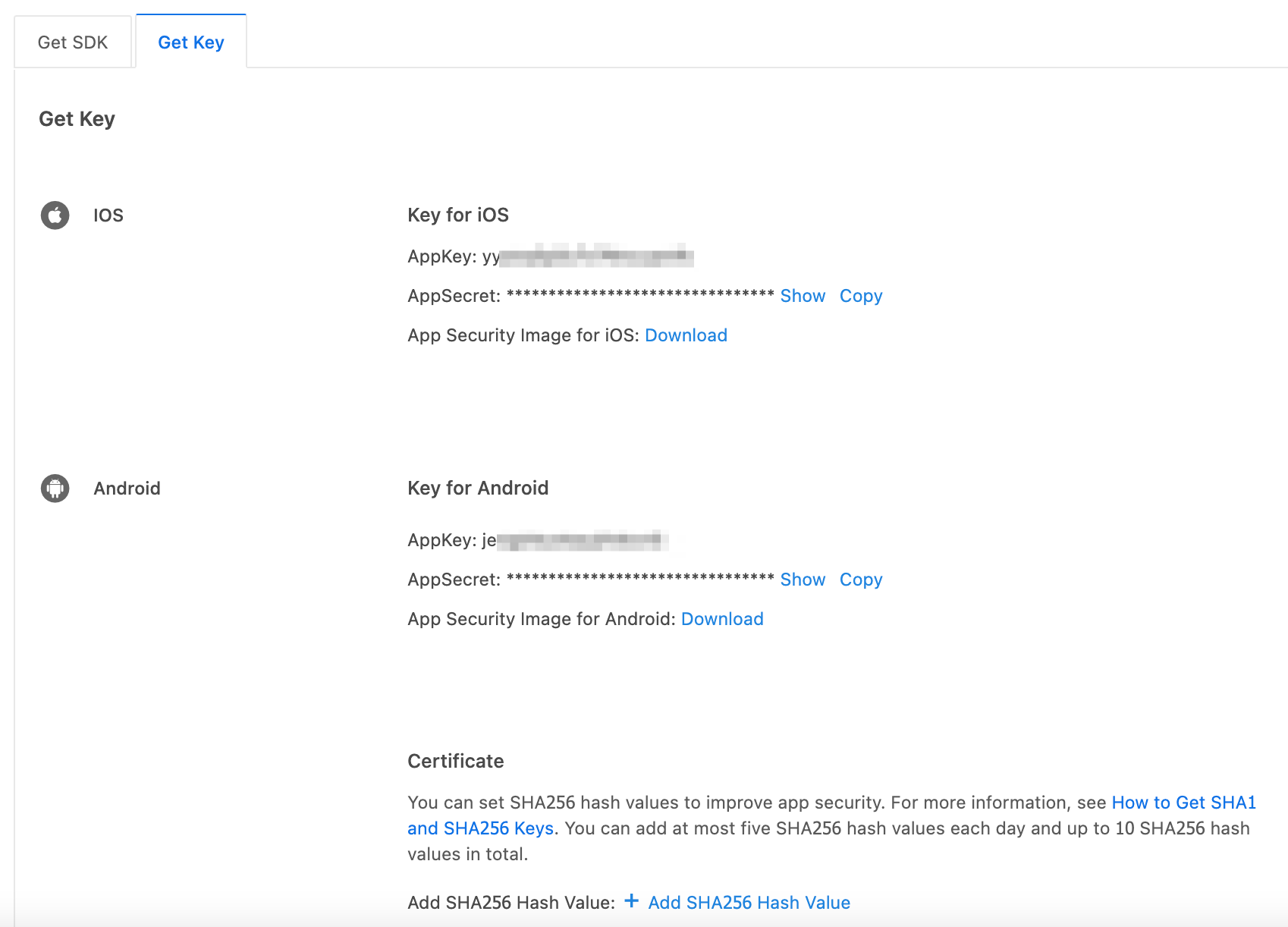
-
For the app for Android, add one or more SHA256 hash values. For more information, see How to Get SHA1 and SHA256 Keys.
Starting from the SmartLife App SDK for Android 3.29.5, SHA256 hash values are required.
Is this page helpful?
YesFeedbackIs this page helpful?
YesFeedback





