Common APIs for Infrared Devices
Last Updated on : 2024-07-29 10:37:32
This topic describes the business process and time series relationship of common APIs for infrared devices.
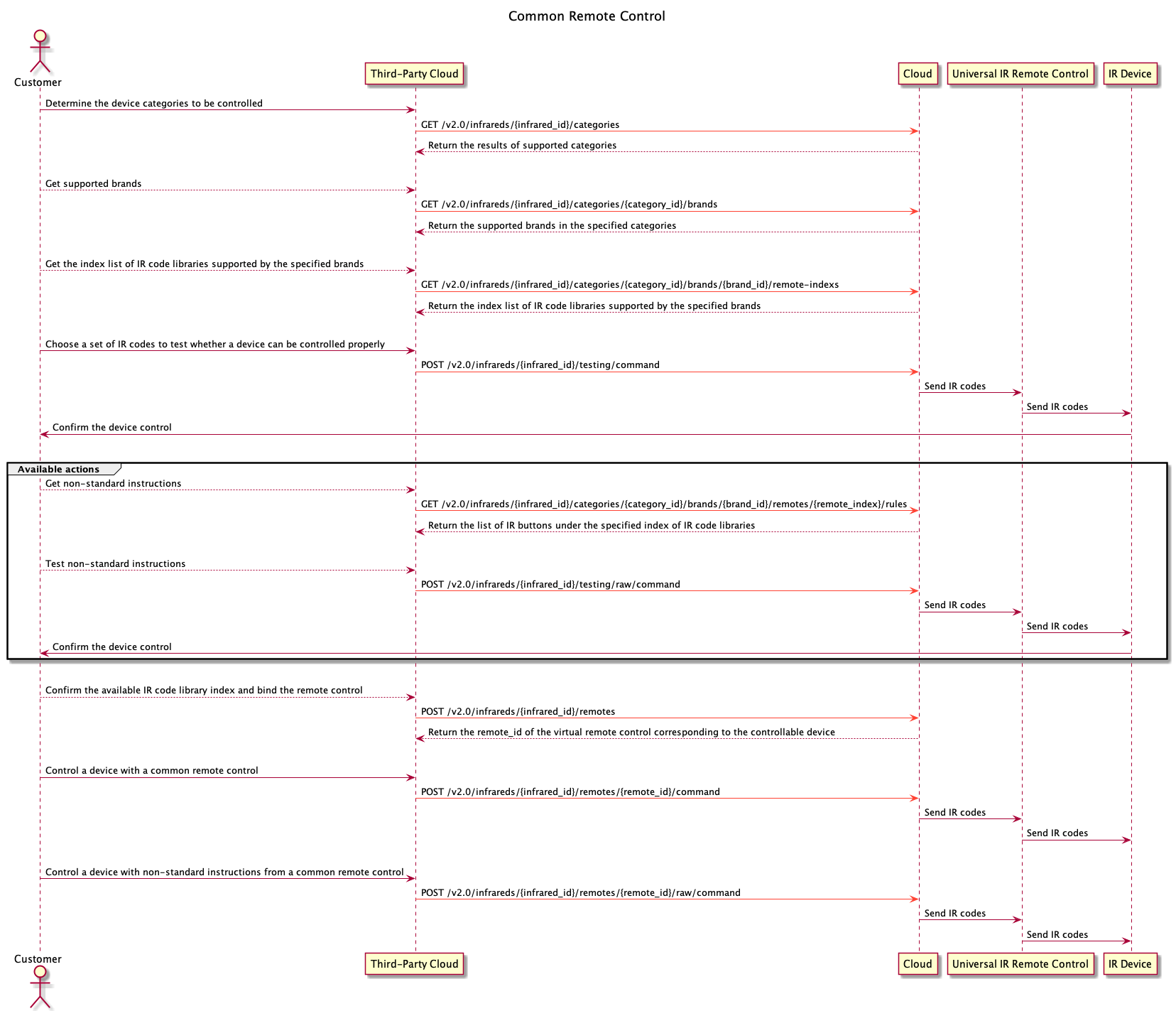
Procedure
-
Get a list of IR device types supported by cloud development. For more information, see Get Category List.
-
Get a list of supported brands in terms of device categories you wish to control. For more information, see Get Brand List.
-
Get the predefined IR code library index by specified brands. For more information, see Get Remote Control Indexes.
-
A brand might have multiple IR code library indexes. You need to test and find indexes suitable for IR devices. It is recommended to test at least three valid keys before you add a remote control. For more information, see Send Standard Command (During Pairing).
-
After the available IR code library index is confirmed, use this index to bind a general remote control with a universal IR remote control. For more information, see Add Remote Control.
-
Use the general remote control to control devices by standard IR commands. For more information, see Send Standard Command.
Non-standard IR commands
Generally, standard IR commands cover most application scenarios. If remote control capabilities for certain categories are not included, you can query the full set of remote control capabilities by remote control ID.
The standard IR commands are Tuya’s highly abstract command sets for the same category. You can develop unified control methods by categories, without integrating IR command sets for different brands and models, namely the non-standard IR command sets.
-
Get pairing rules by the IR code library index. For more information, see Get Infrared Code Library Information.
-
Send commands by the
keyIDin the returned pairing rules. For more information, see Send Key Command (During Pairing) and Send Key Command (Remote Control Added).
Standard IR command
-
TV
Key value Description Power Power supply OK Confirm Channel+ Channel+ Channel- Channel- Menu Menu Up Up Down Down Left Left Right Right Volume+ Volume+ Volume- Volume- 0 0 1 1 2 2 3 3 4 4 5 5 6 6 7 7 8 8 9 9 -/– -/– -
Set-top box
Key value Description Power Power supply OK Confirm Channel+ Channel+ Channel- Channel- Menu Menu Up Up Down Down Left Left Right Right Volume+ Volume+ Volume- Volume- 0 0 1 1 2 2 3 3 4 4 5 5 6 6 7 7 8 8 9 9 * * # # -
Air conditioner
Key Description PowerOn Power on PowerOff Power off M0–M4 Mode 1 to 5 (cool, heat, auto, fan, dry) T16–T30 Temperature: 16 to 30°C F0–F3 Speed levels 1 to 4 (auto, low, medium, high) -
Fan
Key Description PowerOn Power on PowerOff Power off Swing Swing Speed Speed Timing Schedule NegativeIon Anion -
Projector
Key Description PowerOn Power on PowerOff Power off OK Confirm Menu Menu Up Up Down Down Left Left Right Right Volume+ Volume+ Volume- Volume- Mute Mute Back Back Home Homepage -
Network set-top box
Key Description Power Power supply OK Confirm Menu Menu Up Up Down Down Left Left Right Right Volume+ Volume+ Volume- Volume- Home Homepage 0 0 1 1 2 2 3 3 4 4 5 5 6 6 7 7 8 8 9 9 * * # # -
Light
Key Description PowerOn Power on PowerOff Power off ColdLight Cool colors WarmLight Warm colors Brightness+ Brightness+ Brightness- Brightness- RedLight Red light GreenLight Green light BlueLight Blue light -
Speaker
Key Description PowerOn Power on PowerOff Power off Volume+ Volume+ Volume- Volume- Play Play Pause Pause Previous Previous Next Next -
DVD
Key Description PowerOn Power on PowerOff Power off OK Confirm Menu Menu Up Up Down Down Left Left Right Right Volume+ Volume+ Volume- Volume- Mute Mute Back Back Display Display Home Homepage Rewind Playback Play Play Forward fast-forward Stop Stop Pause Pause Open/Close Eject Previous Previous Next Next Info Information -
Cameras
Key Description OK Confirm Up Up Down Down Left Left Right Right Delay Delay Shutter Shutter -
Air purifier
Key Description Power Power supply Mode Mode Sleep Sleep Timing Schedule ChildLock Child lock Auto Automatic Speed Speed -
Water heater
Key Description Power Power supply Mode Mode Temperature+ Temperature+ Temperature- Temperature- Sleep Sleep Timing Schedule Reservation Reservation
FAQ
Q: How can I connect the device to the cloud?
For more information, see Network Pairing Management.
Q: How can I get the device ID?
For more information, see Device Management.
In the returned result, id is the device ID you need.
Is this page helpful?
YesFeedbackIs this page helpful?
YesFeedback





