Integrate with Message Service
Last Updated on : 2023-05-22 06:38:11download
Tuya Cube provides the Pulsar SDK for Java. In this topic, the Java development tool IntelliJ IDEA is used to receive messages.
Step 1: Download the demo source code
Go to the GitHub Pulsar SDK repository, click Code, download the package to the local computer, and then decompress the package.
Step 2: Set up the test environment
-
Open IntelliJ IDEA, click Open, and then find the downloaded and decompressed file in the previous step to open the source code project.
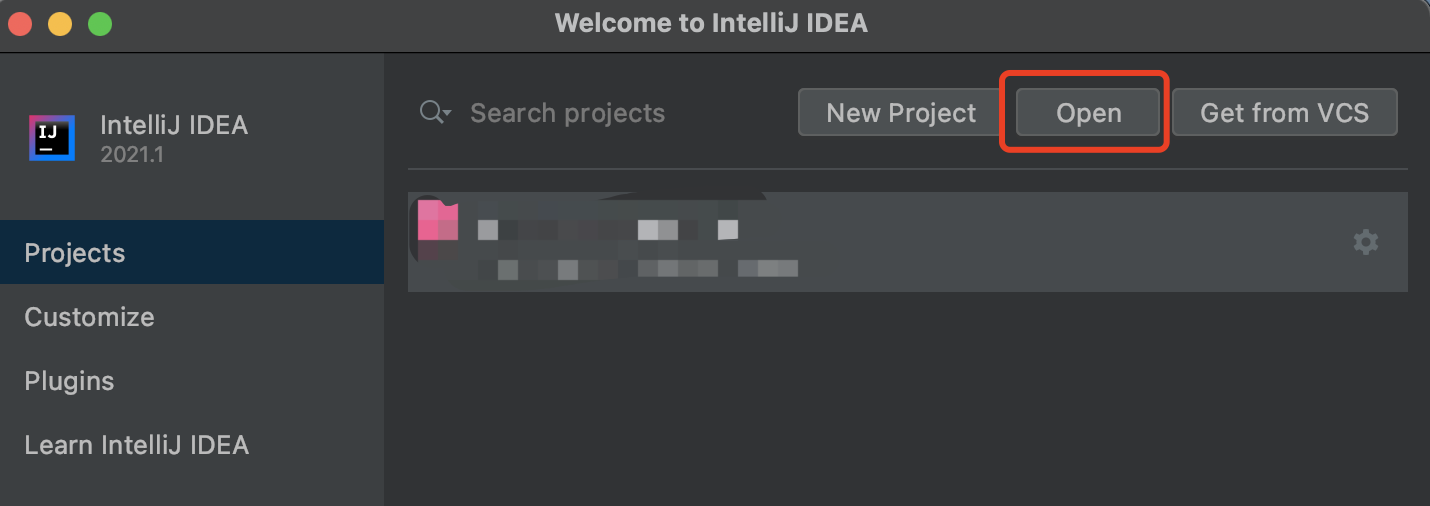
-
Modify parameters in
open-mq-sdk/src/main/java/com.tuya.open.sdk/mq/MqConsumer.java. Modify the Java project to a test environment.private MqEnv env = MqEnv.TEST;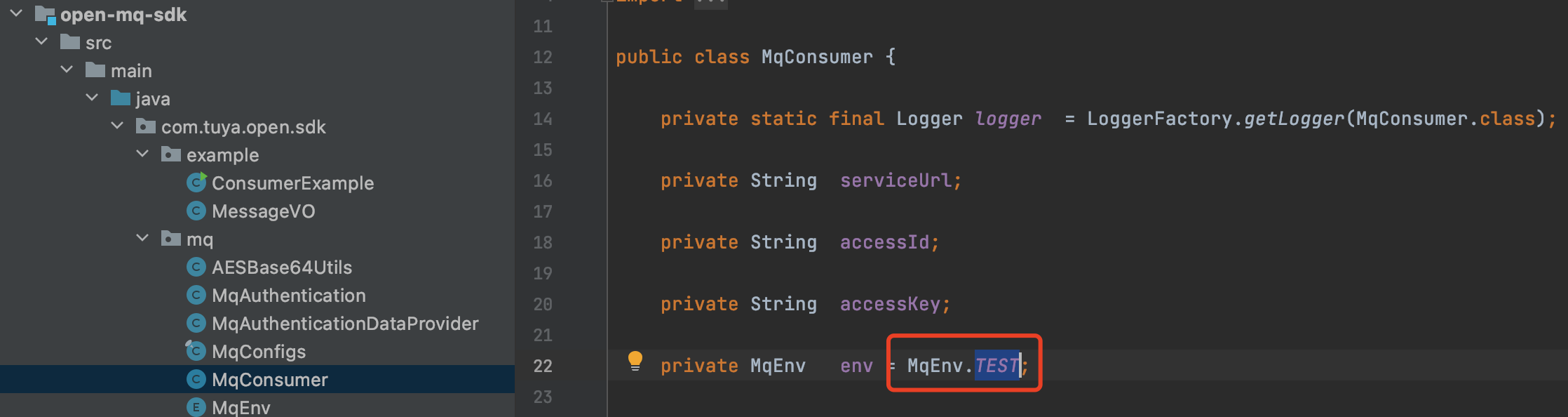
-
MqEnv.TEST represents the test environment.
-
MqEnv.PROD represents the production environment.
For more information about the parameters, see mq/MqEnv.java.
-
Step 3: Configure project parameters
Modify parameters in open-mq-sdk/src/main/java/com.tuya.open.sdk/mq/MqConsumer.java.
String url = MqConfigs.CN_SERVER_URL;
String accessId = "xt*****ff**n1****8ufo";
String accessKey = "479bcb7345******582d9c******4ef7";
The parameters are described as follows.
-
accessId: Enter the value of Access ID in the Authorization Key section of the cloud project on the Tuya IoT Development Platform. -
accessKey: Enter the value of Access Secret in the Authorization Key section of the cloud project on the Tuya IoT Development Platform. -
url: For more information about the parameters, see mq/MqConfigs.java. Be sure to use the domain name URL of the private cloud.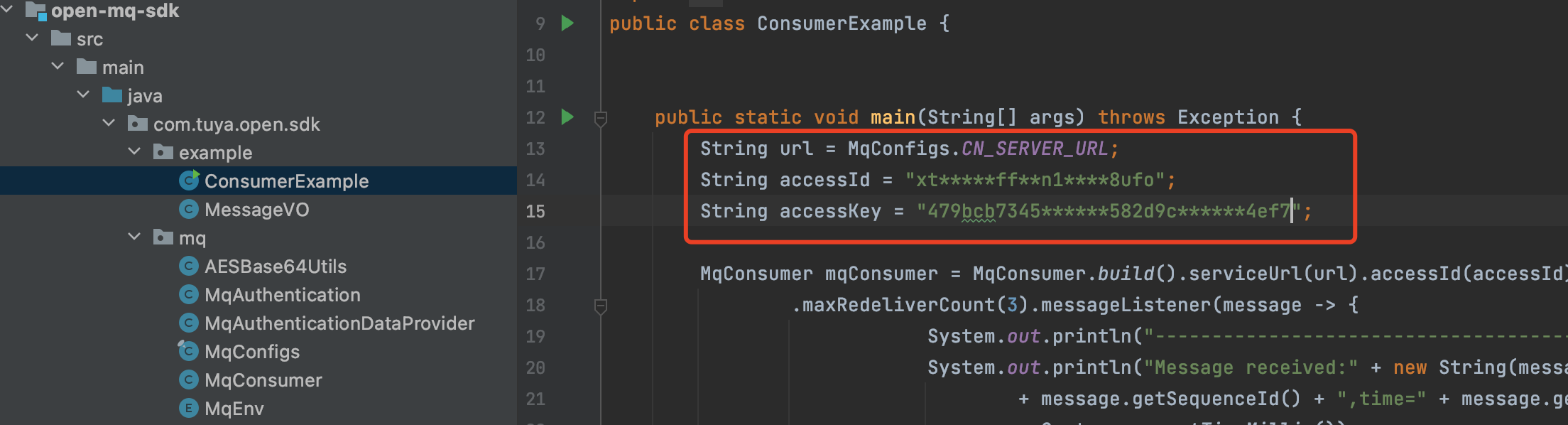
Step 4: Receive messages in the test environment
-
Configure a test device.
-
On the page of Message Service, after your subscription is ready, Subscribed appears in the Status column. Then, click the Message Test tab.
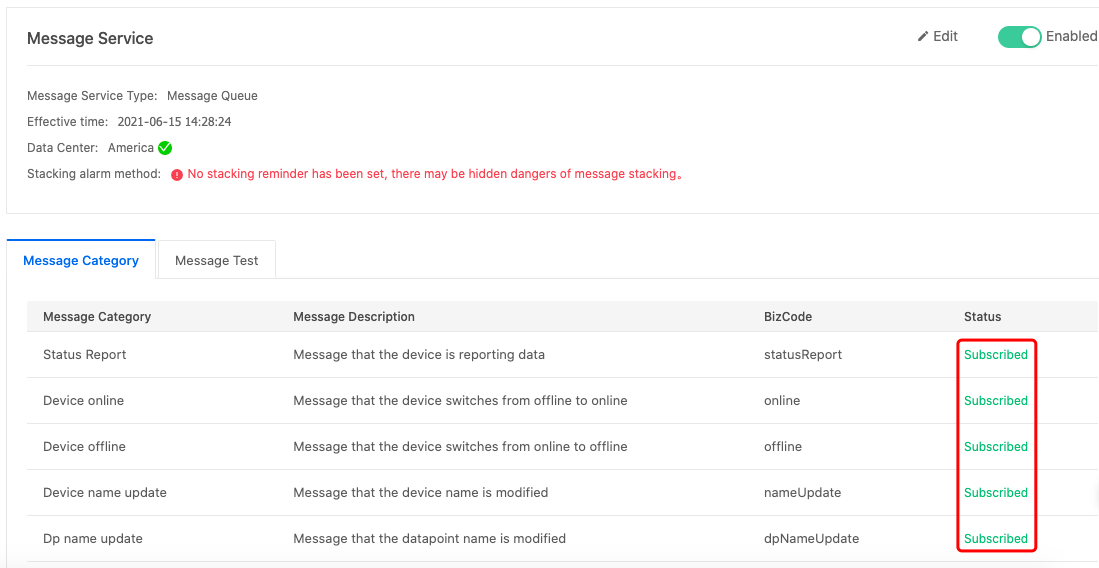
-
Enter the associated device ID in the search box, click the magnifier icon, and then double-click the selected device.
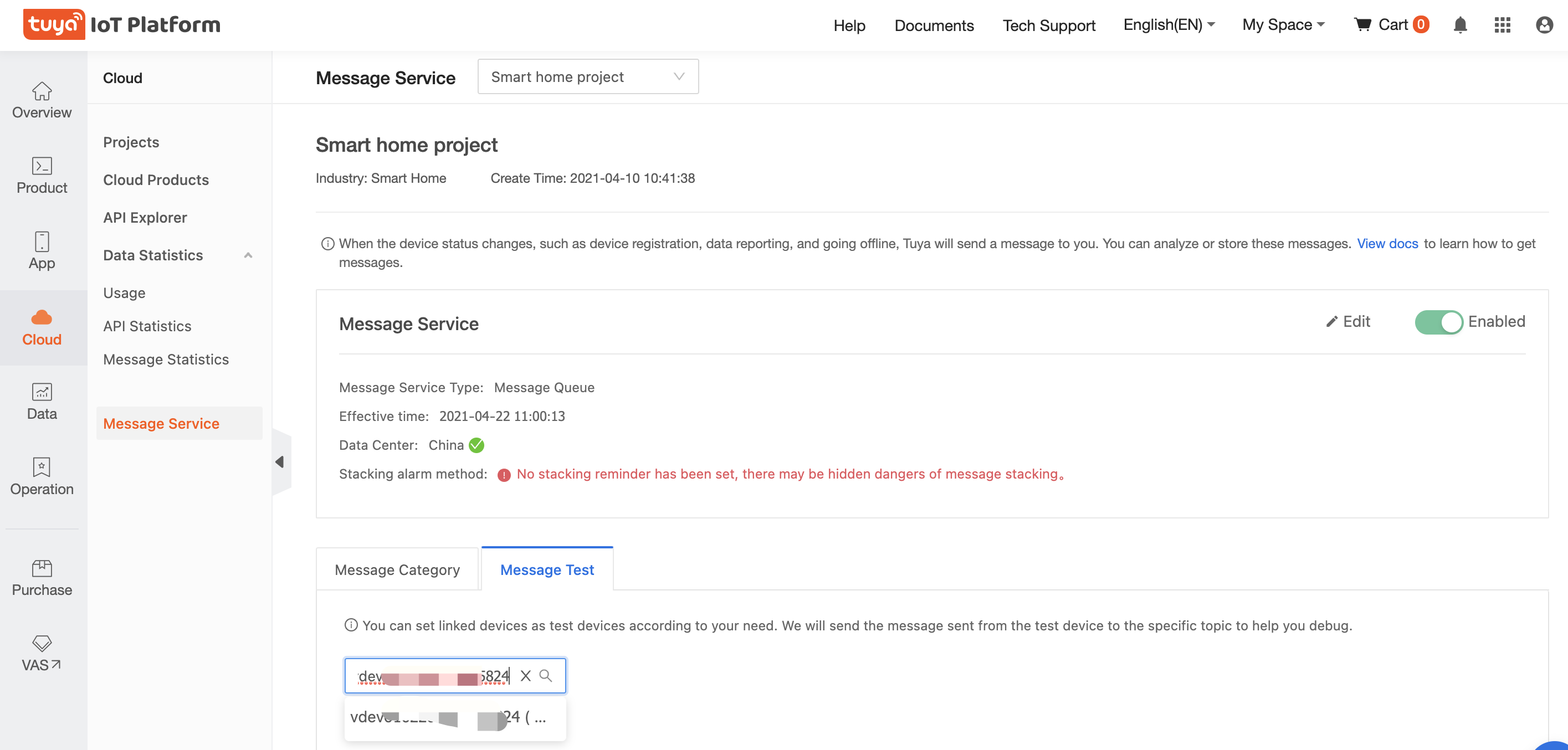
-
If an associated device is specified as a test device, the test device will report a message to the test channel for you to debug device features.
-
-
On the IntelliJ IDEA, right-click the ConsumerExample.java file and select Run to run the program.
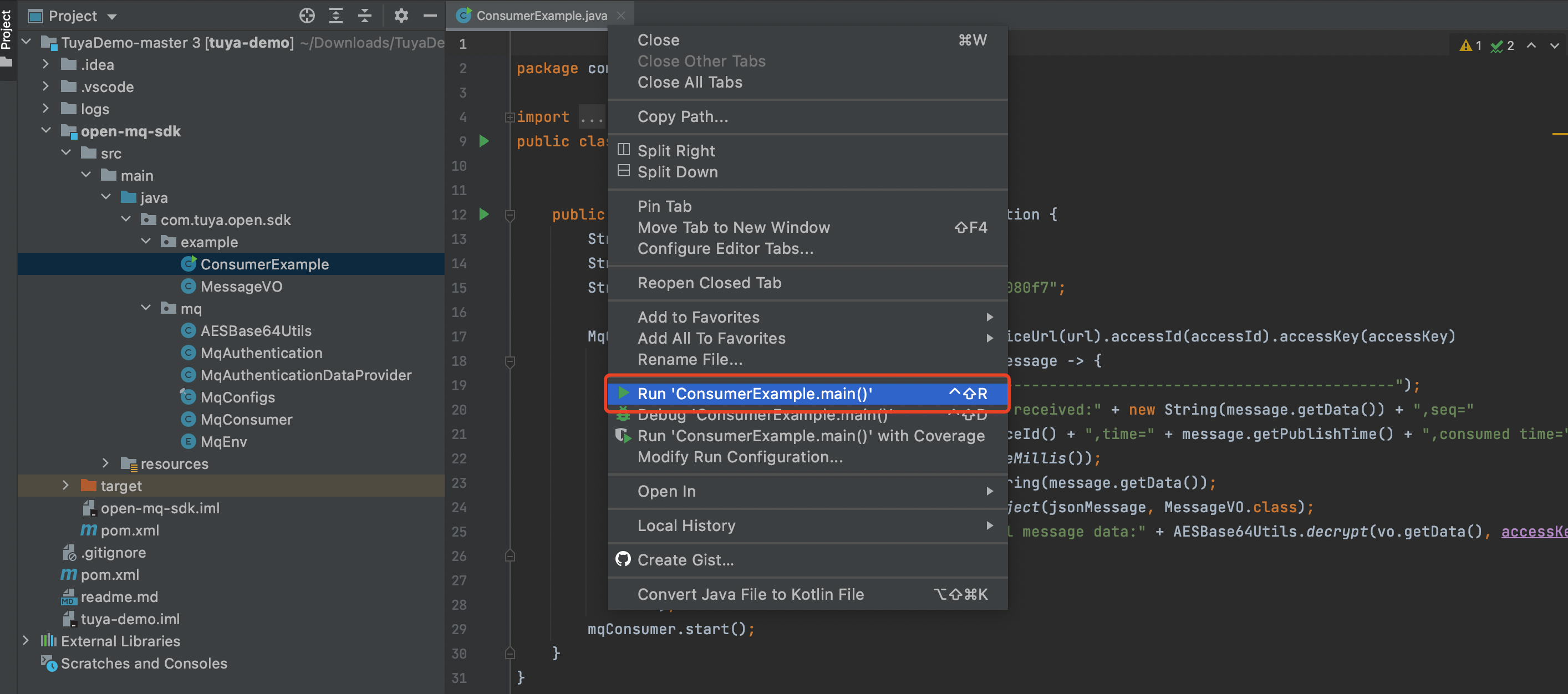
-
Control the device with a mobile app, such as the SmartLife app.
- Turn on the test light.
- Adjust the brightness of the light.
-
Automatically get the push messages on IntelliJ IDEA.

Description of data properties
For more information about message types, see Message Types.
| Parameter | Data type | Description |
|---|---|---|
| protocol | Integer | The protocol number. |
| pv | String | The version of the communication protocol. |
| t | Long | The timestamp. |
| sign | String | The signature. |
| data | String | The data body. |
{
"protocol": 4,
"pv": "2.0",
"t": 146052438362,
"data":"4FDEE3FE59Fxxxx***",
"sign": "58285279b5b5790c7d917dxxxxx***"
}
Practices of push messages
Is this page helpful?
YesFeedbackIs this page helpful?
YesFeedback





