Fast Integration with Smart Community App SDK for iOS
Last Updated on : 2024-06-26 09:57:43download
This topic describes how to use CocoaPods to quickly integrate Tuya Smart Community App SDK for iOS into your project. The SDK requires iOS 10.0 or later.
Add the SDK to the project
For more information about CocoaPods, see CocoaPods Guides. We recommend that you update CocoaPods to the latest version.
-
Add the following code block to the
Podfile:platform :ios, '10.0' target 'Your_Project_Name' do pod 'TuyaCommunityKit' end -
In the root directory of your project, run
pod update.
Initialize the SDK
Project settings
-
Open the project settings, click Target > General, and then modify
Bundle Identifierto the iOS Bundle ID set on the Tuya Developer Platform -
Import the security image to the root directory of the project, and rename it as
t_s.bmp. Go to Project Settings > Target > Build Phases, and add this image to Copy Bundle Resources.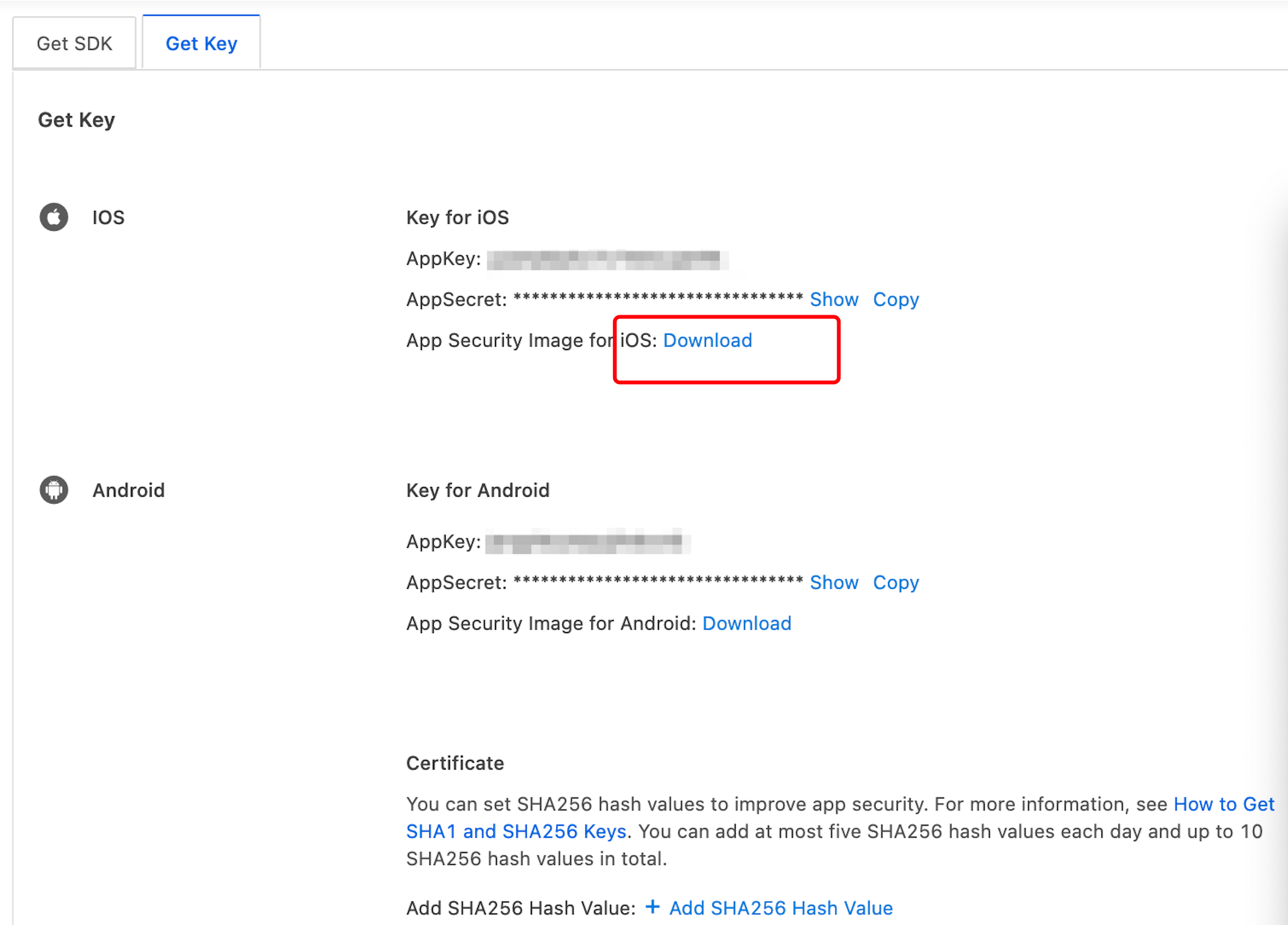
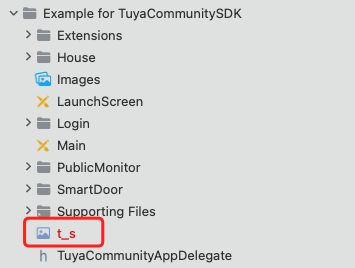
-
Add the following code line to the
PrefixHeader.pchfile.#import <TuyaCommunityKit/TuyaCommunityKit.h> -
Open the
AppDelegate.mfile and initialize the SDK by using theTuyaSmartSDKclass in the method[AppDelegate application:didFinishLaunchingWithOptions:].
API description
Use TuyaSmartSDK to initialize the SDK.
- (void)startWithAppKey:(NSString *)appKey secretKey:(NSString *)secretKey;
Parameters
| Parameter | Description |
|---|---|
| appKey | AppKey |
| secretKey | AppSecret |
Example
[[TuyaSmartSDK sharedInstance] startWithAppKey:<#your_app_key#> secretKey:<#your_secret_key#>];
Now, you are ready for app development.
Enable the debug mode
During the development, you can enable the debug mode and print logs for troubleshooting.
#ifdef DEBUG
[[TuyaSmartSDK sharedInstance] setDebugMode:YES];
#else
#endif
Run the sample
In the following example, a demo app is used to describe the process of app development with the App SDK. Before the development of your app, we recommend that you run the demo app.
In the Preparation topic, get the AppKey, AppSecret, and security image for iOS. Make sure that the BundleId, AppKey, AppSecret, and security image, are consistent with those used on the Tuya Developer Platform. Any mismatch will cause the SDK development or demo app to be failed.
Feature overview
The demo app supports the following features:
- Login: Register and login with a mobile phone number or email address.
- Home and device management: Create homes and switch between homes. Display a list of devices in a home and control data points (DPs) of the devices. Rename and remove devices.
- Smart scenes: Create and run smart scenes.
- User information: Display and manage user information.
FAQ
Troubleshoot the error message: Permission Verification Failed
{
"success" : false,
"errorCode" : "SING_VALIDATE_FALED",
"status" : "error",
"errorMsg" : "Permission Verification Failed",
"t" : 1583208740059
}
Is this page helpful?
YesFeedbackIs this page helpful?
YesFeedback





