Preparation
Last Updated on : 2024-06-26 09:55:00download
Before you start, register a developer account with the Tuya Developer Platform, create a product, and define data points (DPs). For more information, see Quick Start.
Create an SDK-based app
-
Open SDK Development and click Create App.
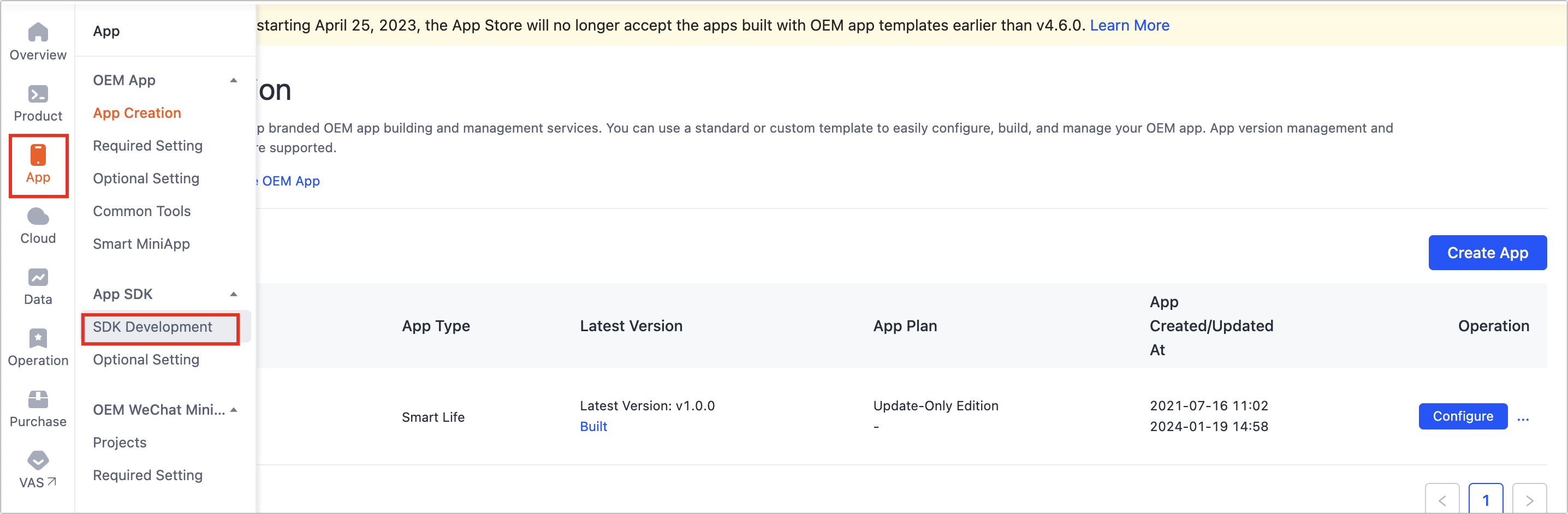
-
In the dialog box that appears, select Commercial Lighting App SDK.
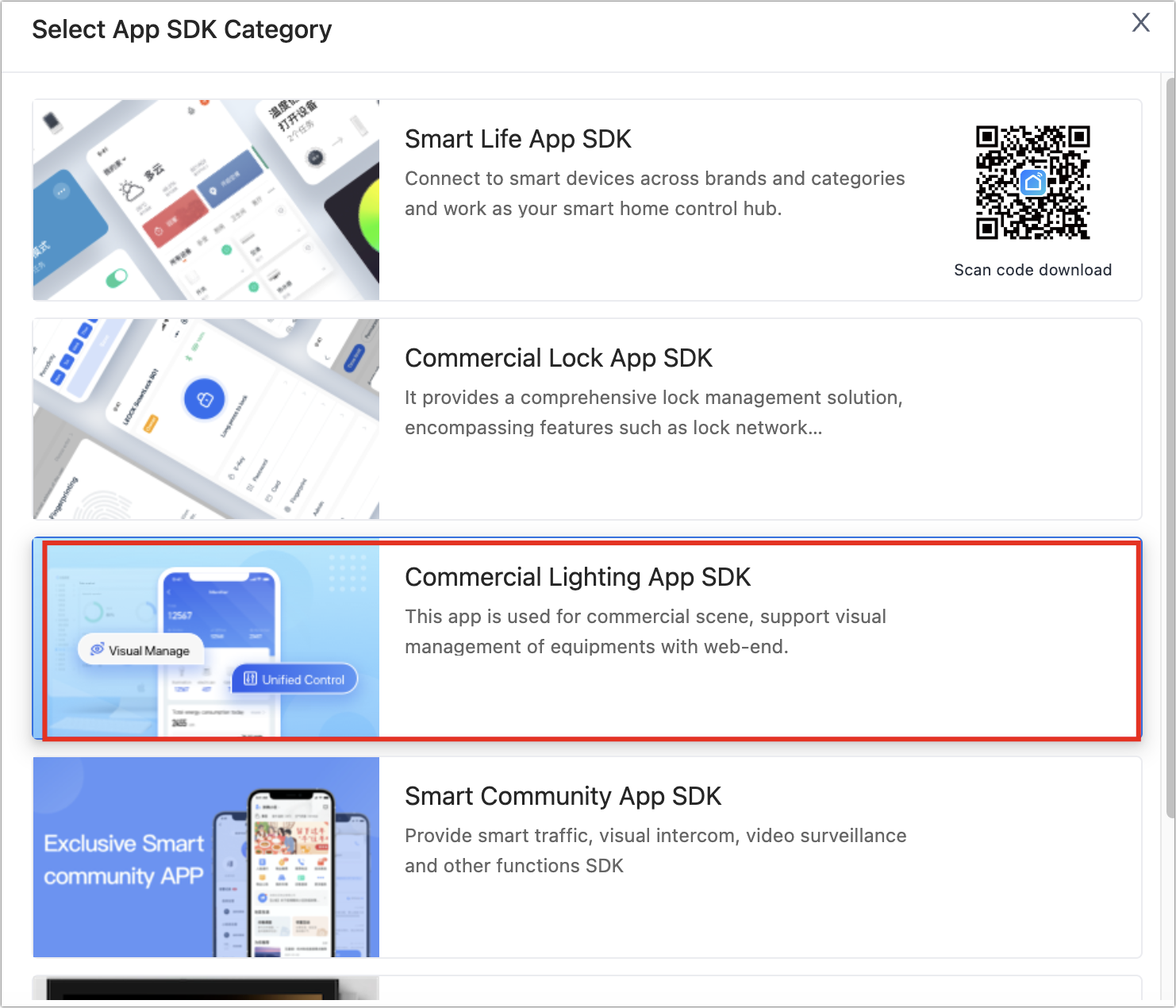
-
Enter the required app information and click OK.
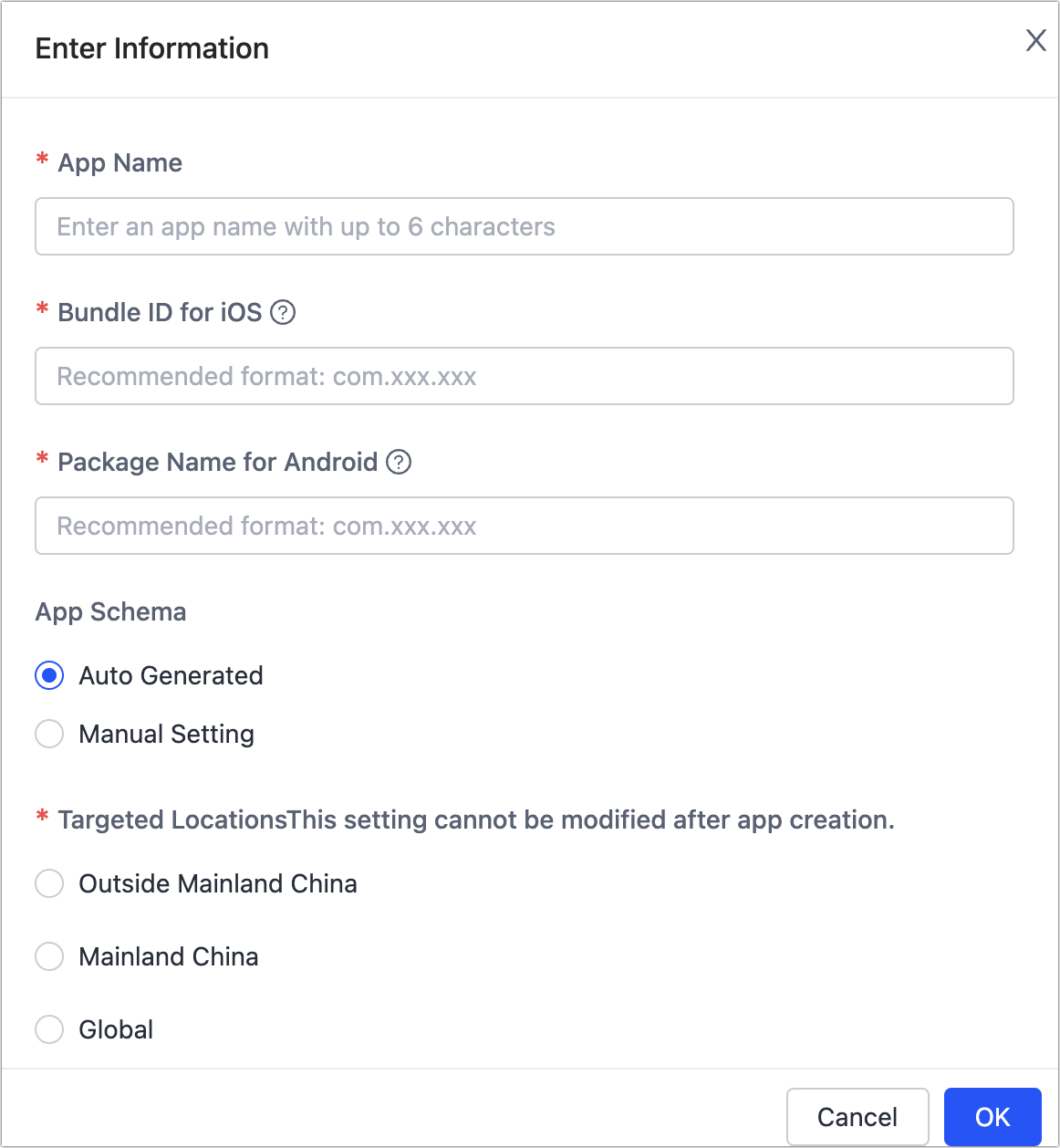
- App Name: Enter an app name.
- Bundle ID for iOS: Enter an iOS app bundle ID. The recommended format is
com.xxxxx.xxxxx. - Package Name for Android: Enter an Android app package name. It is not necessary to be consistent with the iOS app bundle ID.
- App Schema: If you select Auto Generated, the system automatically generates an app schema according to the package name.
The package name must be globally unique.
-
Choose SDK solutions based on your needs, generate the SDK, and integrate it using Podfile and Gradle.
-
Go to the Get SDK tab, select one or more required SDKs or BizBundles, and then download the App SDK for iOS or Android for integration.
-
Click the Get Key tab and find the
AppKeyandAppSecret.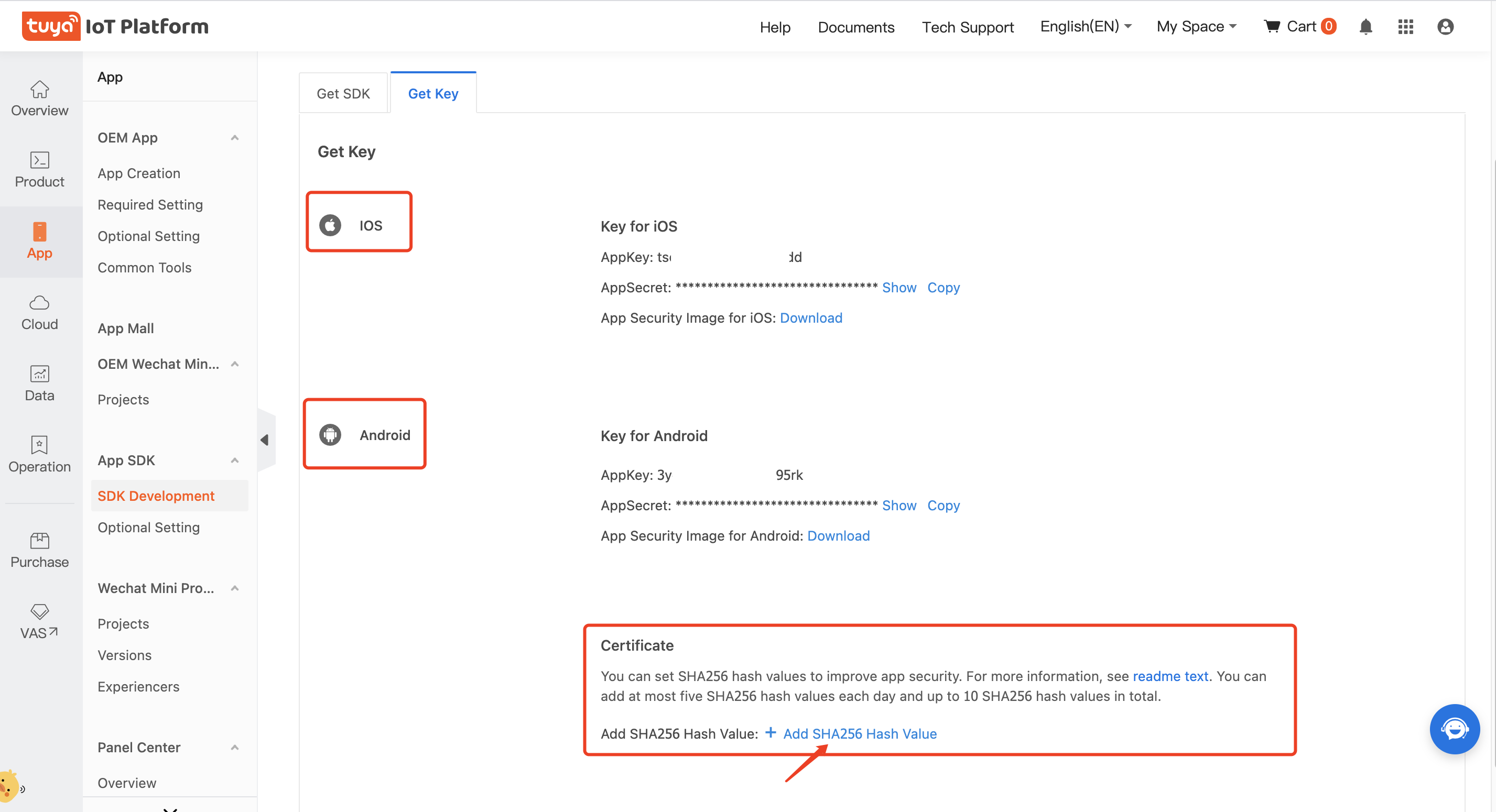
-
Set an SHA-256 hash value for the Android app. For more information, see How to Get SHA-1 and SHA-256 Keys.
- After creating an app on the Tuya Developer Platform, provide the app’s package name to Tuya’s account manager. Our technical experts will take care of project creation and configuration.
- From v1.9.7 onwards, SHA-256 settings are required for Android apps. For more information, see How to Get SHA-1 and SHA-256 Keys.
The SDK will only run properly after you complete the above steps.
Is this page helpful?
YesFeedbackIs this page helpful?
YesFeedback





