Bluetooth Technology Stack
Last Updated on : 2024-06-26 09:48:29download
The following Bluetooth solutions apply to app development.
| Bluetooth type | Description | Example |
|---|---|---|
| Bluetooth Low Energy (LE) | A point-to-point connection is created between a Bluetooth or Bluetooth LE device and a mobile phone. | Body fat scales, wrist-worn trackers, thermostats, electric toothbrushes, and smart locks |
| Bluetooth mesh | Enable many-to-many (m:m) device communications over a mesh network released by Bluetooth SIG. | Cool white lights (C), cool and warm white lights (CW), white and colored lights (RGBCW), sockets, sensors, and other sub-devices |
| Tuya mesh | Tuya’s proprietary technology that enables Bluetooth devices to communicate over a mesh network. | Similar to the products that use Bluetooth mesh, but with Tuya mesh |
| Combo devices | Devices that support both Bluetooth and other protocols, such as Wi-Fi and Bluetooth LE combo, can be paired over Bluetooth. | Bluetooth mesh gateways, IP cameras (IPCs), and devices that support Bluetooth and Wi-Fi combo |
In this case, Bluetooth LE technology is used when combo devices are paired over Bluetooth. For more information, see Pair Bluetooth LE devices.
API description
The following Bluetooth features are supported:
- Device pairing
- Scan and discover devices
- Pair devices
- Device management
- Check the current device networking status
- Connect to devices
- Operate and remotely control devices
- Unbind devices
- Firmware update
- Check firmware versions
- Update firmware over the air (OTA)
Permissions
In iOS 13, Apple has replaced the original field NSBluetoothPeripheralUsageDescription that is used to request Bluetooth permissions with the field NSBluetoothAlwaysUsageDescription. The new field is added to info.plist.
<key>NSBluetoothAlwaysUsageDescription</key>
<string></string>
<key>NSBluetoothPeripheralUsageDescription</key>
<string></string>
Compatibility with iOS 12
For iOS 12, [[ThingSmartActivator sharedInstance] currentWifiSSID] cannot return a valid Wi-Fi service set identifier (SSID).
To query Wi-Fi information in Xcode 10, certain permissions are required. Set Access Wi-Fi Information to ON at Xcode > [Project Name] > Targets > [Target Name] > Capabilities.
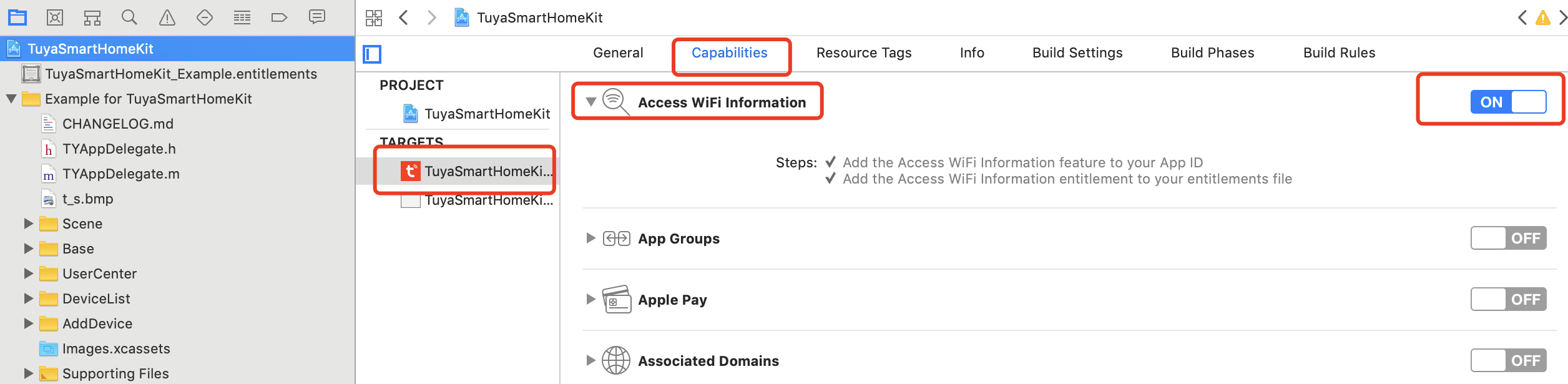
Entry to the feature
| Class name | Description | Capability |
|---|---|---|
ThingSmartBLEManager |
Bluetooth LE class | All features provided by Bluetooth LE SDKs, for example, device scanning, Bluetooth LE device pairing, combo device pairing, Bluetooth device operations, firmware update, and error codes. |
ThingSmartBLEWifiActivator |
Combo device pairing class | Methods required to pair combo devices. |
A Bluetooth LE device is connected to a mobile phone through point-to-point connections over Bluetooth. Bluetooth wrist-worn trackers, Bluetooth headsets, and Bluetooth speakers can be connected this way. Each device is concurrently connected to up to one mobile phone over Bluetooth. Each mobile phone is concurrently connected to up to six to seven Bluetooth LE devices.
Monitor Bluetooth status on mobile phones
API description
Sets a delegate to receive notifications of Bluetooth status changes on users’ mobile phones. For example, Bluetooth is enabled or disabled.
Sample code
Objective-C:
// Sets a delegate.
[ThingSmartBLEManager sharedInstance].delegate = self;
/**
* The notification of the change in Bluetooth status.
*
* @param isPoweredOn The Bluetooth status. For example, it is enabled or disabled.
*/
- (void)bluetoothDidUpdateState:(BOOL)isPoweredOn {
NSLog(@"Bluetooth status changes: %d", isPoweredOn ?1 : 0); }
Swift:
// Sets a delegate.
ThingSmartBLEManager.sharedInstance().delegate = self
/**
* The notification of the change in Bluetooth status.
*
* @param isPoweredOn The Bluetooth status. For example, it is enabled or disabled.
*/
func bluetoothDidUpdateState(_ isPoweredOn: Bool) {
}
Scan for Bluetooth devices
Start scanning
API description
Scans for Bluetooth devices that keep broadcasting Bluetooth packets. When the app client finds these broadcast packets, it filters target devices based on the device information encoded by Tuya in the packets.
/**
* Starts scanning.
*
* If inactivated devices are discovered, the result is returned by - (void)didDiscoveryDeviceWithDeviceInfo:(ThingBLEAdvModel *)deviceInfo in ThingSmartBLEManagerDelegate.
*
* If activated devices are discovered, they are automatically connected to the network and no scanning result is returned.
*
* @param clearCache Specifies whether to clear discovered devices.
*/
- (void)startListening:(BOOL)clearCache;
typedef NS_ENUM(NSInteger,ThingBLEScanType){
ThingBLEScanTypeNoraml = 1 << 0, // 0001 1 indicates a common device.
ThingBLEScanTypeQRCode = 1 << 1, // 0010 2 indicates a device that supports QR code pairing.
};
/**
* Starts scanning.
*
* If inactivated devices are discovered, the result is returned by - (void)didDiscoveryDeviceWithDeviceInfo:(ThingBLEAdvModel *)deviceInfo in ThingSmartBLEManagerDelegate.
*
* If activated devices are discovered, they are automatically connected to the network and no scanning result is returned.
*
* @param scanType The type of scanning.
* @param clearCache Specifies whether to clear discovered devices.
*/
- (void)startListeningWithType:(ThingBLEScanType)scanType cacheStatu:(BOOL)clearCache;
Parameters
| Parameter | Description |
|---|---|
| clearCache | Specifies whether to clear discovered devices. |
| scanType | The type of Bluetooth scanning. |
Sample code
Objective-C:
// Sets a delegate.
[ThingSmartBLEManager sharedInstance].delegate = self;
// Starts scanning.
[[ThingSmartBLEManager sharedInstance] startListening:YES];
// Alternatively, starts scanning in the following way.
[[ThingSmartBLEManager sharedInstance] startListeningWithType:ThingBLEScanTypeNoraml cacheStatu:YES];
/**
* An inactivated device is discovered.
*
* @param deviceInfo The model of the inactivated device information.
*/
- (void)didDiscoveryDeviceWithDeviceInfo:(ThingBLEAdvModel *)deviceInfo {
// An inactivated device is discovered.
// If an activated device is discovered, it is automatically connected without the current callback.
}
Swift:
ThingSmartBLEManager.sharedInstance().delegate = self
ThingSmartBLEManager.sharedInstance().startListening(true)
// Alternatively
ThingSmartBLEManager.sharedInstance().startListening(with: .normal, cacheStatu: true)
/**
* An inactivated device is discovered.
*
* @param uuid The universally unique identifier (UUID) of the inactivated device.
* @param productKey The product key of the inactivated device.
*/
func didDiscoveryDevice(withDeviceInfo deviceInfo: ThingBLEAdvModel) {
// An inactivated device is discovered.
// If an activated device is discovered, it is automatically connected without the current callback.
}
Description of ThingBLEAdvModel
| Property | Type | Description |
|---|---|---|
| uuid | NSString | The UUID that is used to uniquely identify the device. |
| productId | NSString | The product ID (PID). |
| mac | NSString | The media access control address (MAC address) of the device. It cannot be used as a unique code and is empty for iOS. |
| isActive | Bool | Indicates whether the device is bound. If a callback is invoked, the device is not paired. |
| isSupport5G | Bool | Indicates whether the Bluetooth LE device supports connections to a router on the 5 GHz frequency band. |
| isProuductKey | Bool | Indicates whether productKey is supported. |
| bleProtocolV | int | The version of the Tuya Bluetooth LE protocol that is supported by the device. |
| isSupportMultiUserShare | Bool | Indicates whether a device is a shared device. |
| bleType | Enum | The type of device to distinguish different types of device protocols. |
bleType indicates the type of device to be paired. If the value includes Wifi, a combo device is used. For more information, see Pair combo devices. Otherwise, a Bluetooth device is used. For more information, see Pair Bluetooth devices in this topic.
Value of bleType |
Device type |
|---|---|
| ThingSmartBLETypeBLE | Bluetooth device |
| ThingSmartBLETypeBLEPlus | Bluetooth device |
| ThingSmartBLETypeBLEWifi | Wi-Fi and Bluetooth combo device |
| ThingSmartBLETypeBLESecurity | Bluetooth device |
| ThingSmartBLETypeBLEWifiSecurity | Wi-Fi and Bluetooth combo device |
| ThingSmartBLETypeBLEWifiPlugPlay | Wi-Fi and Bluetooth combo device that supports pairing over Bluetooth if a Wi-Fi connection is unavailable |
| ThingSmartBLETypeBLEZigbee | Bluetooth LE and Zigbee device |
| ThingSmartBLETypeBLELTESecurity | LET Cat.1 and Wi-Fi comb device |
| ThingSmartBLETypeBLEBeacon | Bluetooth LE beacon device |
| ThingSmartBLETypeBLEWifiPriorBLE | Wi-Fi and Bluetooth combo device that supports pairing over Bluetooth if a Wi-Fi connection is unavailable. |
Stop scanning
Stops device scanning. For example, if a pairing page is exited or a pairing process is completed, scanning can be stopped, so that the overall process will not be slowed down by the scanning task.
API description
/**
* Stops scanning.
*
* @param clearCache Specifies whether to clear discovered devices.
*/
- (void)stopListening:(BOOL)clearCache;
Parameters
| Parameter | Description |
|---|---|
| clearCache | Specifies whether to clear discovered devices. |
Sample code
Objective-C:
[[ThingSmartBLEManager sharedInstance] stopListening:YES];
Swift:
ThingSmartBLEManager.sharedInstance().stopListening(true)
Pair Bluetooth LE devices
API description
Scans for and pairs inactivated devices, registers them to the cloud, and then records them in the list for the current home.
/**
* Activates the device.
* Registers the device to the cloud during pairing.
*/
- (void)activeBLE:(ThingBLEAdvModel *)deviceInfo
homeId:(long long)homeId
success:(void(^)(ThingSmartDeviceModel *deviceModel))success
failure:(ThingFailureHandler)failure;
Parameters
| Parameter | Description |
|---|---|
| deviceInfo | The information model of the device. It is the result returned by the scanning delegate method. |
| homeId | The home ID. |
| success | The success callback. |
| failure | The failure callback. |
Sample code
Objective-C:
[[ThingSmartBLEManager sharedInstance] activeBLE:deviceInfo homeId:homeId success:^(ThingSmartDeviceModel *deviceModel) {
// The device is activated.
} failure:^{
// The failure callback.
}];
Swift:
ThingSmartBLEManager.sharedInstance().activeBLE(<deviceInfo: deviceInfo, homeId: homeId, success: { (deviceModel) in
// The device is activated.
}) {
// The failure callback.
}
Pair combo devices
Join a network
API description
Sends pairing data to an inactivated device through a Bluetooth channel after the device is discovered. The pairing result callback will be executed.
/**
* Connects to the Bluetooth and Wi-Fi combo device.
*/
- (void)startConfigBLEWifiDeviceWithUUID:(NSString *)UUID
homeId:(long long)homeId
productId:(NSString *)productId
ssid:(NSString *)ssid
password:(NSString *)password
timeout:(NSTimeInterval)timeout
success:(ThingSuccessHandler)success
failure:(ThingFailureHandler)failure;
Parameters
| Parameter | Description |
|---|---|
| UUID | The universally unique identifier (UUID) of a specified device. |
| homeId | The home ID. |
| productId | The product ID (PID). |
| ssid | The name of the target Wi-Fi network. |
| password | The password of the target Wi-Fi network. |
| timeout | The interval at which polling is performed. |
| success | The success callback. |
| failure | The failure callback. |
Sample code
Objective-C:
[[ThingSmartBLEWifiActivator sharedInstance] startConfigBLEWifiDeviceWithUUID:ThingBLEAdvModel.uuid homeId:homeId productId:ThingBLEAdvModel.productId ssid:ssid password:password timeout:100 success:^{
// Pairing data is sent.
} failure:^{
// Failed to send pairing data.
}];
Swift:
ThingSmartBLEWifiActivator.sharedInstance() .startConfigBLEWifiDevice(withUUID: ThingBLEAdvModel.uuid, homeId: homeId, productId:ThingBLEAdvModel.productId, ssid: ssid, password: password, timeout: 100, success: {
// Pairing data is sent.
}) {
// Failed to send pairing data.
}
Callback for an activated combo device
API description
Returns the pairing result by using the delegate method.
During the process of pairing multiple combo devices, they are paired one by one. In this case, after these devices are paired in the same call, only one successful callback is invoked.
Sample code
Objective-C:
- (void)bleWifiActivator:(ThingSmartBLEWifiActivator *)activator didReceiveBLEWifiConfigDevice:(ThingSmartDeviceModel *)deviceModel error:(NSError *)error {
if (!error && deviceModel) { // The device is paired.
}
if (error) {
// Failed to pair the device.
}
}
Swift:
func bleWifiActivator(_ activator: ThingSmartBLEWifiActivator, didReceiveBLEWifiConfigDevice deviceModel: ThingSmartDeviceModel?, error: Error?) {
if (!error && deviceModel) {
// The device is paired.
}
if (error) {
// Failed to pair the device.
}
}
Disable polling
Sample code
Objective-C:
// Called at the end of pairing.
[[ThingSmartBLEWifiActivator sharedInstance] stopDiscover];
Swift:
// Called at the end of pairing.
ThingSmartBLEWifiActivator.sharedInstance() .stopDiscover
Pair over Bluetooth due to unavailable Wi-Fi
Certain combo devices support pairing over Bluetooth if Wi-Fi connections are unavailable. In case a combo device cannot connect to a Wi-Fi router or the target router cannot connect to the internet, the device can be paired as a Bluetooth device. This method provides the channel to pair the device over Bluetooth.
Use the bleType of ThingBLEAdvModel to determine whether the discovered device can be paired over Bluetooth if Wi-Fi connections are unavailable. If the value is ThingSmartBLETypeBLEWifiPlugPlay or ThingSmartBLETypeBLEWifiPriorBLE, the device supports this capability. Otherwise, it does not support this capability.
API description
/**
* The channel to pair the combo device over Bluetooth.
*/
- (void)activatorDualDeviceWithBleChannel:(ThingBLEAdvModel *)advModel
homeId:(long long)homeId
token:(NSString *)token
success:(void(^)(ThingSmartDeviceModel *deviceModel))success
failure:(ThingFailureError)failure;
Parameters
| Parameter | Description |
|---|---|
| advModel | The information model of the device. It is the result returned by the scanning delegate method. |
| homeId | The home ID. |
| token | The pairing token. |
| success | The success callback. |
| failure | The failure callback. |
Sample code
Objective-C:
[[ThingSmartBLEManager sharedInstance] activatorDualDeviceWithBleChannel:advModel homeId:homeId token:token success:^(ThingSmartDeviceModel * _Nonnull device) {
// The device is paired.
} failure:^(NSError *error) {
// Failed to pair the device.
}];
Swift:
ThingSmartBLEManager.sharedInstance().activatorDualDevice(withBleChannel: advModel, homeId: homeId, token: token) { (ThingSmartDeviceModel) in
// The device is paired.
} failure: { (Error?) in
// Failed to pair the device.
}
Pass in the substring [token substringWithRange:NSMakeRange(2, 8)] of the returned token value. Otherwise, an error message will be returned to indicate that the length of the token string exceeds the upper limit.
Activate a combo device paired over Bluetooth in the cloud
Activates a combo device paired over Bluetooth in the cloud through a Wi-Fi channel.
In this call, the device must be connected to the app over Bluetooth. The wifiEnable field of deviceModel.meta indicates whether the device is activated in the cloud. The default value false indicates that the Wi-Fi channel of the device is not activated.
API description
/**
* Activates the combo device through a Wi-Fi channel in the cloud after it is paired over Bluetooth.
*/
- (void)activeDualDeviceWifiChannel:(NSString *)devId
ssid:(NSString *)ssid
password:(NSString *)password
timeout:(NSTimeInterval)timeout
success:(void(^)(ThingSmartDeviceModel *deviceModel))success
failure:(ThingFailureError)failure;
Parameters
| Parameter | Description |
|---|---|
| devId | The device ID. |
| ssid | The name of the target Wi-Fi network. |
| password | The password of the target Wi-Fi network. |
| timeout | The interval at which polling is performed. |
| success | The success callback. |
| failure | The failure callback. |
Sample code
Objective-C:
[[ThingSmartBLEManager sharedInstance] activeDualDeviceWifiChannel:devId ssid:ssid password:password timeout:timeout success:^(ThingSmartDeviceModel * _Nonnull device) {
// The device is activated in the cloud.
} failure:^(NSError *error) {
// Failed to activate the device in the cloud.
}];
Swift:
ThingSmartBLEManager.sharedInstance().activeDualDeviceWifiChannel(devId, ssid: ssid, password: password, timeout: timeout) { (ThingSmartDeviceModel) in
// The device is activated in the cloud.
} failure: { (Error?) in
// Failed to activate the device in the cloud.
}
Optimize pairing of combo devices
In the optimized pairing solution, users connect the device with the app first. Then, access the device on the app and scan for available Wi-Fi networks. Only compatible Wi-Fi networks are discovered. This way, the unsupported 5 GHz Wi-Fi networks are automatically filtered out. Users do not need to manually handle them and can enjoy a higher success rate of pairing.
Prerequisites
The TuyaOS version of the firmware built into the target device must be v3.6.1 or later.
Scan for Wi-Fi networks
API description
Connects to a Bluetooth device by UUID and scans for Wi-Fi networks for the supported ones.
- (void)connectAndQueryWifiListWithUUID:(NSString *)UUID
success:(ThingSuccessHandler)success
failure:(ThingFailureError)failure;
Parameters
| Parameter | Description |
|---|---|
| UUID | UUID |
| success | The success callback. |
| failure | The failure callback. |
Sample code
Objective-C:
[[ThingSmartBLEWifiActivator sharedInstance] connectAndQueryWifiListWithUUID:UUID success:^{
// The command is sent.
} failure:^(NSError *error) {
// Failed to send the command.
}];
Swift:
ThingSmartBLEWifiActivator.sharedInstance().connectAndQueryWifiList(UUID: UUID) { _ in
// The command is sent.
} failure: { (Error?) in
// Failed to send the command.
}
Callback for exceptional device status
API description
Invokes the callback by using the delegate method if the device is not ready for pairing.
- (void)bleWifiActivator:(ThingSmartBLEWifiActivator *)activator notConfigStateWithError:(NSError *)error;
Sample code
Objective-C:
- (void)bleWifiActivator:(ThingSmartBLEWifiActivator *)activator notConfigStateWithError:(NSError *)error {
// The device is not ready for pairing.
}
Swift:
func bleWifiActivator(_ activator: ThingSmartBLEWifiActivator, notConfigStateWithError error: Error) {
// The device is not ready for pairing.
}
Callback for Wi-Fi network scanning
API description
Returns the result of discovered Wi-Fi networks by using the delegate method.
- (void)bleWifiActivator:(ThingSmartBLEWifiActivator *)activator didScanWifiList:(nullable NSArray *)wifiList uuid:(nullable NSString *)uuid error:(nullable NSError *)error;
Sample code
Objective-C:
- (void)bleWifiActivator:(ThingSmartBLEWifiActivator *)activator didScanWifiList:(NSArray *)wifiList uuid:(NSString *)uuid error:(nonnull NSError *)error{
if (error) {
// Failed to scan for the list of Wi-Fi networks.
} else {
// A list of Wi-Fi networks is obtained.
}
}
Swift:
func bleWifiActivator(_ activator: ThingSmartBLEWifiActivator, didScanWifiList wifiList: [Any]?, uuid: String?, error: Error?) {
if let e = error {
// Failed to scan for the list of Wi-Fi networks.
} else {
// A list of Wi-Fi networks is obtained.
}
}
Start pairing after Wi-Fi network scanning
API description
Starts pairing after the device is connected to a discovered Wi-Fi network. This API method is designed to minimize resource usage and avoid repeated connections.
- (void)pairDeviceWithUUID:(NSString *)UUID
token:(NSString *)token
ssid:(NSString *)ssid
pwd:(NSString *)pwd
timeout:(long)timeout;
Parameters
| Parameter | Description |
|---|---|
| UUID | UUID |
| token | The pairing token. |
| ssid | The name of the target Wi-Fi network. |
| pwd | The password of the target Wi-Fi network. |
| timeout | The pairing timeout period. |
Sample code
Objective-C:
[[ThingSmartBLEWifiActivator sharedInstance] pairDeviceWithUUID:@"uuid"
token:@"token"
ssid:@"ssid"
pwd:@"password"
timeout:120];
Swift:
let activator = ThingSmartBLEWifiActivator.sharedInstance()
activator.pairDevice(withUUID: "UUID", token: "token", ssid: "ssid", pwd: "password", timeout: 120)
Restart pairing
If the entered password is incorrect, asks users to provide the correct Wi-Fi name and password, and restarts pairing.
During the pairing process, the SDK automatically connects to the device within a certain period. After the device is connected, the SDK gets and reports the device status. This feature is supported by the latest firmware version only.
API description
- (int)resumeConfigBLEWifiDeviceWithActionType:(ThingBLEWifiConfigResumeActionType)actionType
configModel:(ThingBLEWifiConfigModel *)configModel;
Parameters
| Parameter | Description |
|---|---|
| actionType | The pairing mode to be restarted. |
| configModel | The pairing token. |
ThingBLEWifiConfigModel
| Parameter | Description |
|---|---|
| UUID | UUID |
| token | The pairing token. |
| ssid | The name of the target Wi-Fi network. |
| pwd | The password of the target Wi-Fi network. |
Sample code
Objective-C:
ThingBLEWifiConfigModel *configModel = [ThingBLEWifiConfigModel new];
configModel.uuid = @"UUID";
configModel.ssid = @"ssid";
configModel.password = @"password";
self.uuid = activatorParam.bleWifiActivatorParams.uuid;
[[ThingSmartBLEWifiActivator sharedInstance] resumeConfigBLEWifiDeviceWithActionType:ThingBLEWifiConfigResumeActionTypeSetWifi configModel:configModel];
Swift:
let model = ThingBLEWifiConfigModel()
model.uuid = "uuid"
model.ssid = "ssid"
model.password = "password"
activator.resumeConfigBLEWifiDevice(with: .setWifi, configModel: model)
Manage Bluetooth devices
Check online status of a device
API description
Checks whether a device is locally connected over Bluetooth.
- (BOOL)deviceStatueWithUUID:(NSString *)uuid;
For a combo device, if the isOnline field of ThingSmartDeviceModel is true, the device is online.
- If the
isOnlinefield ofThingSmartDeviceModelistrueand the current method returnstrue, the combo device is running over Bluetooth. - If the
isOnlinefield ofThingSmartDeviceModelistrueand the current method returnsfalse, the combo device is running over Wi-Fi.
Parameters
| Parameter | Description |
|---|---|
| uuid | The universally unique identifier (UUID) of a specified device. |
Sample code
Objective-C:
BOOL isOnline = [ThingSmartBLEManager.sharedInstance deviceStatueWithUUID:uuid];
Swift:
var isOnline:BOOL = ThingSmartBLEManager.sharedInstance().deviceStatue(withUUID: "uuid")
Connect to an offline device
API description
Connects to an offline device.
- (void)connectBLEWithUUID:(NSString *)uuid
productKey:(NSString *)productKey
success:(ThingSuccessHandler)success
failure:(ThingFailureHandler)failure;
Parameters
| Parameter | Description |
|---|---|
| uuid | The universally unique identifier (UUID) of a specified device. |
| productKey | The product ID (PID). |
| success | The success callback. |
| failure | The failure callback. |
Sample code
Objective-C:
[[ThingSmartBLEManager sharedInstance] connectBLEWithUUID:@"your_device_uuid" productKey:@"your_device_productKey" success:success failure:failure];
Swift:
ThingSmartBLEManager.sharedInstance().connectBLE(withUUID: @"your_device_uuid", productKey: @"your_device_productKey", success: success, failure: failure)
Disconnect a device
API description
Disconnects from an online device.
- (void)disconnectBLEWithUUID:(NSString *)uuid
success:(ThingSuccessHandler)success
failure:(ThingFailureError)failure;
Parameters
| Parameter | Description |
|---|---|
| uuid | The universally unique identifier (UUID) of a specified device. |
| success | The success callback. |
| failure | The failure callback. |
Sample code
Objective-C:
[[ThingSmartBLEManager sharedInstance] disconnectBLEWithUUID:@"your_device_uuid" success:success failure:failure];
Swift:
ThingSmartBLEManager.sharedInstance().disconnectBLE(withUUID: @"your_device_uuid", success: success, failure: failure)
Query a device name
API description
Returns a device name after the broadcast packet of the device is discovered and the broadcast packet object is obtained.
/**
* Returns the device name.
*/
- (void)queryDeviceInfoWithUUID:(NSString *)uuid
productId:(NSString *)productId
success:(ThingSuccessDict)success
failure:(ThingFailureError)failure;
Parameters
| Parameter | Description |
|---|---|
| uuid | The universally unique identifier (UUID) of a specified device. |
| productId | The product ID (PID). |
| success | The success callback. |
| failure | The failure callback. |
Sample code
Objective-C:
[[ThingSmartBLEManager sharedInstance] queryNameWithUUID:bleAdvInfo.uuid productId:bleAdvInfo.productId success:^(NSDictionary *dict) {
// The device name is returned.
} failure:^{
// Failed to return the device name.
}];
Swift:
ThingSmartBLEManager.sharedInstance().queryName(withUUID: bleAdvInfo.uuid, productId: bleAdvInfo.productId, success: { (dict) in
// The device name is returned.
}, failure: { (error) in
// Failed to return the device name.
})
Update device firmware
A unified method for OTA firmware updates has been implemented in SDK v3.35.5 and later versions. For more information, see Firmware Update.
Query device update information
API description
- (void)getFirmwareUpgradeInfo:(nullable void (^)(NSArray <ThingSmartFirmwareUpgradeModel *> *upgradeModelList))success failure:(nullable ThingFailureError)failure;
Parameters
| Parameter | Description |
|---|---|
| success | The success callback. A list of firmware updates is returned. |
| failure | The failure callback. |
Data model of ThingSmartFirmwareUpgradeModel
| Field | Type | Description |
|---|---|---|
| desc | NSString | The description of the firmware update. |
| typeDesc | NSString | The type of device. |
| upgradeStatus | NSInteger | The update status. Valid values:
|
| version | NSString | The target firmware version. |
| upgradeType | NSInteger | The type of update. Valid values:
|
| url | NSString | The URL to download a Bluetooth firmware update. |
| fileSize | NSString | The size of the firmware update package. Unit: bytes. |
| md5 | NSString | The MD5 (Message-Digest algorithm 5) hash value of the firmware. |
| upgradingDesc | NSString | The description of the firmware update in progress. |
Sample code
Objective-C:
- (void)getFirmwareUpgradeInfo {
// self.device = [ThingSmartDevice deviceWithDeviceId:@"your_device_id"];
[self.device getFirmwareUpgradeInfo:^(NSArray<ThingSmartFirmwareUpgradeModel *> *upgradeModelList) {
NSLog(@"getFirmwareUpgradeInfo success");
} failure:^(NSError *error) {
NSLog(@"getFirmwareUpgradeInfo failure: %@", error);
}];
}
Swift:
func getFirmwareUpgradeInfo() {
device?.getFirmwareUpgradeInfo({ (upgradeModelList) in
print("getFirmwareUpgradeInfo success")
}, failure: { (error) in
if let e = error {
print("getFirmwareUpgradeInfo failure: \(e)")
}
})
}
Update firmware over the air
API description
Sends a firmware update package to a device to update it if a new OTA update is available. Before this call, an API request must be made to return firmware information from the cloud.
/**
* Sends an OTA package to update the firmware. Before the update, the device must be connected over Bluetooth.
*/
- (void)sendOTAPack:(NSString *)uuid
pid:(NSString *)pid
otaData:(NSData *)otaData
success:(ThingSuccessHandler)success
failure:(ThingFailureHandler)failure;
Parameters
| Parameter | Description |
|---|---|
| uuid | The universally unique identifier (UUID) of a specified device. |
| pid | The product ID (PID). |
| otaData | The data of the firmware update. |
| success | The success callback. |
| failure | The failure callback. |
Sample code
Objective-C:
- (void)getFirmwareUpgradeInfo {
// self.device = [ThingSmartDevice deviceWithDeviceId:@"your_device_id"];
[self.device getFirmwareUpgradeInfo:^(NSArray<ThingSmartFirmwareUpgradeModel *> *upgradeModelList) {
NSLog(@"getFirmwareUpgradeInfo success");
} failure:^(NSError *error) {
NSLog(@"getFirmwareUpgradeInfo failure: %@", error);
}];
}
// The firmware update is available and the download URL is indicated by ThingSmartFirmwareUpgradeModel.url.
// The downloaded firmware update package is converted into data and passed to the SDK to implement the update.
// deviceModel: the model of the device to be updated.
// data: the downloaded firmware update package.
[[ThingSmartBLEManager sharedInstance] sendOTAPack:deviceModel.uuid pid:deviceModel.pid otaData:data success:^{
NSLog(@"OTA update is successful.");
} failure:^{
NSLog(@"OTA update failed.");
}];
Swift:
func getFirmwareUpgradeInfo() {
device?.getFirmwareUpgradeInfo({ (upgradeModelList) in print("getFirmwareUpgradeInfo success");
}, failure: { (error) in
if let e = error {
print("getFirmwareUpgradeInfo failure: \(e)");
}
})
}
// The firmware update is available and the download URL is indicated by ThingSmartFirmwareUpgradeModel.url.
// The downloaded firmware update package is converted into data and passed to the SDK to implement the update.
// deviceModel: the model of the device to be updated.
// data: the downloaded firmware update package.
ThingSmartBLEManager.sharedInstance().sendOTAPack(deviceModel.uuid, pid: deviceModel.pid, otaData: data, success: {
print("OTA update is successful.");
}) {
print("OTA update failed.");
}
Error code
| Error code | Description |
|---|---|
| 1 | The format of the packet received by the device is wrong. |
| 2 | The device failed to find a router. |
| 3 | The password of the target Wi-Fi network is wrong. |
| 4 | The device failed to connect to a router. |
| 5 | Failed to get a Dynamic Host Configuration Protocol (DHCP)-assigned IP address. |
| 6 | Failed to connect the device to the cloud. |
| 100 | The pairing process is canceled by the user. |
| 101 | An error has occurred while connecting to the device over Bluetooth. |
| 102 | An error has occurred while scanning for Bluetooth devices. |
| 103 | Failed to enable a Bluetooth channel. |
| 104 | Failed to query Bluetooth device information. |
| 105 | Failed to pair devices over Bluetooth. |
| 106 | The pairing task timed out. |
| 107 | Failed to send Wi-Fi information. |
| 108 | The token has expired. |
| 109 | Failed to query the key with which Bluetooth connections are encrypted. |
| 110 | The specified device does not exist. |
| 111 | Failed to register the device in the cloud. |
| 112 | Failed to activate the device in the cloud. |
| 113 | The specified device has been bound in the cloud. |
| 114 | The current connection is manually closed. |
| 115 | Failed to query device information in the cloud. |
| 116 | The specified device is being paired in another mode. |
| 117 | The OTA update failed. |
| 118 | The OTA update timed out. |
| 119 | Failed to verify the parameters for Wi-Fi pairing. |
| 120 | Failed to send the key information. |
| 121 | Failed to find an object to be connected over Bluetooth. |
| 122 | No Bluetooth object is found. |
| 123 | The visitor account does not support strong binding. |
| 124 | A generic Bluetooth error occurred while processing your request. |
| 125 | Failed to enable Notify. |
| 126 | A device error occurred while processing hardware encryption. |
| 127 | A cloud error occurred while processing hardware encryption. |
| 128 | Failed to pair the non-LTE Cat.1 combo device. The password is not entered. |
| 129 | Failed to get the pairing token. |
| 130 | A pairing parameter error occurred while processing your request. |
| 131 | Failed to get the Wi-Fi information of the device. |
| 132 | The API request for Plug-and-Play (PnP) pairing has failed. |
| 133 | Failed to send the device activation information. |
| 134 | A timeout error was caused by the failure to get the device online in the cloud. |
| 135 | A timeout error occurred while querying device information. |
| 136 | A timeout error occurred while processing the pairing command. |
| 137 | A timeout error occurred while querying the Wi-Fi information. |
| 138 | A timeout error occurred while sending device activation information. |
| 139 | Failed to query device information from the cloud during activation. |
| 140 | Unauthorized to get the binding status. |
| 141 | Failed to pull configuration certificate information for PSK3.0 devices. |
| 142 | Failed to send Wi-Fi commands to PSK3.0 combo devices. |
| 143 | Failed to send the command for PSK3.0 PnP activation in the cloud. |
| 200 | An error occurred when the device responded to the OTA update command. |
| 201 | Failed to verify the OTA file for the device. |
| 202 | The OTA update offset has an exception. |
| 203 | Failed to acknowledge the reception of a single OTA update package. |
| 204 | Failed to send the firmware for OTA update. |
| 205 | The device finally reported an OTA update failure. |
| 206 | The OTA update timed out. |
| 207 | Failed to transfer big data. |
| 300 | A Media Transfer Protocol (MTP) error occurred while transmitting Bluetooth packets. |
| 301 | Failed to send PnP product information to the device. |
| 400 | An error has occurred while connecting to the device over Bluetooth. |
| 401 | An error occurred while receiving the information about a Zigbee sub-device. |
| 402 | An error occurred while receiving the command about a Zigbee sub-device. |
| 403 | The Zigbee gateway reported a pairing error. |
| 404 | The Zigbee gateway reported a data parsing error. |
| 405 | Failed to send gateway information during Zigbee combo pairing. |
| 406 | The device reported invalid gateway information during Zigbee combo pairing. |
| 407 | Parameter errors. |
| 600 | Failed to control the device. The device is being updated over the air. |
| 601 | Failed to control the device. The device is offline. |
Is this page helpful?
YesFeedbackIs this page helpful?
YesFeedback





