
Enable Toggle
Last Updated on : 2021-06-02 11:00:06download
This topic describes how to enable toggles and configure common functions. After configuring, you can control the device on the app conveniently.
Prerequisite
You have created at least one product. For more information, see Create Products.
Procedure
-
Log in to IoT Platform and enter My Products.
-
Select a product in Developing, and click Entering to Develop in the Operation list.
-
Following the page guide, select Product Configuration > Quick toggle settings > Settings to enter the Settings page.
-
On the Quick toggle settings page, select the operation types and replace the icons or configure the representation type.
-
Quick toggle settings: Quick toggle is a single-choice item. You can set the data point (DP) that is controlled by the quick toggle.
After the configuration is completed, on the device list page of the app, a switch button will appear on the right of the device. Furthermore, the device is shown in the widget of your mobile phone and can be woken up quickly.
-
Common functions settings: As a multiple-choice item, four common functions can be set.
After the configuration is completed, on the device list page of the app, an operation area of common functions will appear.
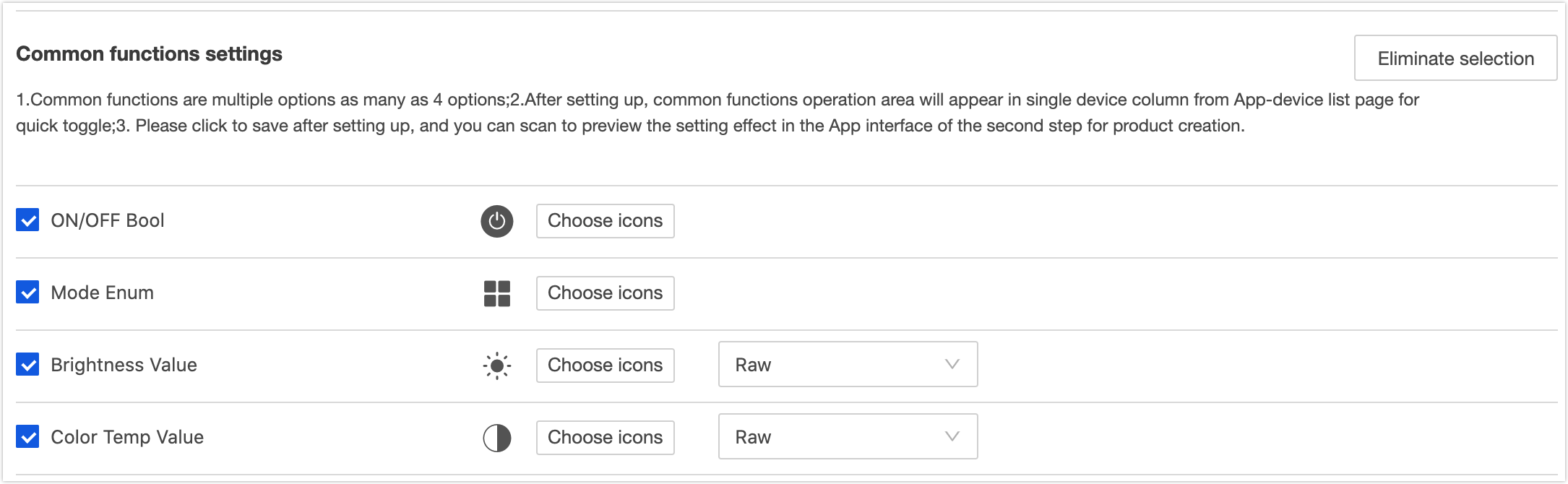
-
-
Click Save.
-
Return to the development procedure, click Device Panel, and scan the QR code with the Tuya app. Test the added quick toggle and common functions.
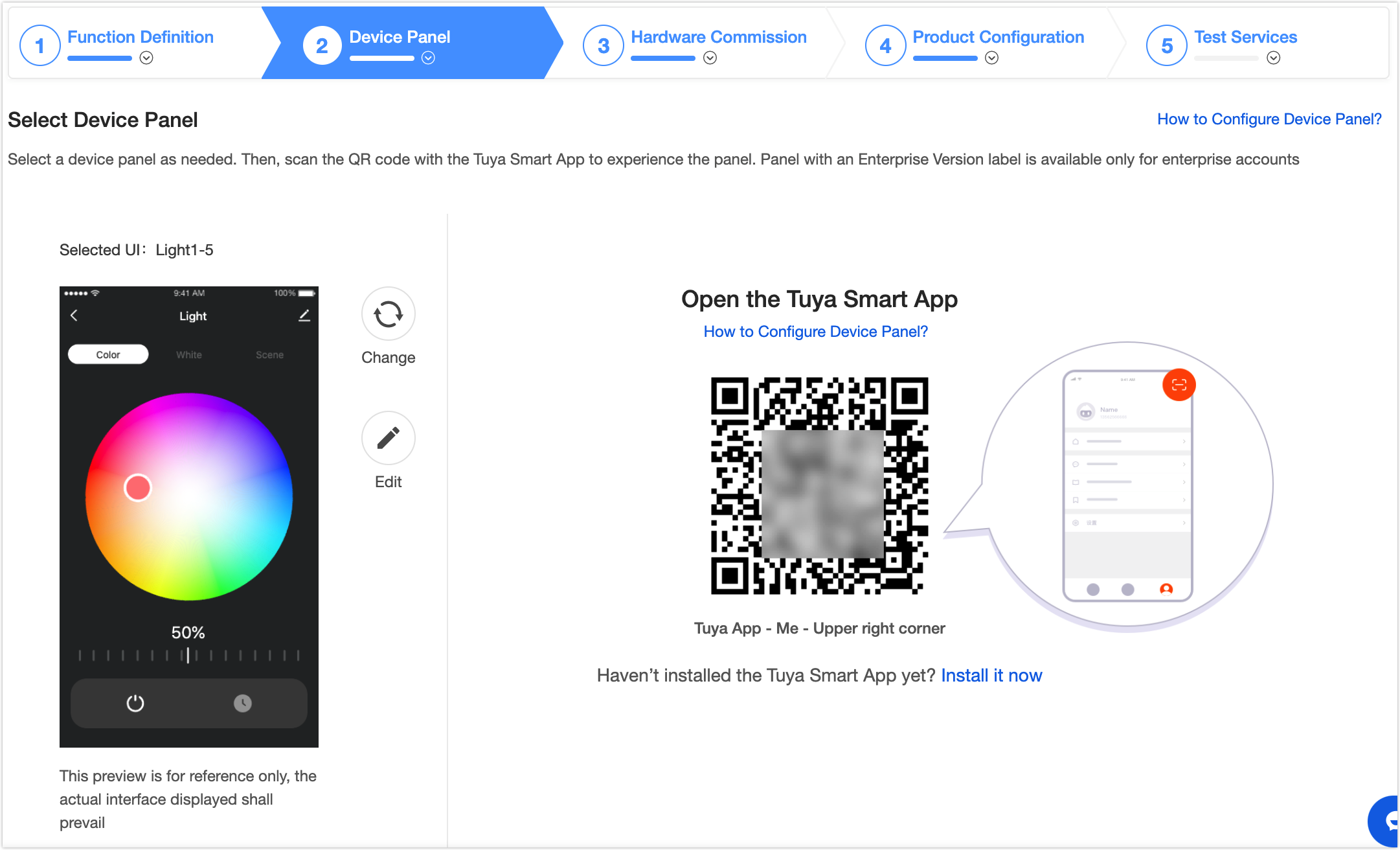
Result
Take a heater for example. If the quick toggle is enabled, when you test the product with the Tuya app, the product is shown on the My Home page on the app. You can enable and disable the device.
-
Example panel of the app is as follows:
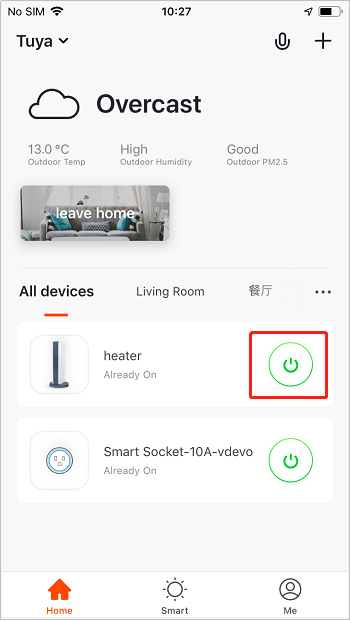
-
Example widget panel of the mobile phone is as follows:
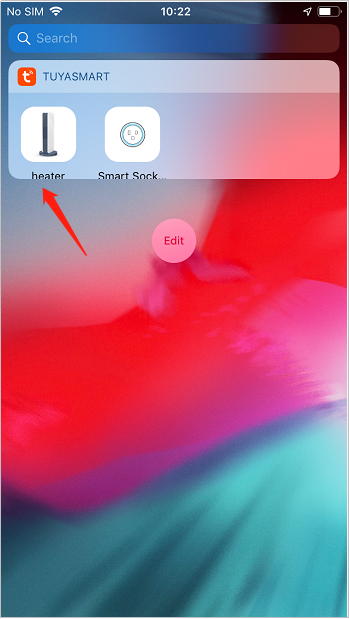
Take a light bulb for example. After you configure the common Switch Bool online, you can unfold the drop-down list of the device on the My Home page on the app, and control the device. Example panel of the app is as follows:
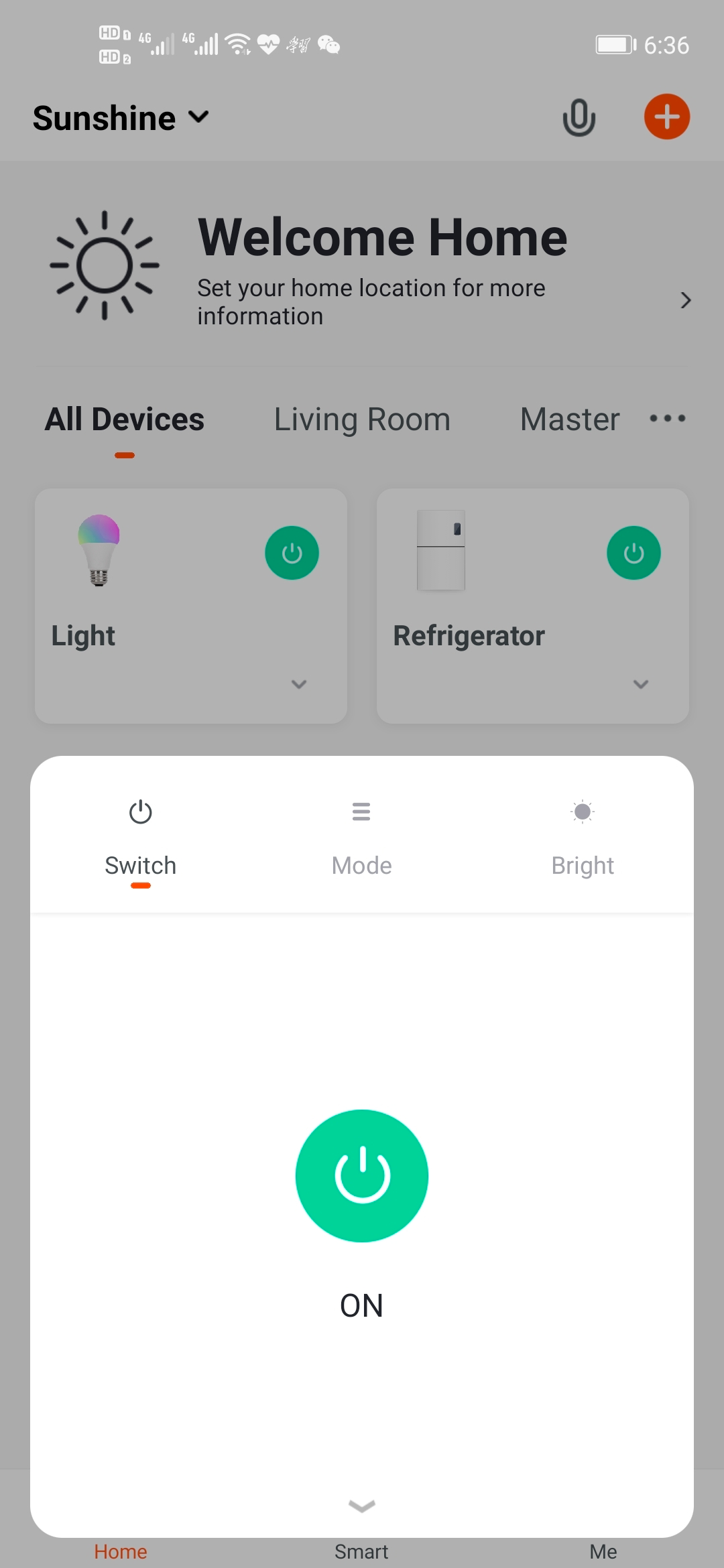
Is this page helpful?
YesFeedbackIs this page helpful?
YesFeedback