Configure Widget Project
Last Updated on : 2025-08-05 08:16:53download
Create Widget
- Complete the creation of the Widget project. Since the release of Xcode 16 (iOS 18 SDK), only Widget projects based on WidgetKit are supported. The SDK Demo is implemented using WidgetKit.
- Configure the
App Groupssettings:- Enable
App Groupspermission. Ensure that the App Group information is consistent between the WidgetExtension project and the App project.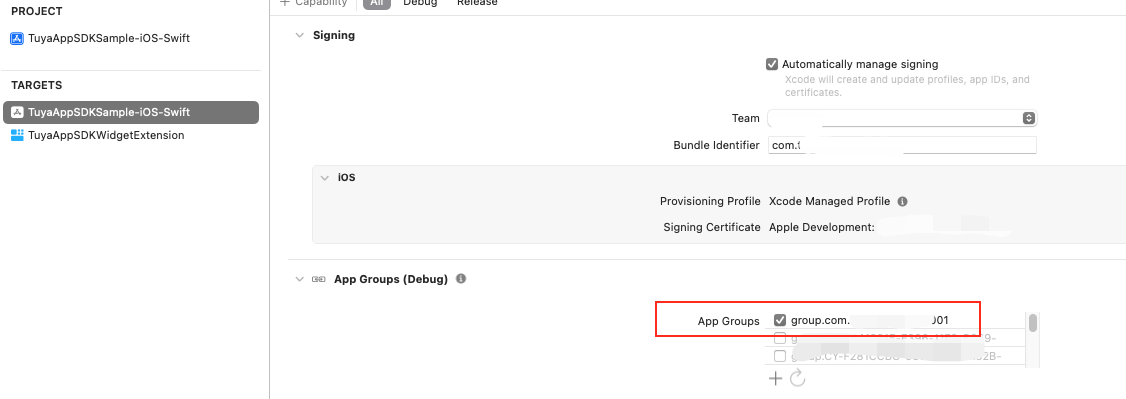
- Initialize the SDK with the security image, AppKey, and AppSecret obtained from the Tuya Developer Platform. Before initializing the SDK with AppKey, you need to set
APP_GROUP_NAME. Ensure thatAPP_GROUP_NAMEin the WidgetExtension project matchesAPP_GROUP_NAMEin the App project. This consistency is necessary for the WidgetExtension to correctly read user information from the App.[ThingSmartSDK sharedInstance].appGroupId = APP_GROUP_NAME; [[ThingSmartSDK sharedInstance] startWithAppKey:SDK_APPKEY secretKey:SDK_APPSECRET];
- Enable
Using the SDK
- Set the current home ID (
homeId) in the App project. - Use
ThingSmartDeviceModel.switchDpin the WidgetExtension project to determine if the device supports a quick switch. - Use
ThingSmartDevice.publishDpsin the WidgetExtension project to modify the device’s DP status.
let smartDevice = ThingSmartDevice(deviceId: devId)
if let switchStatus {
// Toggle the switchStatus value
let status = !switchStatus
// Prepare a dictionary to store the DP updates
var dps: [String: Any] = [:]
// Iterate over switchDps and set each data point ID to the toggled status
smartDevice?.deviceModel.switchDps?.forEach({ dpId in
dps[dpId.stringValue] = status
})
// Publish the DP updates using internet mode
smartDevice?.publishDps(dps, mode: ThingDevicePublishModeInternet) {
continuation.resume() // Resume on success
} failure: { error in
continuation.resume() // Resume on failure
}
}Is this page helpful?
YesFeedbackIs this page helpful?
YesFeedback





