Android Central Control Panel Solution
Last Updated on : 2024-08-22 06:38:37download
The TPP02-Z wall-mounted multi-functional central control panel adopts the Android platform and mainly provides gateway functions, interactive functions, and scene panel functions. It can be installed in the 86 concealed box in the user’s home, and the user can manage the sub-devices at home through interactions on the screen and by voice.
Application field
- Smart home and home appliance
- Hotels
- Communities
- Real estate
Features
- Zigbee gateway: Integrate Zigbee gateway features to replace the home Zigbee gateway and empower local control on the edge.
- Voice function: offline wake-up, internet connection prompts, fast online control, rich voice skills, and answers to all questions.
- Device control: Rich device control entries and diversified control modes are compatible with most devices in the Tuya ecosystem.
- Scene control: Both screen interaction and voice interaction can trigger scenes to meet different needs in life.
- Convenient installation: Install neutral wires and live wires through standard plastic concealed boxes to speed up smart updates.
- Simple configuration: scan the code to log in, interact on the mobile app, and configure it only once.
Specifications
Basic information
| Item | Description |
|---|---|
| Product model | TPP02-Z |
| Product name | Multi-functional central control panel |
| Input | 100–240 VAC, 50/60 Hz |
| Wireless protocol | Wi-Fi, Bluetooth (reserved), and Zigbee |
| Working temperature | 0 to 40°C |
| Working humidity | 5%–90% RH (non-condensing) |
| Size | 86×86×10.5 mm (without base), 86×86×36.2 mm (with base) |
Chip
| Chip | — | — |
|---|---|---|
| Core | Manufacturer | Rockchip |
| Core model | VWRK5 | |
| Master chip model | PX30 | |
| Master chip clock rate | 1.5 GHz | |
| Master chip architecture | Quad-core ARM Cortex™-A35 | |
| Electrical board | Manufacturer | Silergy |
| Model | SY50133Z1FAC | |
| Wi-Fi | Manufacturer | Realtek |
| Model | RTL8723 | |
| Type | Uplink 2.4 GHz | |
| Manufacturer | Tuya Smart | |
| Model | TYZS13 | |
| Type | Downlink Zigbee | |
| Storage capacity | RAM | 1 GB |
| ROM | 8 GB |
| Interfaces | — | — |
|---|---|---|
| Power supply | Input | 100 to 240 VAC (±10%), 50/60Hz ±3Hz zero live wire |
| Ethernet | Specification | 1×100M RJ45 |
| Type | Uplink | |
| Screen | Size | 4 inches |
| Resolution | 480 × 480 | |
| Type | Multi-touch capacitive screen, anti-fingerprint coating | |
| Microphone | Quantity | 2 microphones |
| Speaker | Quantity | 1 |
| Power | 1W | |
| Antenna | Quantity | 2 |
| Type | Built-in antenna |
Software function
- Operating system: Android 8.1
- Login method: scan QR code
- Display function:
- Support smart screen saver, always on display, proximity wake-up, voice wakeup, touch wakeup
- Switch between dynamic weather wallpaper, dynamic eye protection wallpaper, and static wallpaper.
- Homepage displays weather, time, date, week, and quick control.
Main screen, room area, device, and scene list
The panel displays the list of main screen, room areas, devices, and scenes.
Control function
-
Shortcut control on the homepage
-
Shortcut control on the device
-
Tap-to-run scenes
-
Refined control on the device
Note: For the compatibility list of currently supported device categories, please consult the Tuya account manager or technical support.
Zigbee gateway functions
- Connect more than 80 sub-devices supporting Zigbee communication type.
- Support remote access to logs.
- Update firmware over the air.
- Device control and smart scene execution over LAN.
- Support local linkage across gateways and communication protocols.
Voice
| Voice control | Voice skills |
|---|---|
| Online control | Calendar |
| Voice scene | News |
| Voice response | Story |
| Voice navigation | Sleep, play control, reminder/alarm, traffic restriction, weather, and chat. |
Note: For the compatibility list of currently supported device categories, please consult the Tuya account manager or technical support.
Setting
| Network settings | WLAN and Ethernet settings |
|---|---|
| Sound | Voice control switch |
| Volume control, mute mode | |
| Date and time | Synchronize date and time switch |
| Set date and time manually | |
| Device and System | Modify the device name, facilitating the user to customize the device name. |
| Display the model and version. | |
| Detect the version online and perform OTA update. | |
| Support restart, device reset, and factory restoration on the device. | |
| Remove and clear data from the device on the mobile app. | |
| Enter the production test tool. | |
| Brightness | Support automatic brightness adjustment switch. |
| Support manual brightness adjustment. | |
| Homepage management | Customize and put 2 frequently used switches on the homepage. |
Working environment
| Item | Description |
|---|---|
| Working temperature | 0 to 40°C |
| Working humidity | 5%–90% RH (non-condensing) |
| Warranty | One year |
Installation guide
Installation preparation
- This product is powered by the zero live wire. Please arrange the neutral wire in advance.
- This product is connected to the network via Wi-Fi. Please set up the Wi-Fi network in advance.
- Please prepare your own tools such as screwdriver, test pencil, and electrical tape.
- In order to ensure electrical safety and wireless performance, please use plastic concealed boxes instead of metal ones.
- Do not operate when the device is powered on.
- Download and open the mobile app.
- Search for the “Tuya Smart” app in the app stores or scan the QR code on the outer packaging/instructions to download and install the mobile app.
- For the first download and use, please tap the “Register” button to register an account. If you already have an account, tap the “Login” button.
Interface description
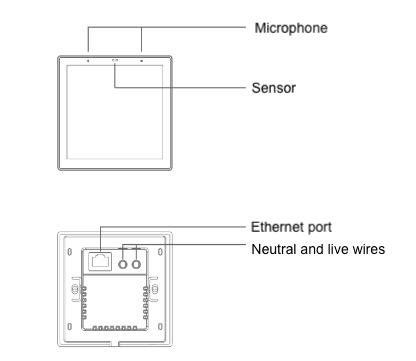
Wiring description
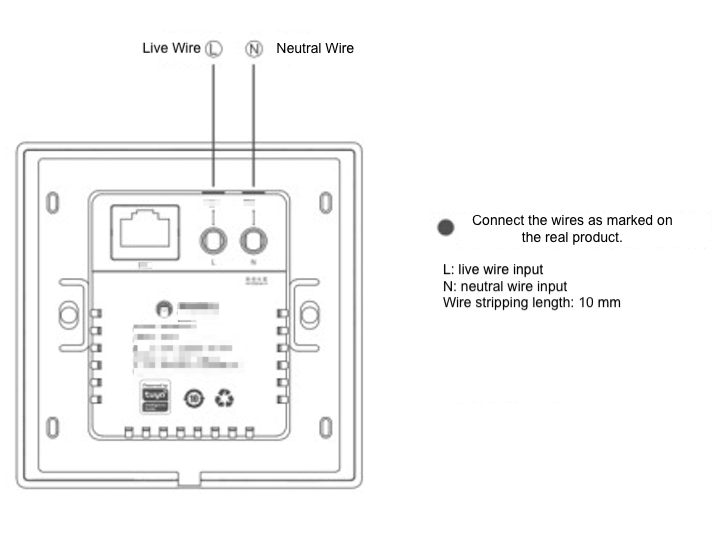
Installation prompt
- Turn off the main power switch, and use a test pencil to confirm that the live wire in the concealed box is not live.
- Remove the panel.
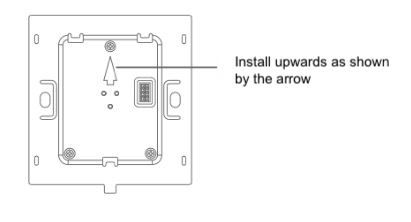
Installation instructions
- Check the wiring, make sure that the copper wire is in good contact with the terminal and there is no exposed wire.
- After fixing the base to the box with mounting screws, buckle back the panel.
- Note that the screws should not be tightened too tightly during the installation process to avoid deformation or damage to the screen or hardware.
- If you encounter problems with the installation, do not press hard to force the installation, but level the wall first, and check the bracket.
Safety instructions
- In order to ensure the correct use of this product, this product must be installed or disassembled by a professional electrician.
- The main power switch must be cut off before installing or disassembling this product to prevent electric shock.
- The semi-products should be kept away from fire and water sources during installation and use.
- This product cannot be used in humid environments (such as bathrooms).
- Currently, the device does not support PoE power supply, so please do not plug the PoE network cable into the network port to avoid burning the device.
Connection settings
After installing according to the installation guide, turn on the power and wait for the device to start. Follow the instructions on the page to connect to the Wi-Fi network. After success, continue to scan the code to bind to the current family on the Tuya app.
- Device/scene overview: enter the corresponding entry on the multi-functional central control page of the Tuya app, tick the devices or scenes that need to be hidden on the screen. A maximum of 30 devices can be hidden, and a maximum of 15 scenes can be hidden.
- Voice function: enter the corresponding entry on the multi-functional central control page of the Tuya app to configure the voice scene.
- Gateway function: enter the corresponding entry on the multi-functional central control page of the Tuya app, and add Zigbee devices.
- Device: Swipe down at the top of its screen to get the settings page.
Packing list
- Multi-functional central control panel x1
- Screws x2
- User guide x1
- Installation guide x1
Is this page helpful?
YesFeedbackIs this page helpful?
YesFeedback





