Development Environment for Z2
Last Updated on : 2024-11-20 08:51:43download
This topic describes how to set up the development environment with Telink IDE for the Z2 chip.
The Z2 chip only supports Python 2.7.x.
Install IDE
-
Download the IDE from Telink’s official website.
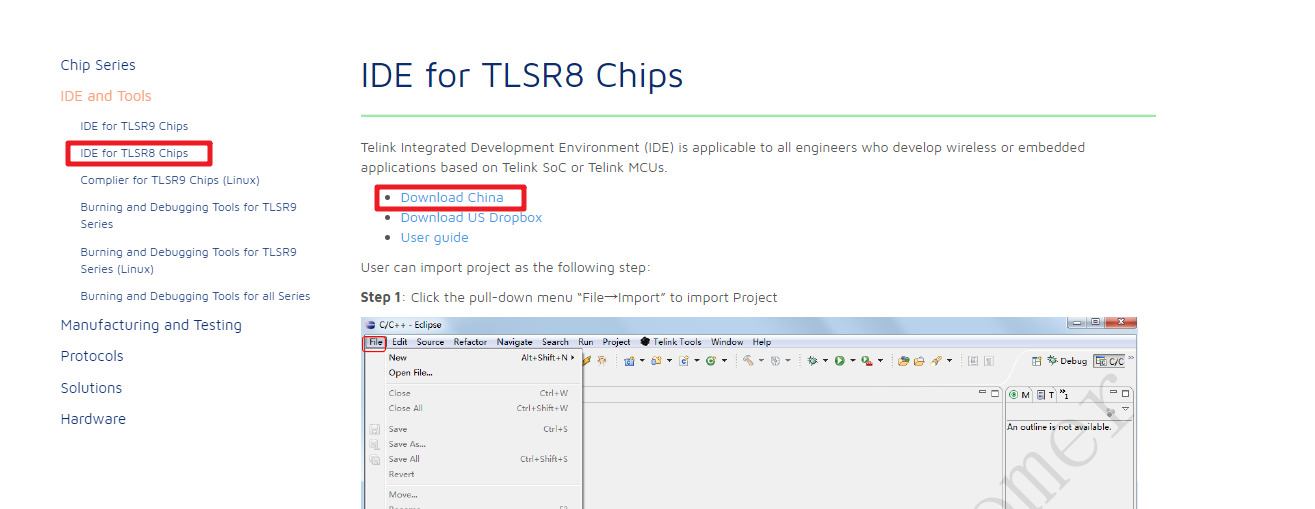
-
Install the software as per the instruction given. After successful installation, a shortcut will be created on your desktop.

-
Install a Python 2.7.x interpreter and set environment variables. Restart your computer after installation. Press the
Window + Rkey to open the Run dialog. EnterCMDand pressEnterfor the command prompt. Then, enter Python. If Python 2.7 is displayed on the screen, it means the environment variable is configured.
Do not use any Python versions other than version 2.7.x. Otherwise, the production file cannot be built or errors occur.
Import and build
Import project
-
Choose file > import.
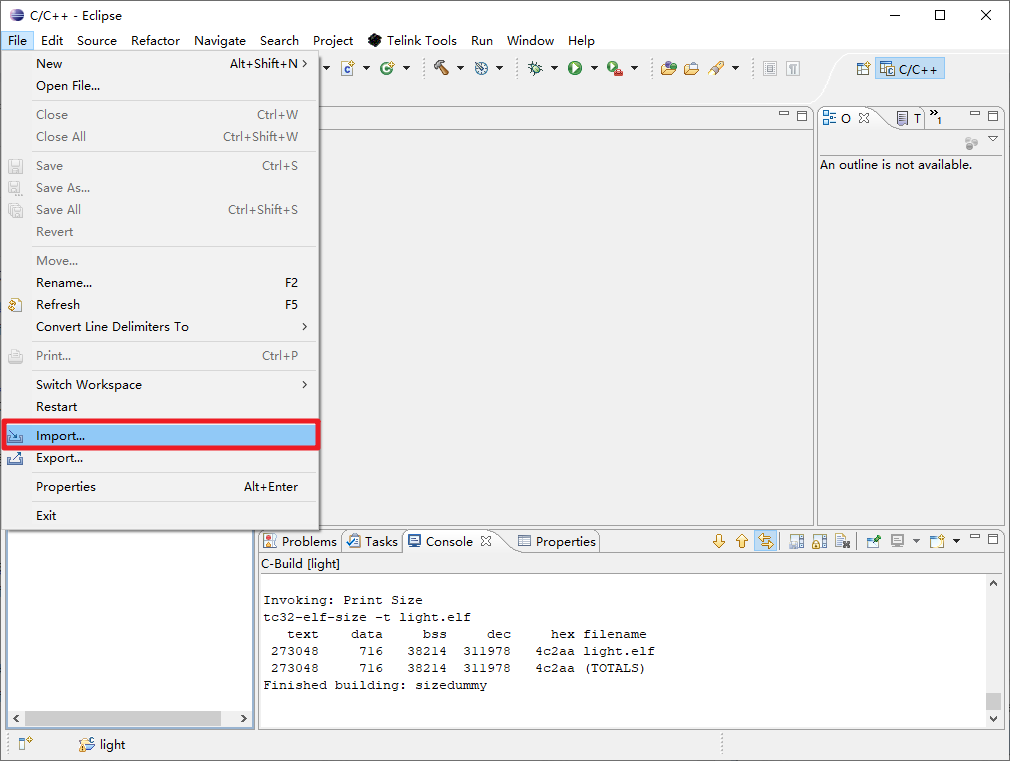
-
Choose Existing Projects into Workspace and click Next.
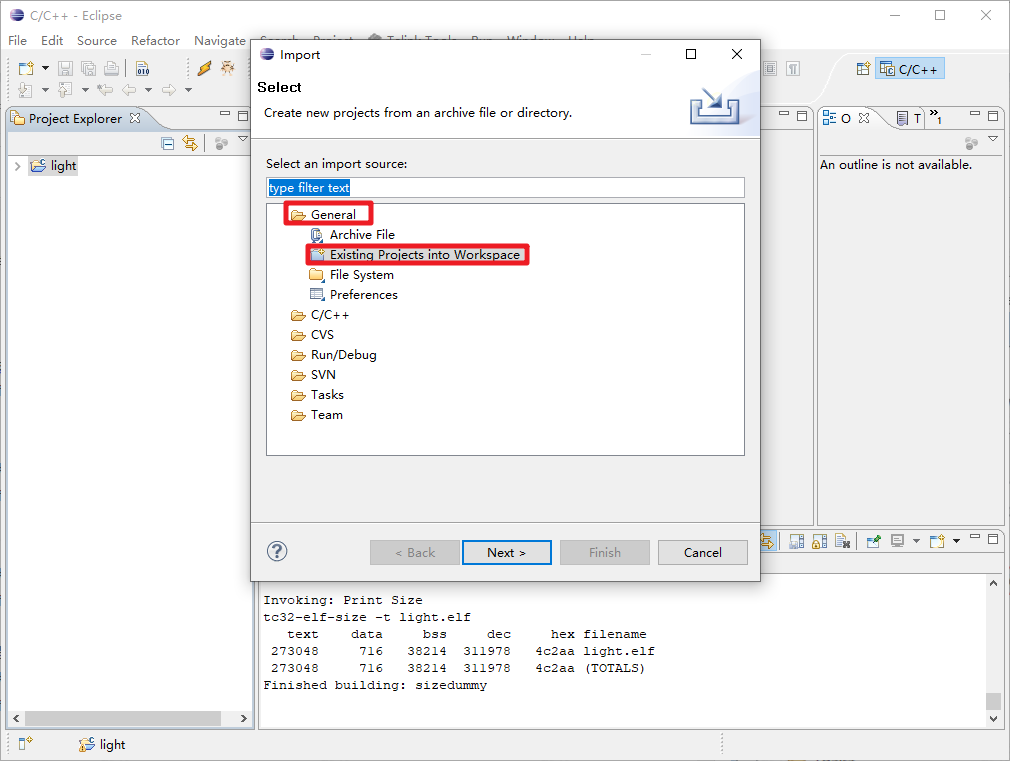
-
Click Browse and select the directory that contains your project. The retrieved projects will be displayed in the Projects area.
-
Select the project to be built and click Finish.
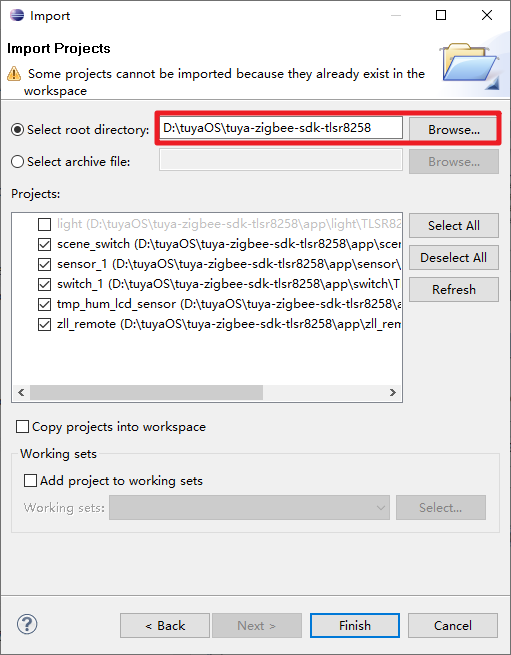
After your project is imported, your screen will look like this:
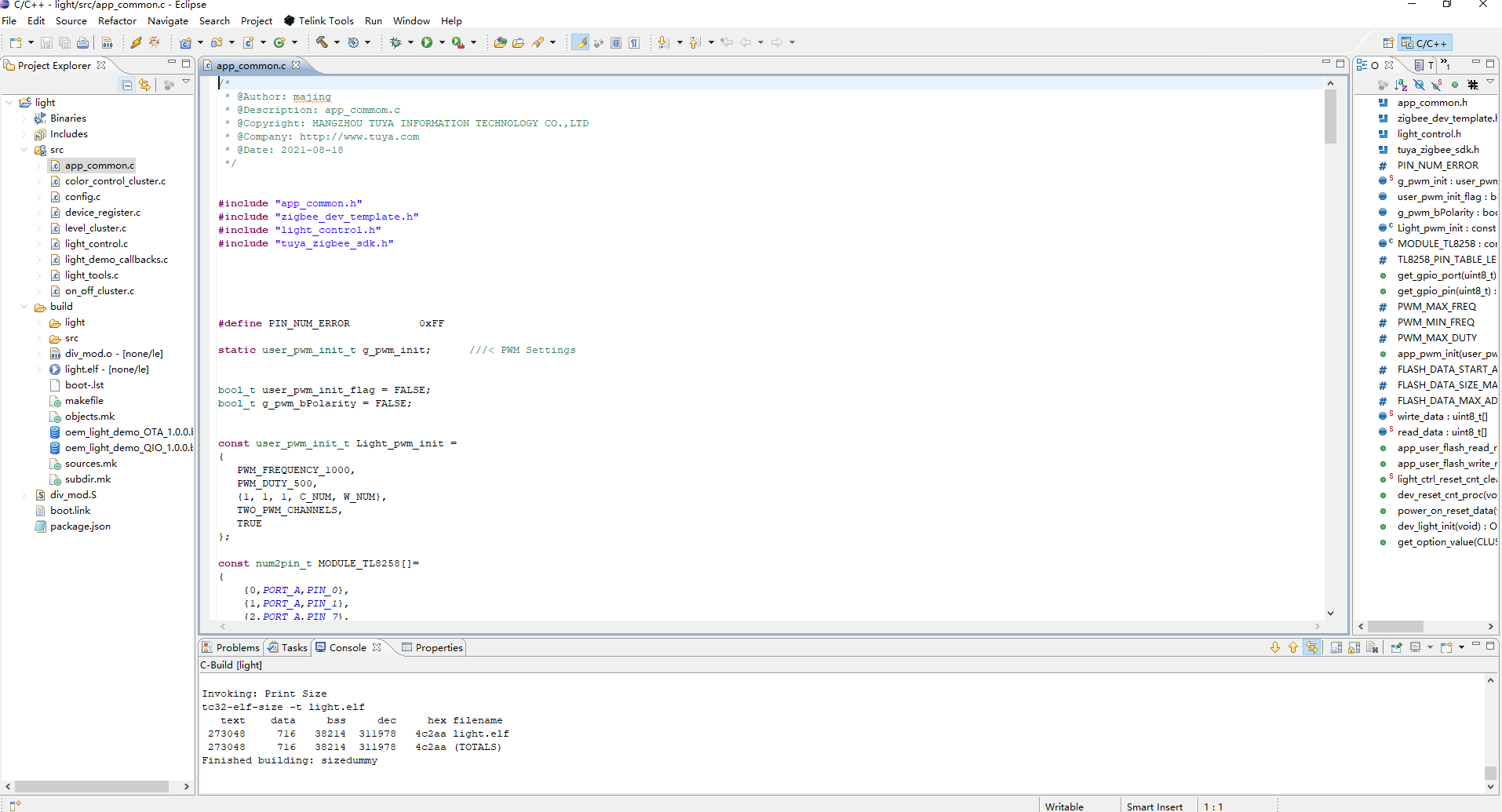
Build firmware
You can choose to compile your code with incremental build or full build.
-
Incremental build: Right-click on the project name and then choose Build Project, or click on the hammer in the toolbar to build the project.
The IDE compiles the modified file and its dependency file only, which provides short build time. However, if you have modified the.hfile, some modifications might not be updated on the incremental build. In this case, you should try full build.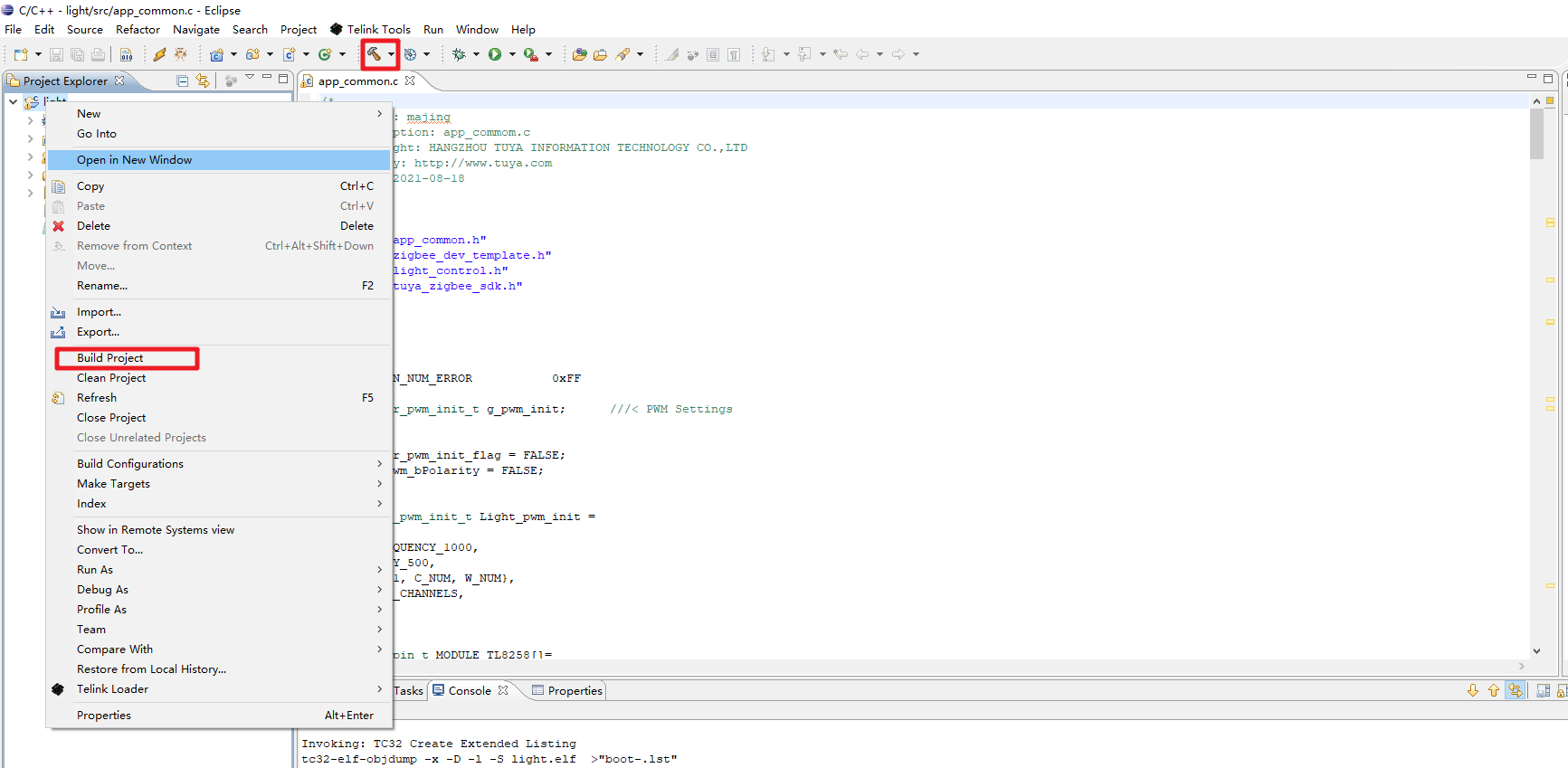
-
Full build: Right-click on the project name and then choose Clean Project.
The IDE will do a full build of the code from scratch, which takes much longer than the incremental build. If you have modified the header file, this method is recommended.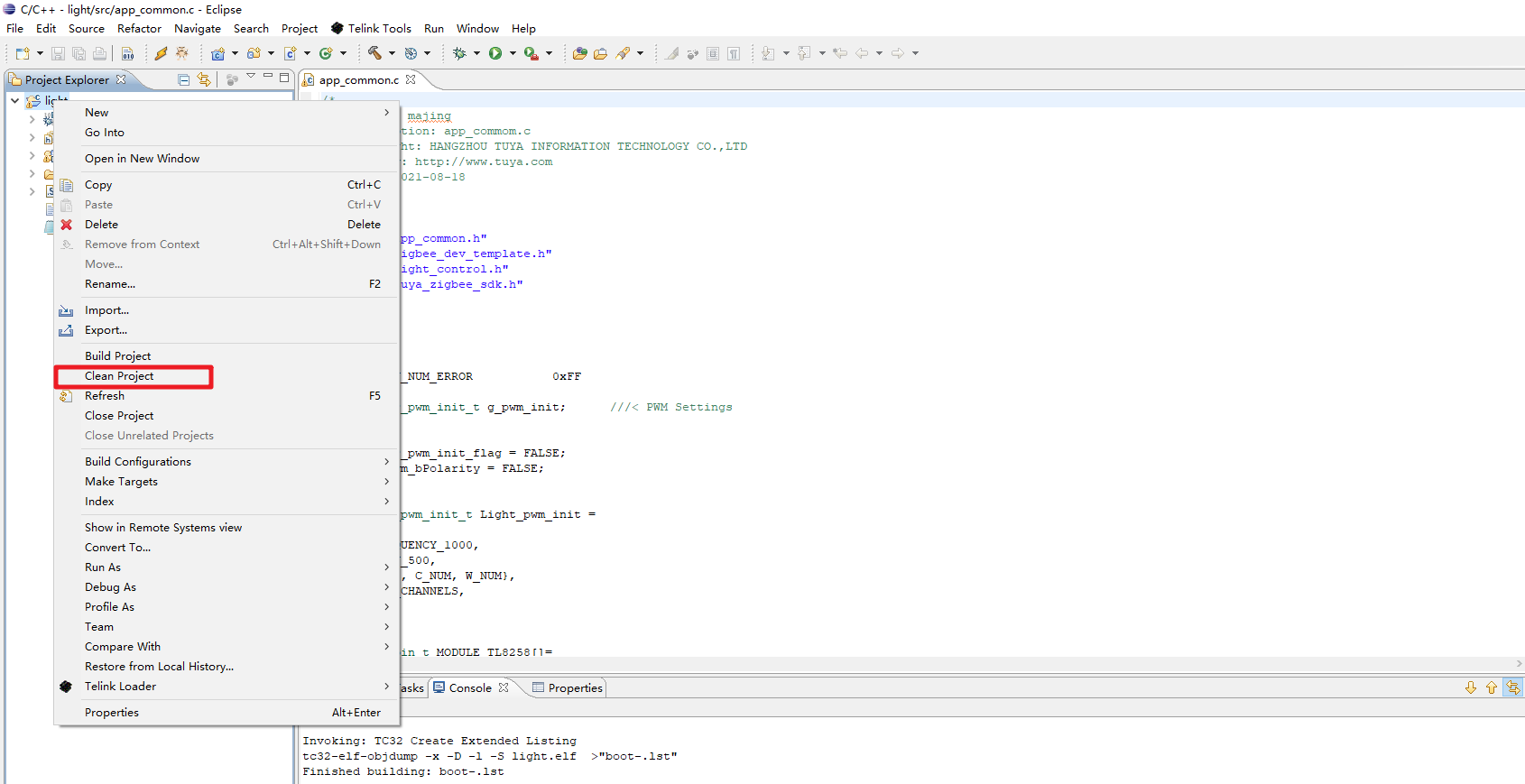
Is this page helpful?
YesFeedbackIs this page helpful?
YesFeedback





