Single-PIR Sensor Floodlight Camera Features
Last Updated on : 2024-11-20 08:51:46download
Single-passive infrared sensor (PIR sensor) floodlight cameras are developed based on the features of IP cameras (IPCs) and support light control linked with a PIR sensor. The PIR sensor is used to respectively deal with features such as floodlight switch control and sensitivity setting, light control switch and timing, light brightness and color mode, time-delay duration setting, night mode, audible alarm, and smart linkage control.
Basic IPC features
Audio and video
Use the app to check real-time videos and audio collected by the floodlight camera.
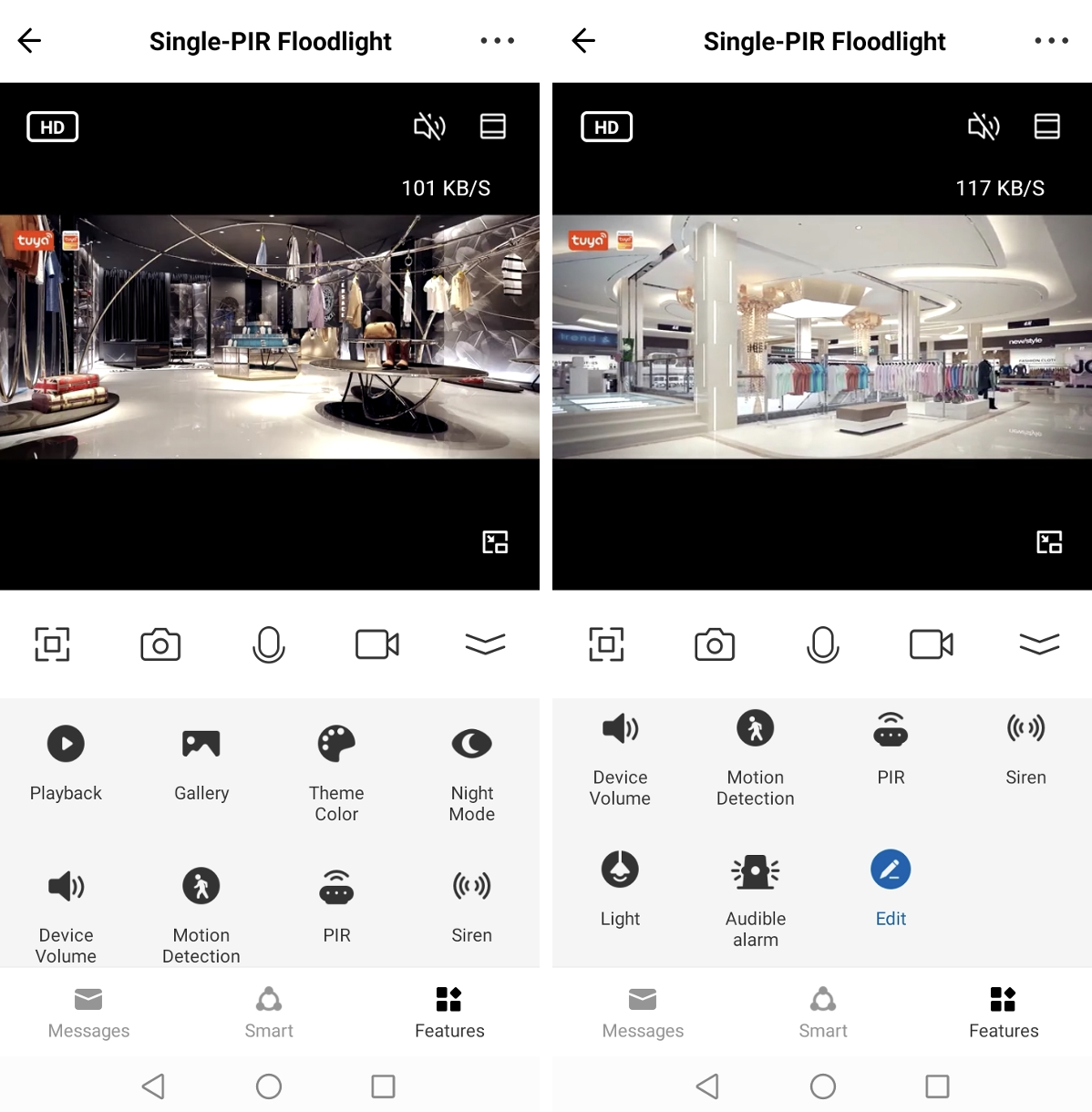
Full screen

Preview in landscape mode.
Video screenshot

Tap the Camera icon during live preview to take a video screenshot. The screenshot can be viewed and shared in the album.
Video talk

Tap the Microphone icon during live preview to start a video talk.
Recording

Tap the Record icon during live preview to start video recording. The record can be viewed and shared in the album.
Playback
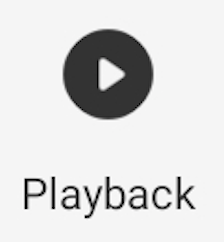
Tap the Playback icon during live preview to view SD card-stored video records.
Gallery
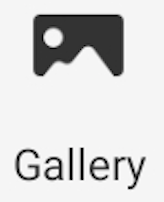
View screenshots and records generated with the Camera and Record features.
Theme color
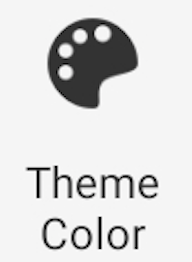
Switch between the color modes of the panel. Light Mode and Dark Mode are supported.
Night mode
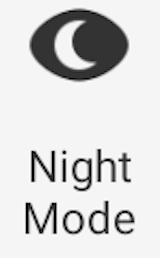
Set the white light in night mode for dual-light source products. Smart Mode, Infrared Mode, and Color Light Mode are supported.
Device volume
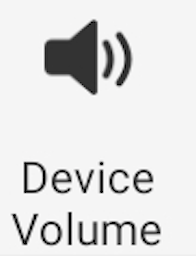
Control the volume of the speaker.
Motion detection
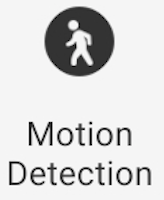
Capture screenshots and start recording when moving objects are detected on the screen. Meanwhile, alarms triggered by the detection are sent to the user. The user can tap the Settings icon in the top right corner of the page, go to Detection Alarm Settings, enable Activity Area and edit Surveillance Area Setting, and set Alarm Sensitivity Level.
Voice service
Integrate with Google Nest Hub and Amazon Alexa to preview live videos.
Floodlight features
PIR switch
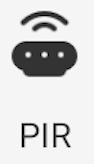
Tap the PIR icon to set the PIR feature. The user can select a sensitivity level or set PIR to Off. If a moving object is detected, the device sends an alarm to the user.
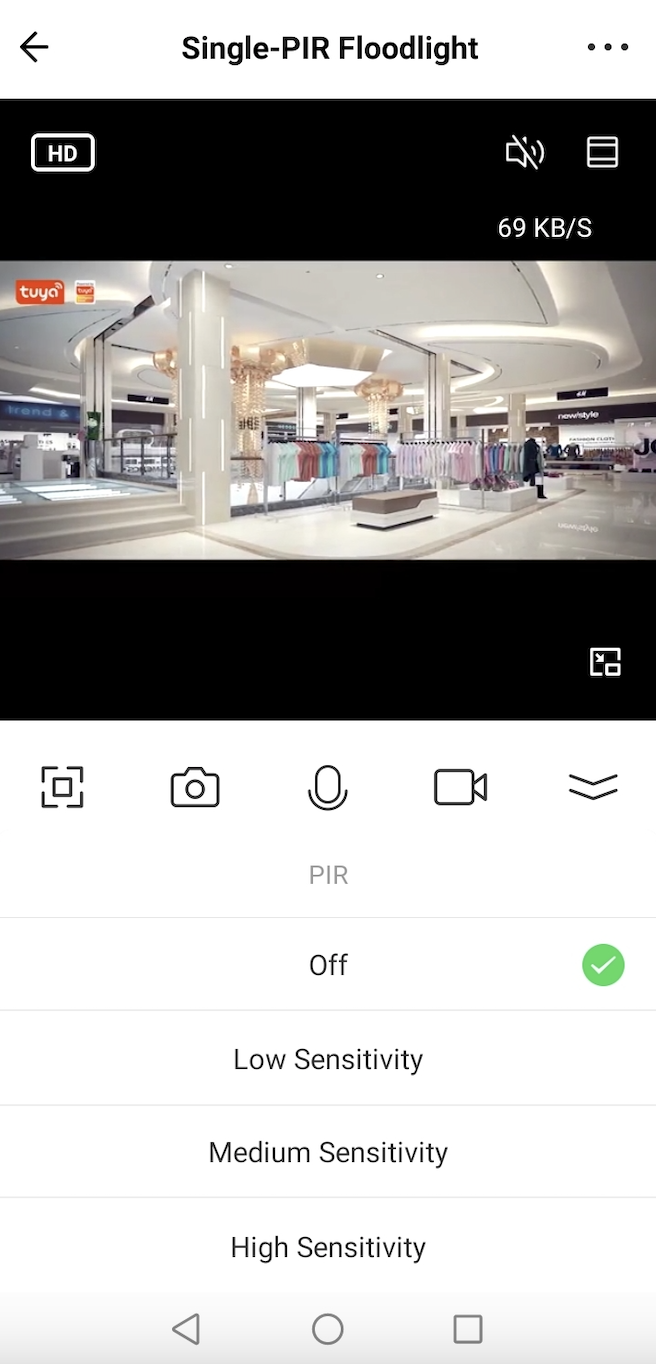
Siren
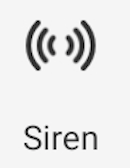
Tap the Siren icon to show the siren switch. The user can switch on the siren to scare off intruders or animals. This feature is available only when the device is supplied with a siren module.
Lighting control
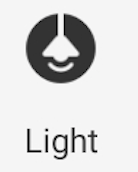
Tap the Light icon to enter the light setting page. The user can manually switch on or off the light, tap Timing to set schedules, tap Mode to control the brightness, color temperature, saturation, and color, and then set the time-delay duration after an alert is triggered.
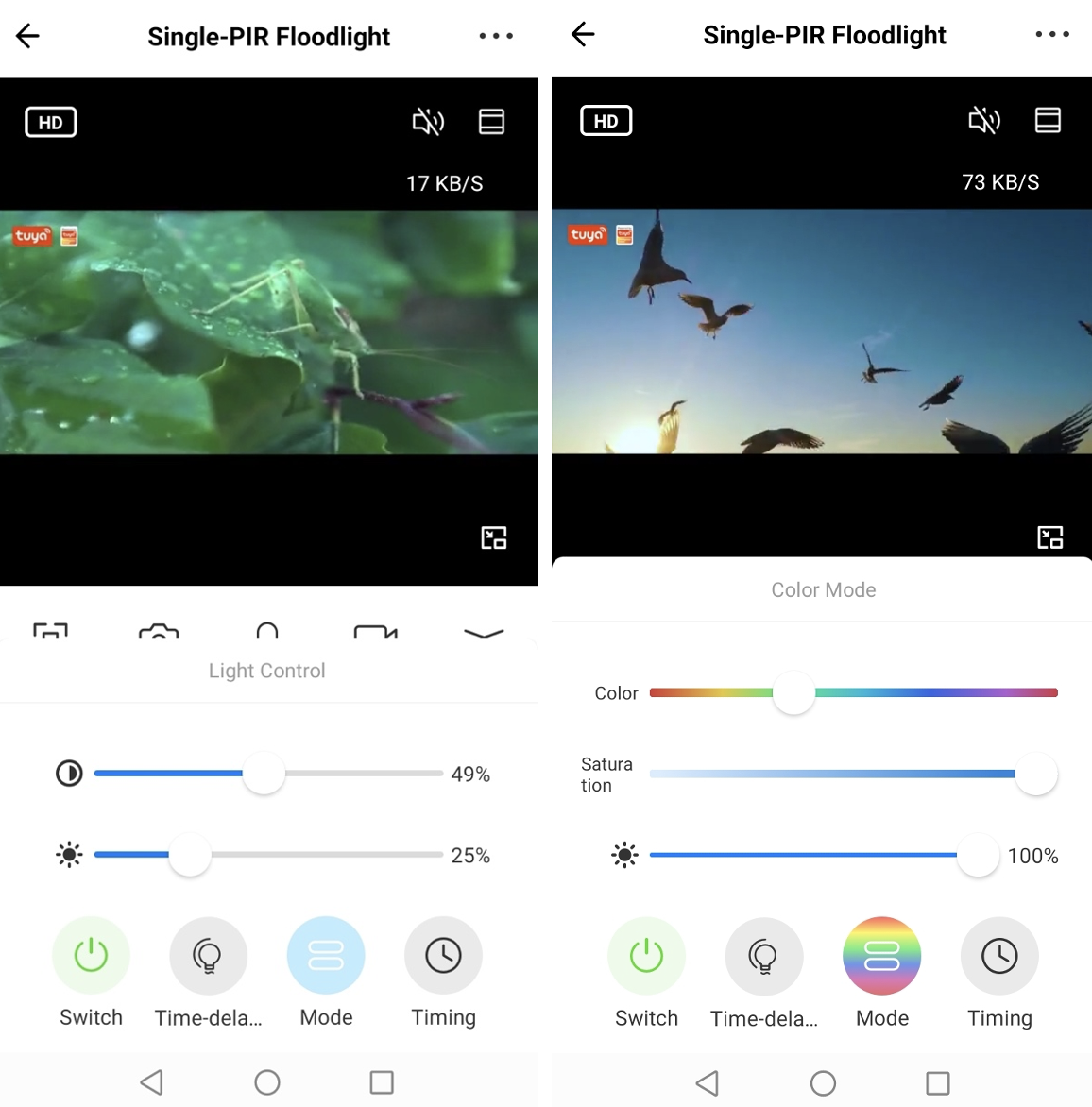
Audible alarm
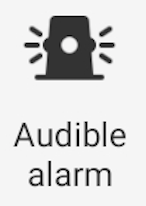
Tap the Audible Alarm icon to switch on or off the feature. When it is switched on, the user can set the light brightness and alarm volume.
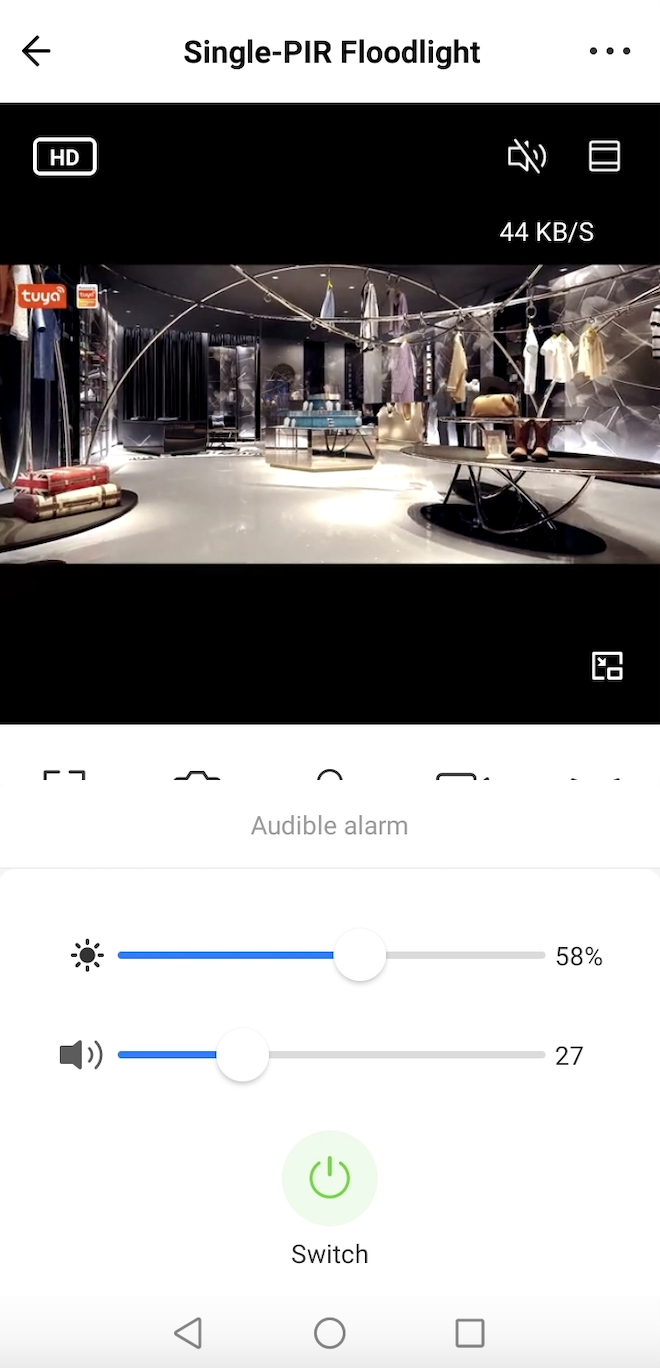
Smart

Tap the Smart icon on the bottom navigation bar to manage smart scenes. The user can set device and time conditions to create smart scenes. Thus, the device can run scheduled tasks when conditions are met to implement scene linkage. In addition, the scene name and message switch can also be set.
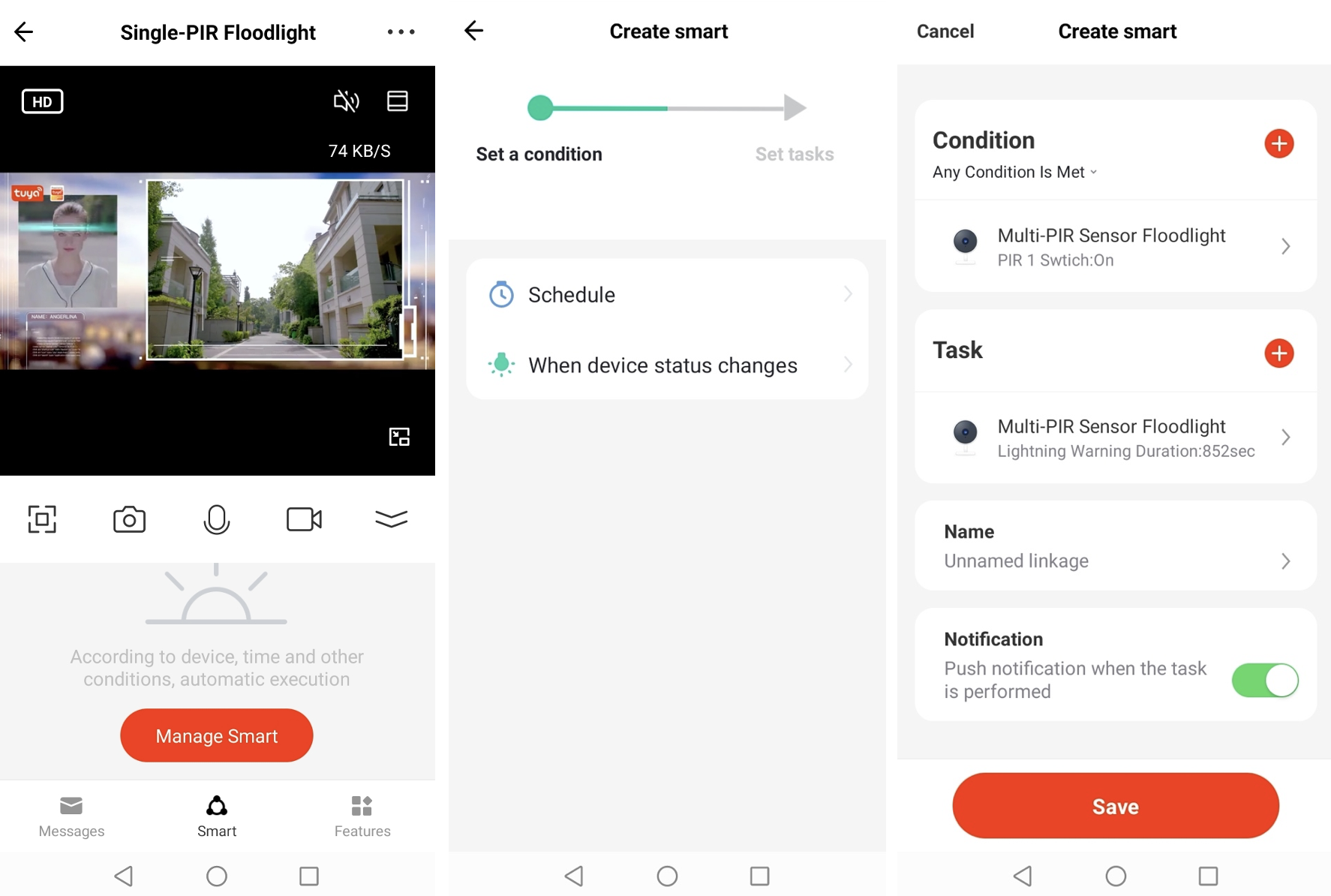
Try out features
Scan the following QR code with the SmartLife app (v3.24.0 or later) to try out the features with a virtual device.

Is this page helpful?
YesFeedbackIs this page helpful?
YesFeedback





