Control Panel Configuration
Last Updated on : 2024-11-20 08:51:50download
This topic describes the configuration of the control panels for inertial navigation and laser navigation robot vacuums.
Inertial navigation robot vacuums
Customize UI
Log in to the Tuya Developer Platform. Select your product to configure and enter the development process. Choose the Device Panel tab and then click Edit to start configuring the control panel.
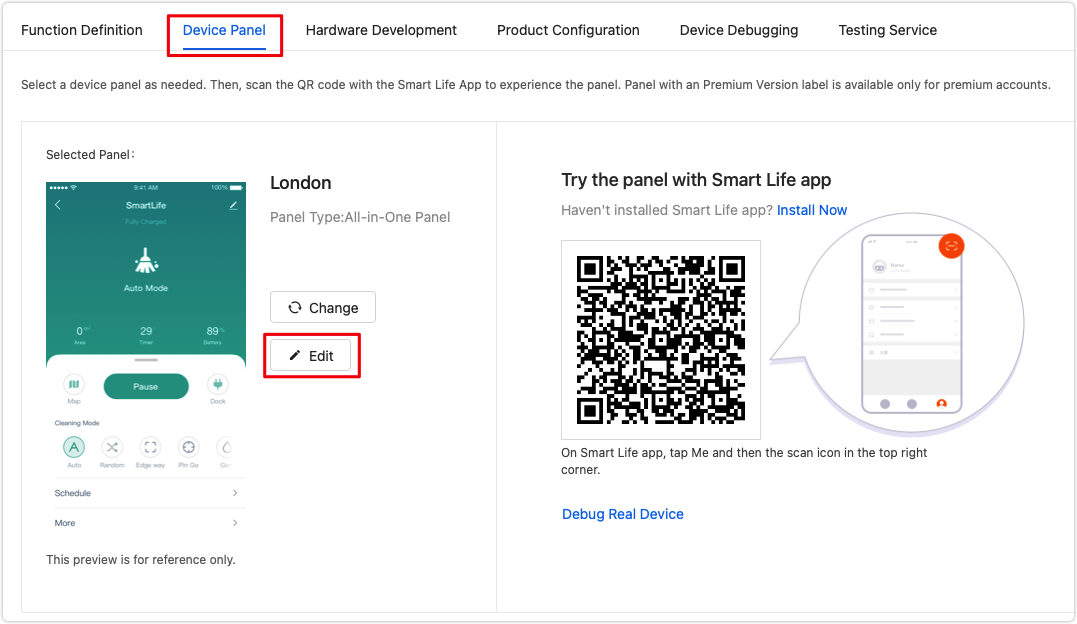
Under the Customize UI tab, the configuration items include UI Background, Font Color, UI Theme Color, Map Color Configuration, and Icon Style. You can adjust these items as needed and then save to preview.
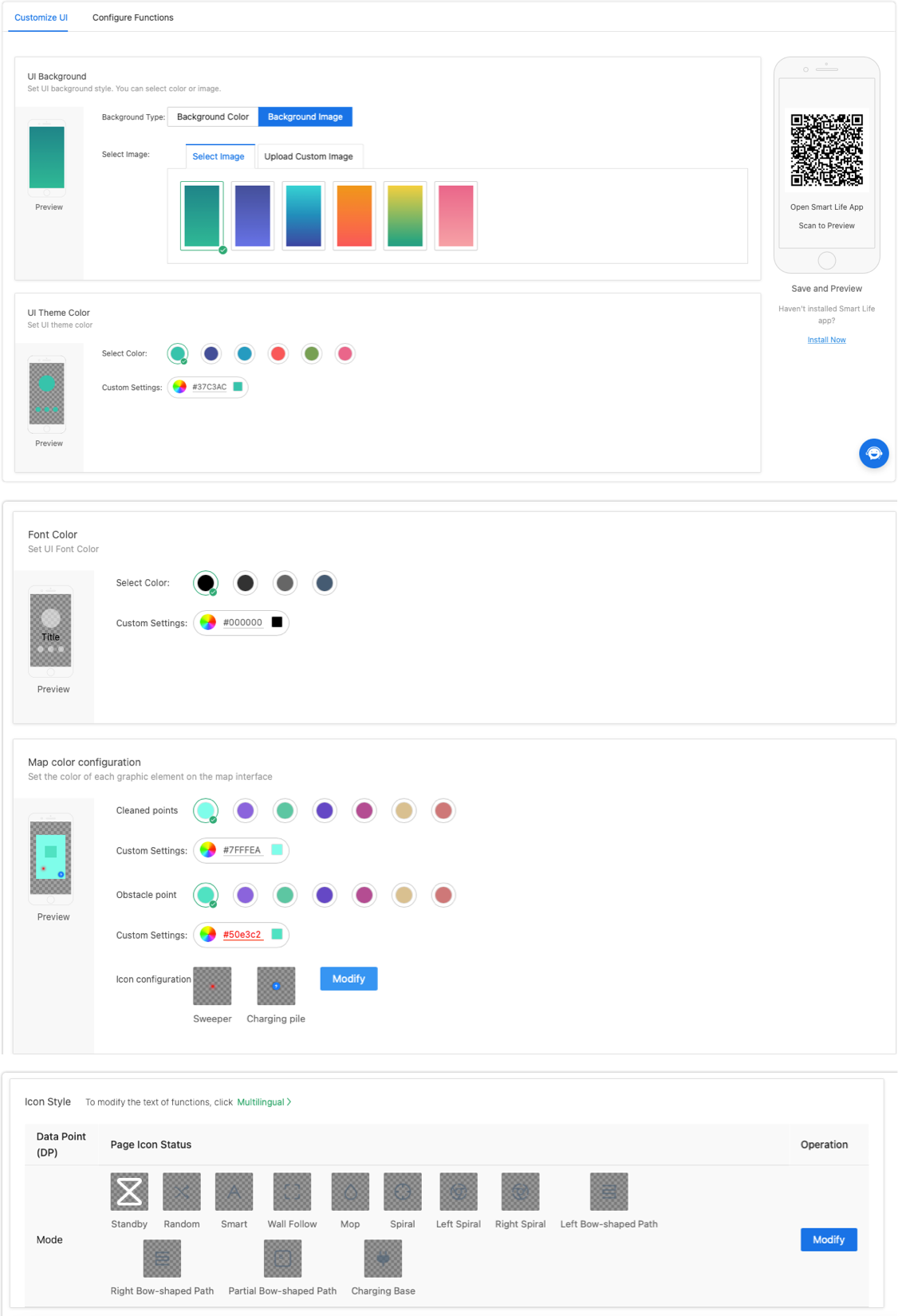
Configure functions
Under the Configure Functions tab, the configuration items include such as map styles, interaction styles, and consumable service life. You can set up these items as needed.
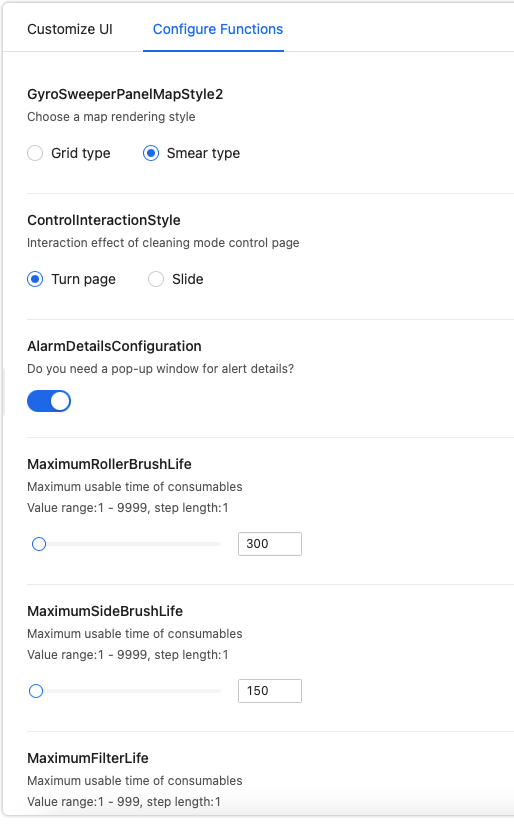
Laser navigation robot vacuums
Customize UI
The control panel for the laser navigation robot vacuum only supports editing the UI background.
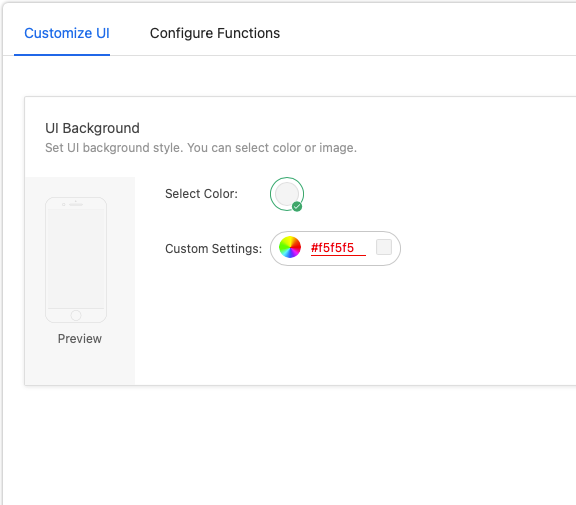
Configure functions
We use the control panel for P2P-supported laser vacuum as an example to introduce the configurable items. If you use the OSS solution and intend to edit the control panel, contact your project manager.
You can enable, disable, add, or delete functions as needed.
For example, if you do not need the multiple map function, you can disable it.
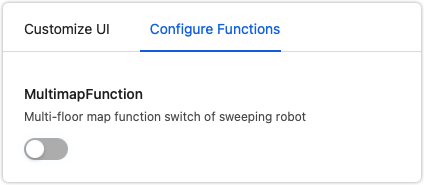
Is this page helpful?
YesFeedbackIs this page helpful?
YesFeedback





