Device Debugging
Last Updated on : 2024-11-20 08:51:50download
This topic describes how to debug device features by using a real device or a virtual device.
Log in to the Tuya Developer Platform. Click Product > Device Debugging on the left navigation pane to use the debugging feature.
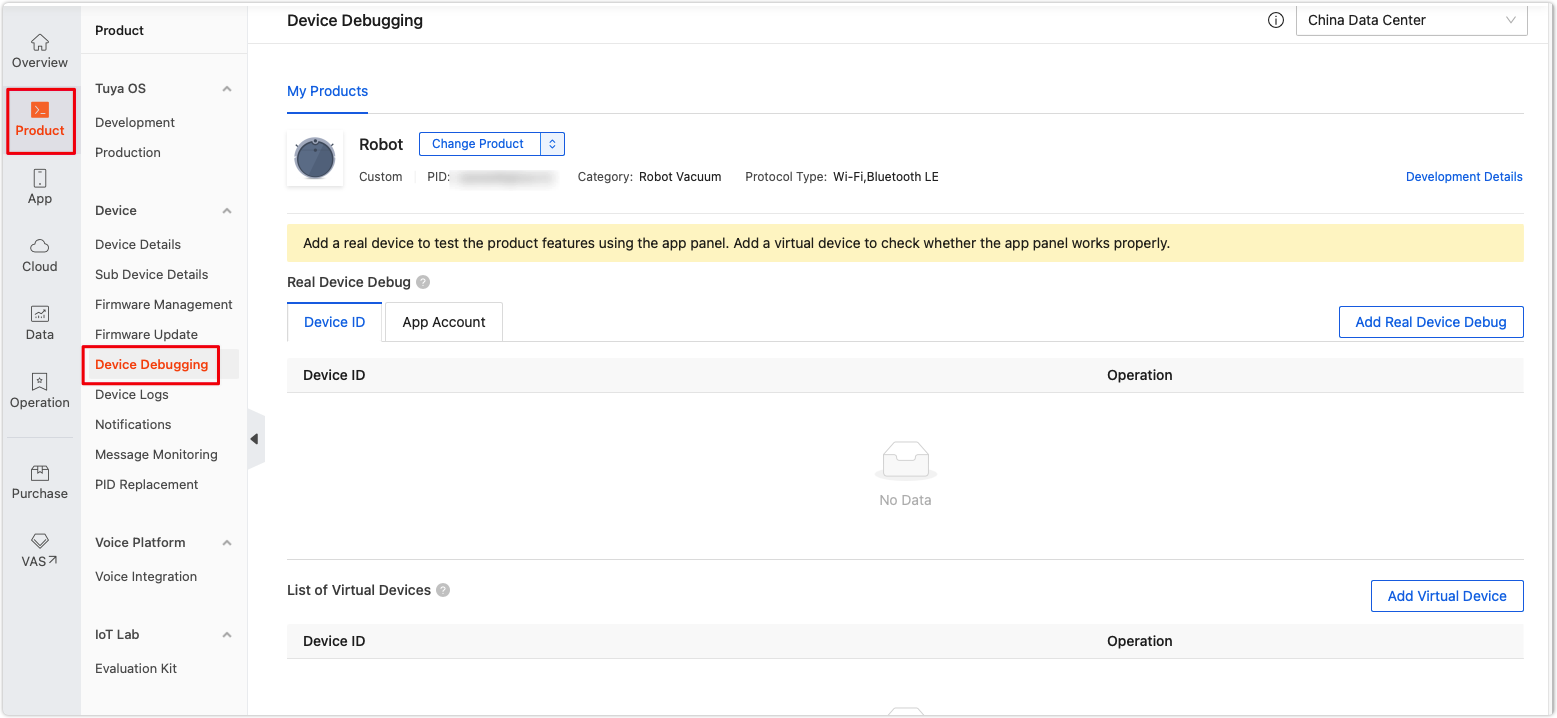
Debug with real device
-
Click Add Real Device and enter Device ID or App Account to add a real device for debugging.
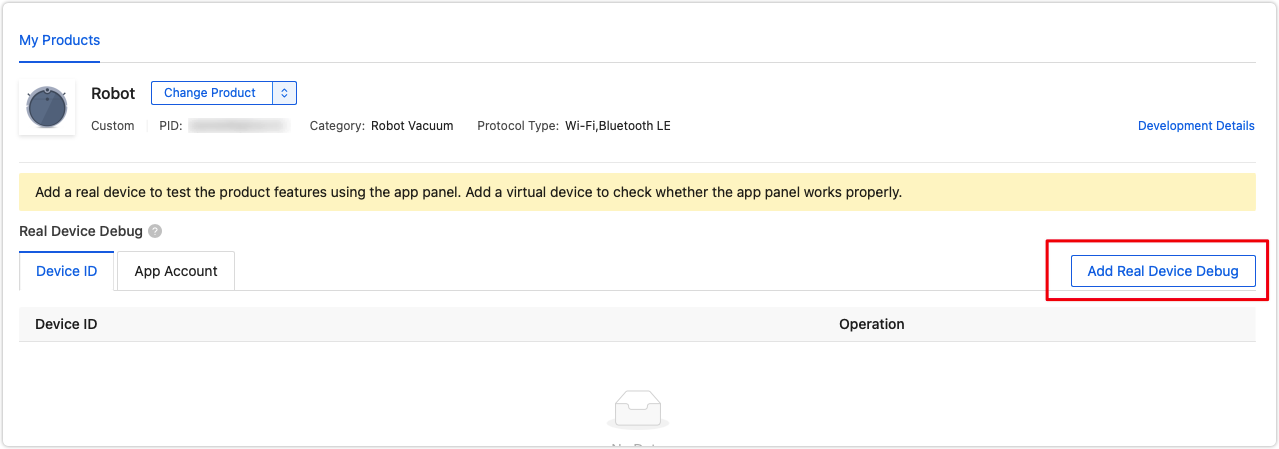
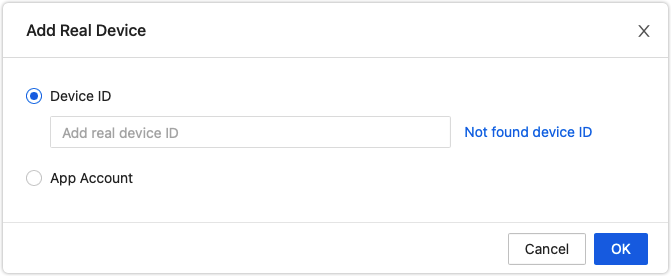
-
Tap Debugging Panel. You will be prompted with a QR code.
-
Open the SmartLife app to scan this QR code. You will get a control panel for debugging. You can use it to verify the bidirectional communication between the real device and the cloud.
For example, send a command to the device to turn it off.
- The control panel sends the value
falseof the on/off data point to the device. - The device reports the value
falseof the on/off data point to the cloud.
- The control panel sends the value
Debug with virtual device
-
Click Add Virtual Device and scan the QR code to add a virtual device for debugging. Click Debug to enter the debugging page.

-
For example, after you change the Mode to Smart and click Report, the working mode displayed on the panel becomes Auto.
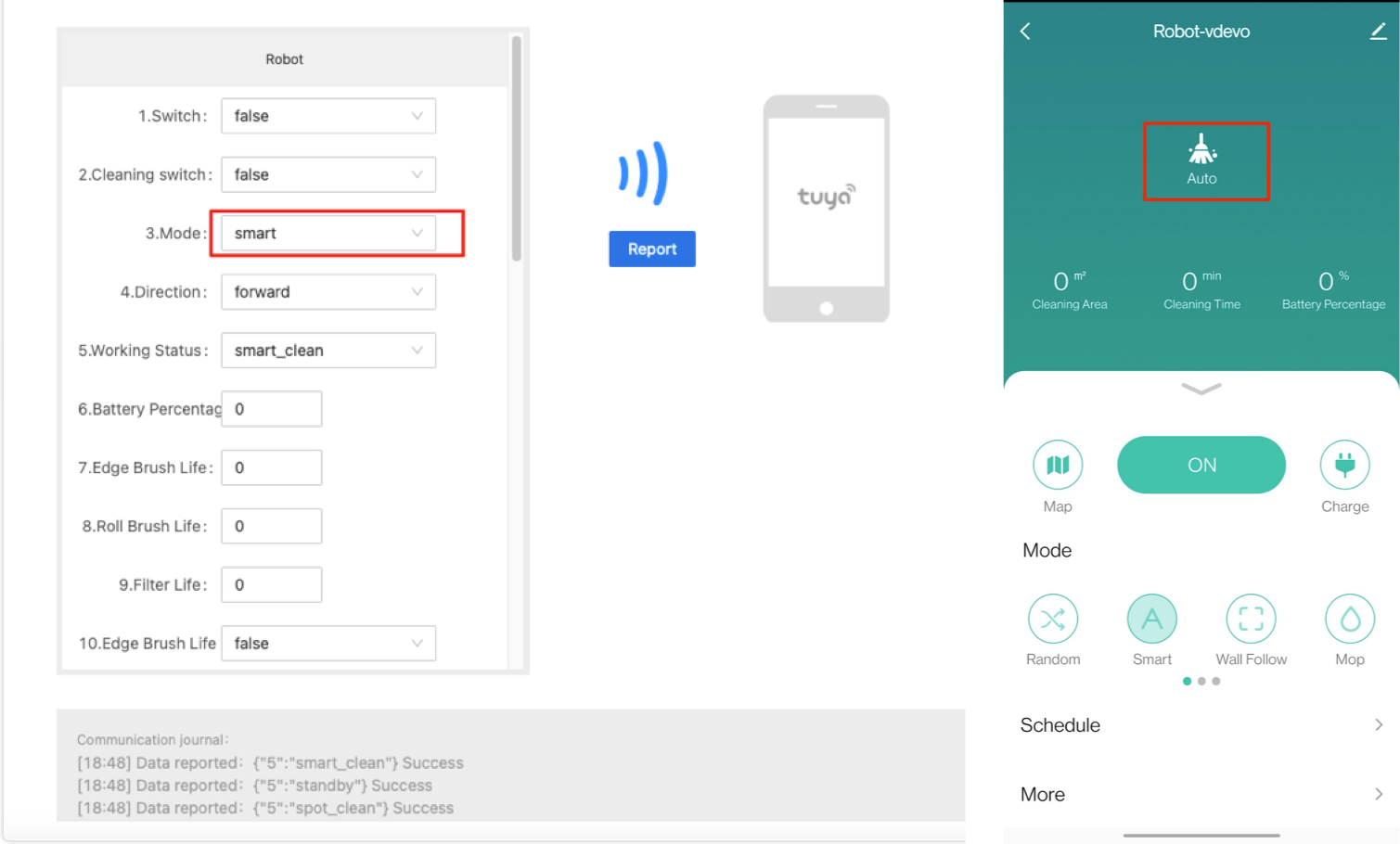
Is this page helpful?
YesFeedbackIs this page helpful?
YesFeedback





