General Wi-Fi SDK Burning and Authorization Instruction
Last Updated on : 2024-11-20 08:51:36download
After developing the module SDK firmware, you need to program authorization for the general Wi-Fi SDK module to implement the capabilities to connect to the cloud. Tuya provides authorization programming methods for different scenarios. This topic describes how to program authorization to general Wi-Fi SDK modules through Cloud Module Burning Authorization Platform.
Program authorization
Program authorization to general Wi-Fi SDK modules through our Cloud Module Burning Authorization Platform.
Step 1: Download flashing software
-
Register with and log in to Smart PMS.
-
In the left navigation bar, choose Knowledge Base Management > Software Download.
-
Enter TYProductionToolkit in the search box and click Search.
-
Click Download and install the software on your computer.
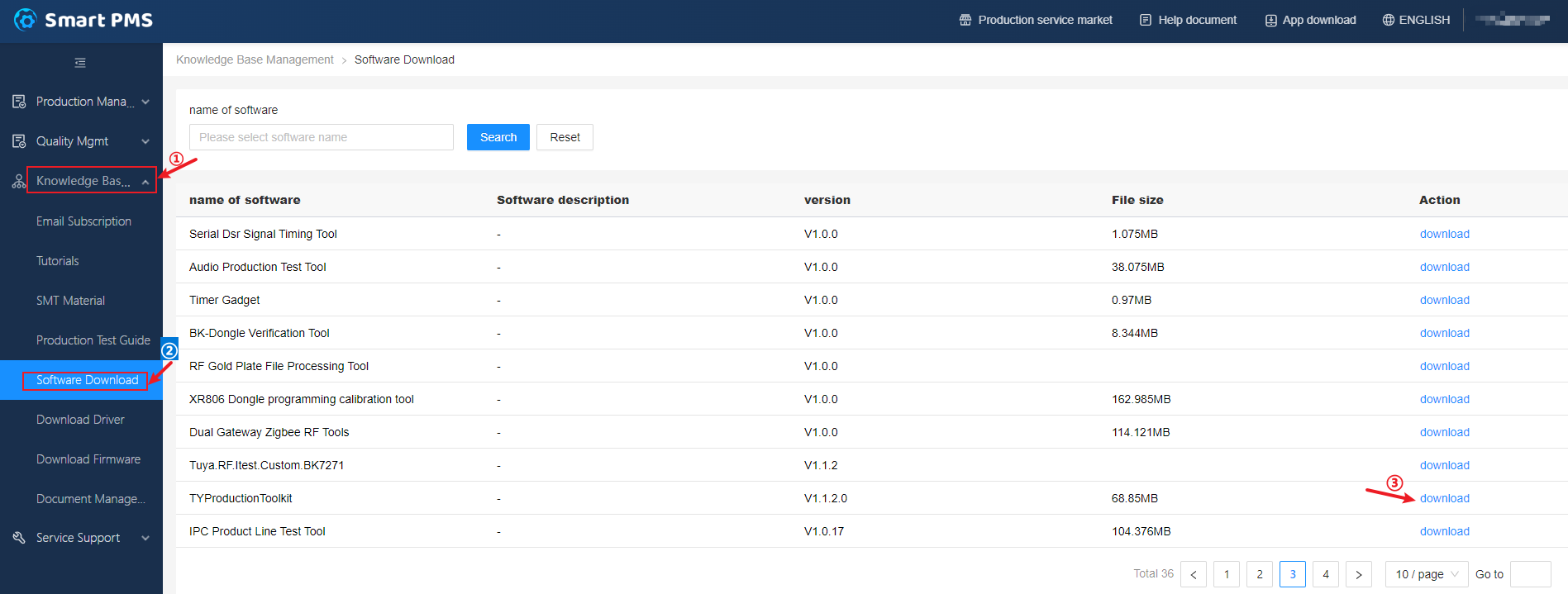
-
Open Tuya Production Toolkit and click TYMZ to download the Cloud Module Burning Authorization Platform.
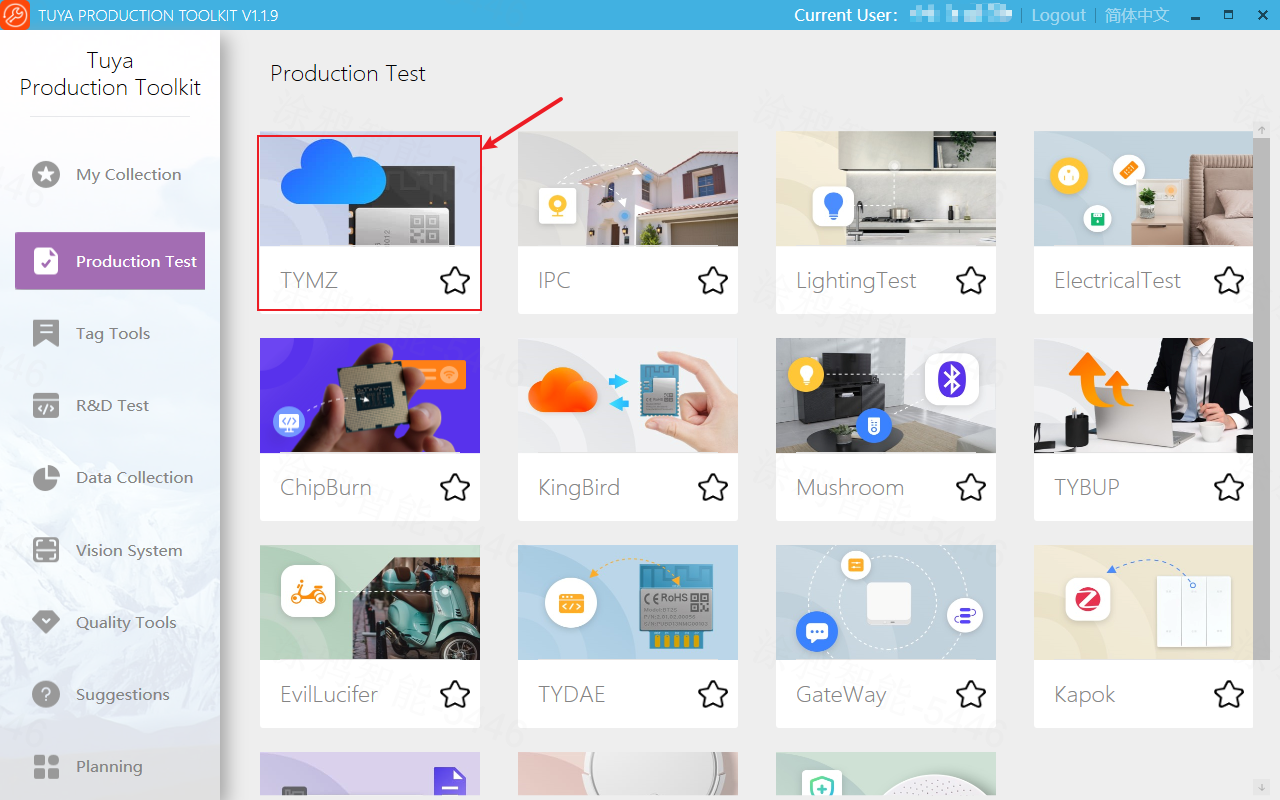
Step 2: Flash firmware and authorize chip
-
Log in to the Cloud Module Burning Authorization Platform using the PMS System account.
-
Connect the module and serial port tool.
-
Connect the serial port tool to the PC.
-
Select the Com Port.
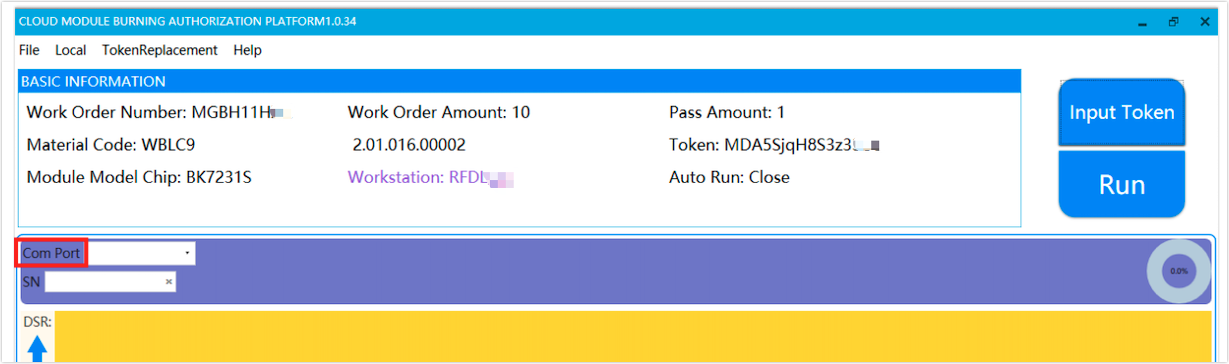
-
Click Input Token.
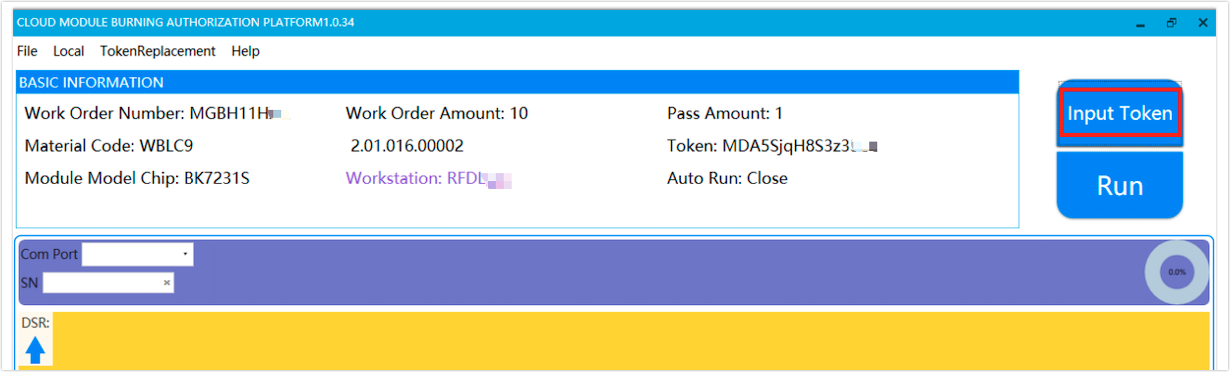
-
On the Update Firmware page, click Token to configure authorization information.
- Input token: Enter authorization code.
- Select station: Select Burn AND Auth.
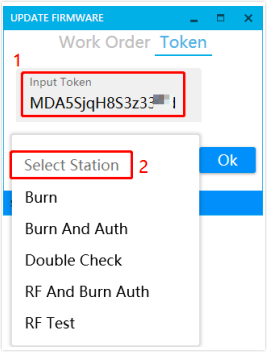
-
Click RUN to start programming.
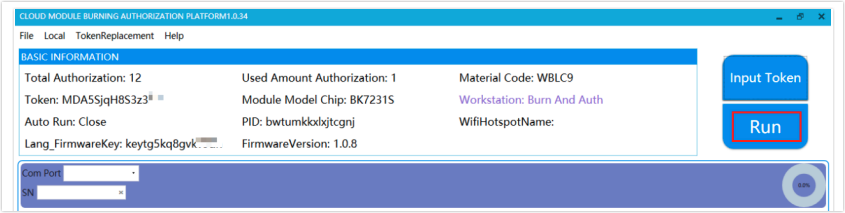
Result: If the programming is successful, the bottom area of the interface is displayed in green, that is, the general Wi-Fi SDK module can connect to the cloud.
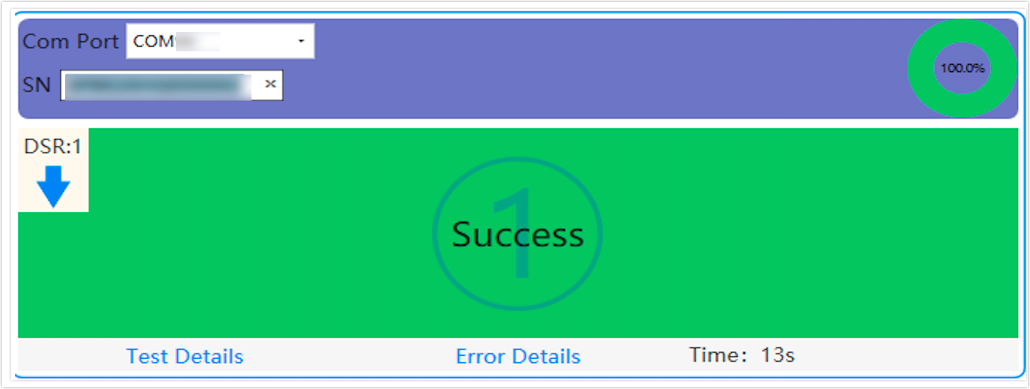
Other programming methods
For more information about programming methods supported by Wi-Fi SDK, see Production Test Solution.
Is this page helpful?
YesFeedbackIs this page helpful?
YesFeedback





