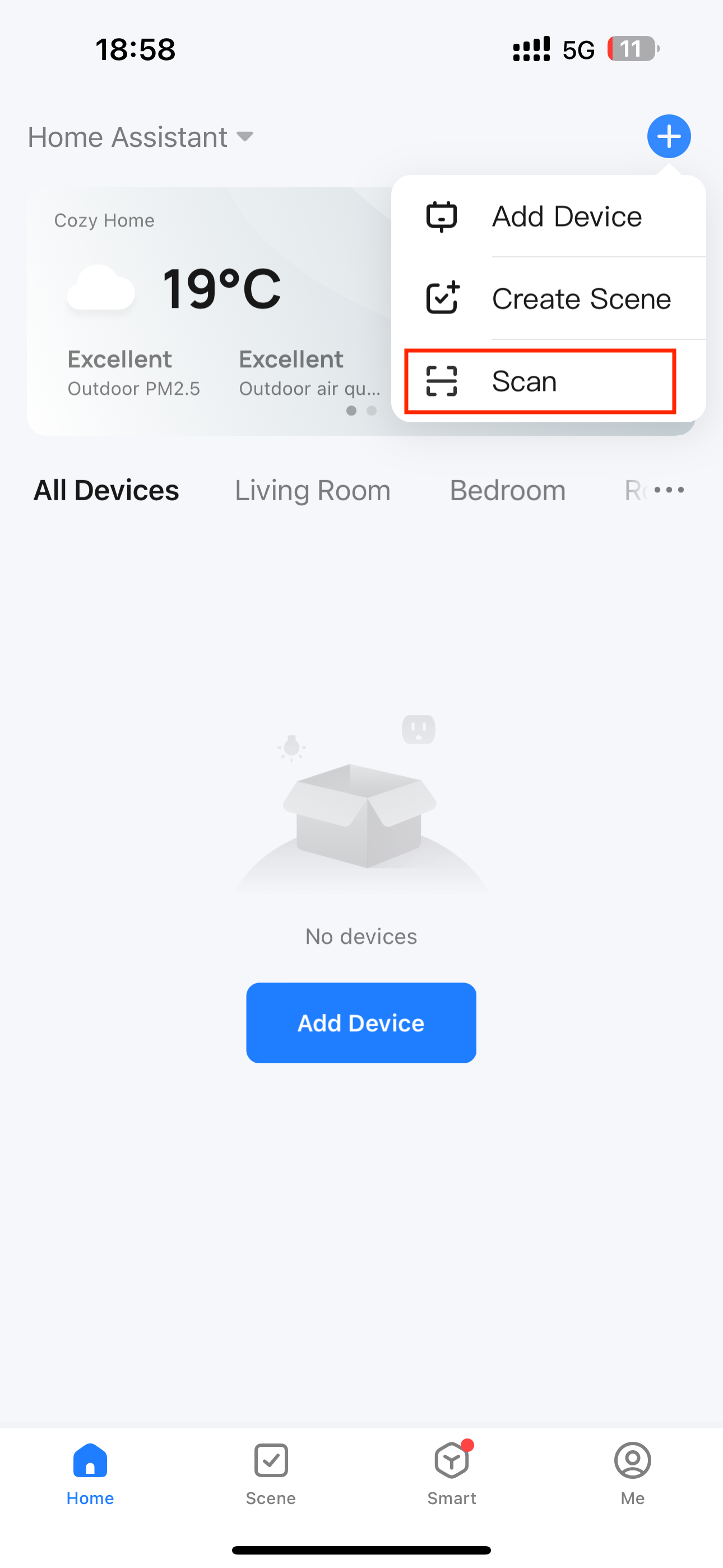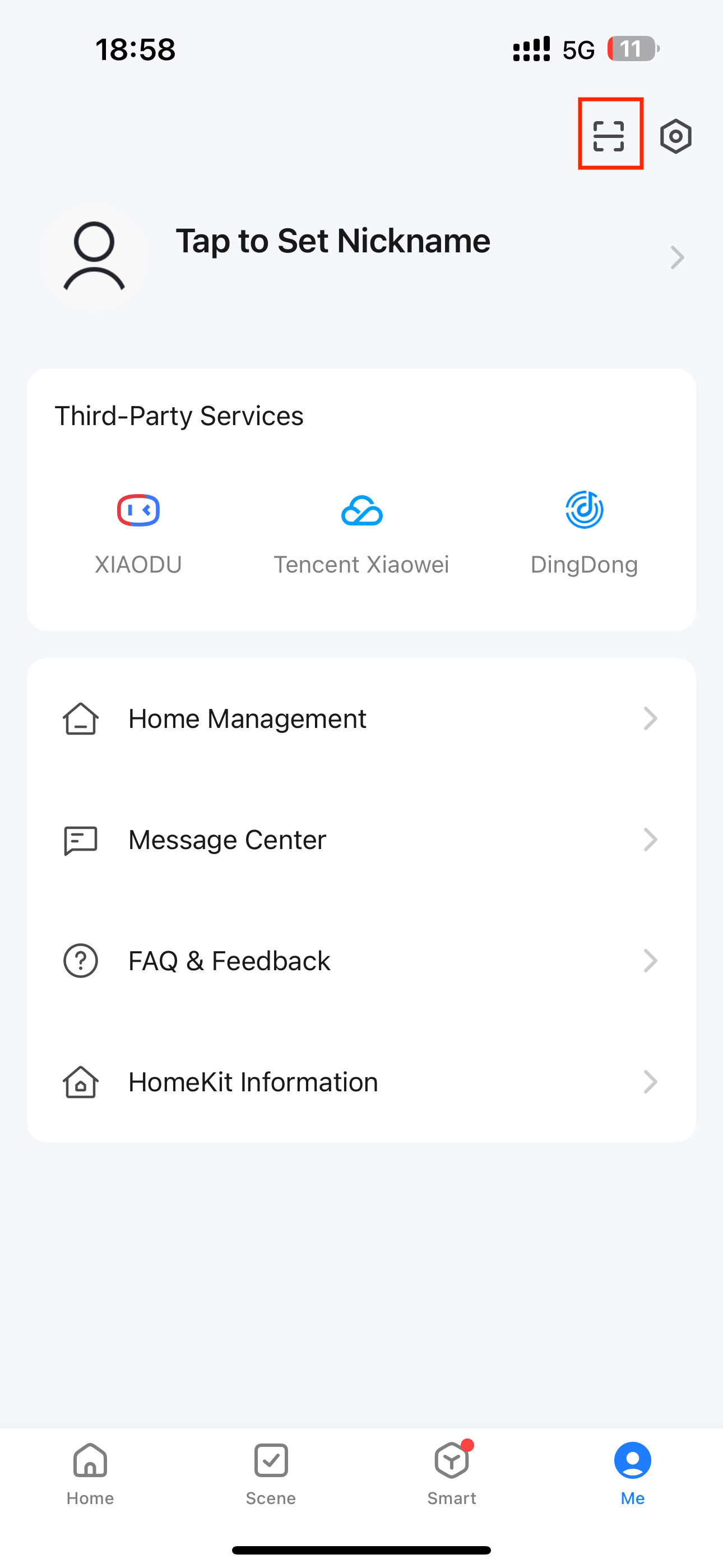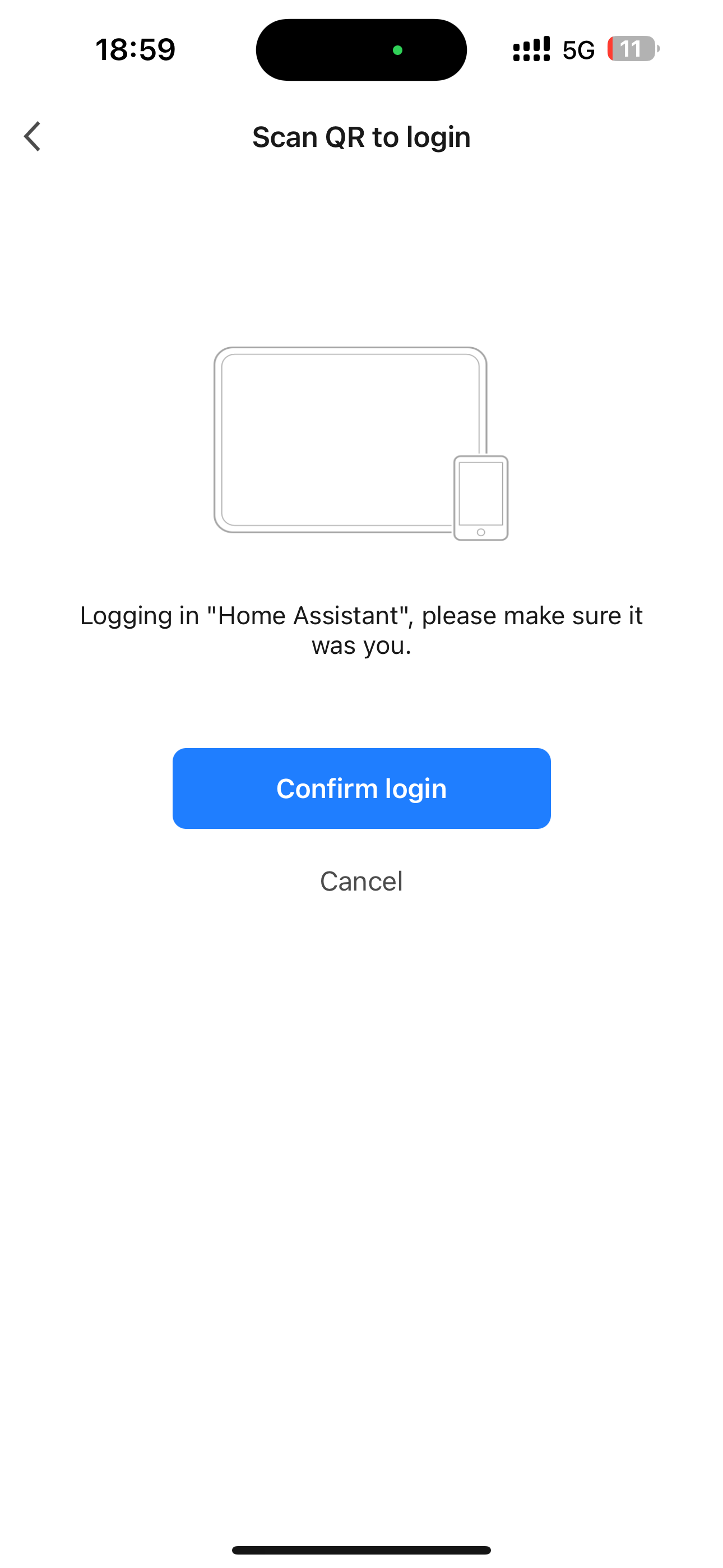How to Install Smart Life Integration (Beta)
Last Updated on : 2024-09-12 06:52:58download
This topic describes how to install and use the Smart Life integration for Home Assistant.
The Smart Life integration is currently a beta version. If you find a bug or have a suggestion, please open an issue on GitHub to let us know.
Prerequisites
You have installed Home Assistant on Docker Desktop.
For more information about installing Home Assistant on Docker, see the official guide.
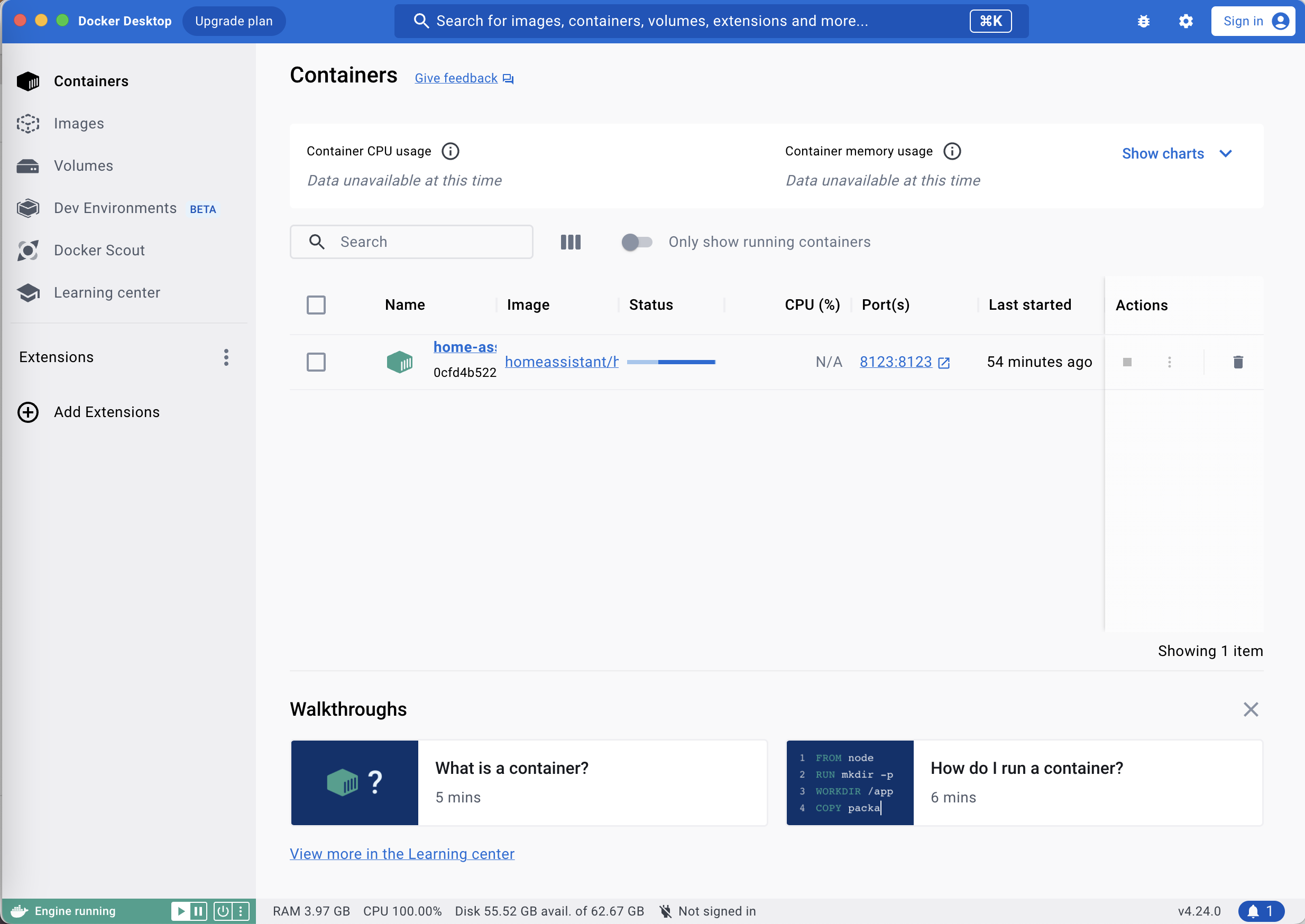
Step 1: Install Smart Life integration
Copy the Smart Life integration to the Home Assistant configuration directory.
Run Home Assistant. Enter localhost:8123 into the address bar in your browser and hit Enter to connect to Home Assistant.
Option 1: Copy method
-
Download the GitHub repository tuya-smart-life.
-
Unzip it and copy the
custom_components/smartlifefolder to the Home Assistant configuration directory, for example,~/homeassistant.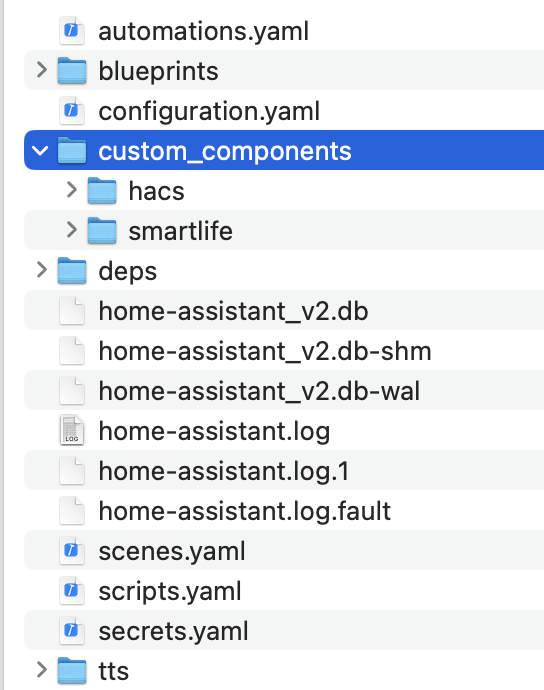
-
From the sidebar, choose Settings > Devices & Services > Integrations. Click Add Integration, search for smartlife, and install.
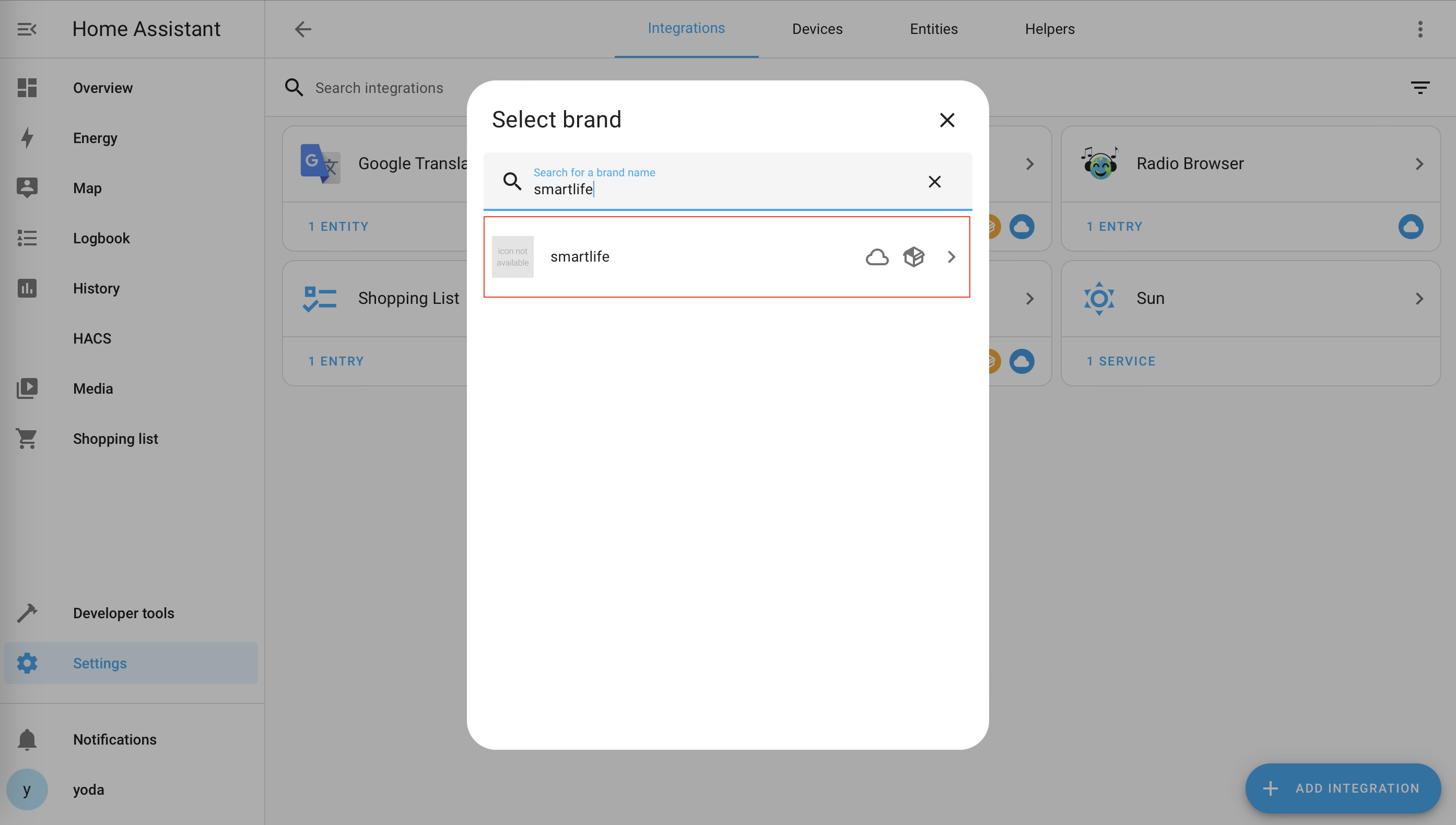
Option 2: HACS installation
-
See HACS Official Installation Guide and install HACS.
-
See Initial Configuration Guide and complete the initial configuration.
-
Restart Home Assistant. Choose HACS > Integrations > ⋮ > Custom repositories.
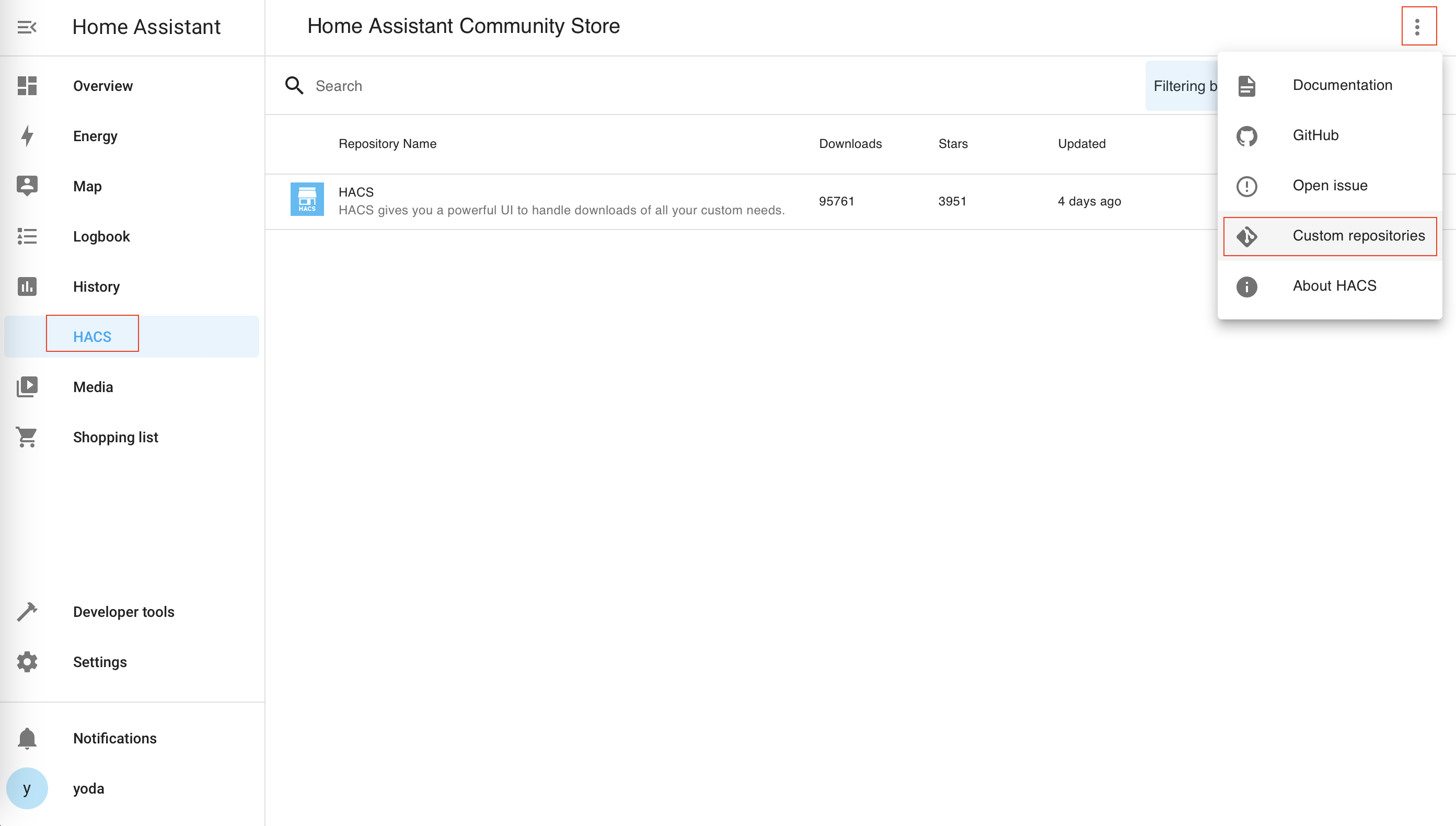
-
Enter
https://github.com/tuya/tuya-smart-lifein the address bar. Select Integration from the Category list and click ADD.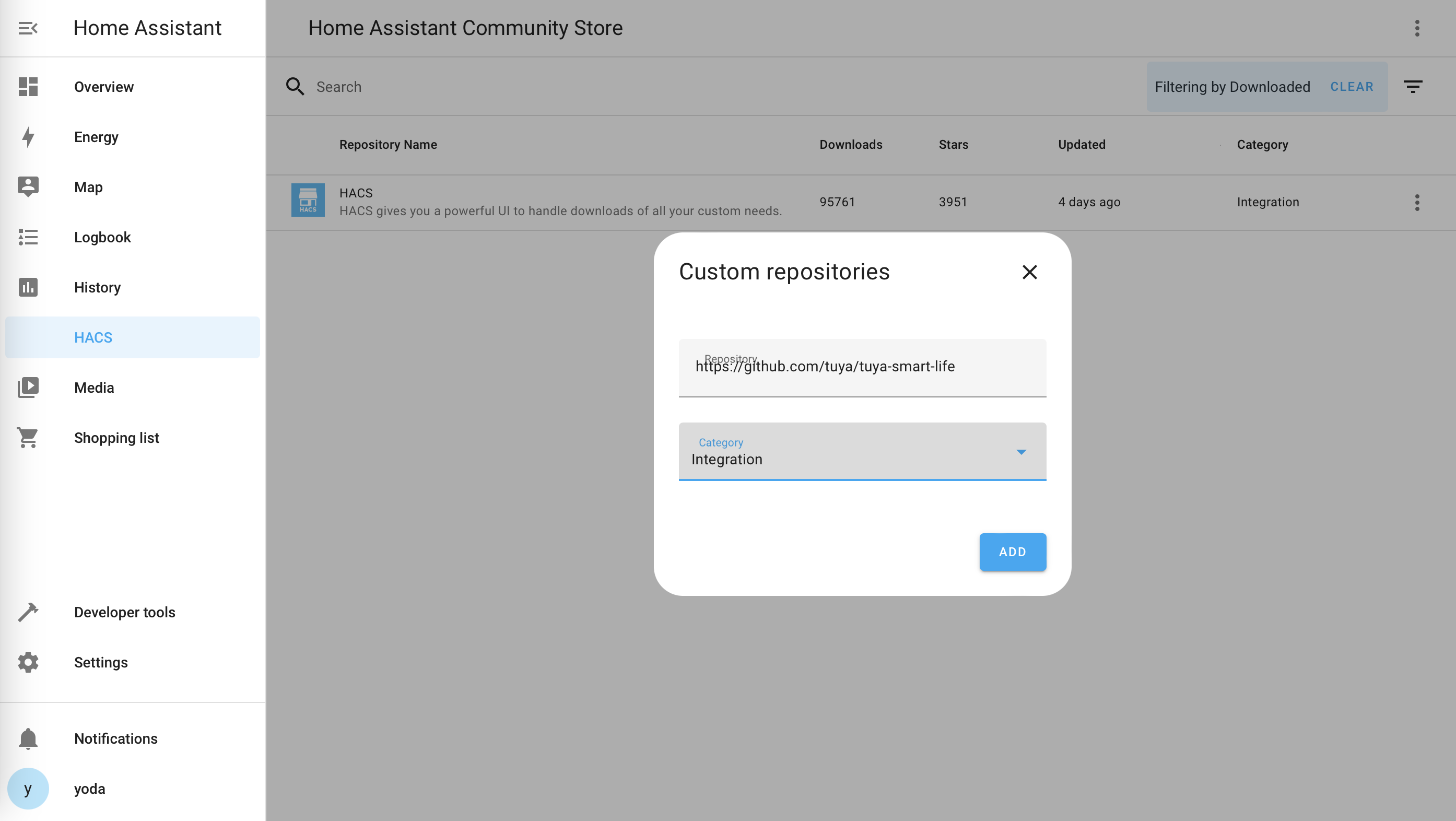
-
In the dialog box that appears, click INSTALL.
Step 2: Configure Smart Life integration
-
Install the Tuya Smart or SmartLife app on your phone.
-
Open the app and tap Me > Setting > Account and Security > User Code.
-
Enter the User Code in the Smart Life integration and click Submit.
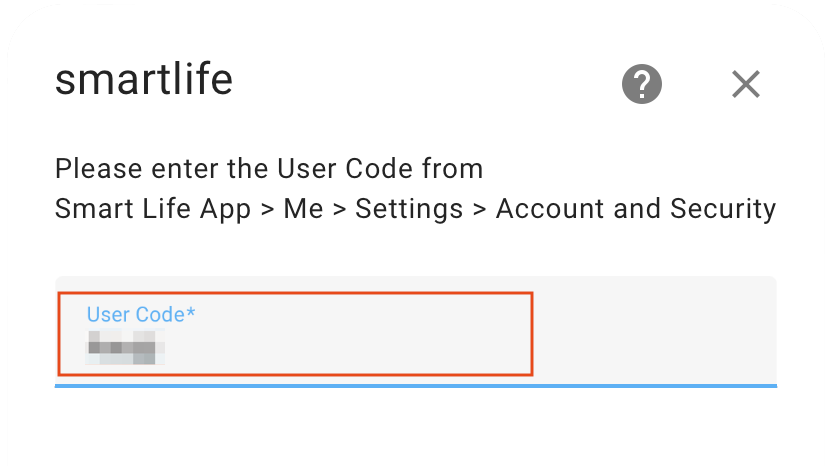
-
Scan the QR code using the app and tap Confirm login.
-
Click Submit to close the dialog box.
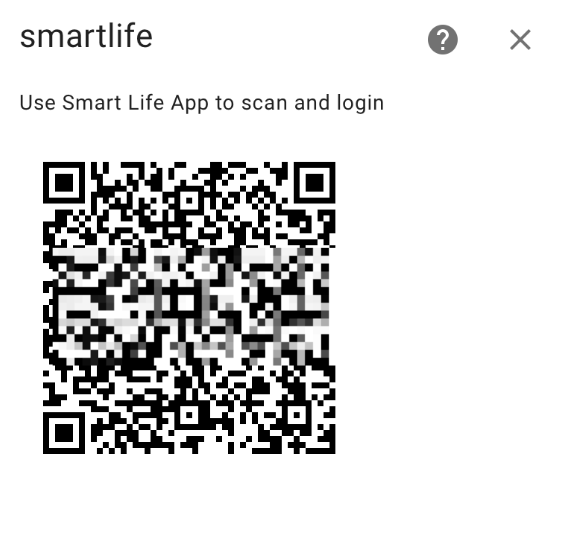
-
All the devices under your SmartLife app account should appear in the Home Assistant device list.
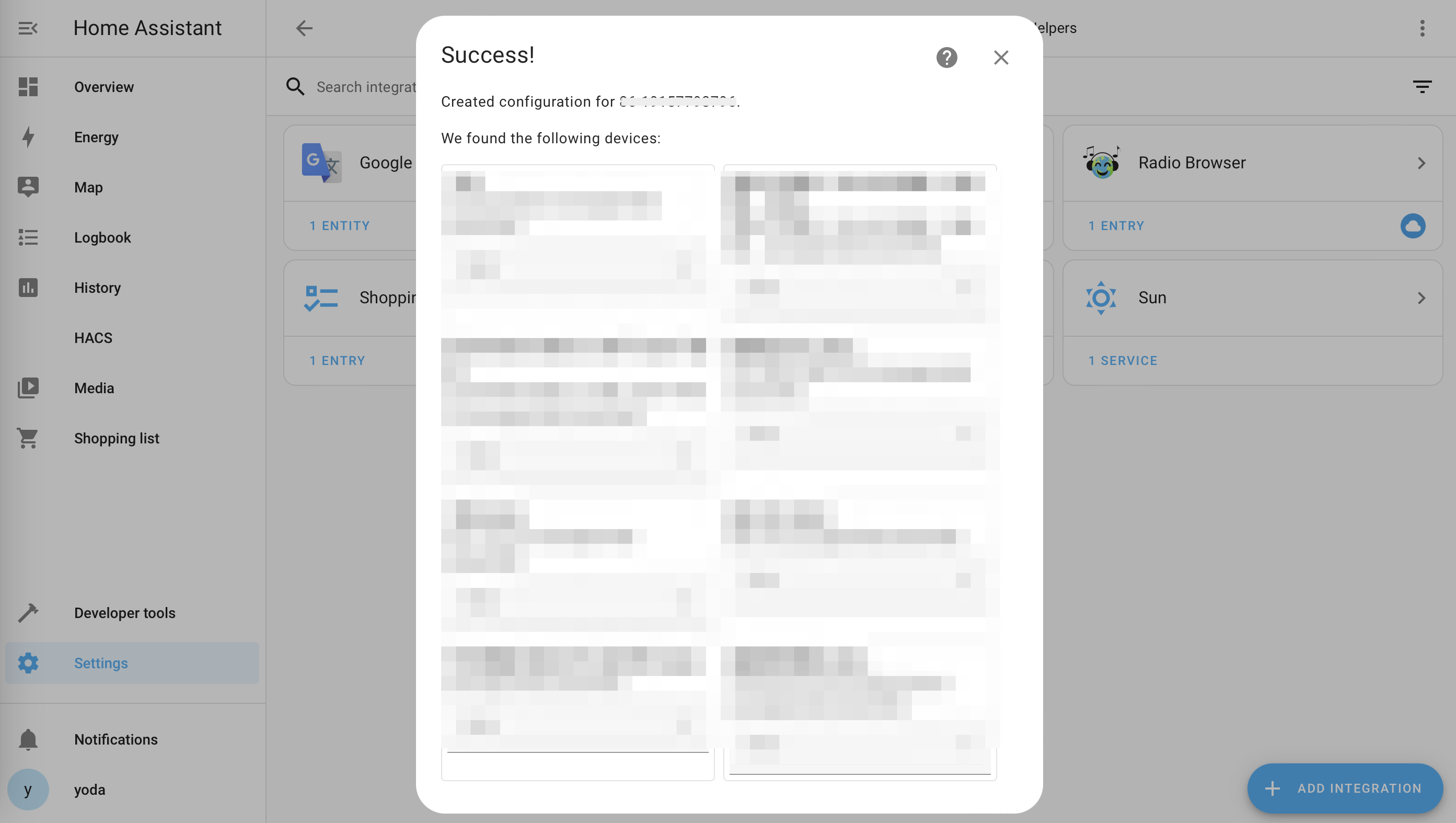
-
On the Overview dashboard, you can view and control devices.
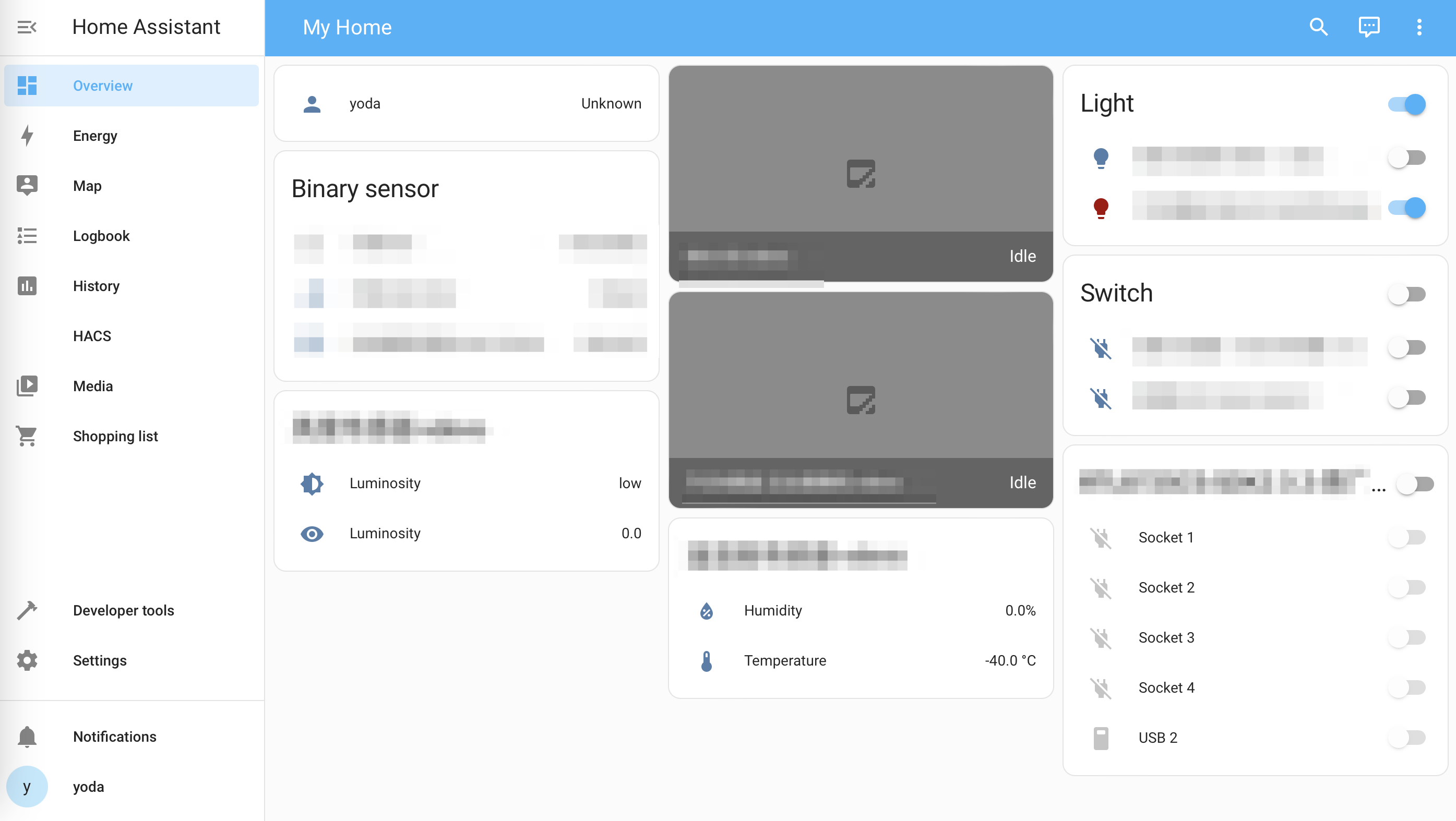
Is this page helpful?
YesFeedbackIs this page helpful?
YesFeedback