Production Test on Wi-Fi Non-Energy Metering Circuit Breaker
Last Updated on : 2024-11-20 02:12:22download
This topic describes how to test the Wi-Fi functionality and communication capability between the module and the MCU.
Application scope
It applies to the circuit breakers (220V and 120V) whose firmware supports the new production test process.
Testing metrics
The device scans the production test signal of tuya_mdev_test1. Press the button. Then, the relay and indicator operate three times.
Preparation
Device preparation
| Device | Quantity | Note |
|---|---|---|
| Device under test | As per your needs | / |
| Tooling (PCBA) | 1 | / |
| Wireless router with 2.4 GHz band | Two sets | Internet access and the router’s password are optional. |
| Regulated isolated power supply | 1 | Adjustable voltage supports 220V and 120V and output power can be viewed. |
| Load | One unit per type |
|
Deployment preparation
AC regulated power supply: Connect the power supply to the input live wire LIN and the input neutral wire N of the MCU.

Production test process
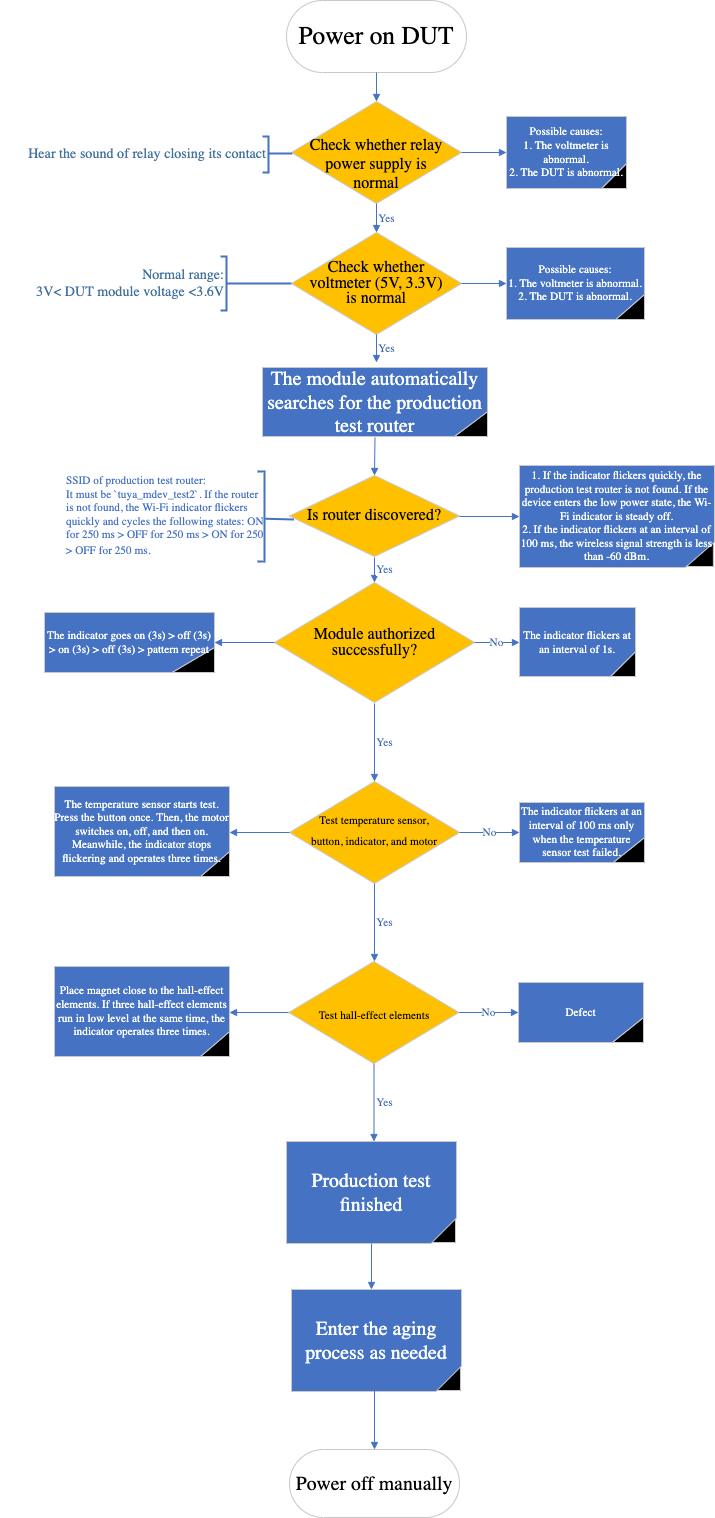
Things to note
Initial power on
- The device is initially powered on after it leaves the factory. The device conditions after the power on depends on the firmware. In this case, the device is powered on without the production test router’s environment.
- If the device supports the condition that the Wi-Fi indicator flicks quickly after power on, the Wi-Fi indicator will flicker quickly after the initial power on.
- If the device supports the low power mode, the Wi-Fi indicator might be in either of the following states after power on:
- Steady off (default)
- Flickering quickly (custom firmware)
Low power mode
A low power device can enter the low power mode in the following three ways:
- The device enters the low power mode after the module’s initial power on. The device has never been paired in this case.
- Press and hold the button for 5s to reset the device. After resetting, wait for more than 10s to power the device off. After the device is powered on again, it enters the low power mode.
- Use the app to pair the device and remove the device from the app. Then, wait for more than 10s to power the device off. After the device is powered on again, it enters the low power mode.
Is this page helpful?
YesFeedbackIs this page helpful?
YesFeedback





