Switch/Socket/Smart Switch Module
Last Updated on : 2024-06-21 04:24:17download
This topic provides the test guidance for switches, sockets, and smart switch modules to get products certified by Tuya IoT technology.
Test scope
| Test scope | Test items |
|---|---|
| Packaging | The packaging, accessories, graphics, and text. |
| Appearance and structure | The appearance of end products and the button structure. |
| Hardware functionality | The reset button, on/off switch, and LED indicator. |
| Software functionality | Network management, status sync, indicator behavior, schedule, countdown, random schedule, cycle schedule, inching switch, child lock, LED indicator setting, power loss recovery, and energy metering. |
| Special test | Stability |
Test environment
The following figure shows how to set up the test environment.
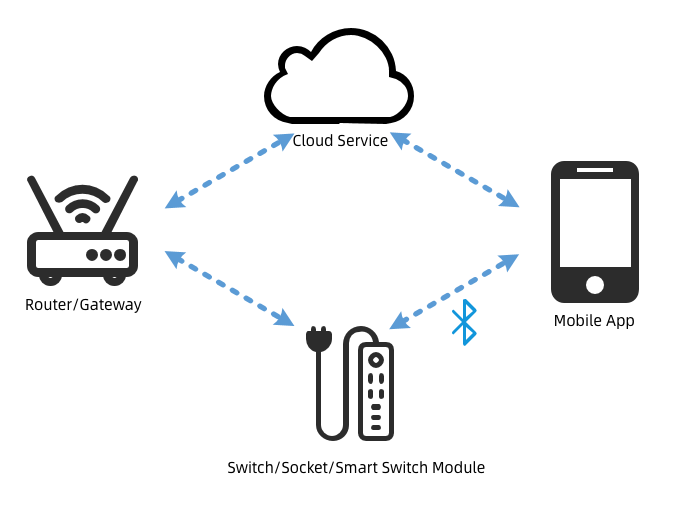
Test guidance
Packaging
- Purpose: Check if the packaging and accessories are intact and if the graphics and text are accurate.
- Scenario: Unpacking.
- Method: Visual inspection.
- Criteria: Intact appearance. Complete packaging and accessories. Clear printing. Correct graphics and text with no ambiguity.
- Issues: The package is damaged. Accessories are incomplete. Graphics and text are inconsistent with the actual device.
Appearance and structure
- Purpose: Check if buttons work properly and if the appearance is intact.
- Scenario: Button operation.
- Method: Manual operation and visual inspection.
- Criteria: Correct button response. Intact appearance.
- Possible issues: Obvious scratches on the surface. Insensitive button.
Hardware functionality
- Purpose: Check if the hardware works properly and if the appearance is intact.
- Scenario: Hardware operation.
- Method: Manual operation and visual inspection.
- Criteria: The hardware such as the LED indicator and button works properly.
- Possible issues: Incorrect indicator behavior. Device control issues.
Network management
- Purpose: Check if the device can be paired.
- Scenario: First-time device pairing.
- Method: Trigger the device under test to enter pairing mode. Use the provided mobile app to pair with this device.
- Criteria: The device can be paired and controlled by using the app.
- Possible issues: Pairing failed. This might be because the network has an issue, the device is still bound with another app account, or the mobile phone does not use a 2.4 GHz network.
Status sync
- Purpose: Check if the device can correctly execute commands and report status to the cloud.
- Scenario: When the device is paired, or connected after power on or disconnection, users view the current device status.
- Method: Check if the app displays the updated status when the device is paired, or connected after power on or disconnection.
- Criteria: The device status is correctly updated on the app when the device is paired, or connected after power on or disconnection.
- Possible issues: Incorrect device status. This might be because the network has an issue, or the device fails to report status to the cloud.
Indicator behavior
- Purpose: Check if the LED indicator can behave properly.
- Scenario: When the device is paired, or connected after power on or disconnection, users check the indicator status.
- Method: Check the LED indicator’s behavior when the device is paired, or connected after power on or disconnection.
- Criteria: The LED indicator behaves as expected when the device is paired, or connected after power on or disconnection.
- Possible issues: The indicator light does not work.
Schedule
- Purpose: Check if a scheduled task is run as expected.
- Scenario: Schedule the device to turn on or off automatically.
- Method: Set a schedule by using the app and check the execution result.
- Criteria: The scheduled task is run as expected.
- Possible issues: The scheduled task fails to be run due to network disconnection.
Countdown
- Purpose: Check if a countdown timer is executed as expected.
- Scenario: Schedule the device to turn on or off automatically.
- Method: Set a countdown timer by using the app and check the execution result.
- Criteria: The countdown timer is executed as expected.
- Possible issues: The timer fails to fire.
Random schedule
- Purpose: Check if a random schedule is run as expected.
- Scenario: Schedule the device to turn on or off randomly.
- Method: Set a random schedule by using the app and check the execution result.
- Criteria: The random schedule is run as expected.
- Possible issues: Failed to create a random schedule.
Cycle schedule
- Purpose: Check if a cycle schedule is run as expected.
- Scenario: Schedule the device to turn on or off circularly for a specified duration.
- Method: Set a cycle schedule by using the app and check the execution result.
- Criteria: The cycle schedule is executed as expected.
- Possible issues: Failed to create a cycle schedule or execute the schedule.
Inching switch
- Purpose: Check if the inching switch is executed as expected.
- Scenario: Enable the device to turn off automatically after being on for a specified period.
- Method: Set the inching switch by using the app and check the execution result.
- Criteria: The inching switch is executed as expected.
- Possible issues: The inching switch is not executed as it should be.
Child lock
- Purpose: Check if the child lock works.
- Scenario: Avoid any misoperation of the device.
- Method: Enable the child lock by using the app and check if it works.
- Criteria: With the child lock enabled, the device cannot be controlled with physical buttons.
- Possible issues: The child lock cannot be released.
LED indicator setting
- Purpose: Check if the LED indicator behaves as per the setting.
- Scenario: The LED indicator blinks when the device status changes.
- Method: Set the LED indicator mode by using the app and check if it works.
- Criteria: The LED indicator blinks as expected.
- Possible issues: The LED indicator setting does not work.
Power loss recovery
- Purpose: Check if the device returns to the preset state when the power comes back after an outage.
- Scenario: Enable the device to come on in the preset state following a power loss.
- Method: Set the relay status by using the app and power off and on the device to check the setting works.
- Criteria: The device comes on in the preset state.
- Possible issues: The device fails to come on in the preset state.
Energy metering
- Purpose: Check if the tolerance of energy measurement is acceptable.
- Scenario: Measure the energy consumption of the load connected to the device.
- Method: Run the device with a load and check if energy metering works.
- Criteria: Energy metering works properly.
- Possible issues: The tolerance is not acceptable.
Stability
- Purpose: Test the reliability and stability of the device.
- Scenario: The device is used on a daily basis.
- Method: Run 3 to 10 devices on a 24/7 basis to simulate daily use in order to monitor the reliability of devices.
- Criteria: The device is connected and controllable 24/7.
- Possible issues: The device cannot be controlled by using the app due to network disconnection.
Is this page helpful?
YesFeedbackIs this page helpful?
YesFeedback





