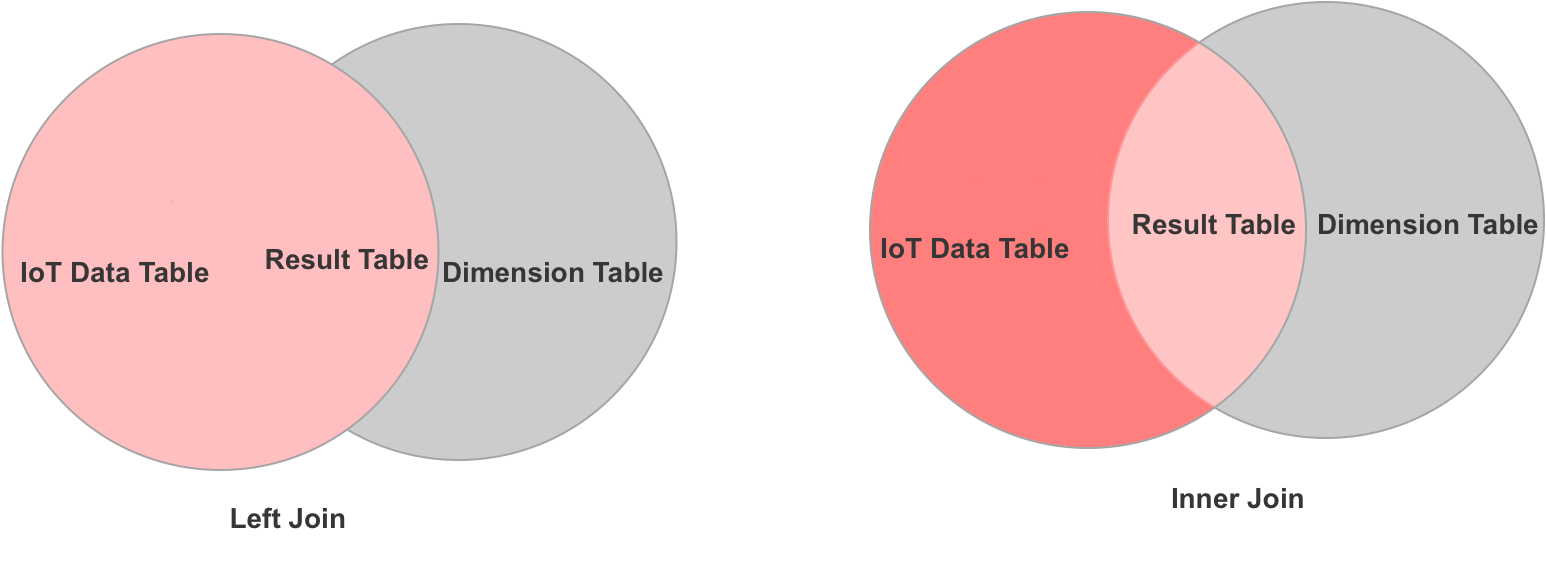Low-Code Components
Last Updated on : 2024-06-20 06:42:24download
Scenarios
With our development platform, you can create your tasks through drag-and-drop components.
Background information
-
The platform provides a directed acyclic graph (DAG) consisting of components and data flow.
-
Components indicate the processing of data. Several components are preset on the platform.
-
Data flow is the data transfer between components. The data flow has specified fields and formats. On the canvas, the connecting line between components represents the data flow.
-
The components are categorized into three types, input components, conversion components, and output components. You must select at least one input component, one conversion component, and one output component for the task.
-
For unconfigured components, an exclamation point will show in the top-right corner.
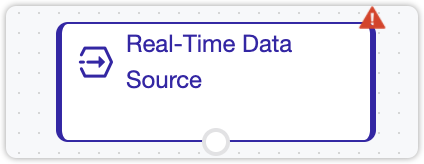
Input Component
Real-time Data Source
Function
Select a product data source for data processing.
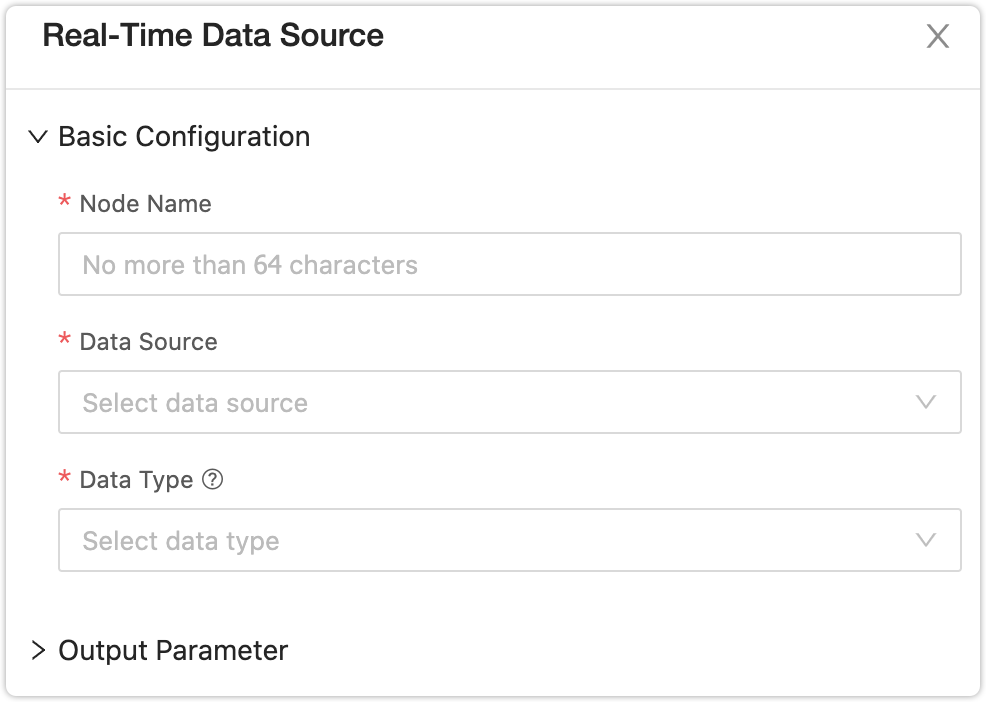
Basic Configuration
- Node Name: Enter the name of the component within 64 characters. The name can be the function description. It will be displayed on the component.
- Data Source: Select a data source. The component is only for data sources from products, so only product data sources are available.
- Data Type: Select a log type. Data formats vary by log type. Only log data of
reportis supported.
Output Parameter
The input component only has output parameters, indicating the output fields of the component.
Input Real-Time Data from Cloud Project
Function
Select a data source from cloud projects for data processing.
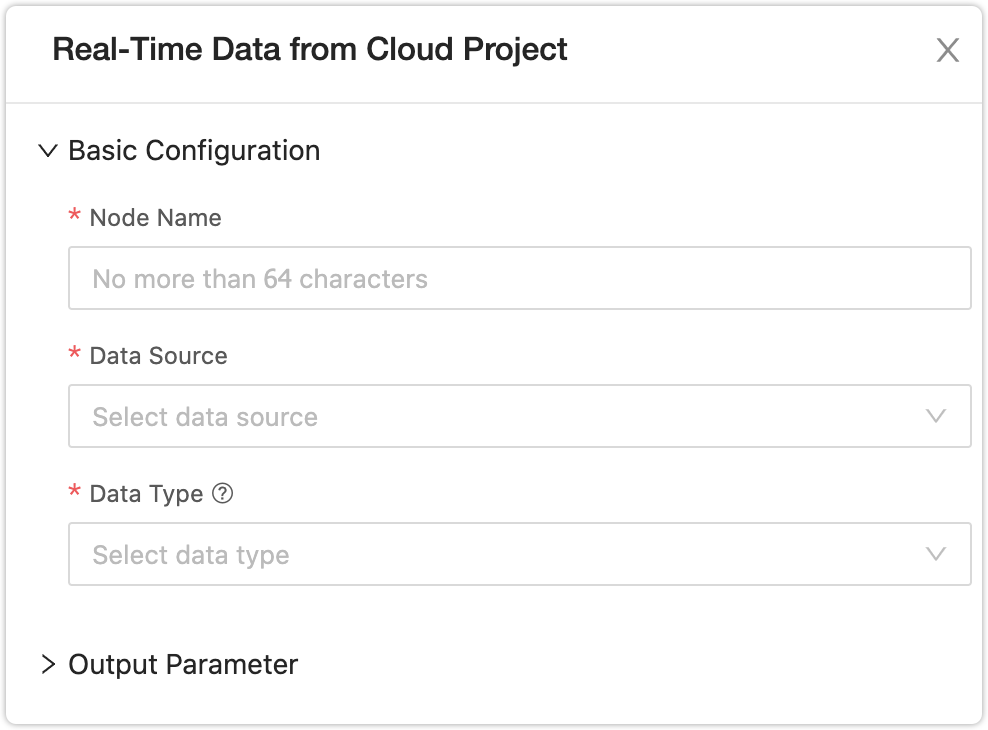
Basic Configuration
- Node Name: Enter the name of the component within 64 characters. The name can be the function description. It will be displayed on the component.
- Data Source: Select a data source. The component is only for data sources from cloud projects, so only data sources from cloud projects are available.
- Data Type: Select a log type. Data formats vary by log type. Only log data of
reportis supported.
Output Parameter
The input component only has output parameters, indicating the output fields of the component.
Conversion Component
Data Filter
Function
Filter the data by setting conditions. You can add several conditions linked by logical operators AND or OR. If you want to filter data as per the field value of a single item of data, you can select this component.
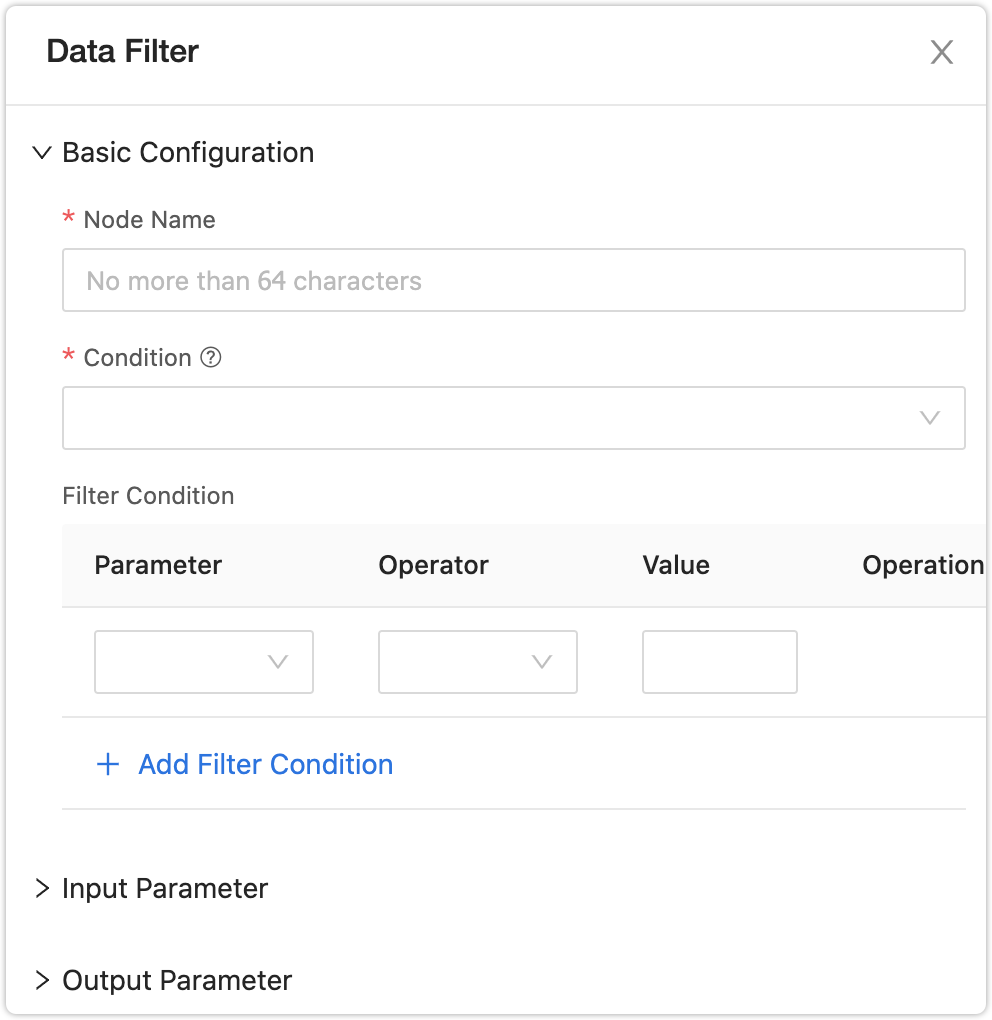
Basic Configuration
- Node Name: Enter the name of the component within 64 characters. The name can be the function description. It will be displayed on the component.
- Condition: Combine conditions with logical operators
ANDorOr.AND: Satisfy all the following conditions.OR: Satisfy one of the following conditions.
Input Parameter
The fields and data types output by the previous component.
Output Parameter
The fields and data types processed by the component. The data field processed by the output component is consistent with the input parameter.
Data Aggregation
Function
Aggregate multiple items of data to process them. Algorithms of SUM, AVERAGE, MAX, MIN, and COUNT are supported.

Basic Configuration
- Node Name: Enter the name of the component within 64 characters. The name can be the function description. It will be displayed on the component.
- Statistical Dimensions: Select fields for aggregation. You can select one or more fields.
- Time Window Type: Two types are available.
- Sliding Window: Time windows overlap.
- Tumbling Window: Time windows do not overlap, suitable for calculating continuous aggregation scenes.
- Aggregated Field: Select fields to be aggregated.
Input Parameter
The fields and data types output by the previous component.
Output Parameter
The fields and data types processed by the component. The fields of statistical dimensions, time, aggregation are kept.
Description of the time window
-
Tumbling window: Tuples are grouped in a single window based on time or count. A tuple belongs to only one window. The tumbling window is evaluated at a specified interval, and none of the windows overlap. For example, consider a time-based tumbling window with a length of 5 minutes. Data of infinite flow will be divided into
[0:00, 0:05),[0:05, 0:10),[0:10, 0:15)as per the time duration. The image below shows a tumbling window of 30 seconds.
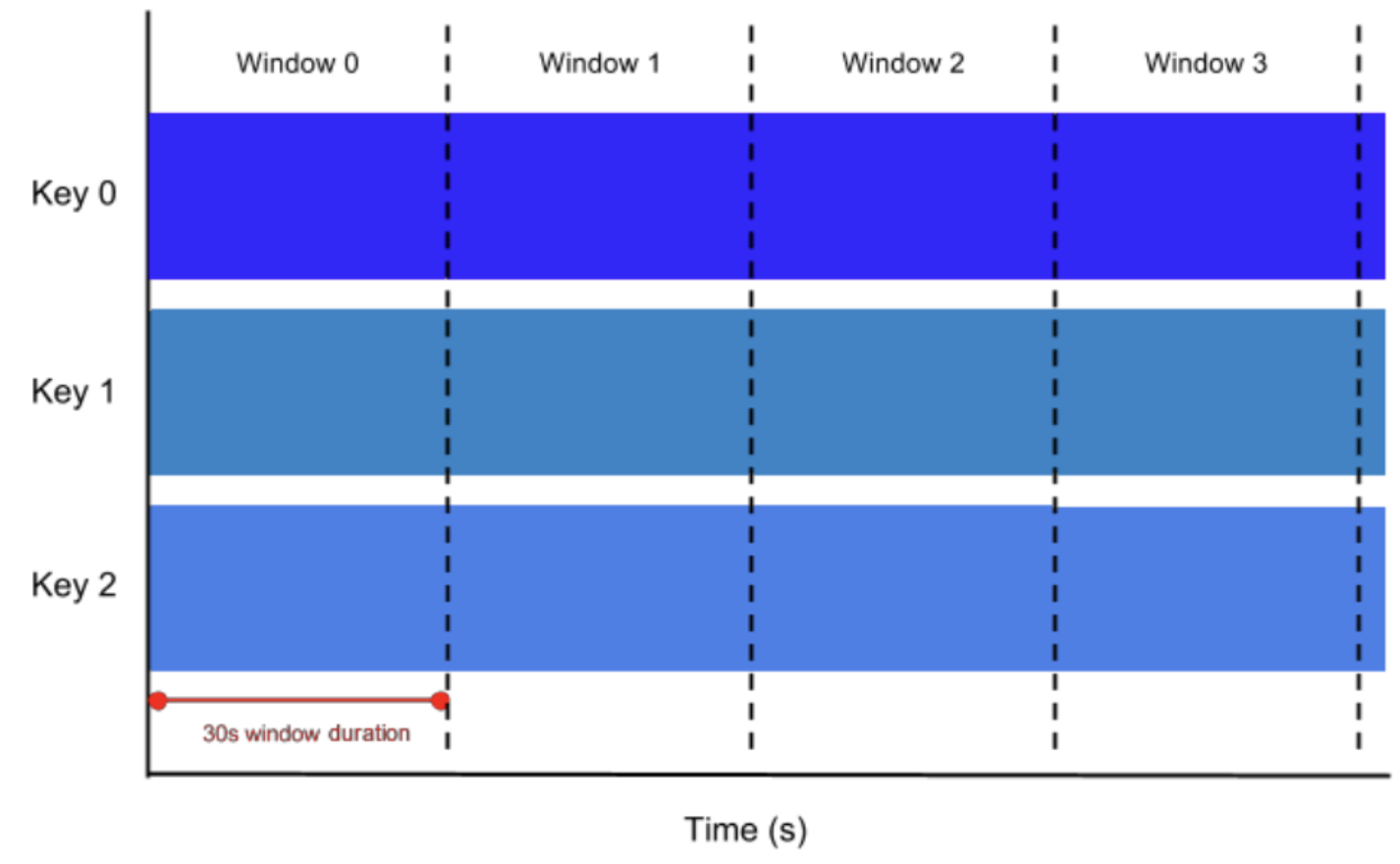
-
Sliding window: Unlike the tumbling window, the window can overlap. Sliding windows can contain overlapping data, and an event can belong to more than one sliding window. So it is useful for working out moving averages. The image below shows a sliding window of 1 minute, at a time interval of 30 seconds.
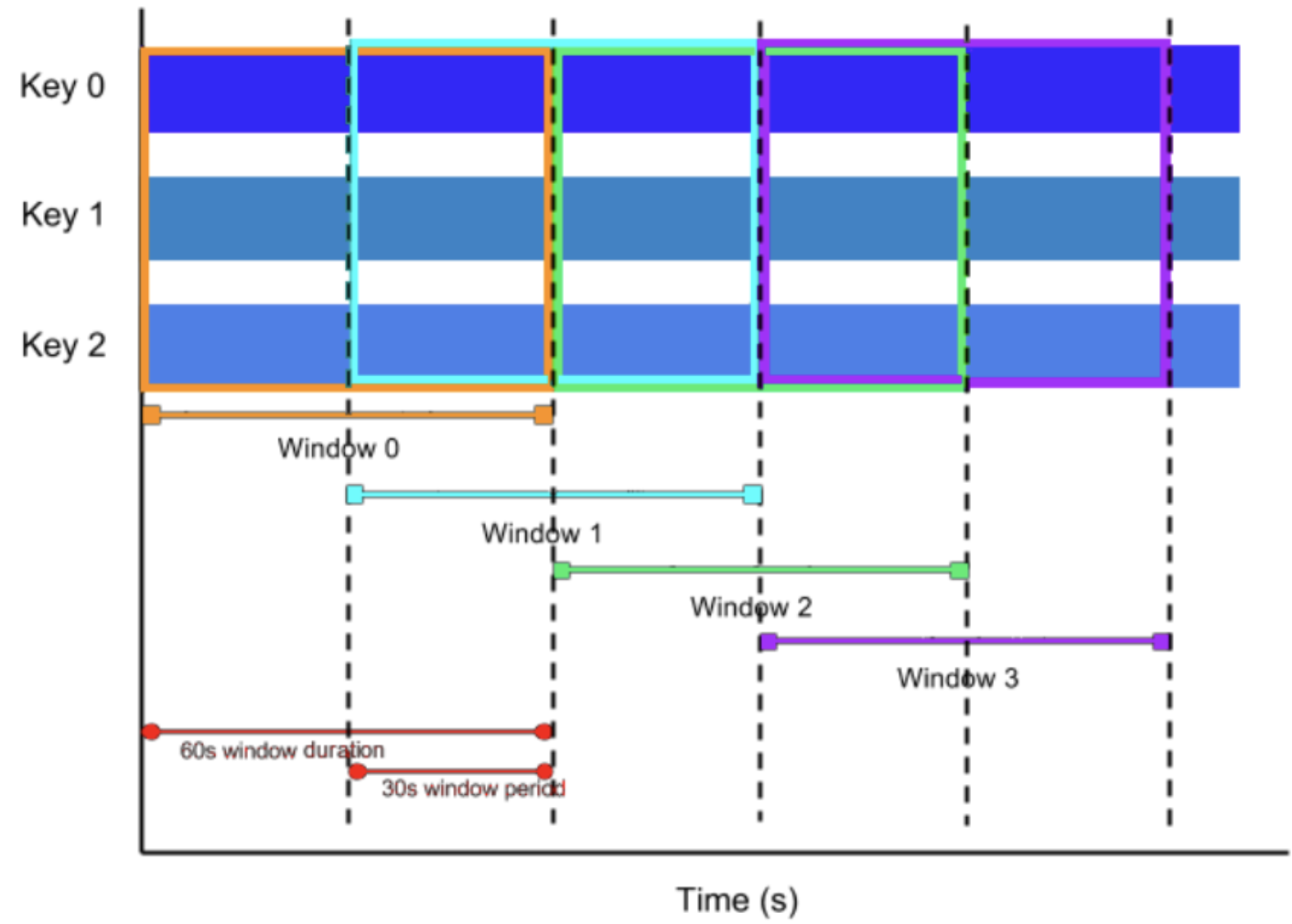
Data Selection
Function
Select one or more fields. You can change the data type of the selected fields.
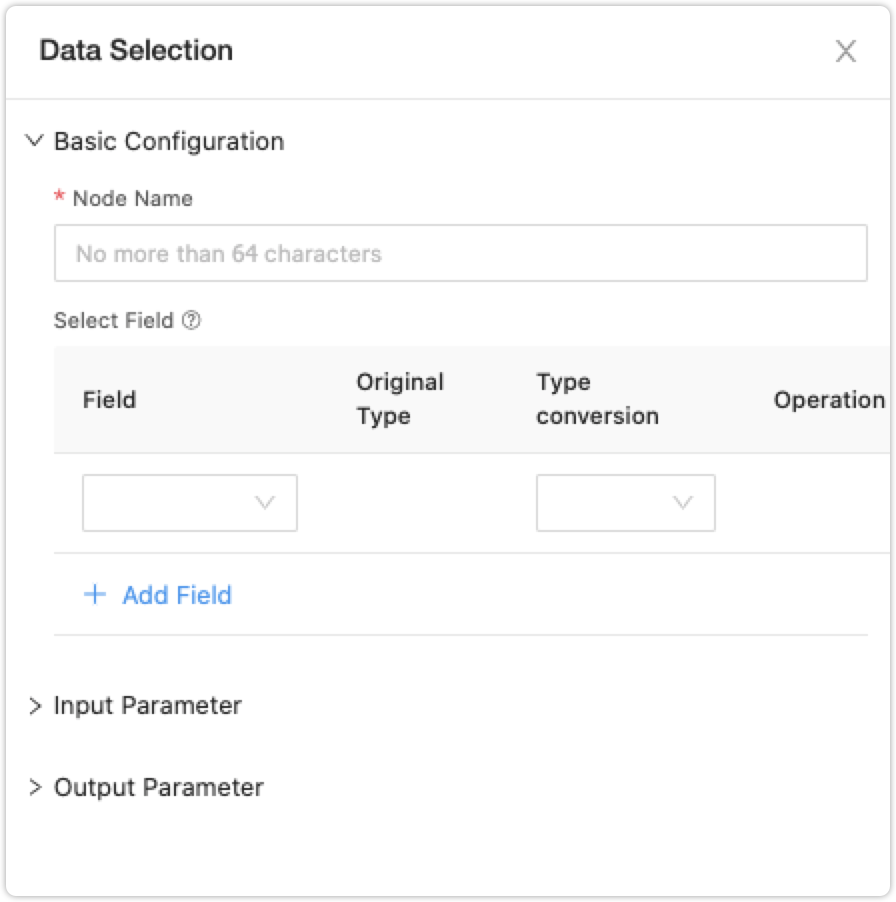
Basic Configuration
- Node Name: Enter the name of the component within 64 characters. The name can be the function description. It will be displayed on the component.
- Select Field: Select one or more fields. You can change the data type of the selected fields.
Input Parameter
The fields and data types output by the previous component.
Output Parameter
The output parameter is the selected field.
Associate Dimension Table
Function
Associate the dimension table in real time. Three dimension tables are available: the official dimension table (default), custom real-time table, and offline table.
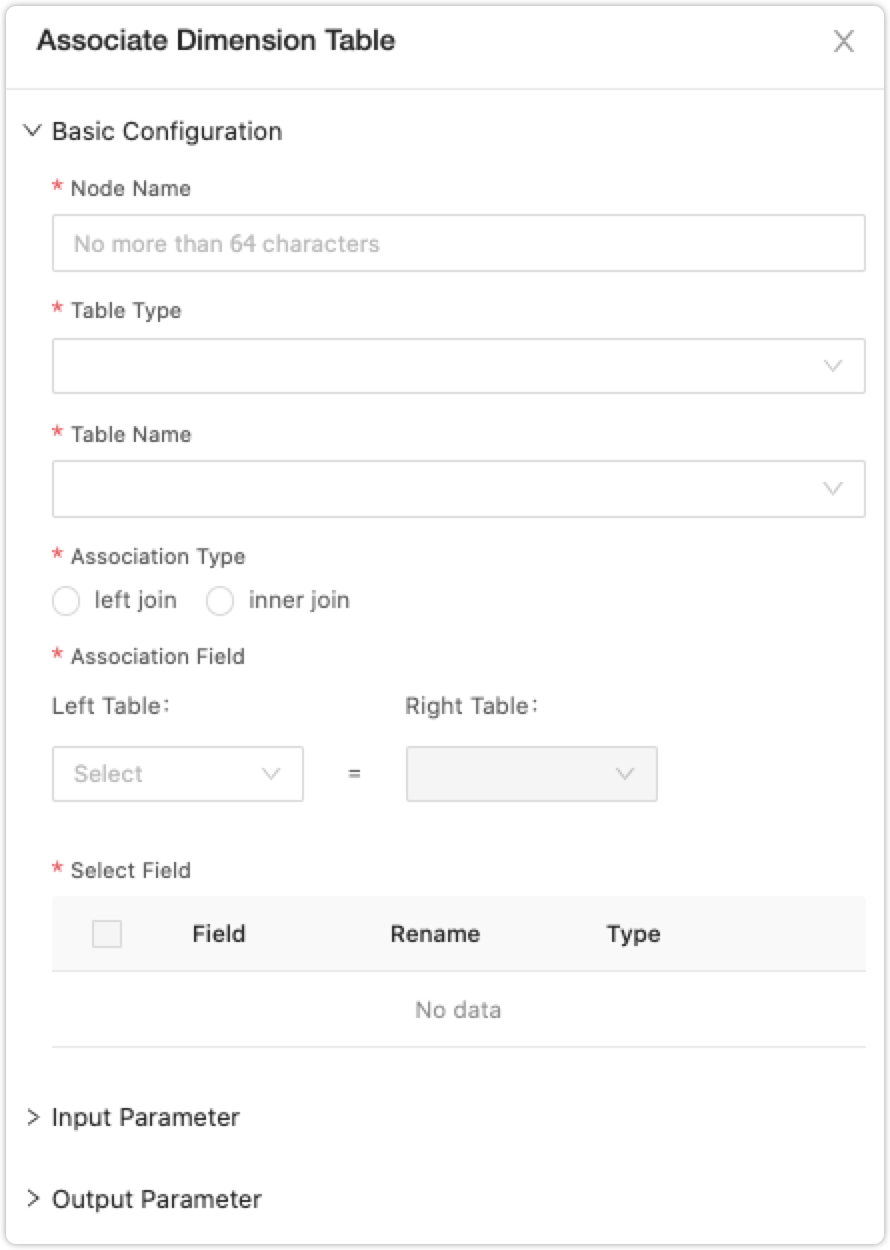
Basic Configuration
- Node Name: Enter the name of the component within 64 characters. The name can be the function description. It will be displayed on the component.
- Table Type: Select the table type to be associated. You can select Platform dimension table, Custom dimension table (real-time), or Custom dimension table (offline). The Platform dimension table is an official dimension table preset by default. The dimension table varies depending on your selected data sources. TheCustom dimension table (real-time)** is a real-time table that stores data from a third party. The Custom dimension table (offline) is an offline dimension table uploaded from local files.
- Table Name: Select a dimension table of a specified table type.
- Association Type: Two types are available, including Left Join and Inner Join.
- Association Field: Select fields for associated dimension tables. The dimension table is set as a primary key and cannot be changed. If you want to associate a specified field of a data source with a dimension table, make sure that they can be associated. For example, you can set a device as a primary key.
- Select Field: Select fields in the dimension table as needed. You can rename fields.
Input Parameter
The fields and data types output by the previous component.
Output Parameter
The fields output by the previous component and the field of the associated dimension table.
Difference between Left Join and Inner Join: The pink part is the data after association.
Real-Time Table
Function
Output data of real-time tasks to the table.
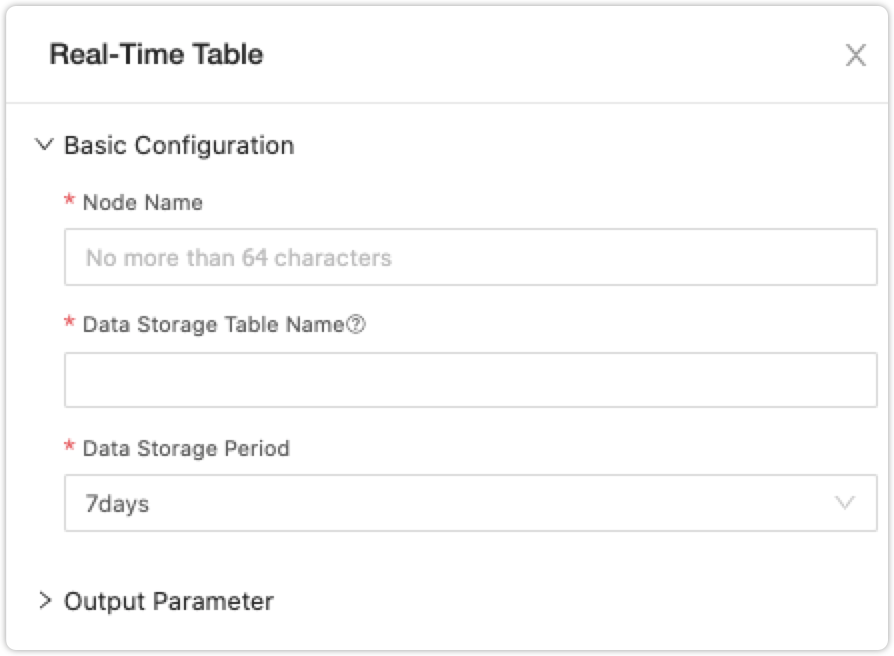
Basic Configuration
- Node Name: Enter the name of the component within 64 characters. The name can be the function description. It will be displayed on the component.
- Data Storage Table Name: You can define it.
- Data Storage Period: Select a storage period for the table. You can select 7 days, 14 days, or 30 days.
Output Parameter
Consistent with the input parameter.
Is this page helpful?
YesFeedbackIs this page helpful?
YesFeedback