Manage Real-Time Table
Last Updated on : 2024-06-20 06:50:41download
The data processed by real-time tasks will be stored in the real-time table. You can analyze, visualize, and generate the data accordingly.
Real-time table
-
Log in to the Tuya Developer Platform.
-
In the left-side navigation bar, click Data > Data Analysis > Project Manage, select a project, and click Enter Project.
-
After you enter the project, in the left-side navigation bar, click Data Storage > Data Table Management > Real-Time Table. Here you can view the real-time tables.
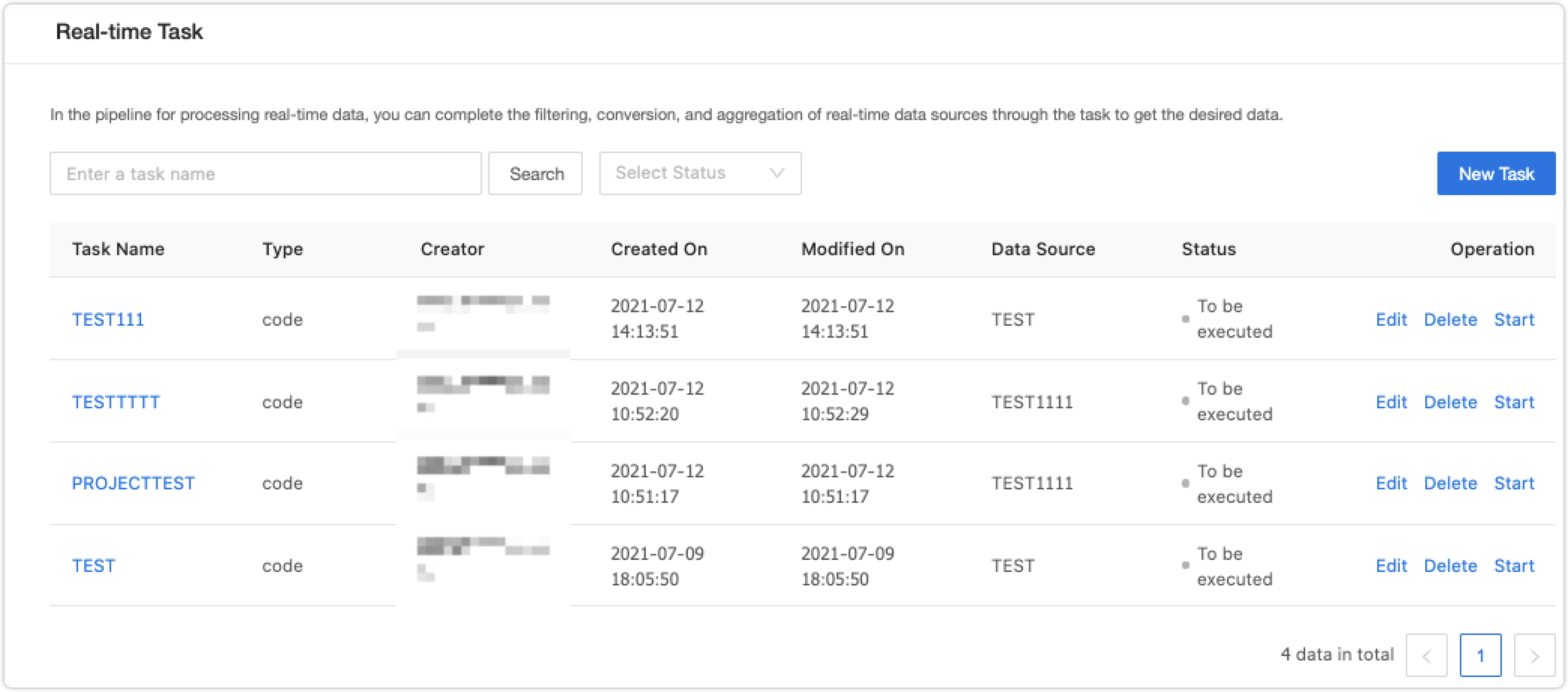
The headers in the table are described as follows:
Header Description Data Table Name You can customize it. The name must be unique. Click it and the table detail page is displayed. Data Table Alias The table alias you set for display. Creator The account that creates the table. Creation Time The time when a data table is created. Data Source Shows the data source. If the item is empty, it indicates that the data table is not associated with a rule engine. Tasks Shows the task which is processing the data. If the item is empty, it indicates that the data table is not associated with a rule engine. Data Storage Period Shows the data storage period. Task Status The status of the associated rule engine. Operation - Clear Data: This operation is available when the associated rule engine is not in the Executing status. Clearing the data generated before the current operation time will not affect the data to be generated.
- Delete: You can delete a data table that is not associated with a rule engine and data source.
Note: After deletion, the table structure and data cannot be recovered. Take care of this action.
Table details
Table details help you manage the real-time table processed by the real-time task, including table information and data overview.
View the table structure
-
After you click Real-Time Table, select a table in the real-time table list and click its name. In Table Structure, you can find Field Name, Field Type, Create an Index, and Description.
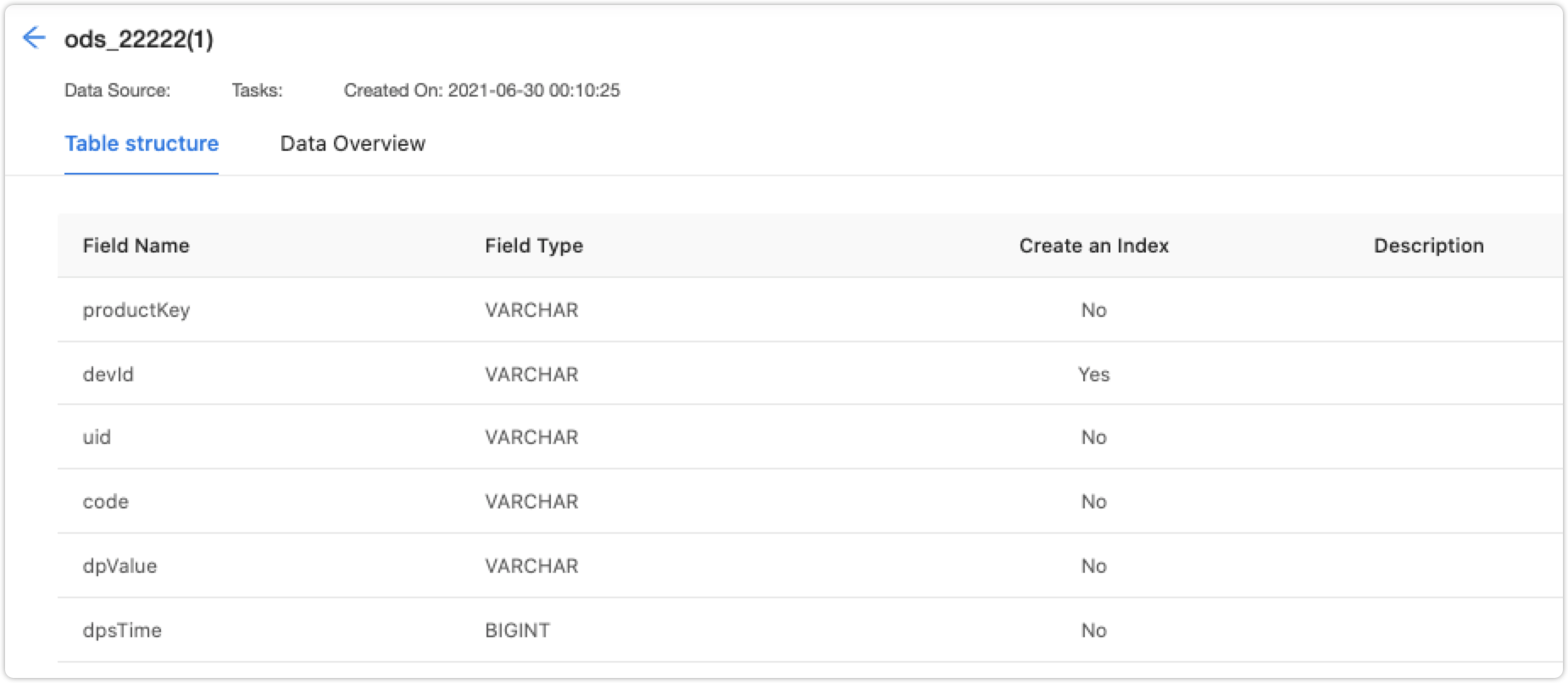
-
(Optional) You can click Data Overview and find data information.
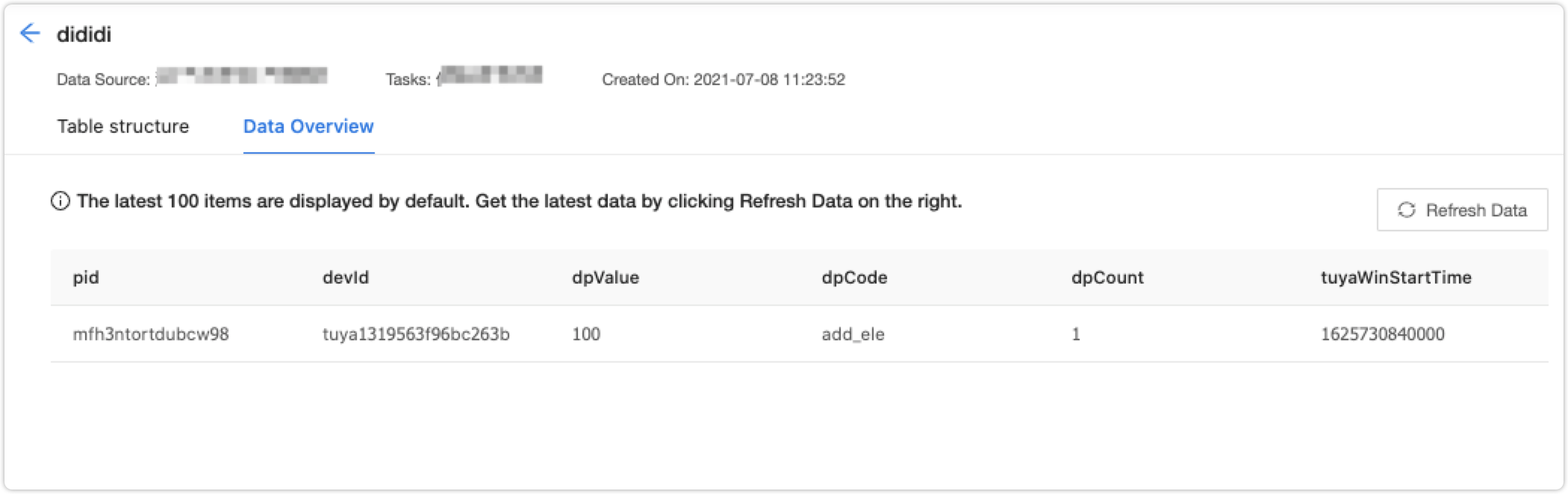
Note: The supported database type for real-time tables is
TIBDcurrently. Other types are unavailable. More types are coming soon.
Is this page helpful?
YesFeedbackIs this page helpful?
YesFeedback





