New Features of Data Service V1.1
Last Updated on : 2024-06-21 07:04:43download
Query data by country or region
This feature helps brands that sell products all over the world view data in a specific country or region. You can filter data by country or region on the Overview, Activation Data and Activity Data under Devices Analytic, App Analytic, and Feedbacks pages.
Overview
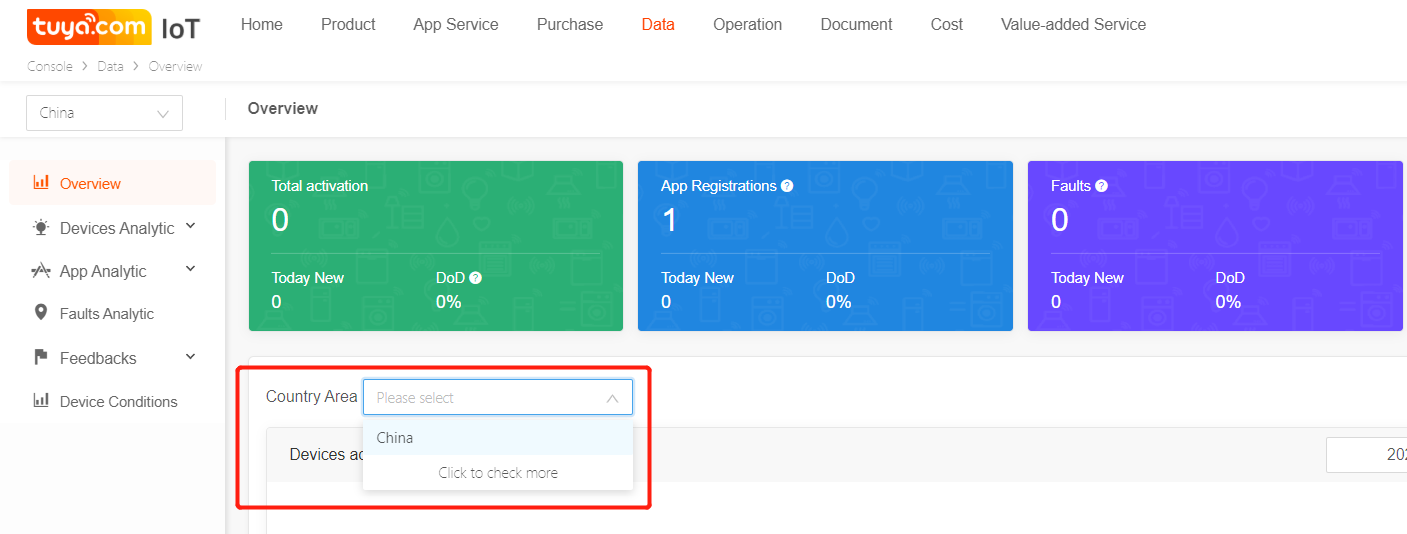
To filter data by country or region on the Overview page, perform the following steps:
-
Log in to the Tuya Smart platform (https://platform.tuya.com).
-
Click Data. On the Data page, select Overview in the left navigation panel.
-
Select a country or region from the left country or region selection drop-down list box to view data in the country or region.
Activation data
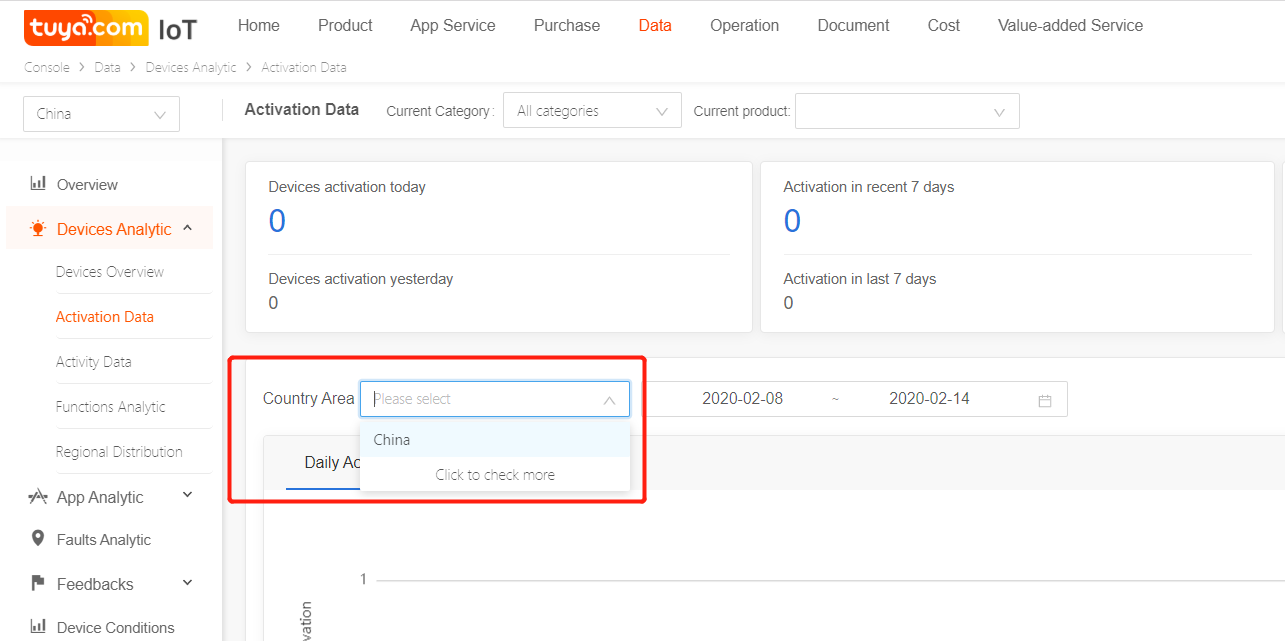
To filter data by country or region on the Activation Data page, perform the following steps:
-
Log in to the Tuya Developer Platform.
-
Click Data. On the Data page, choose Devices Analytic > Activation Data in the left navigation panel.
Select a country or region from the left drop-down list to view data in the specified country or region.
Activity data
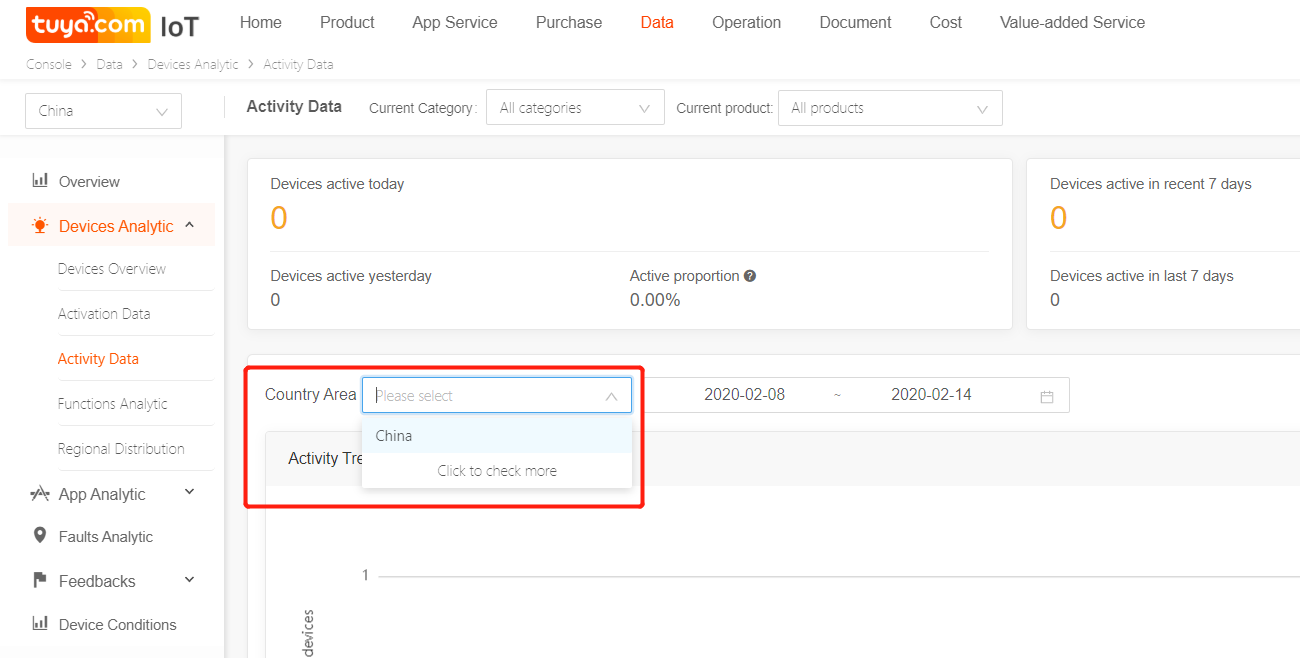
To filter data by country or region on the Activity Data page, perform the following steps:
-
Log in to the Tuya Developer Platform.
-
Click Data. On the Data page, choose Devices Analytic > Activity Data in the left navigation panel.
-
Select a country or region from the left drop-down list to view data in the specified country or region.
App analytic
You can filter data by country or region on the App Registrations and App Devices Analytic pages under App Analytic.

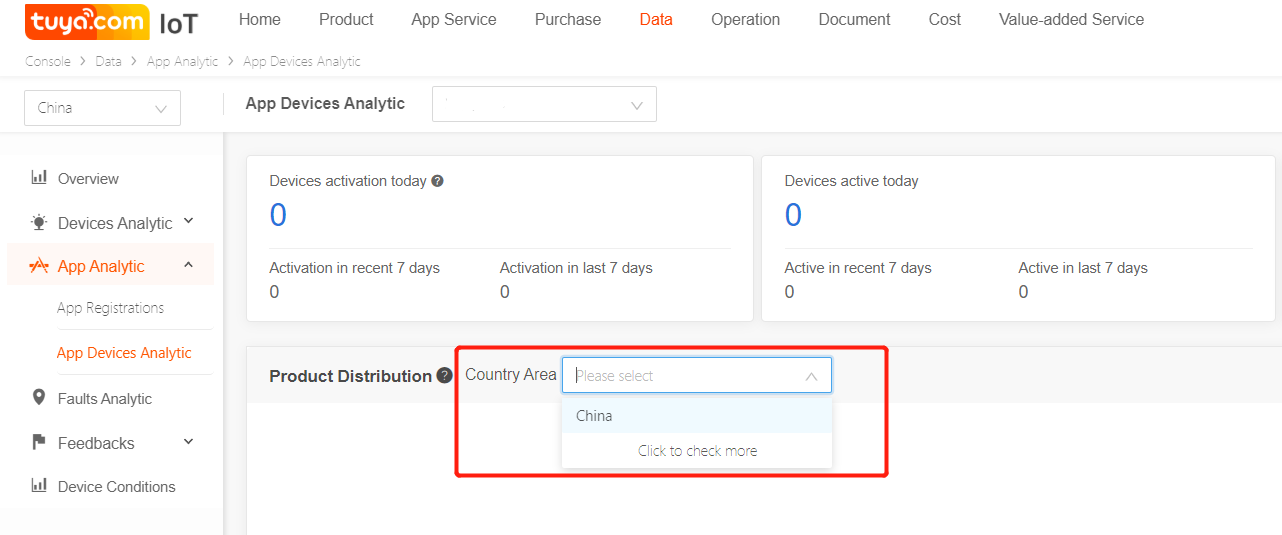
To filter data by country or region on the App Registrations or App Devices Analytic page, perform the following steps:
-
Log in to the Tuya Developer Platform.
-
Click Data. On the Data page, choose App Analytic > App Registrations or App Devices Analytic in the left navigation panel.
-
Select a country or region from the left drop-down list to view data in the specified country or region.
Feedback

To filter data by country or region on the Feedback Overview page, perform the following steps:
-
Log in to the Tuya Developer Platform.
-
Click Data. On the Data page, choose Feedbacks > Feedback Overview in the left navigation panel.
-
Select a country or region from the left drop-down list to view data in the specified country or region.
Query data by time
-
By Day: You can view daily data in two months at most.
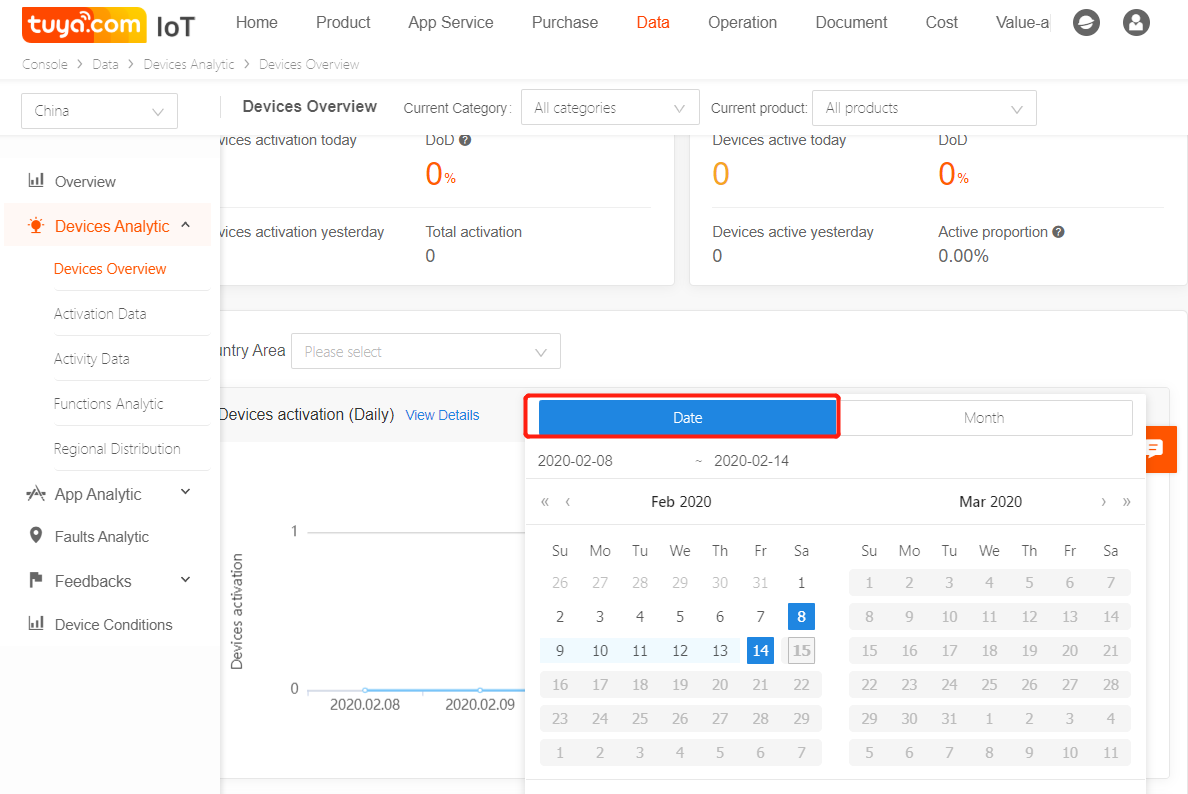
-
By Month: You can view data in the latest 12 months at most.
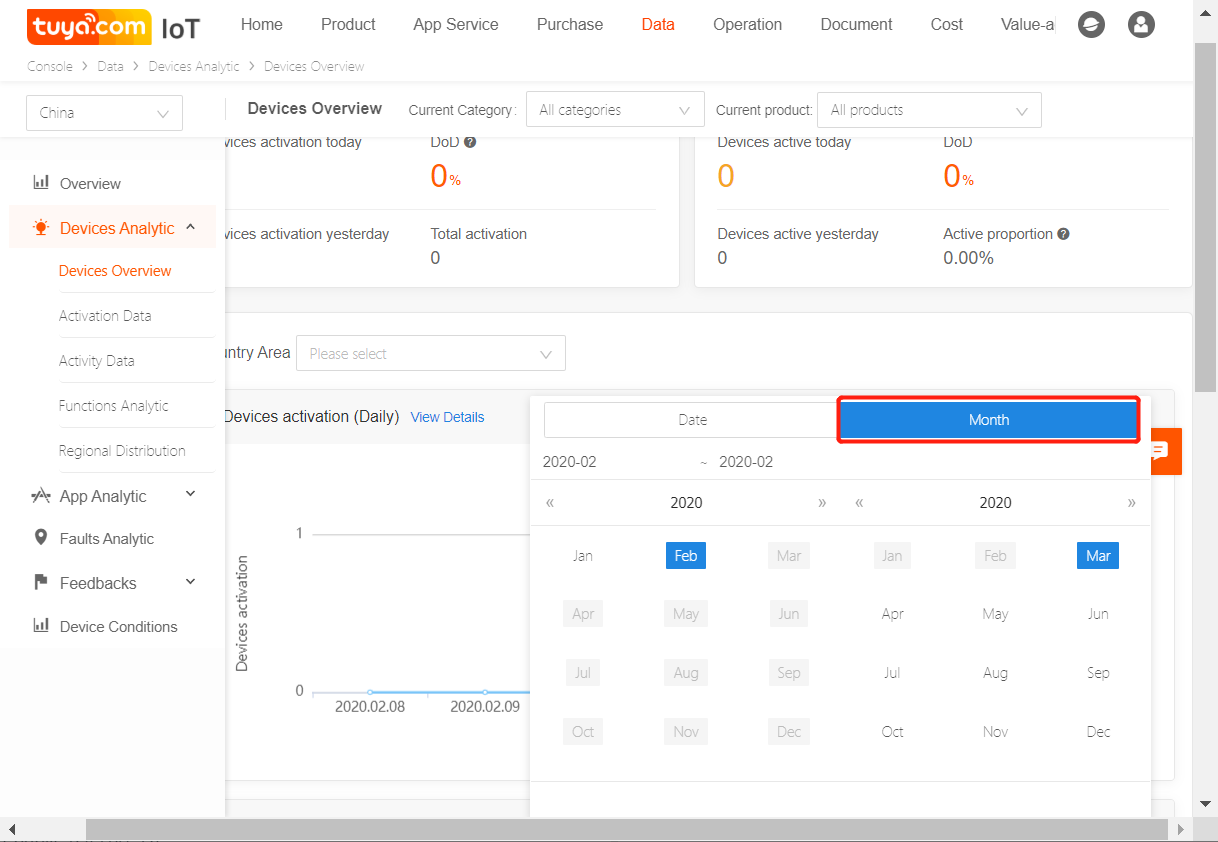
To filter data by time on the Devices Overview page, perform the following steps:
-
Log in to the Tuya Developer Platform.
-
Click Data. On the Data page, choose Devices Analytic > Devices Overview in the left navigation panel.
-
Click By Day or By Month and select the required time segment to view data.
Query data by product category and product
This feature classifies created products into different categories to help you locate the product category quickly and conveniently. You can filter data by product category and product on the Devices Analytic and Faults Analytic pages.
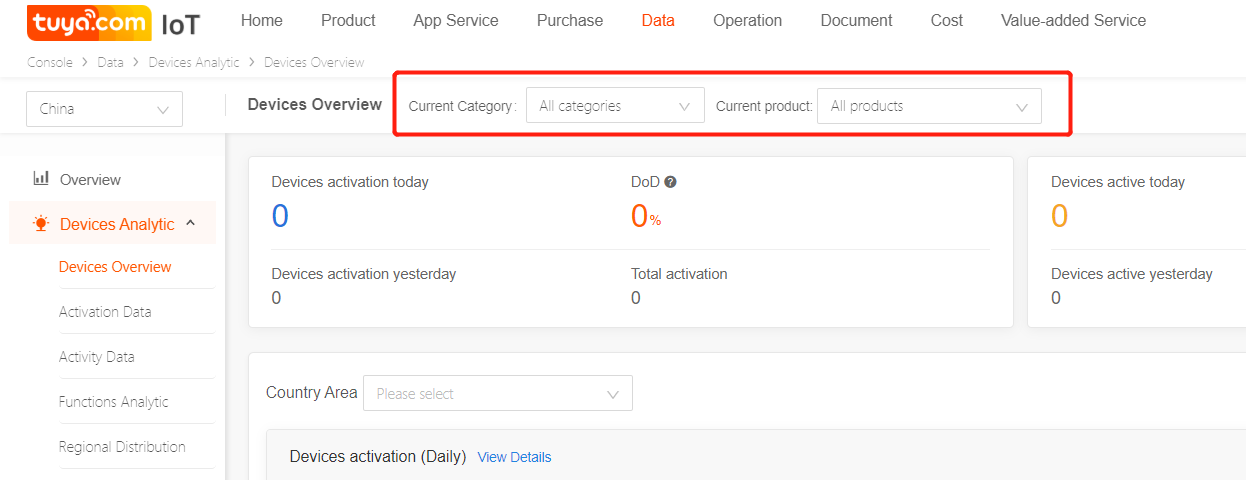
Is this page helpful?
YesFeedbackIs this page helpful?
YesFeedback





