Production Test on Wi-Fi Lighting Product
Last Updated on : 2024-11-20 02:12:21download
This topic describes production tests on Wi-Fi lighting products, covering the Wi-Fi function and the capability of communication between the module and the control board.
Background information
The production tests on no-code solutions for the Wi-Fi lighting products can be classified into pre-aging production tests and post-aging production tests. The pre-aging production test can only be performed once, and it cannot be performed again after it is completed. The post-aging production test can be repeated, but it can only be performed after the pre-aging production test is completed.
Scope of application
It applies to no-code solutions for Wi-Fi multi-color and white lights whose firmware supports the new production test process (the post-aging production test can be repeated).
Indicators of a successful production test
- Whether the Wi-Fi can be connected to the router.
- Whether the module can be connected to the cloud.
- RGBCW five multi-color lights: All the lights change colors synchronously from red to green, to blue, to cool white, and to warm white in sequence. The brightness changes from the dimmest to the brightest and to the dimmest with a duration of one second for each brightness level.
Things to note
- Place the device under test three to five meters away from the router without any obstacles.
Note: When using the surrounding aging rack for production testing, make sure that the device under test will not be blocked by metal or surrounded by other products.
- Within the Wi-Fi coverage area of the same router, make sure no more than 200 products are tested at the same time to reduce the mutual interference between devices. If you have more than 200 products to test, it is recommended to test in batches.
- In the production test environment, use as few non-test routers as possible to reduce interference thus speeding up the production test.
- Remove the paired devices from the Tuya app, SmartLife app, or OEM app, and wait 10 seconds to power off the device. The production test can only be performed after power-off.
- The process of pre-aging production test
- The process can only be executed once and cannot be executed again after it is completed.
- Use the router with the SSID of
tuya_mdev_test1during the process.
- The process of post-aging production test
- The process can only be executed after the pre-aging production test is completed.
- It can be repeated.
- Use the router with the SSID of
tuya_mdev_test2during the process.
Preparation
Device preparation
| Device | Quantity | Remarks |
|---|---|---|
| Products under test | A number of | / |
| Routers with a 2.4 GHz band for production test | Two | Internet connection is not required and a password is optional. |
Deployment preparation
Place two powered-on 2.4 GHz routers three to five meters away from the device, and set the SSID of the router to tuya_mdev_test1 and tuya_mdev_test2 respectively.
Flowchart of the production test
- The process of the production test for cool white light
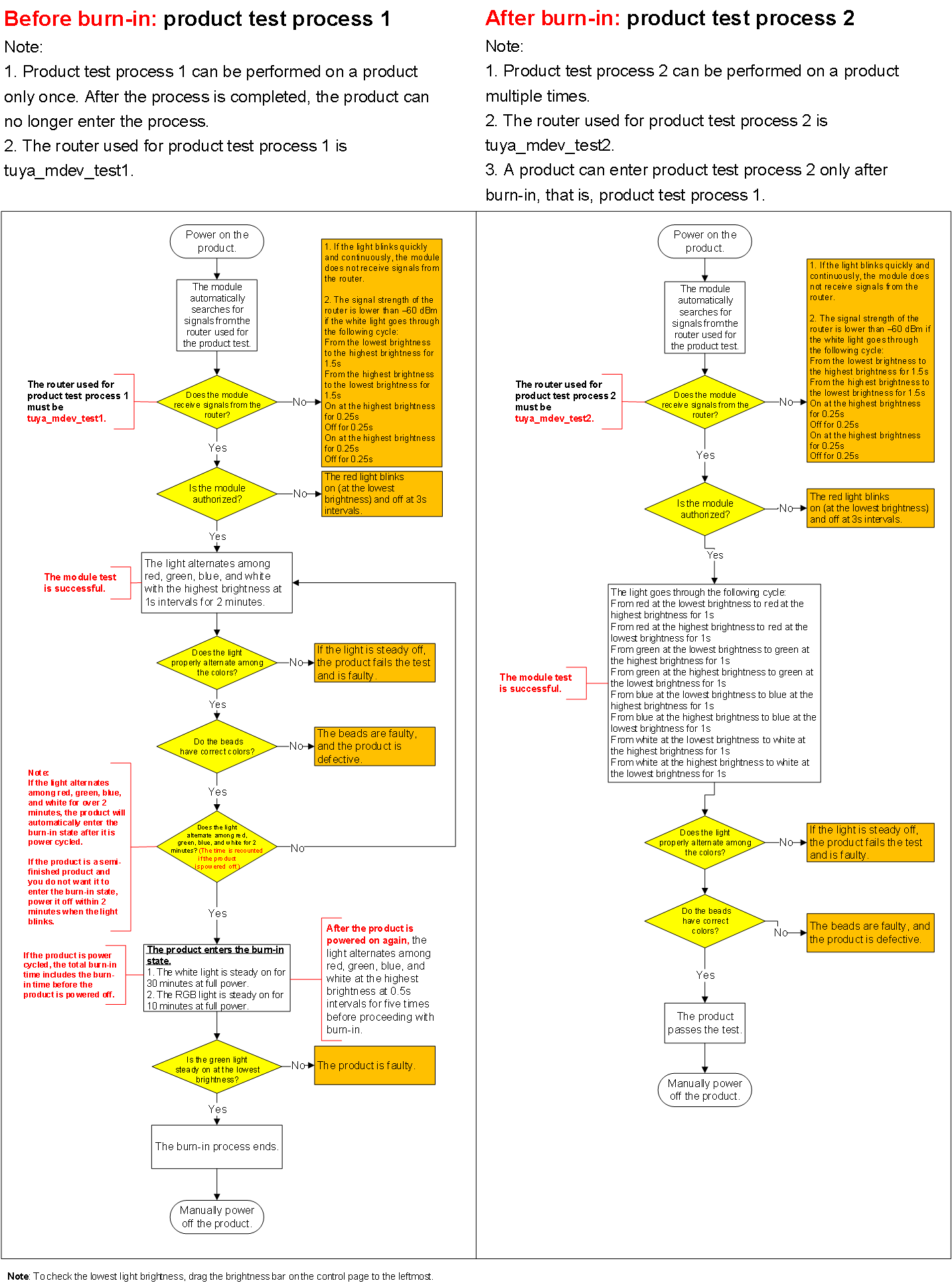
- The process of the production test for cool and warm white light
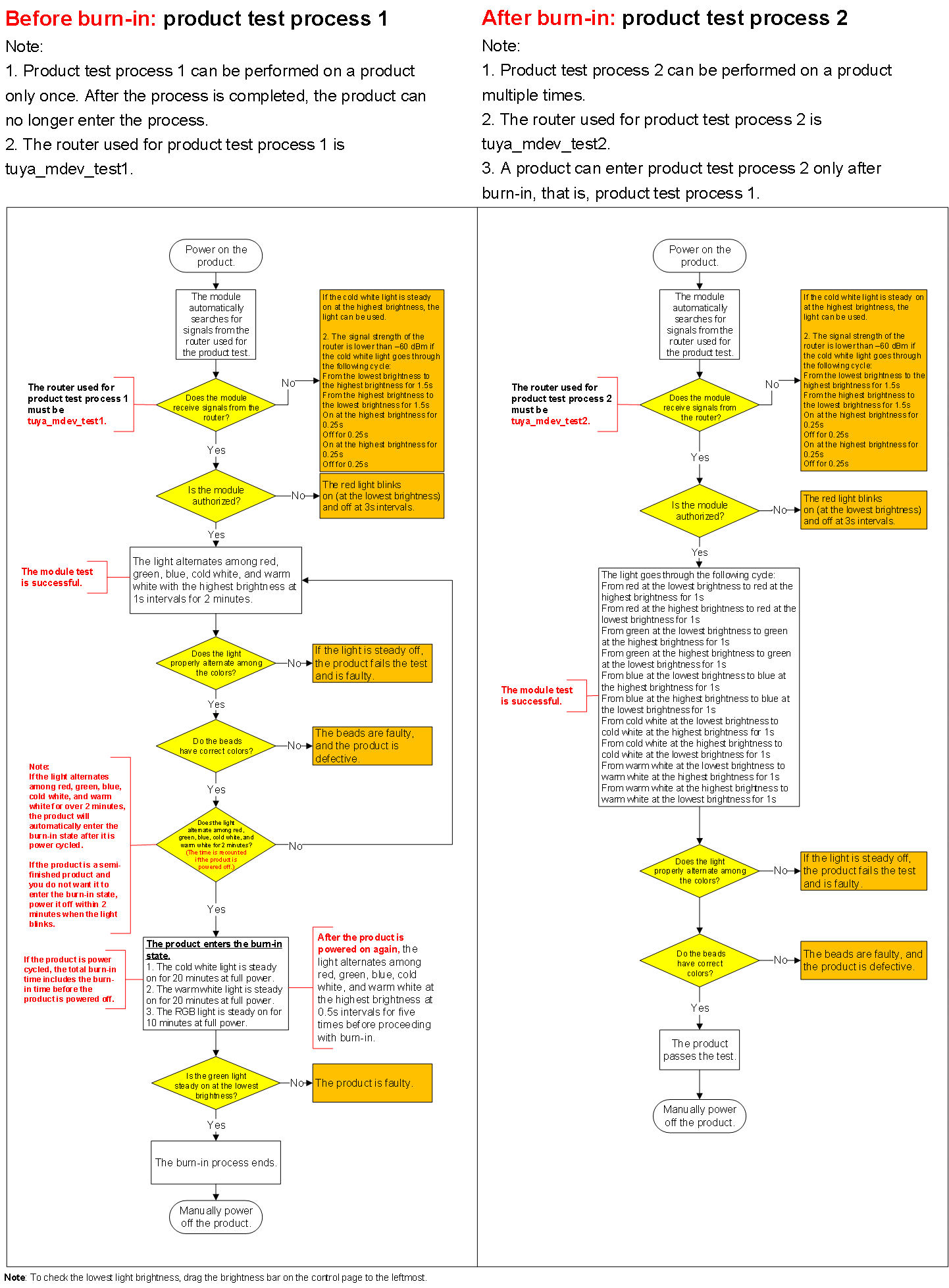
- The process of the production test for multi-color light
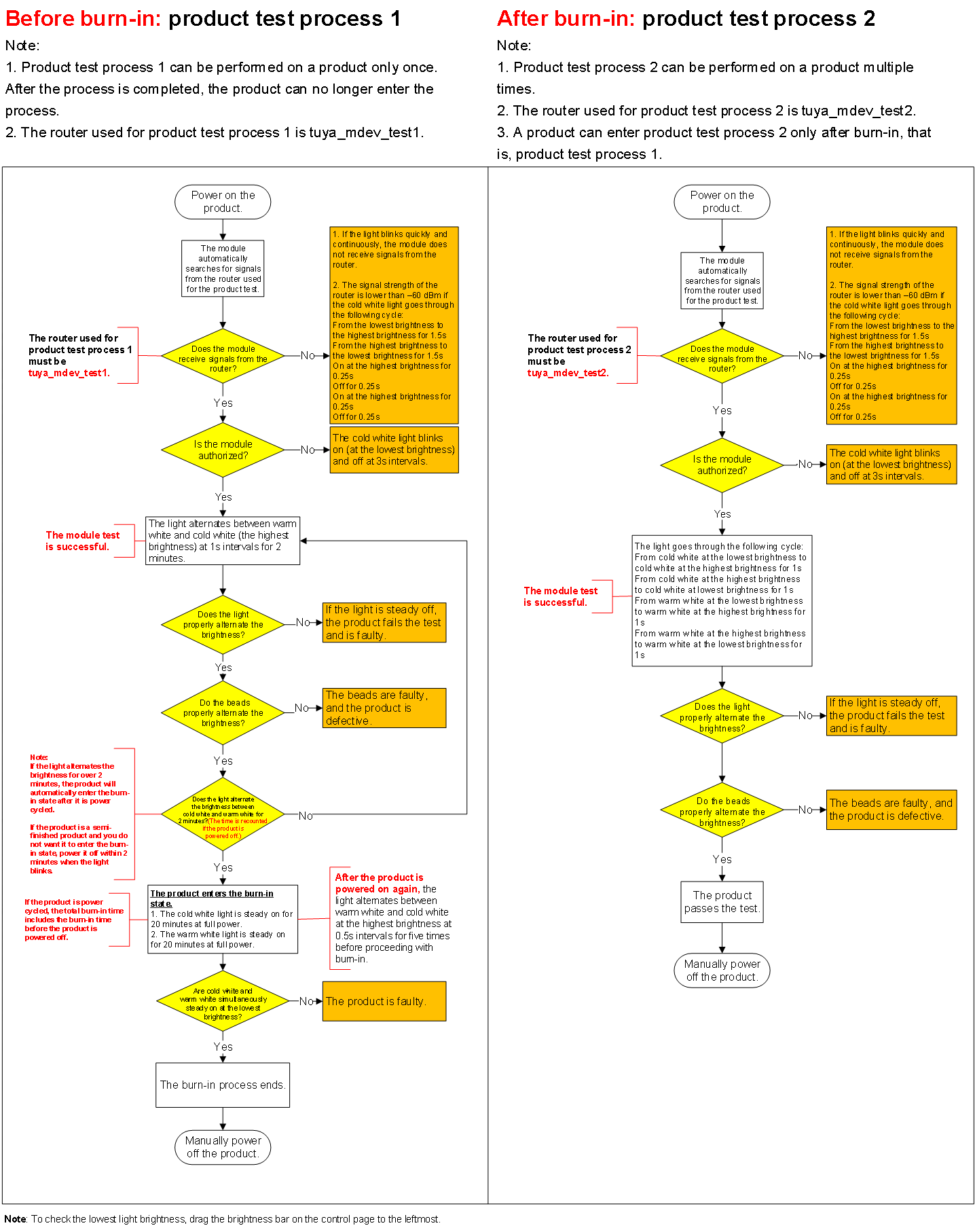
- The process of the production test for cool white and multi-color light
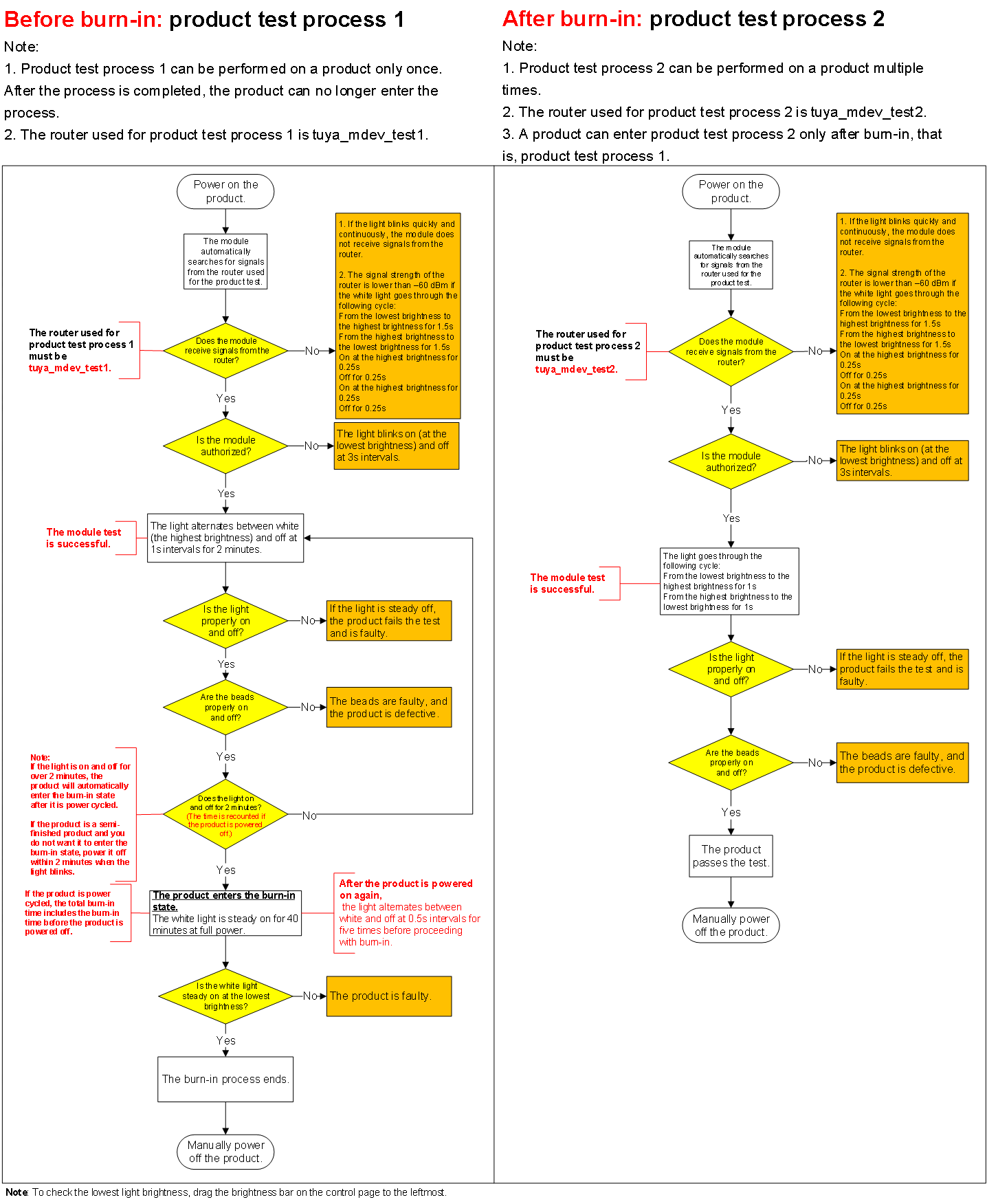
- The process of the production test for cool and warm white and multi-color light
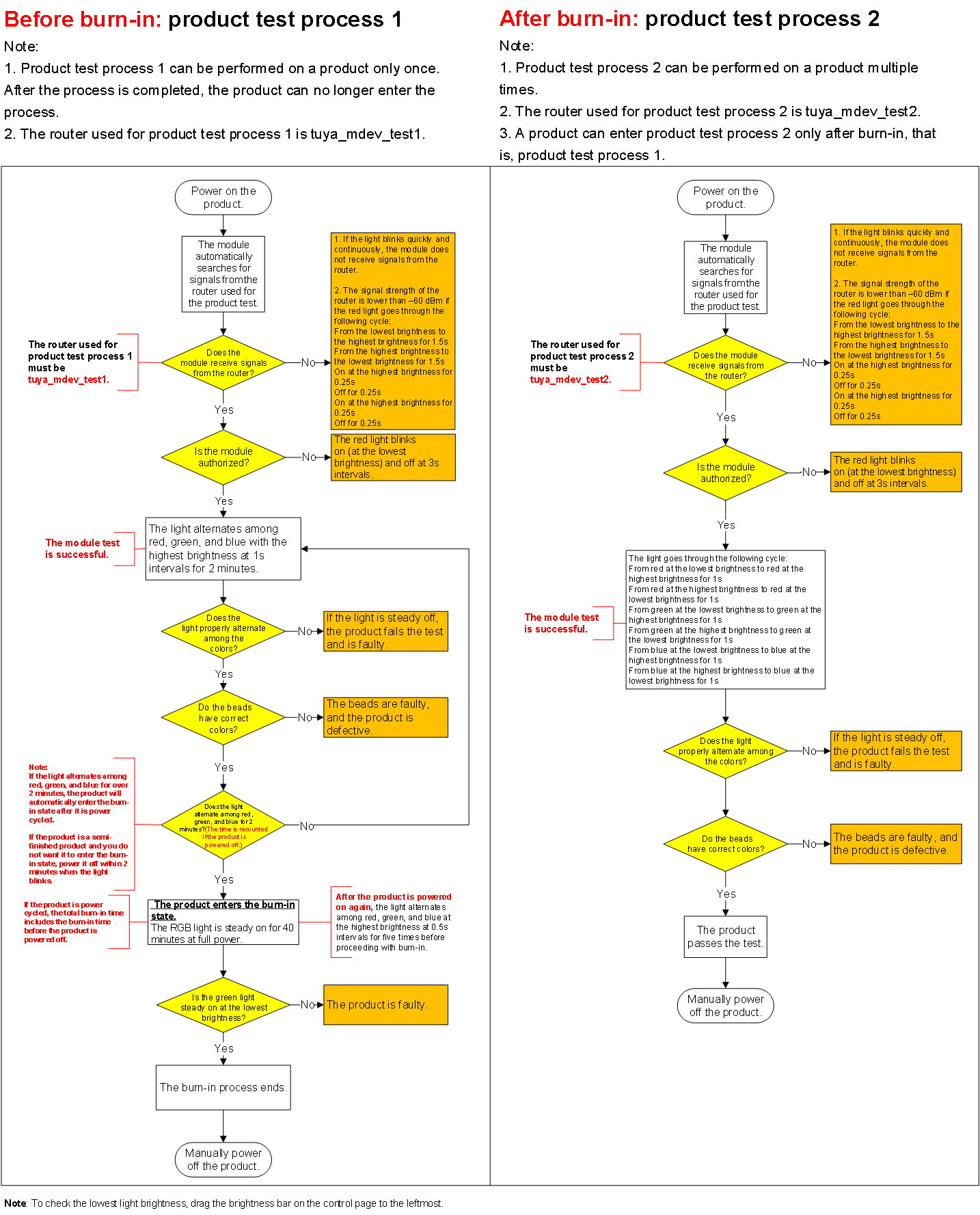
Procedure
This section uses the cool and warm white and multi-color light as an example to describe the test procedure. The router with the SSID of tuya_mdev_test1 is used in the pre-aging test, and the router with the SSID of tuya_mdev_test2 is used in the post-aging test. For more information about the production test on other lights, see the flowcharts above and the production test procedure below.
Pre-aging test
- Power on the router with the SSID of
tuya_mdev_test1. - Check the Wi-Fi signal strength with your mobile phone.
1). Download a Wi-Fi analysis app.
2). Place the mobile phone close to the farthest device under test and analyze the signal of thetuya_mdev_test1router to ensure that the signal strength is greater than -45 dB. - Power off the router.
- Power on all the lights under test and observe whether the lights are in normal initial status (Whether they are always on or flickering quickly after power-on).
- If all the lights are in normal initial status, proceed with the next step.
- If some lights appear abnormal initial status, wait 15 seconds to power on all the lights again. If the abnormal lights still appear after power-on, consider them as faulty devices.
- When all the lights are in the normal initial status, power off the lights.
- Power on the router again.
- When the router is powered on and working, power on all the lights, and wait for the module to automatically search for the production test router.
- Check whether the module is authorized.
- Authorized: The lights are in a cycle status for two minutes. The cycle status: Red for one second, green for one second, blue for one second, cool light for one second, and warm light for one second. The brightness value of the lights is 100% during the whole cycle.
Note:
- Under normal conditions, all lights will switch statuses synchronously and periodically. If the statuses of most lights are not synchronized, you need to immediately power off and check whether the production test environment meets the requirements. You can appropriately shorten the distance between the router and the lights before testing.
- If the lights are powered off within two minutes after entering the cycle and then powered on, the timing of the cycle status will restart.
- If the light under test is a semi-finished product and you do not want the light to enter the aging process, it must be powered off within the two-minute cycle.
- Authorization fails:
- The lights flicker slowly. You can consider the slowly flickering lights as faulty devices.
- If some lights are out of sync with the rest of the lights in the cycle status, all lights should be powered on and off and tested again. If these lights are still out of sync, they are considered faulty.
- Observe the status of the lights within the two-minute cycle.
All the lights will in cool white light and always-on status. At this point, the product enters the aging process. During the aging process, the lights will be in cool white light for 20 minutes, warm white light for 20 minutes, and multi-color light for 10 minutes. - After the aging process is completed, observe the status of the lights.
At this point, all the lights should be dimly green, and the abnormal devices can be considered faulty devices. - Power off the normal lights.
At this point, the pre-aging test process is completed.
Post-aging production test
- Power on the router with the SSID of
tuya_mdev_test2. - Refer to step 2 to step 8 of the pre-aging production test to check whether the module is authorized successfully (Whether the lights are in a cycle status).
The cycle status: All the lights change colors synchronously from red to green, to blue, to cool white, and to warm white in sequence. The brightness changes from the dimmest to the brightest and to the dimmest with a duration of one second for each brightness level. - Pick out the abnormal lights as faulty devices.
- Power off the normal lights.
The production test is completed.
Is this page helpful?
YesFeedbackIs this page helpful?
YesFeedback





