Enable Message Service
Last Updated on : 2025-03-10 08:14:18download
You can enable message service to timely receive messages about the device, such as device registration, data reporting, and status change.
Only Message Queue service is available currently. The platform provides push notifications of message accumulation via SMS or email.
Procedure
-
Log in to the Tuya Developer Platform.
-
In the left-side navigation bar, click Cloud > Message Service.
-
Select a project from the drop-down list at the top of the Message Service page. Click the toggle switch to enable the message service.
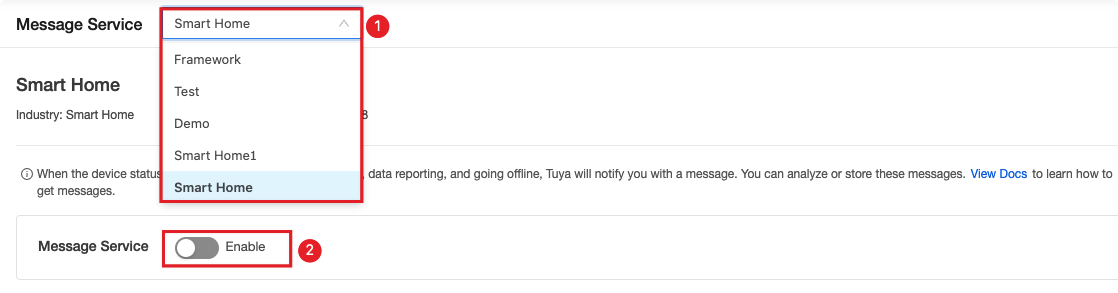
-
In the Configure Message Service dialog box, you can configure parameters for push messages.
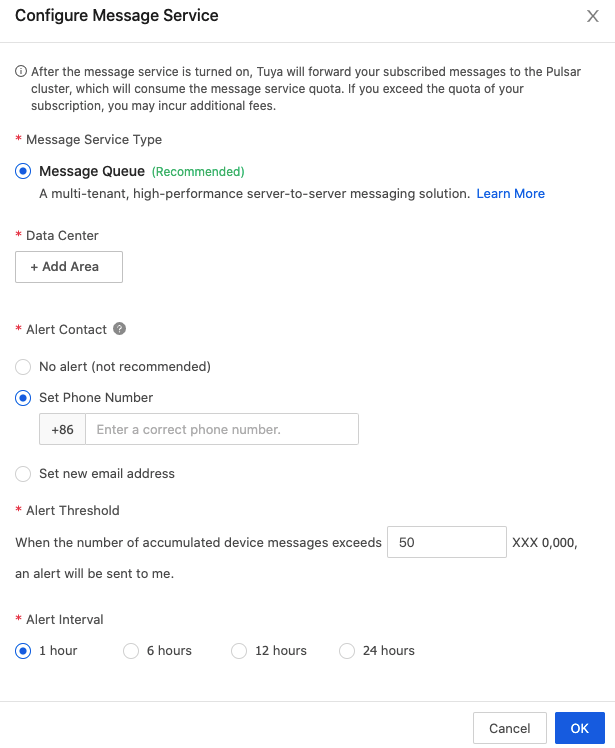
Parameter Description Message service type Only the message queue service is available currently. For more information, see Message Queue. Data center The services are deployed in data centers in China, Western America, Central Europe, and India. You can select one or more data centers. Alert contact No alert (not recommend) When messages are accumulated, the platform will not send you notifications. Set phone number or new email address When the number of accumulated device messages exceeds the threshold, the platform will send you notifications via SMS or email. Alert threshold The threshold value to trigger an alert, ranging from 3 to 100. Alert interval The time interval to send push notifications. 1, 6, 12, and 24 hours are available. -
Click OK.
Wait for the message queue to take effect. It takes about 30 minutes for the message service or data center changes to be implemented.
Once your subscription is ready, you will see Subscribed in Status.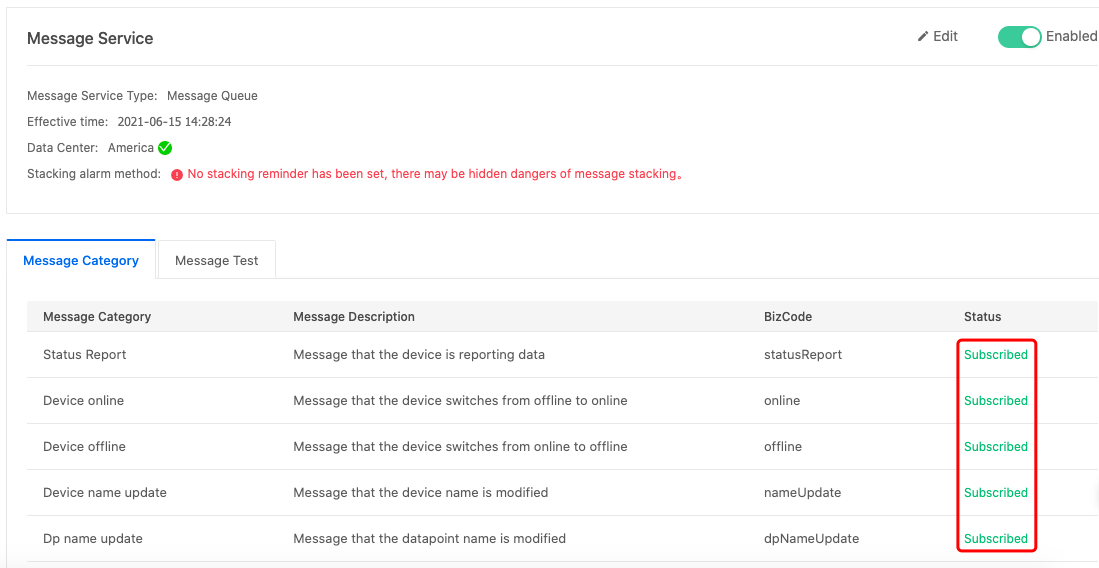
-
(Optional) Set a test device.
-
Click the Message Test tab.
-
Enter the associated device ID in the search box, click the magnifier icon, and double-click the selected device.
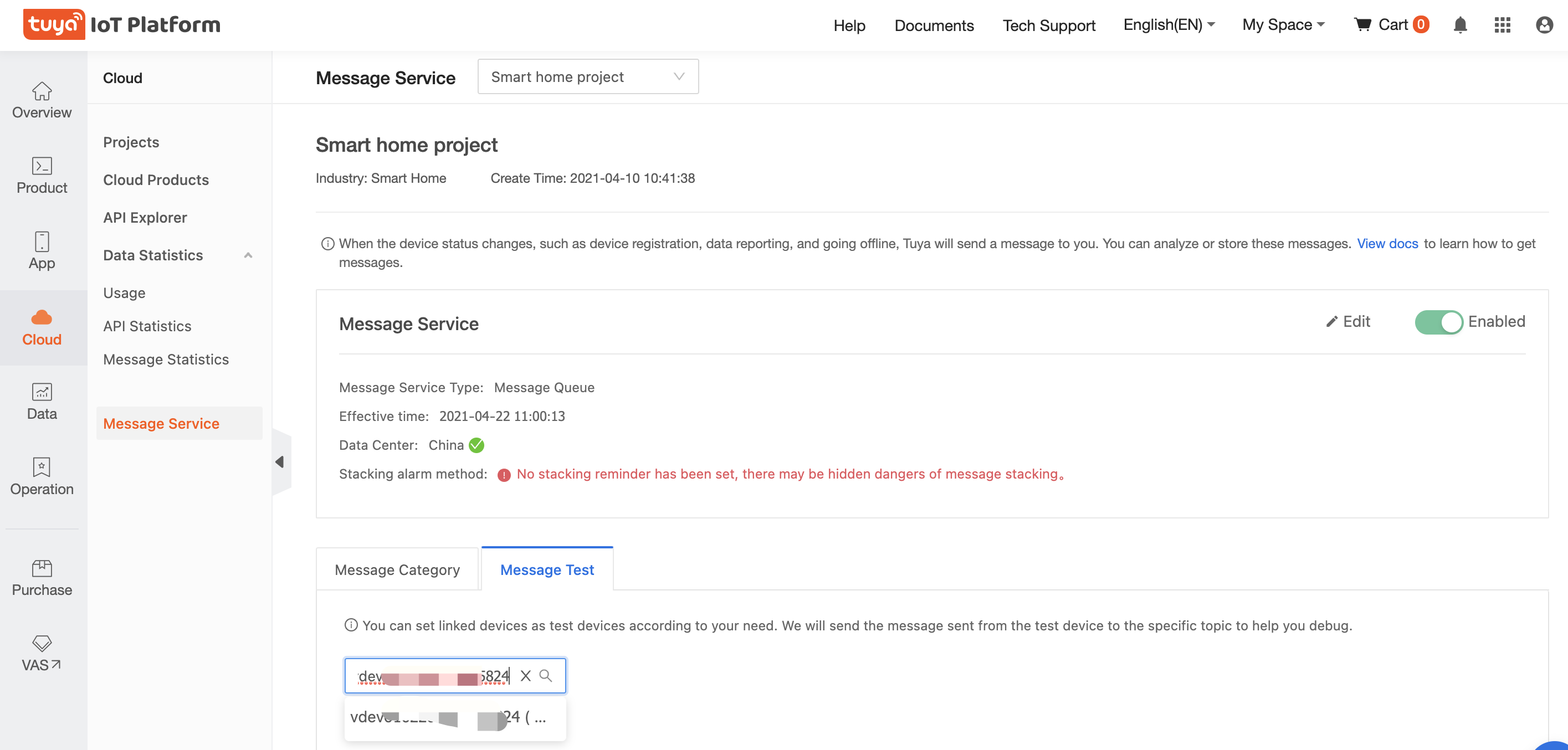
If an associated device is set as a test device, the message reported by it will be sent to the test channel for you to debug device functions.
-
Is this page helpful?
YesFeedbackIs this page helpful?
YesFeedback





