生产解决方案工具说明
Last Updated on : 2024-06-20 08:02:01download
安装
安装环境
- 系统:支持 Win7 及以上的 32 位或 64 位 Windows 操作系统。
- 硬盘:需保证系统盘(C 盘)预留 200 MB 以上的存储空间。
- 内存:为保证软件稳定运行,需内存空间 1 GB 以上。
- 运行库:保证系统已安装 .Net Framework 4.6 版本运行库。一般情况下,系统自带相关库。
安装步骤
-
打开 涂鸦智慧生产管理系统(PMS 系统),注册账号并登录。
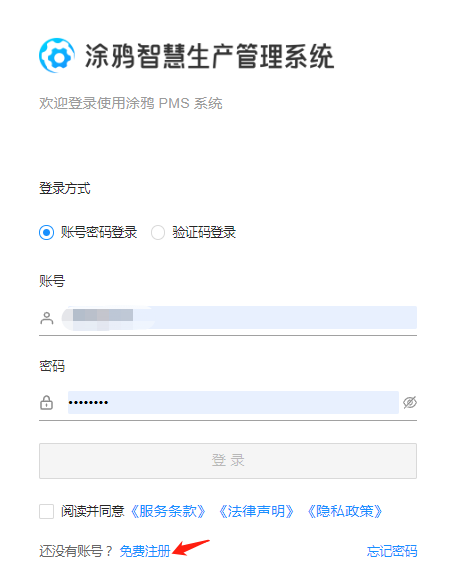
-
在左侧导航栏,选择 知识库管理 > 软件下载。在 软件名称 处,输入 生产解决方案 搜索,下载并安装。
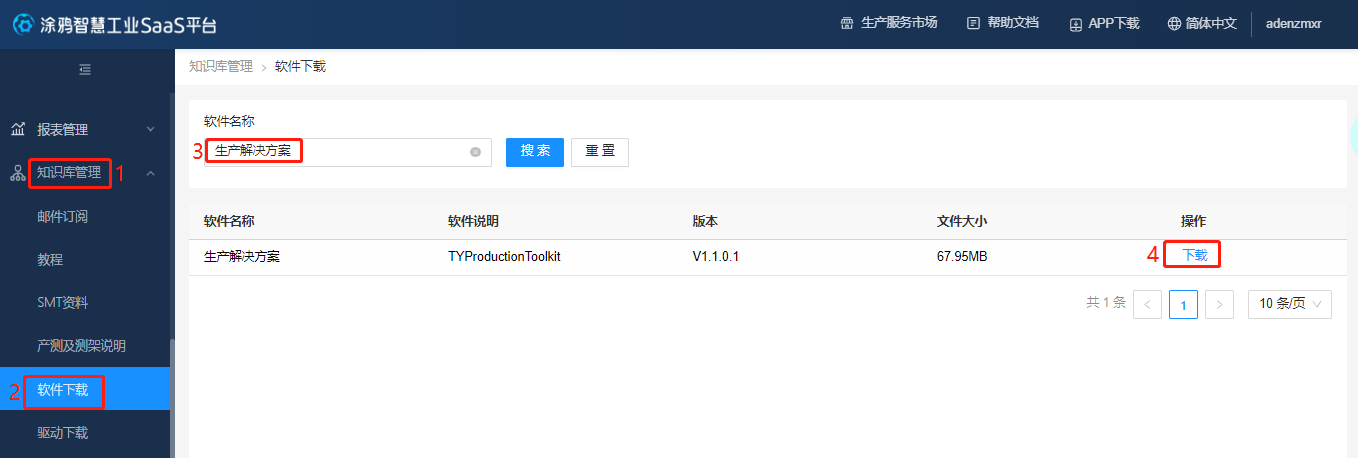
工具登录及介绍
-
打开生产解决方案软件,输入 PMS 系统的账号和密码,并登录。

-
登录后,查看主界面。左侧为各生产工具的类型:生产测试、铭牌标签、研发调试、数据采集、工业视觉和品质管理。
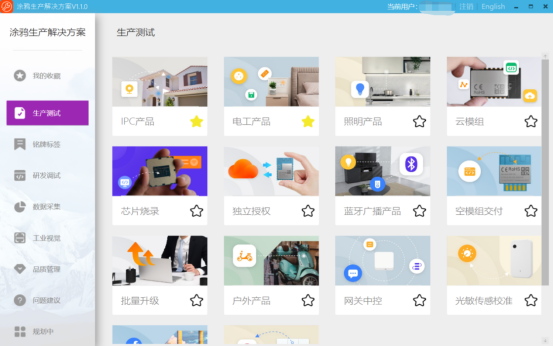
-
您可以根据业务类型,选择生产工具。
生产需求 一级菜单 二级菜单 模组烧录授权 生产测试 云模组 芯片烧录授权 生产测试 芯片烧录 户外产品测试 生产测试 户外产品 IPC 产品测试 生产测试 IPC 产品 网关中控产品测试 生产测试 网关中控 电工成品测试 生产测试 电工产品 照明成品测试 生产测试 照明产品 其他类别产品测试 生产测试 传感及其他 采购的生产凭证类别为生产凭证-仅授权 生产测试 独立授权 标签打印 铭牌标签 标签打印平台 来料检验 品质管理 来料检验 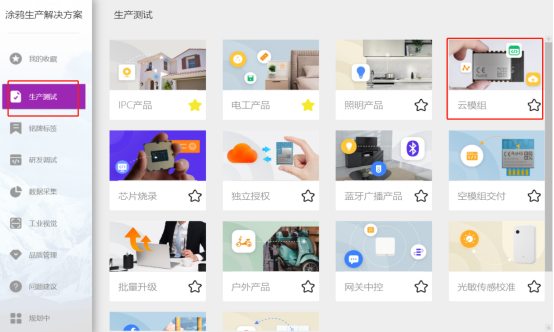
Is this page helpful?
YesFeedback





