Bluetooth LE SoC Board (BK3432)
Last Updated on : 2024-10-15 09:26:15download
The Tuya Sandwich Bluetooth SoC has BK3432 chip as a microcontroller, which is designed to help you easily prototype your IoT ideas. It can work with functional boards or circuit boards to implement specific features.
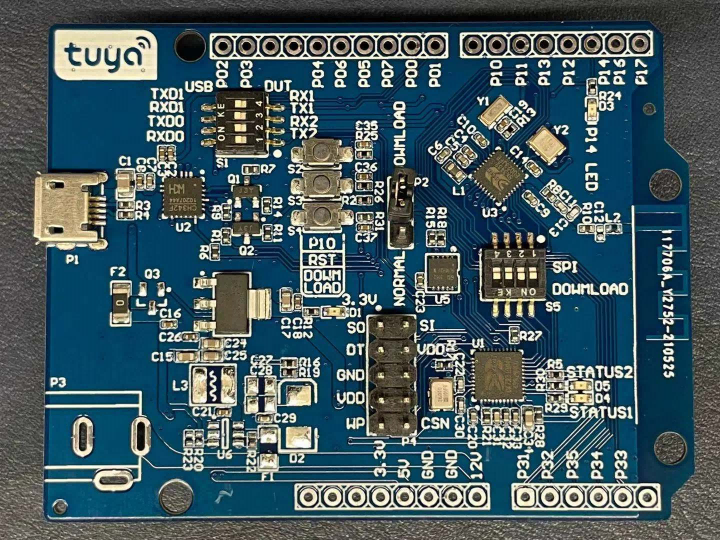

Applications
-
This development board applies to a wide range of prototypes implemented with Tuya’s no-code solutions, such as sockets, power strips, and switches.
-
Develop with the board to build your IoT projects easily and fast.
-
You can use this board for different development purposes.
- Embedded program development and debugging
- App development and debugging
- Creating connected devices that can be controlled with a mobile phone
- Getting started with IoT development and learning how the Bluetooth-based control system works
Components
The development board uses the cost-effective Bluetooth chip BK3432 from Beken Corporation. It has on-board buttons, GPIOs, BK3432 programmer, and a USB-to-serial chip.
I/O port and pin description
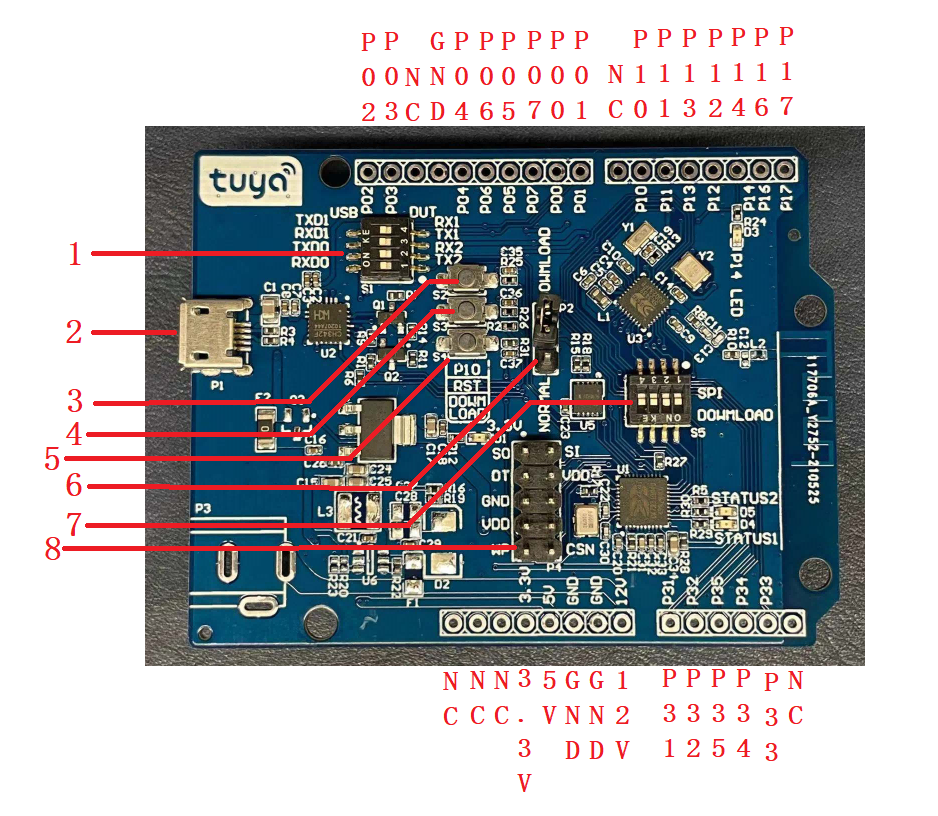
- DIP switch (S1): Flip the toggle to the ON position to complete the circuit. The switch is used to open and close the circuit between the USB-to-serial chip and the chip’s serial port.
- Micro-USB (CN1): Inputs 5V DC voltage and provides two extended serial ports.
- Button (S2): When the button is pressed, P10 on BK3432 outputs low. When the button is released, it outputs high.
- Button (S2): It is connected to the RST pin on BK3432. When the button is pressed, the RST pin outputs low. When the button is released, it outputs high.
- Button (S4): It is used for flashing firmware to the chip BK3432. Do not press this button unless you start firmware flashing.
- Pin header (P2): It is used to change the connection of UART0 on the USB-to-serial chip. When you place a jumper cap on the NORMAL position, UART0 is connected to UART2 on the chip BK3432. When the jumper cap is placed on the DOWNLOAD position, UART0 is used to flash firmware to BK3432.
- DIP switch (S5): Flip the toggle to the ON position to complete the circuit. The switch is used to open and close the circuit of BK3432 firmware flashing.
- Pin header (P4): It is used to flash firmware to the chip U1 BK7231.
-
Pin description
No. Pin name Description 1 NC Leave it floating. 2 NC Leave it floating. 3 NC Leave it floating. 4 3.3V 3.3V power pin. 5 5V 5V power pin. 6 GND Ground pin. 7 GND Ground pin. 8 12V 12V power pin. Leave this pin floating because the board does not have a DC power jack (DC-005). 9 P31 GPIOP_31on BK3432, which can be reused as the ADC channel 1.10 P32 GPIOP_32on BK3432, which can be reused as the ADC channel 2.11 P35 GPIOP_35on BK3432, which can be reused as the ADC channel 5.12 P34 GPIOP_34on BK3432, which can be reused as the ADC channel 4.13 P33 GPIOP_33on BK3432, which can be reused as the ADC channel 3.14 NC Leave it floating. 15 P17 GPIOP_17on BK3432, which can be reused as theUART2_RX.16 P16 GPIOP_16on BK3432, which can be reused as theUART2_TX.17 P14 GPIOP_14on BK3432, which can be reused as the PWM4.18 P12 GPIOP_12on BK3432, which can be reused as the PWM2.19 P13 GPIOP_13on BK3432, which can be reused as the PWM3.20 P11 GPIOP_11on BK3432, which can be reused as the PWM1.21 P10 GPIOP_10on BK3432, which can be reused as the PWM0.22 NC Leave it floating. 23 P01 GPIOP_01on BK3432, which can be reused as theUART1_RX.24 P00 GPIOP_00on BK3432, which can be reused as theUART1_TX.25 P07 GPIOP_07on BK3432, which can be reused as the SPI NSS.26 P05 GPIOP_05on BK3432, which can be reused as the SPI MOSI.27 P06 GPIOP_06on BK3432, which can be reused as the SPI MISO.28 P04 GPIOP_04on BK3432, which can be reused as the SPI CLK.29 GND Ground pin. 30 NC Leave it floating. 31 P03 GPIOP_03on BK3432, which can be reused as the I2C SCL.32 P02 GPIOP_02on BK3432, which can be reused as the I2C SCL.
Load-carrying capacity
-
When micro-USB (CN1) inputs 5V DC voltage, the board can supply power to external components.
Power pin Rated voltage/current VIN Depends on the input current of the adapter connected to the micro-USB (CN1) terminal. 3.3V 3.3V/0.6A -
Characteristics of the output voltage of VDD
-
Characteristics of output voltage
Output current 0A 0.15A 0.3A 0.45A 0.6A 0.75A Output voltage 3.34V 3.36V 3.37V 3.37V 3.38V 3.38V Note: We tested the voltage under the condition that there is no output voltage on the micro-USB (CN1) terminal.
Schematic diagram and PCB
-
The schematic diagram of the board:
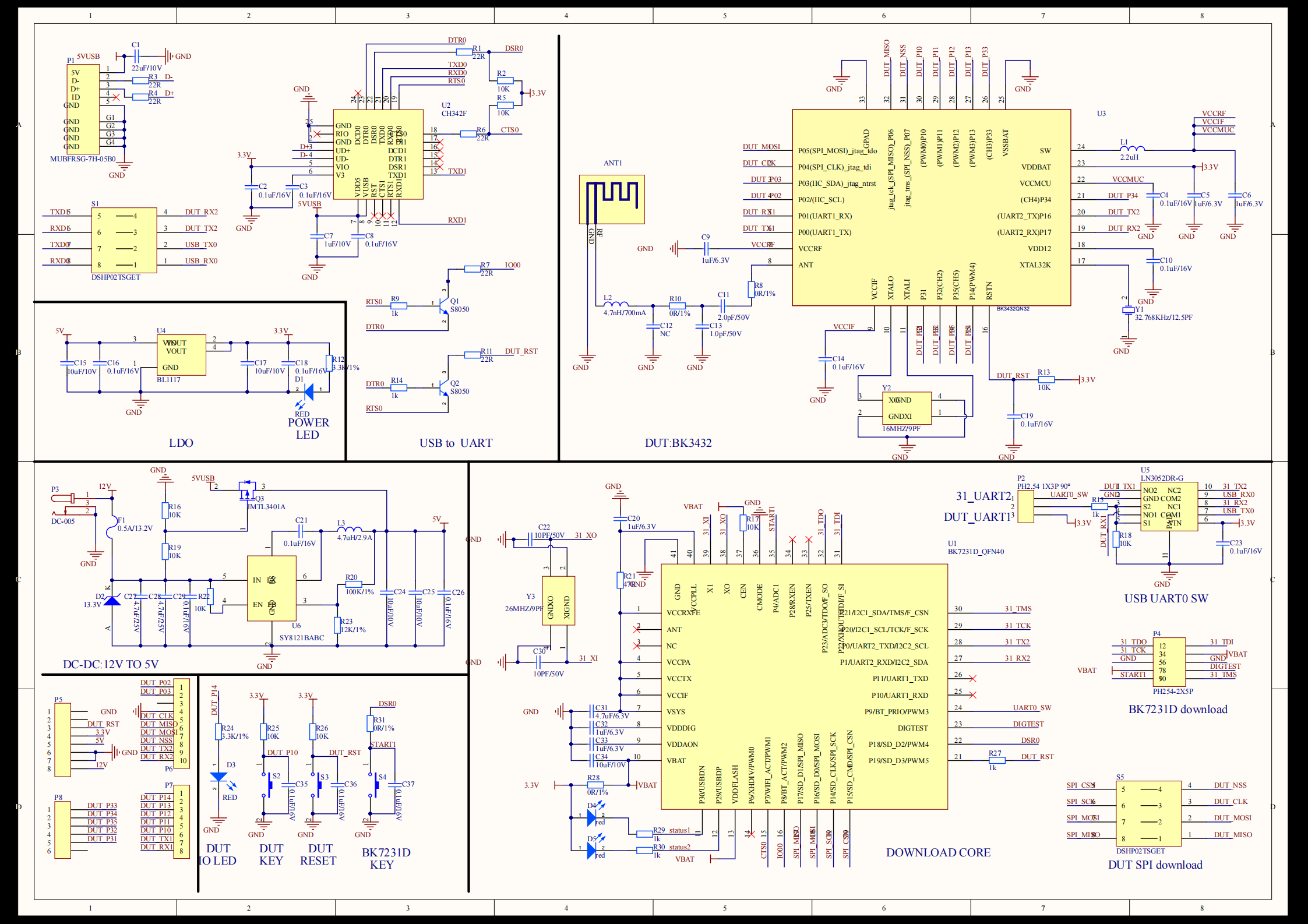
-
The PCB board:
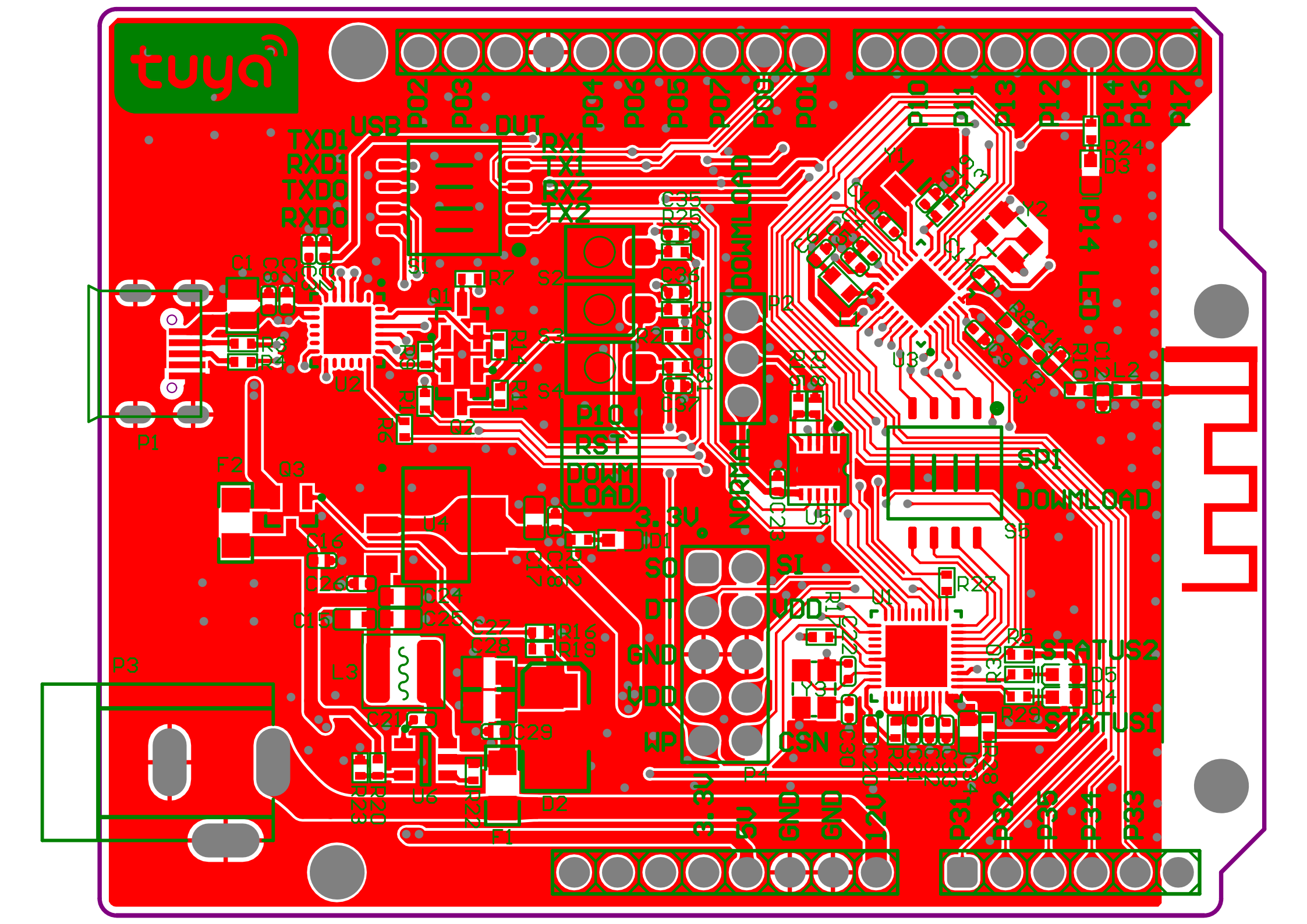
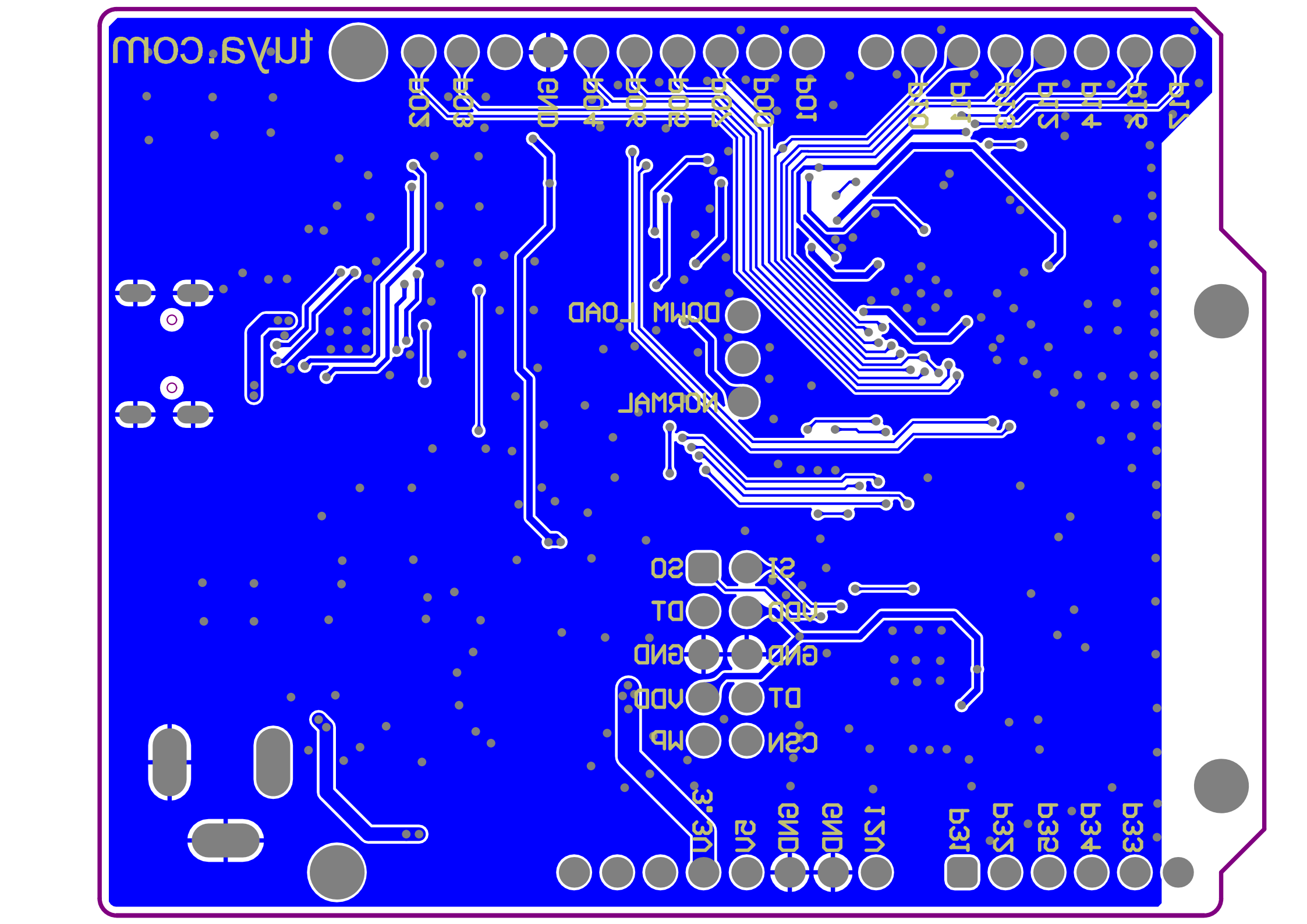
How USB-to-serial works
-
The board has a built-in USB-to-serial chip. The single-channel USB port can provide two extended serial ports. You can flip the DIP switch (S1) to enable the 2-channel serial port on the BK3432 to connect to the USB-to-serial chip. The following table lists the pin definition of the DIP switch.
No. 1 2 3 4 Pins on BK3432 UART2_TX UART2_RX UART1_TX UART1_RX UART ports on the board USB-RXD0 USB-TXD0 USB-RXD1 USB-TXD1 Note: Flip the toggle to the ON position to complete the circuit.
-
The COM ports map to the UART ports as follows.

No. 1 2 COM ports on the computer SERIAL-A(COM23) SERIAL-B(COM22) UART ports on the board USB-UART0 USB-UART1
Note: The COM port number varies depending on computers so we use
SERIAL-AandSERIAL-Bto indicate the two COM ports.
Connection for DOWNLOAD mode

- Flip the four DIP switch (S1) toggles to the ON position to complete the UART circuit.
- Flip the four DIP switch (S5) toggles to the ON position to complete the firmware flashing circuit.
- Place the jumper cap on DOWNLOAD position to enable USB-UART0 to switch to flashing mode.
- Connect
WPpin andGNDpin on the P4 pin header using a jumper wire to enable flashing mode.Note: If you do not have a jumper wire, before firmware flashing starts, press and hold the button S4 until the flashing is completed.
- Connect the board to your computer using a USB cable to build serial communication.
- Verify that the power LED is on.
The picture above shows how the connection should be done. Then, your board is ready for firmware flashing.
Connection for NORMAL mode

- Flip the four DIP switch (S1) toggles to the
1,2,3, and4to release the UART resources. - Flip the four DIP switch (S5) toggles to the
1,2,3, and4to release the SPI resources. - Place the jumper cap on NORMAL position to enable development mode.
- Connect the board to your computer using a USB cable to build serial communication.
- Verify that the power LED is on.
The picture above shows how the connection should be done. Then, your board is ready for development.
Connection between the host and UART1
Complete the connection for NORMAL mode, as shown in the picture above. Then, you can proceed with the following steps.
Flip the DIP switch (S1) toggle 3 and 4 to the ON position. Connect the UART1 to the USB-to-serial chip. Therefore, P00 and P01 are used for UART communication and cannot be connected to other peripherals.
Connection between the host and UART2
Complete the connection for NORMAL mode, as shown in the picture above. Then, you can proceed with the following steps.
Flip the DIP switch (S1) toggle 1 and 2 to the ON position. Connect the UART2 to the USB-to-serial chip. Therefore, P16 and P17 are used for UART communication and cannot be connected to other peripherals.
USB-to-serial chip driver
Download the USB-to-serial chip driver for your operating system.
Things to note
- The board has a built-in power supply port and circuit, so the additional power board is not necessary.
- Because the SPI and UART peripherals are used for flashing, if the I/O is occupied, check whether the DIP switch is in the ON position.
Is this page helpful?
YesFeedbackIs this page helpful?
YesFeedback





