Device Pairing
Last Updated on : 2024-11-20 08:51:39download
This topic describes the common questions about device pairing to help you troubleshoot problems that might occur when you pair a device with a mobile app. For more information, see Add a device.
I only have one device but why are there two identical device icons on the Auto Scan page?
This issue has been resolved in the Smart Lift v3.16.0. Versions earlier than v3.16.0 consider combo devices, such as a Wi-Fi and Bluetooth combo, as two devices. That is why you see two identical device icons.
I tried adding my device both in EZ mode and AP mode but all failed. How to fix it?
There are two possible causes:
- This device has been bound with another app account. You can submit feedback about this problem in the app.
- You are logging in with a guest account. Guest users are not allowed to add a device.
Why does the app fail to connect to my device over Bluetooth?
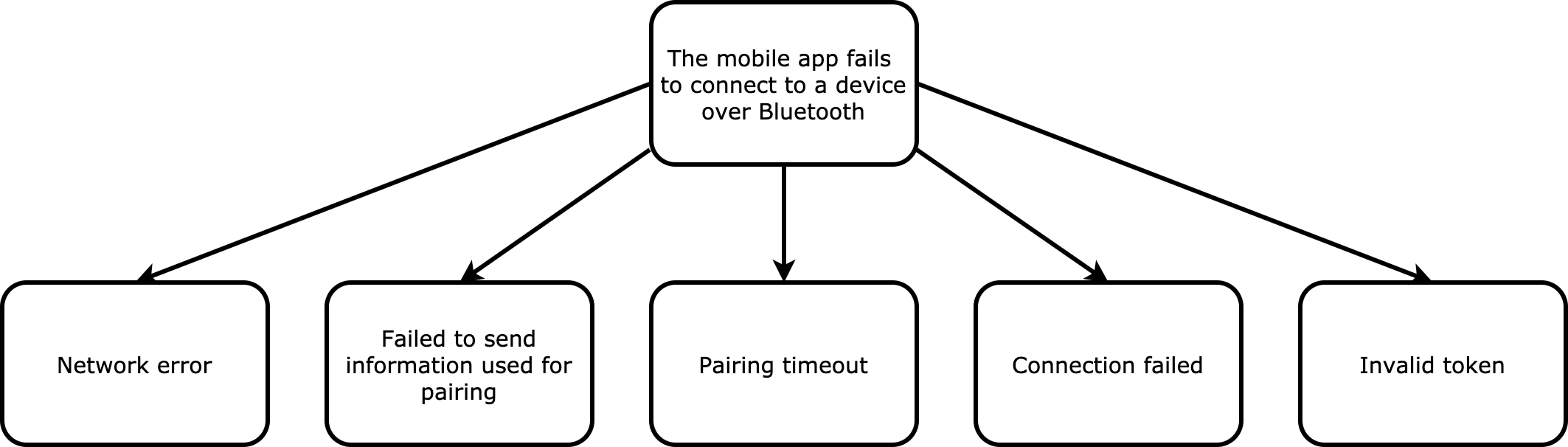
| Error code | Error description | Error cause | Troubleshooting |
|---|---|---|---|
| -5 | Network error. |
|
Follow the directions displayed on the app to troubleshoot issues. |
| -14 | Failed to send information used for pairing. |
|
Reset the device and pair it again. |
| -20 | Pairing timeout. |
|
Reset the device and pair it again. |
| -2561 | Connection failed. |
|
Make sure the device is in pairing mode and pair it again. |
| -4368 | The token is invalid. |
|
Reset the device and pair it again. |
Why does my device fail to connect to the cloud?
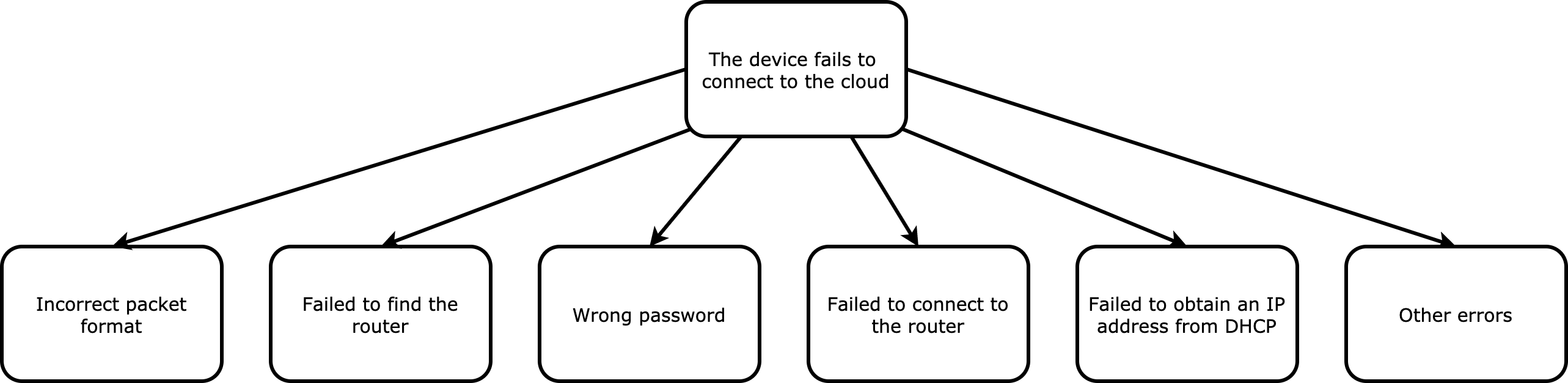
| Error code | Error description | Error cause | Troubleshooting |
|---|---|---|---|
| 1 | The packet format is wrong. |
|
|
| 2 | Failed to find the router. |
|
|
| 3 | Wrong password. |
|
|
| 4 | Failed to connect to the router. |
|
|
| 5 | Failed to obtain an IP address from DHCP. |
|
|
| Pairing timeout. | You use a business router. |
|
|
| The router enables an allowlist. |
|
|
|
| The network condition is poor. |
|
|
I failed to pair my device by using the Auto-Scan feature. How to fix it?
For more information, see Why does the app fail to add devices by Auto-Scan?
I failed to pair my device in EZ mode. How to fix it?
For more information, see In EZ mode, the device indicator blinks quickly but it failed to be connected?
I failed to pair my device in AP mode. How to fix it?
For more information, see In AP mode, the device indicator blinks slowly but it failed to be connected?
The indicator light blinks but the app says timeout. However, my device shows on the device list later on. What is the reason?
It might be because the device goes online slowly.
The app says pairing failed in AP mode but the indicator light blinks quickly. How to fix it?
The device failed to get the broadcast message over a LAN. Follow the steps below to troubleshoot this issue.
- Check if your app version is earlier than v3.17.6. If so, update your app.
- Use another mobile phone to pair this device, such as a different Android device or iPhone. If pairing succeeds, submit a ticket and provide the information of the failed device and mobile phone.
- If pairing failed in step 2, submit a ticket and provide the user manual of this device.
The app says pairing failed in EZ mode but the indicator light blinks quickly. How to fix it?
It might be because the device failed to get the pairing command. Follow the steps below to troubleshoot this issue.
- If the mobile app says you are using a 5 GHz Wi-Fi network, you need to set separate 2.4 GHz and 5 GHz SSIDs and use the 2.4 GHz to pair the device.
- Try pairing the device by using a Wi-Fi network from another router or a hotspot on a phone.
- If pairing succeeded by using a Wi-Fi network from a hotspot on a phone but not a router, submit a ticket and provide the information of the failed routers.
- If pairing failed by using a Wi-Fi network from both a hotspot on a phone and a router, try using a hotspot on another phone such as a different Android device or iPhone. If the issue persists, submit a ticket and provide the information of the failed mobile phone or router.
The app says pairing failed in EZ mode or AP mode but the indicator light blinks. How to fix it?
If the indicator light does not blink, it means the device gets the pairing command. Follow the steps below to troubleshoot this issue.
- Try pairing the device using a hotspot on a phone.
- Submit a service ticket and provide the information of the router and device.
- If the device is successfully connected to the Wi-Fi network but failed to be activated, submit a service ticket and provide the app account and pairing time.
The device cannot be activated. An error in the local log saying errorCode:PRODUCT_OTA_CHANNEL_CONFIG. How to fix it?
It is because the OTA channel is not set correctly in the firmware configuration. Follow the steps below to troubleshoot this issue.
- The PID is not bound with a firmware key.
- If you use OEM firmware, check if you set an OEM firmware flag.
If this flag is not set, call the following interface to fix the issue:
/***********************************************************
Function: tuya_iot_oem_set
Desc: set oem mode
Input: oem
Note: must call first***********************************************************/
VOID tuya_iot_oem_set(IN CONST BOOL_T oem);
Several devices failed to connect to the cloud. I got an error code -720. How to fix it?
-720 represents OPRT_HTTPS_NOT_ENCRYPT_RET.
If you got this error code in the activation process, it means this device has been paired previously using a different PID. To fix this issue, you have to erase the current program and then flash the firmware.
Is this page helpful?
YesFeedbackIs this page helpful?
YesFeedback





