Select Capabilities
Last Updated on : 2025-03-18 06:42:30download
Based on the proven implementation experience and products accumulated over the years, Tuya has encapsulated vertical industry solutions with no-code development and general industry solutions with custom low-code development. After you create a solution, you can proceed with the solution development process.
This topic describes the first step in developing a solution, that is, select capabilities. Complete the following configuration on the details page.
Select development configuration
In 01 Select Capabilities > Select Development Configuration, select Development Method and Service Suite, and then click OK.
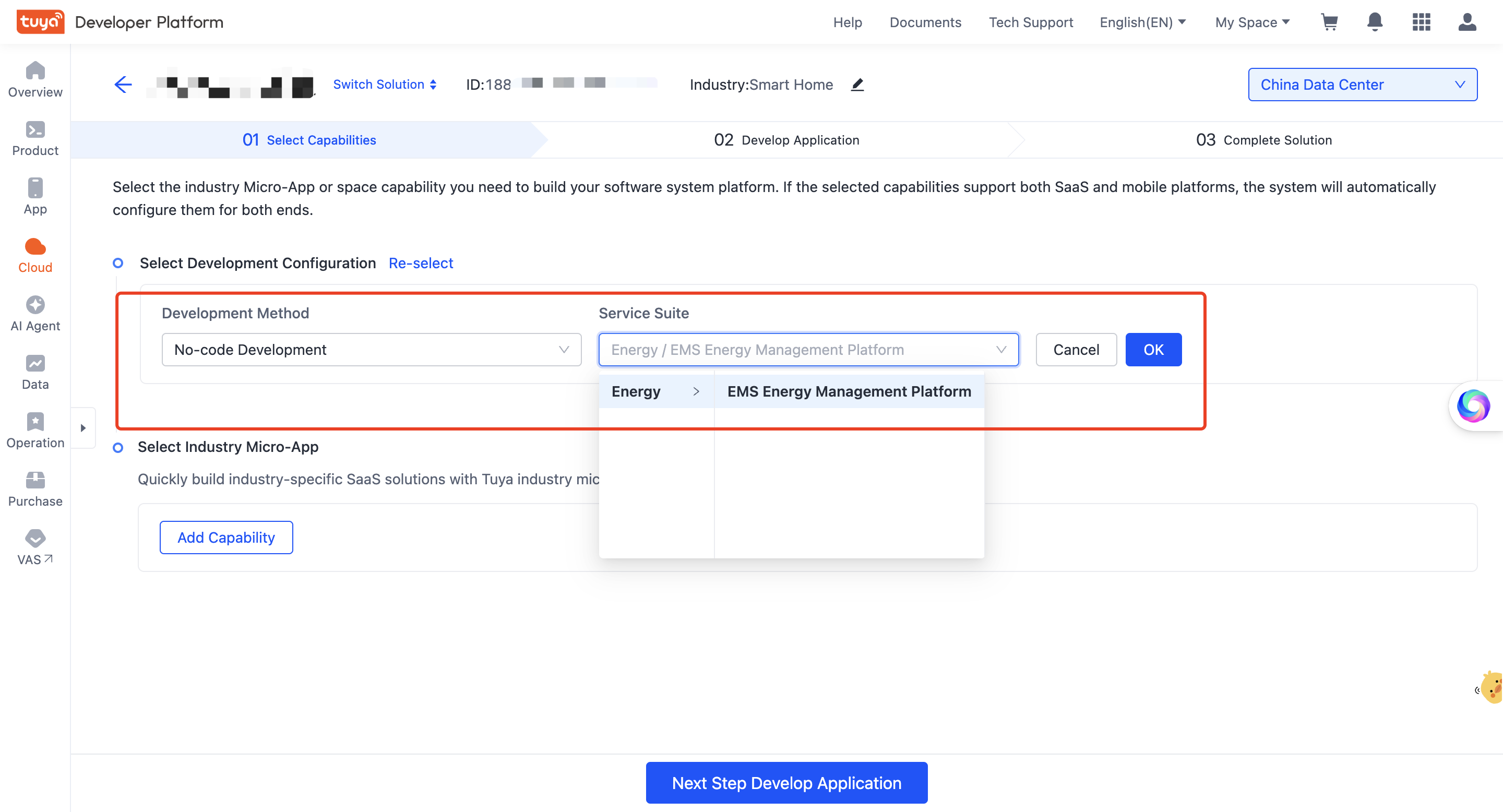
No-code development
You can select Tuya’s pre-packaged vertical industry solutions, such as the EMS Energy Management Platform.
Custom development
You can select general industry microapps developed by Tuya and use them to assemble and build the desired SaaS system, quickly creating industry-oriented SaaS solutions.
Select industry microapps
Based on the selected industry service suite, choose the required software service capabilities.
-
Add Capability: In the section of Select Industry Micro-App, click Add Capability to show all microapps available in the specific service suite. Select the desired ones and click Save. The SaaS system and app functionalities will be built based on your selection.
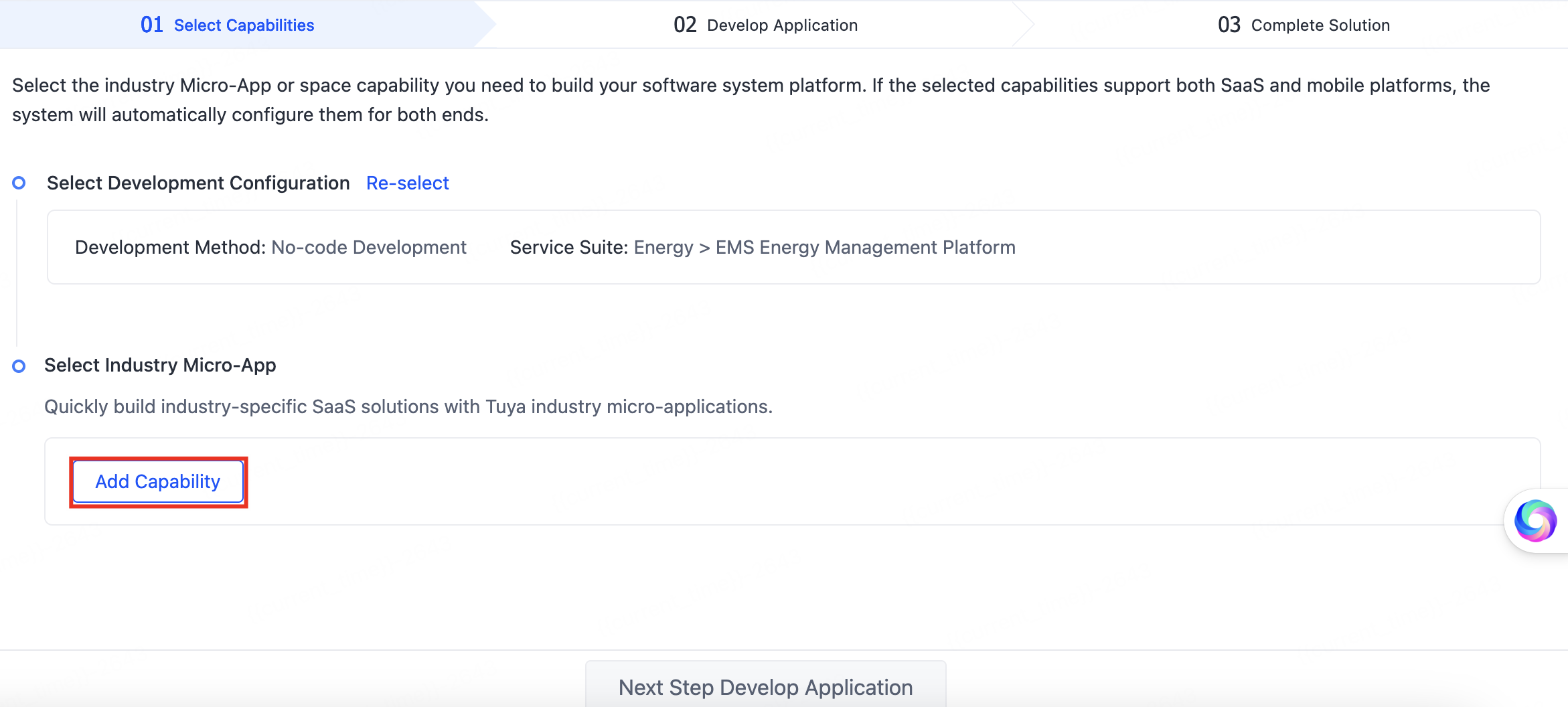
-
Select Filtering Method by Capability: The system defaults to selecting industry microapps based on Scenario Function. If you choose a no-development solution package, you can also select the industry microapps you need by choosing the Package Version.
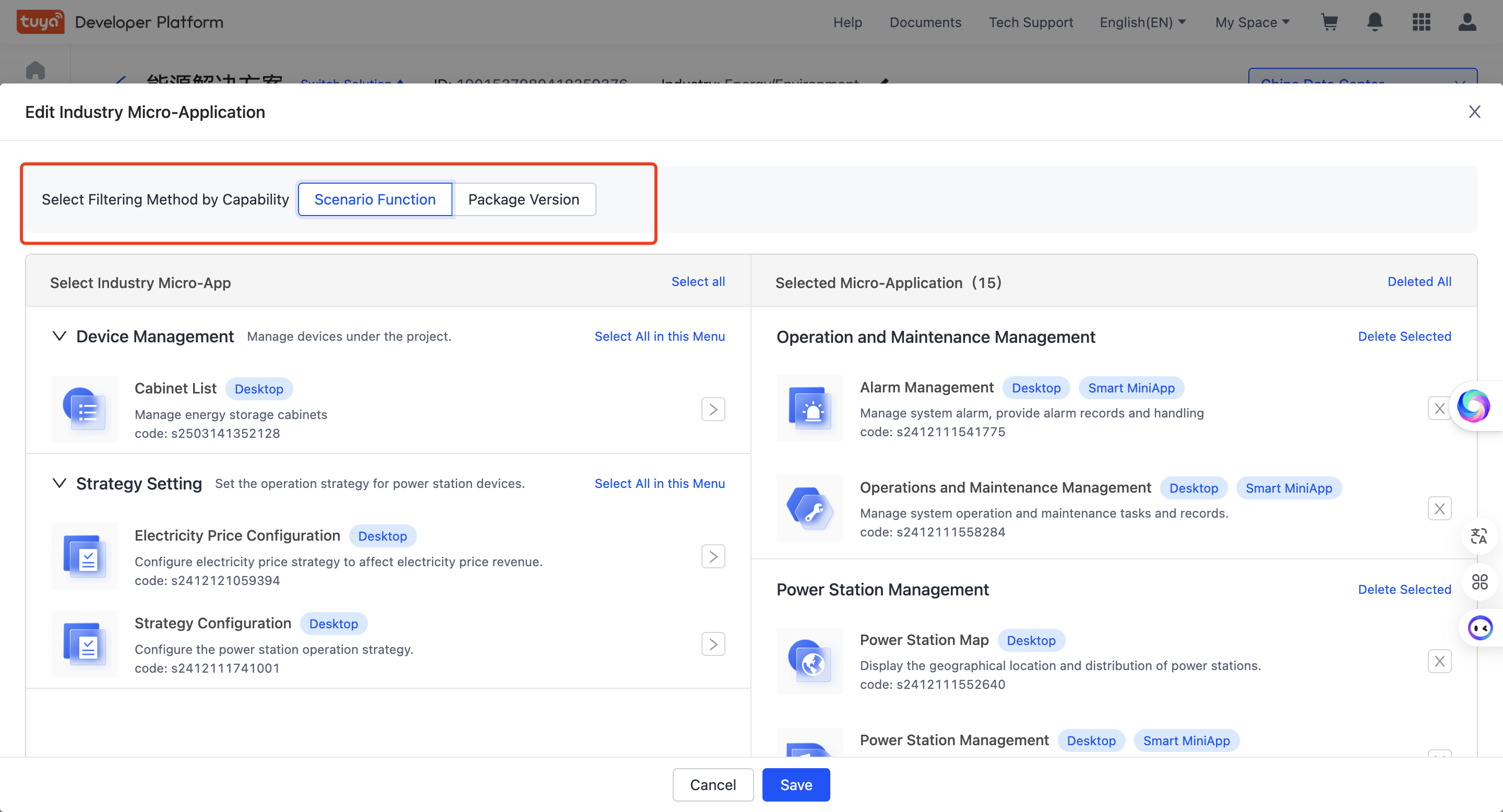
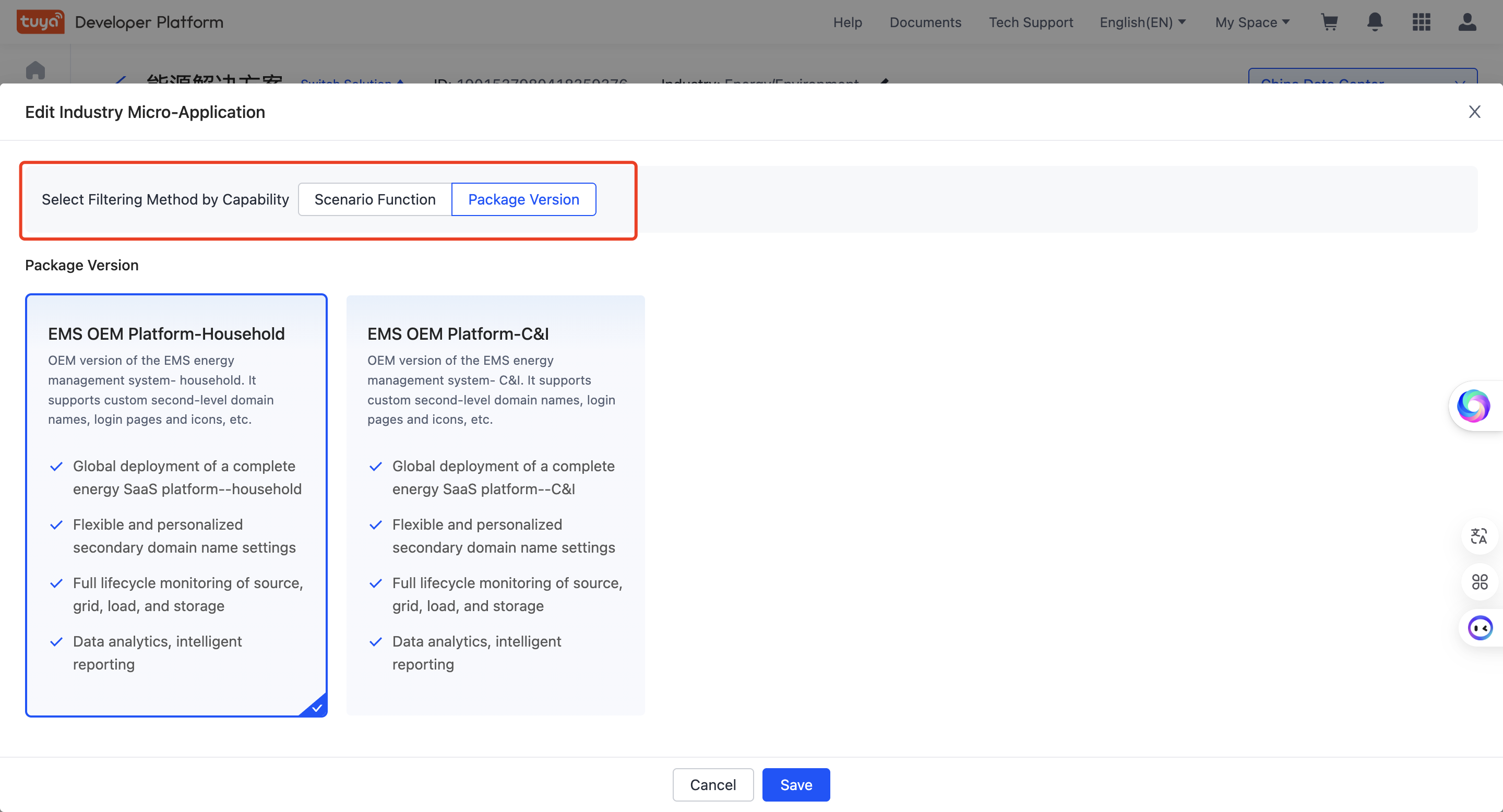
-
And then, you can click Next Step Develop Application to proceed to configure an application as needed. For more information, see Develop Application.
Is this page helpful?
YesFeedbackIs this page helpful?
YesFeedback





