Manage Users
Last Updated on : 2025-01-17 03:42:05download
After a user is added to a project, you can authorize the user to manage the specified assets. You can change the password for a user or delete the user.
This feature has been unavailable starting from June 20, 2023. We recommend that you build project SaaS to manage users under the project. If you still want to use this feature, go to Cloud Project User Management.
Background information
In this topic, a user refers to a user account created for business use under a cloud project. The user can be used in conjunction with asset authorization to manage business devices and assets. Log in to these user accounts on the Smart Industry app, and then perform device management. However, the users in this topic are different from the end users that are managed by the app system in smart home scenarios.
Add user
-
Go to My Cloud Projects.
-
Click the target project.
-
Click the Users tab.
-
Click Add User.

-
In the Add User dialog box, enter the user account and password and click OK.
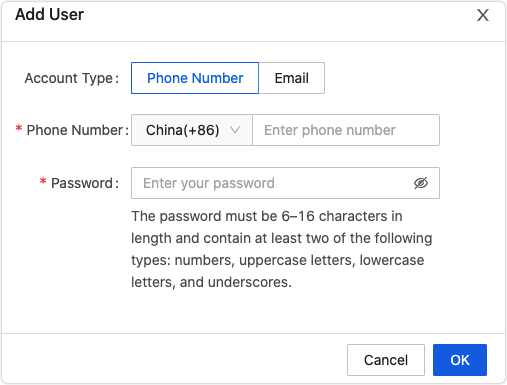
-
(Optional) Click Delete and confirm to delete a specified user. The deletion cannot be undone. Proceed with caution.
Change password
-
Go to My Cloud Projects.
-
Click the target project.
-
Click the Users tab.
-
Find the target account, and in the Operation column, click Change Password.
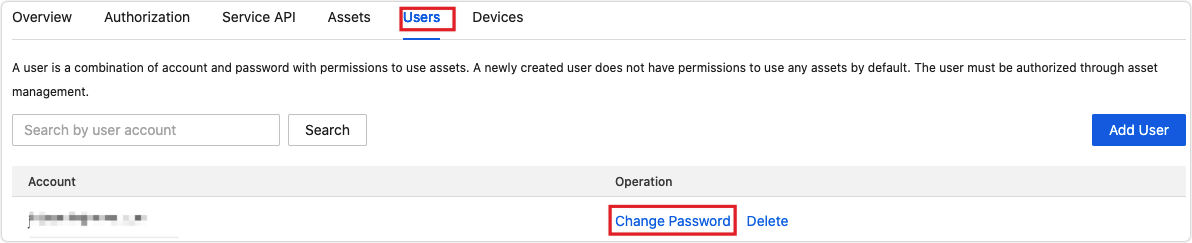
-
In the Change Password dialog box, enter a new password and click OK.
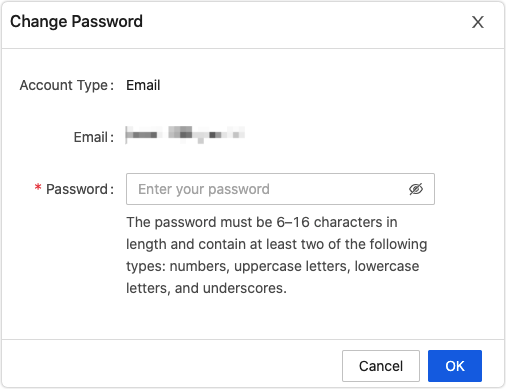
Is this page helpful?
YesFeedbackIs this page helpful?
YesFeedback





