My Brands
Last Updated on : 2025-01-20 10:44:57download
Apply for a brand
Procedure
-
Open the Tuya Developer Platform. In the left-side navigation pane, choose Operation > Tuya’s Apps > My Brands.
-
On the My Brands page, click Apply for New Brand in the top right corner.
Your request will be reviewed by the Tuya team. Please wait for the decision.
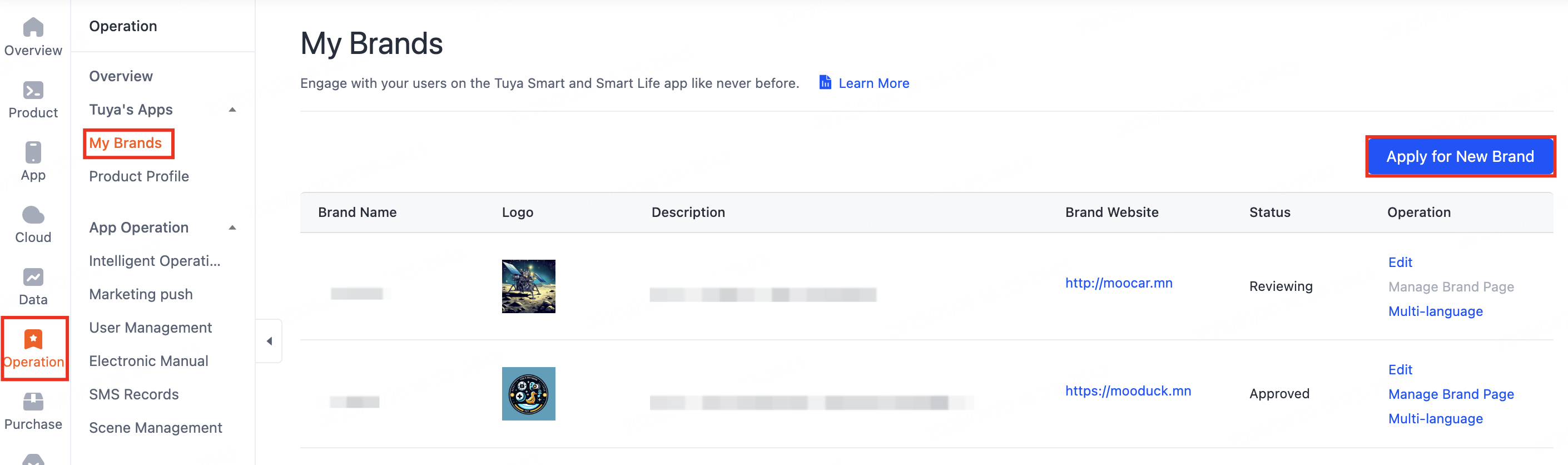
A Developer Platform account can apply for up to five brands.
Edit brand
Procedure
-
Open the Tuya Developer Platform. In the left-side navigation pane, choose Operation > Tuya’s Apps > My Brands.
-
On the My Brands page, click Edit in the Operation column to edit your brand.
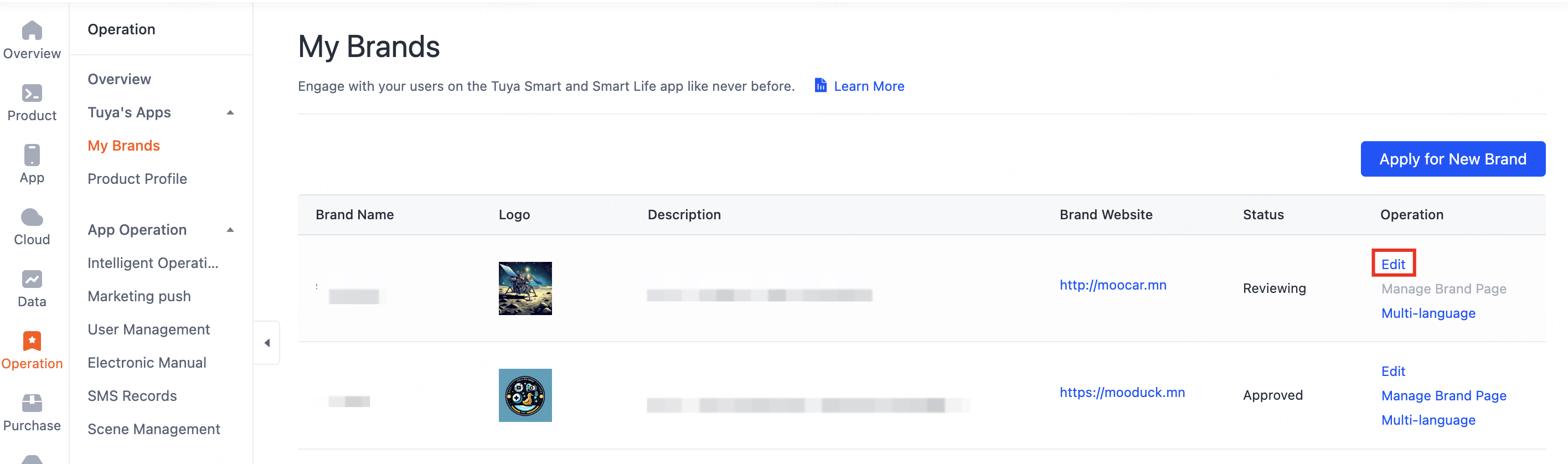
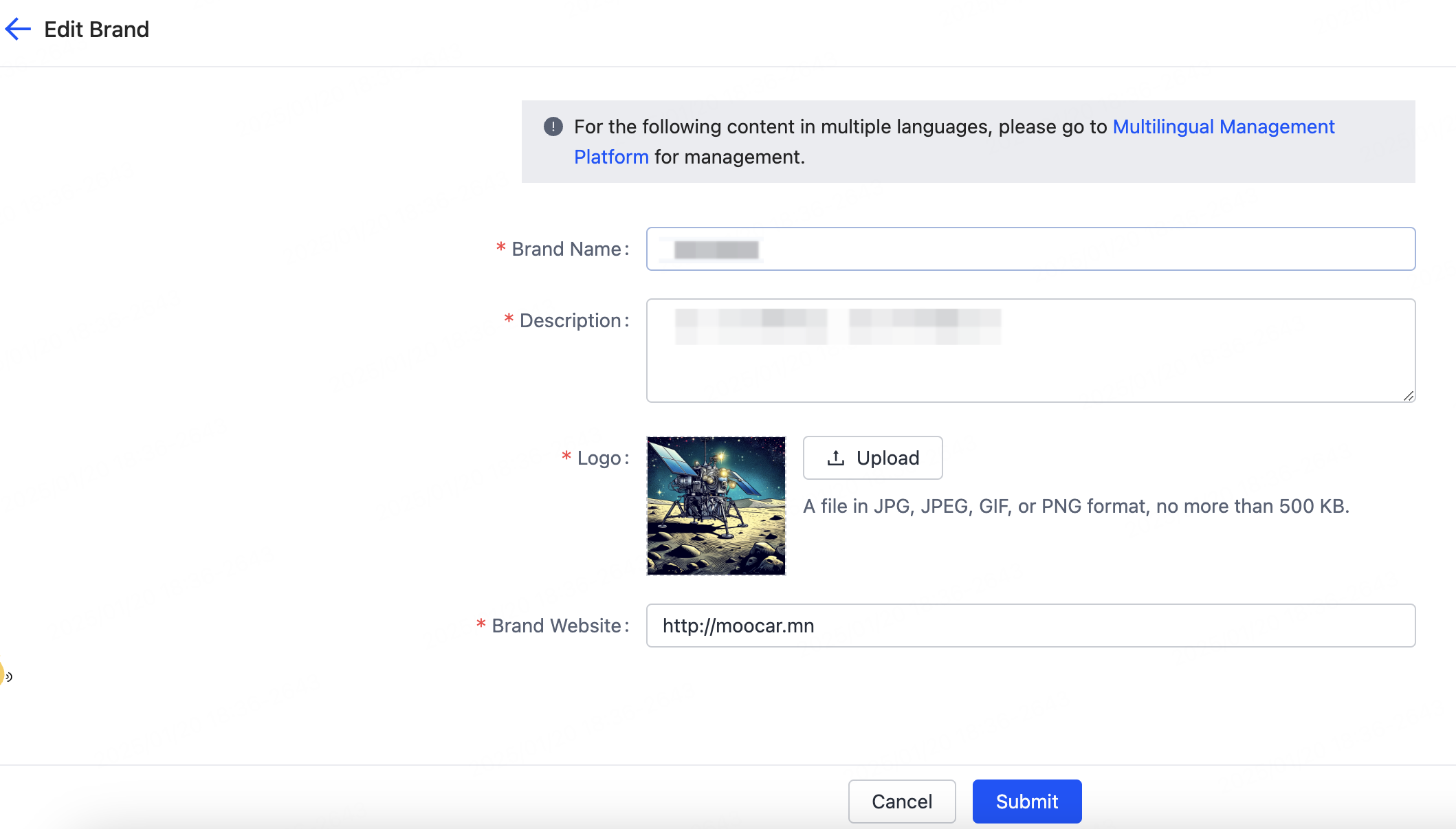
-
On the My Brands page, click Multi-language in the Operation column. On the Brand Page that appears, you can modify the multilingual brand name and description.
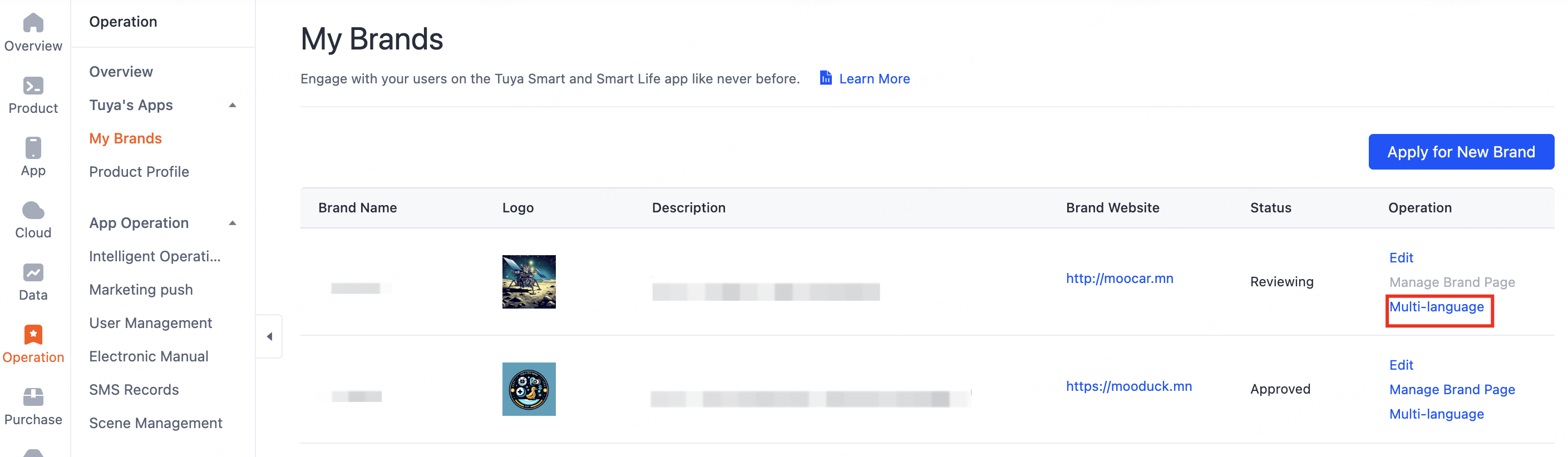
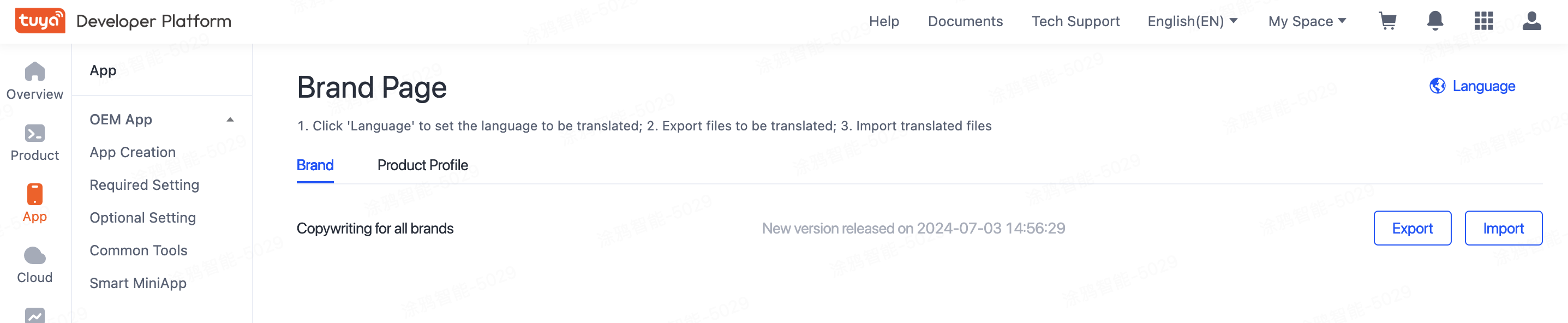
Once your request is approved, changing the brand name is not permitted. If you do need to change the name, contact the Tuya team.
Apply for and manage brand page
You can only manage the approved brand page.
Procedure
-
Open the Tuya Developer Platform. In the left-side navigation pane, choose Operation > Tuya’s Apps > My Brands.
-
In the Operation column, click Manage Brand Page. For more information, see Manage Brand Page.
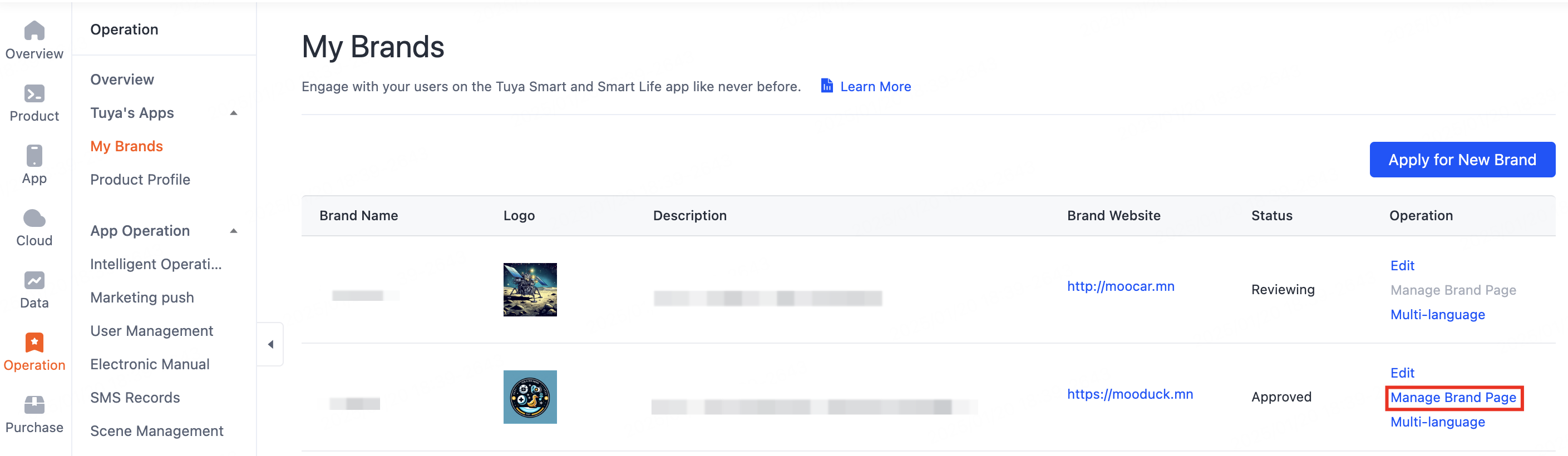
Is this page helpful?
YesFeedbackIs this page helpful?
YesFeedback





