Create Product
Last Updated on : 2024-11-20 02:14:53download
There are three options to develop a smart product using Tuya’s modules:
- No-code development: A straightforward graphic interface lets you develop fully functional firmware for your smart products without writing a line of code.
- MCU SDK development: Implement features on the MCU and use the MCU SDK to enable serial communication between the MCU and Tuya’s network module. The MCU SDK provides the implementation for a suite of features including bidirectional communication, OTA updates, and data parsing. You can port the SDK to your MCU for API adaptation and call APIs to achieve the required functionality.
- TuyaOS-based SDK development: Perform custom development on top of the TuyaOS-based SDKs. The SDK provides API implementation in the hardware abstraction layer (HAL), system layer, network layer, and OTA updates. You can directly call these APIs to write application code without taking care of the logic behind it.
Before getting started with the SDK development, you need to create a product on the Tuya Developer Platform and select the function, panel, and module to get the data point (DP) ID and product ID (PID).
The example in this topic uses the ZSU Zigbee module to show you how to create a 1-gang switch product on the platform.
Select product category
-
Log in to the Tuya Developer Platform. Click Create.
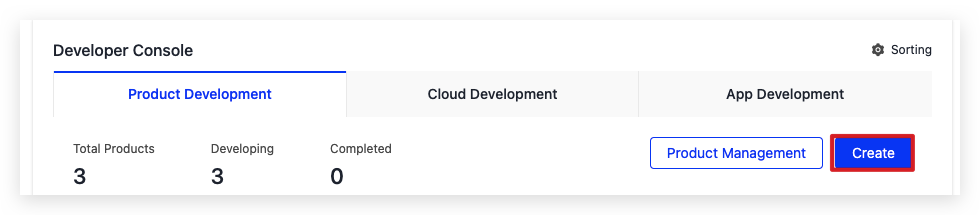
-
In the Standard Category, choose the desired product category. The example chooses Electrical > Switch.
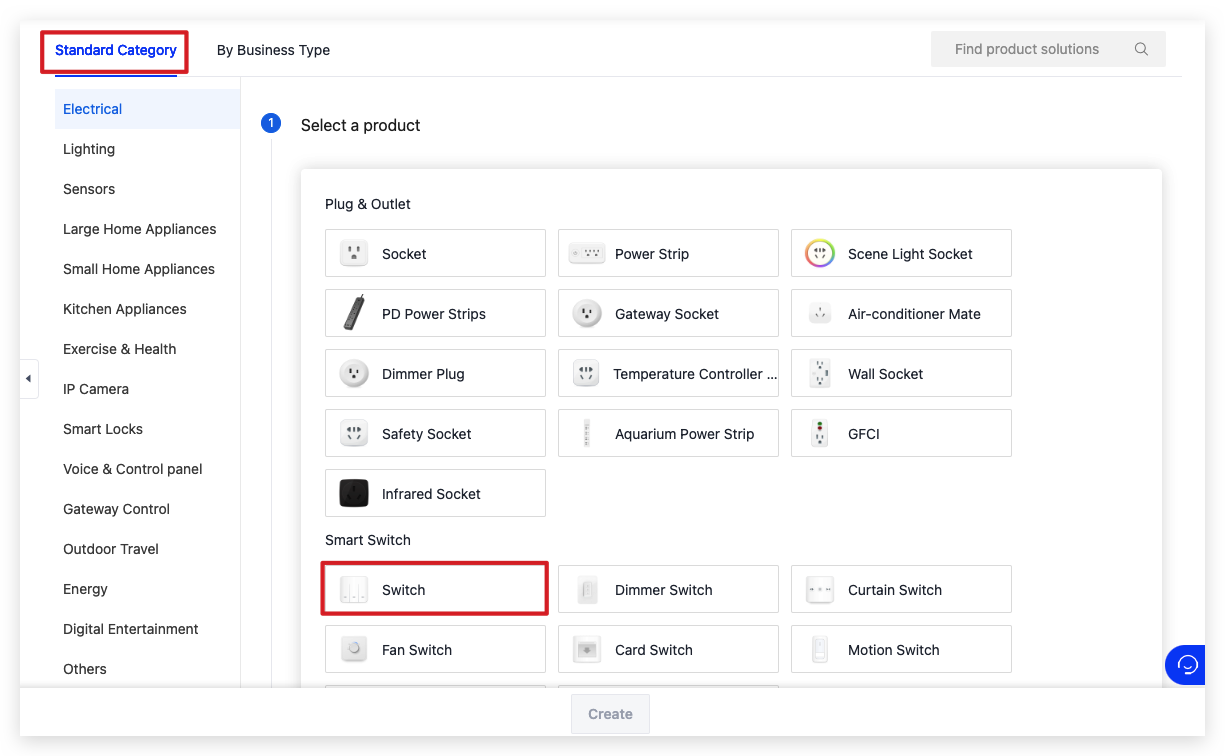
Select development solution
-
Choose TuyaOS for smart mode.
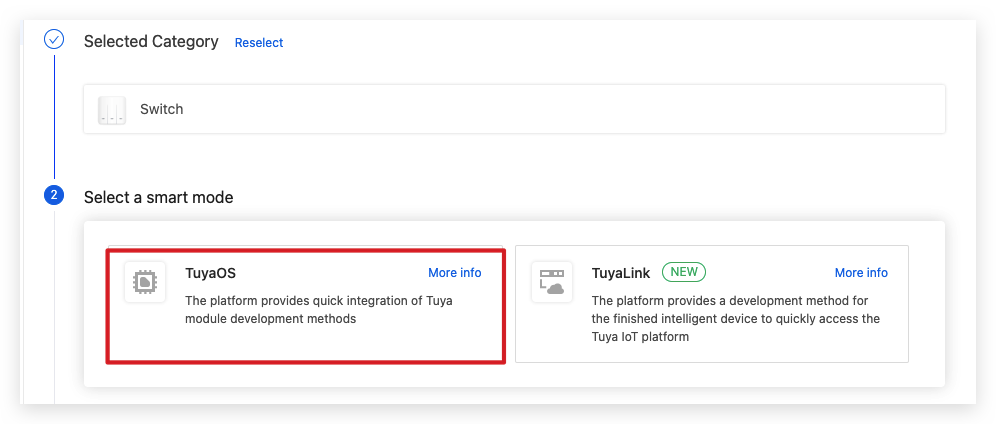
To perform custom development on top of the SDK, choose Custom Solution.
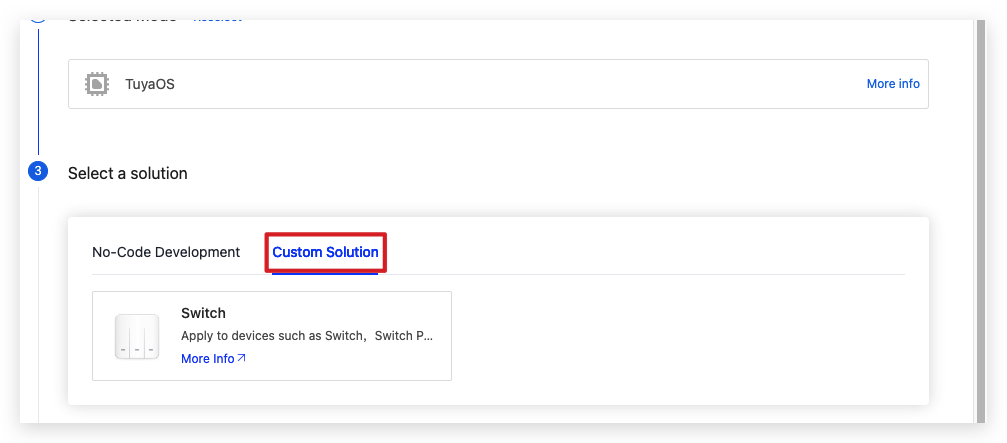
The no-code development allows you to generate the firmware by configuring it in a graphical interface without coding. For more information, see No-Code Development.
-
Complete the required information and select a protocol. Click Create.
We are going to develop a Zigbee 1-gang switch with the ZSU Zigbee module, so we choose Zigbee for the protocol. If you are not clear about what protocol your module uses, check out the datasheet.
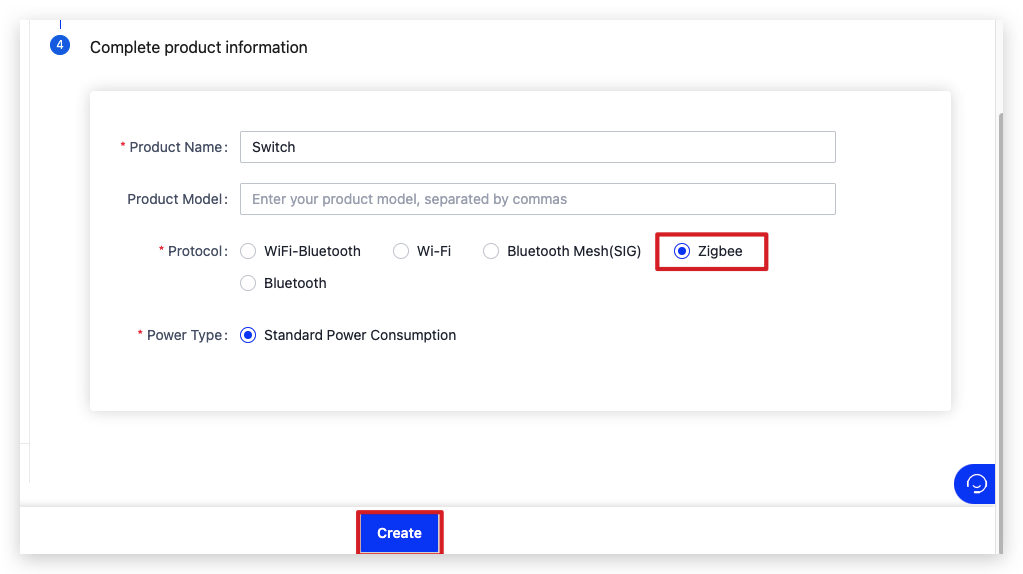
Define product functions
Data point (DP) is an abstract representation of a feature you want to apply to a physical device, which can be defined by various data types.
Select the standard functions as needed and click OK.
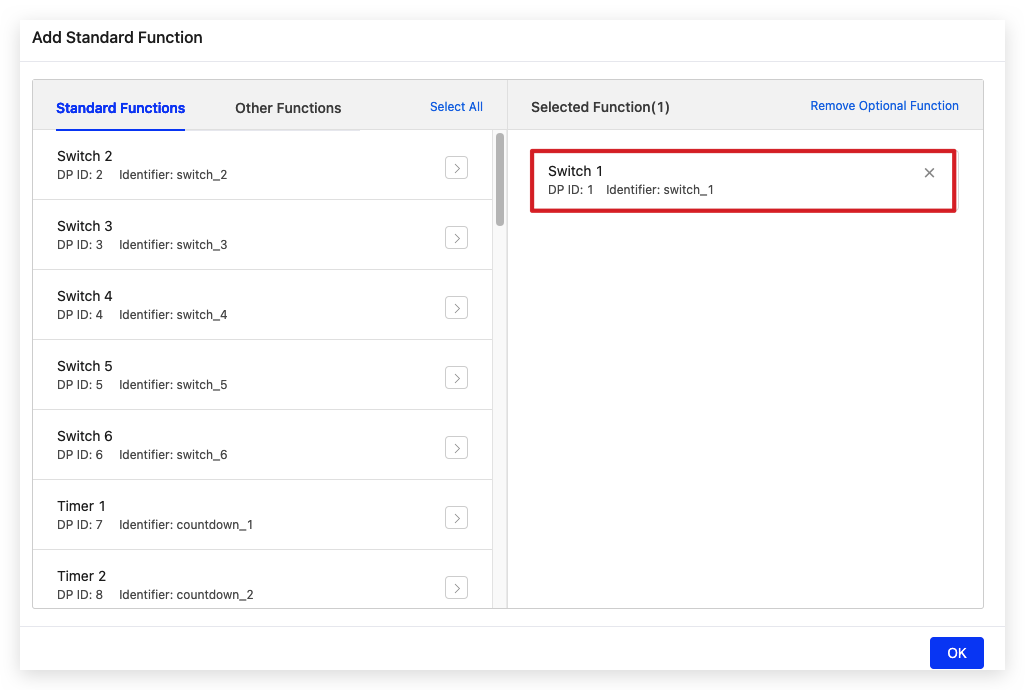
If the standard functions cannot meet your needs, you can create custom functions. Note that the standard functions can be displayed and operated properly on the app panel but this might not work for the custom functions.
To ensure the stable operation of your product, we recommend the total number of standard functions and custom functions be limited to 40. Otherwise, make sure to test the stability of your product.
For more information, see Product Functions.
Select control panel
Select a control panel as you prefer.
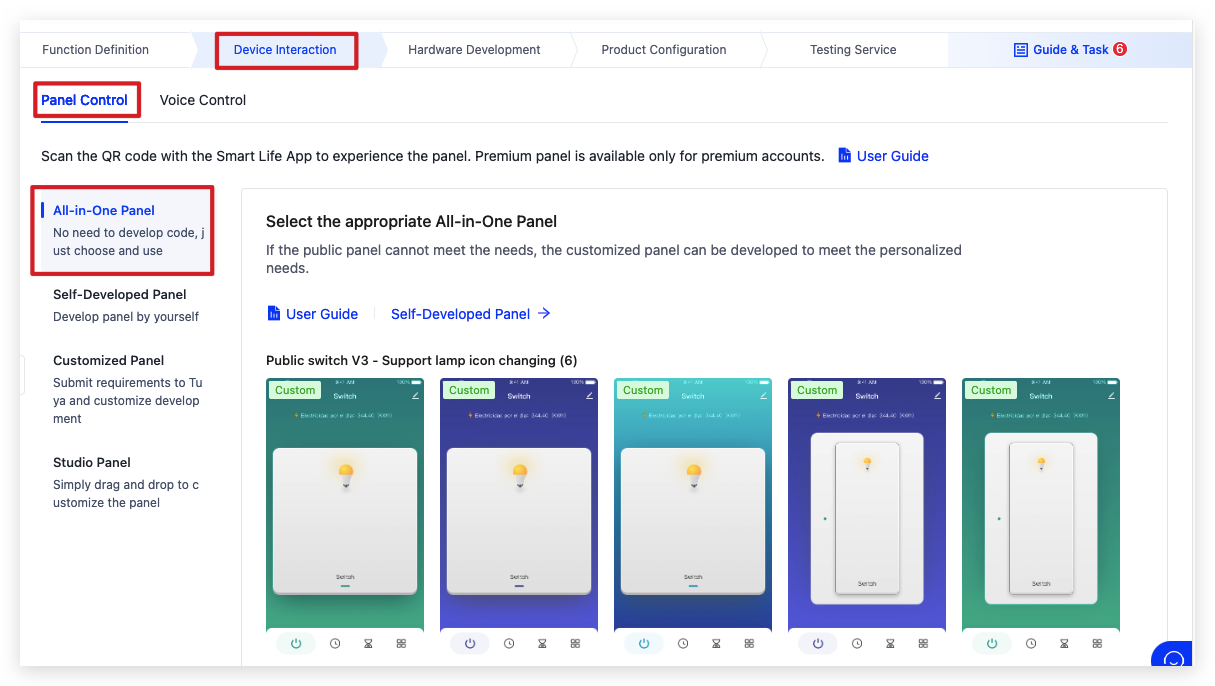
You can choose an all-in-one panel or use the SDK to develop a custom panel. The panels for some products support drag-and-drop configuration.
For more information, see Panel Development.
Set hardware parameters
Select the development method and module. Download the SDK and upload the custom firmware.
-
Click the Hardware Development tab. Choose TuyaOS and then the module for use. We choose the ZSU Zigbee Module.
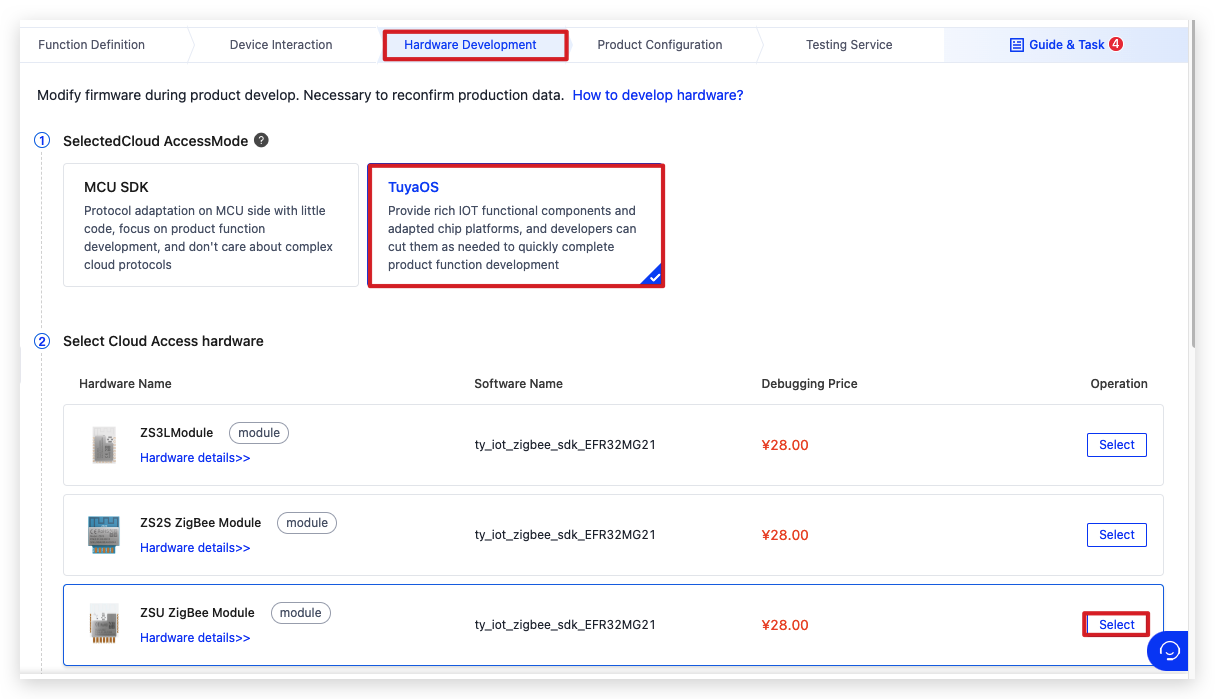
-
Scroll down the page and find Development Documents. Download the debugging file and the SDK.
After you build the firmware, you can click Add Custom Firmware to upload it.
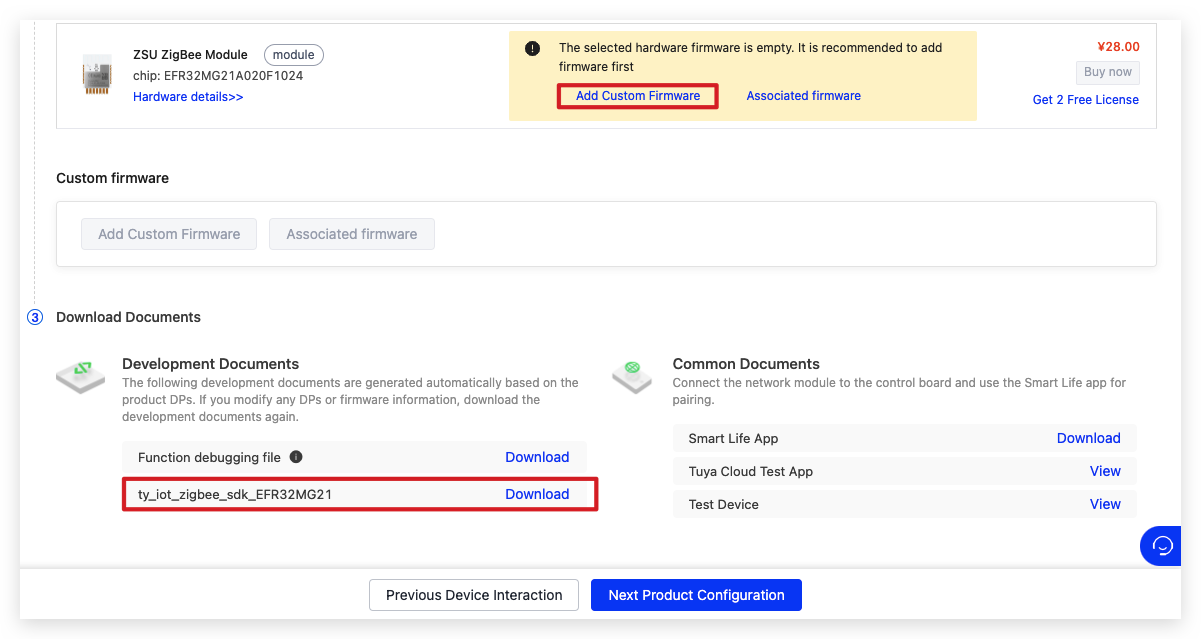
Configure optional features
Configure product-specific features including firmware update, multilingual support, push notification, pairing guides, quick toggle, smart scenes, and more.
For more information, see Product Configuration
Test device functionality
You can test product functions using a real device and a virtual device.
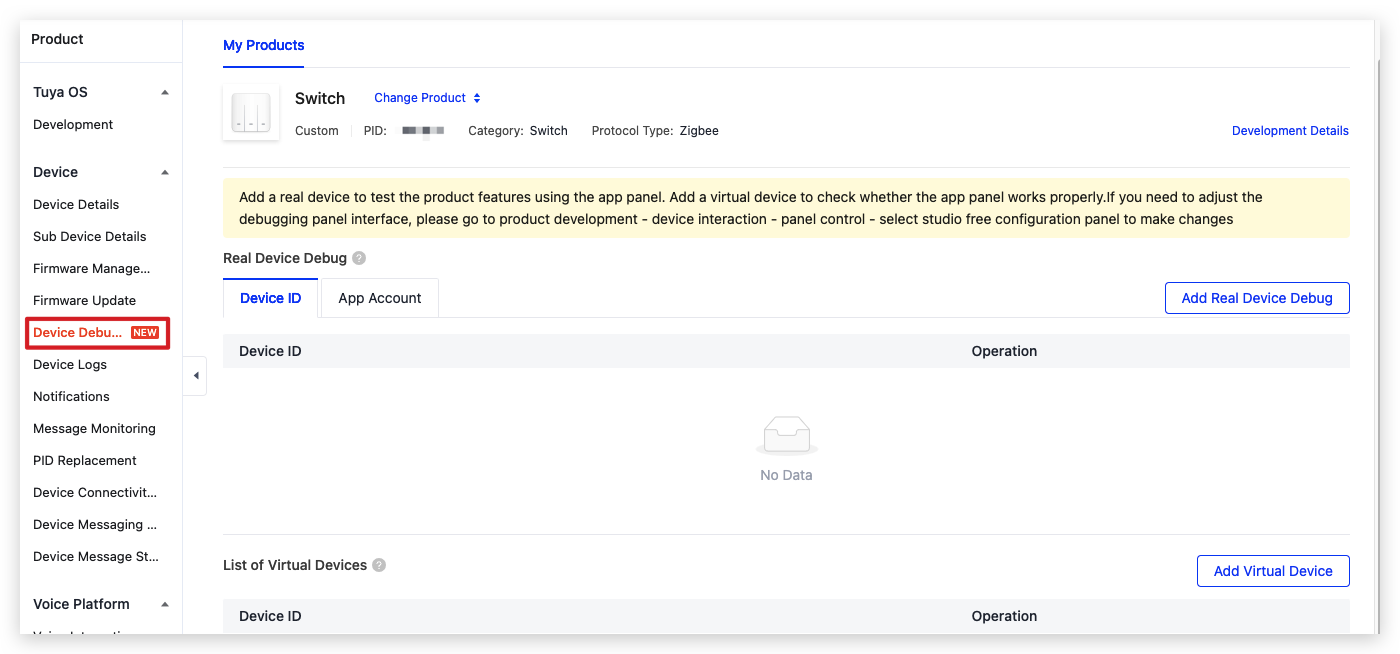
Is this page helpful?
YesFeedbackIs this page helpful?
YesFeedback





